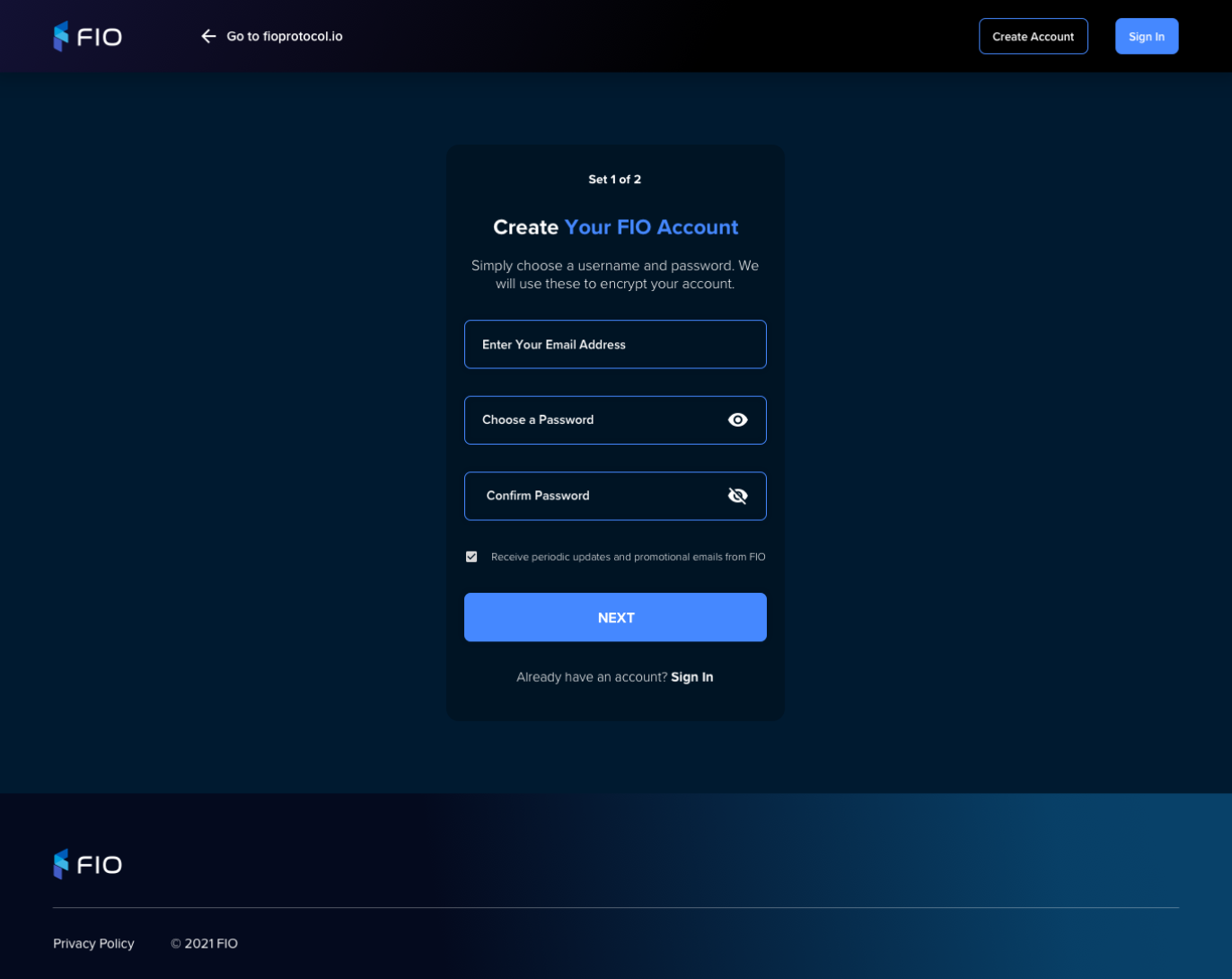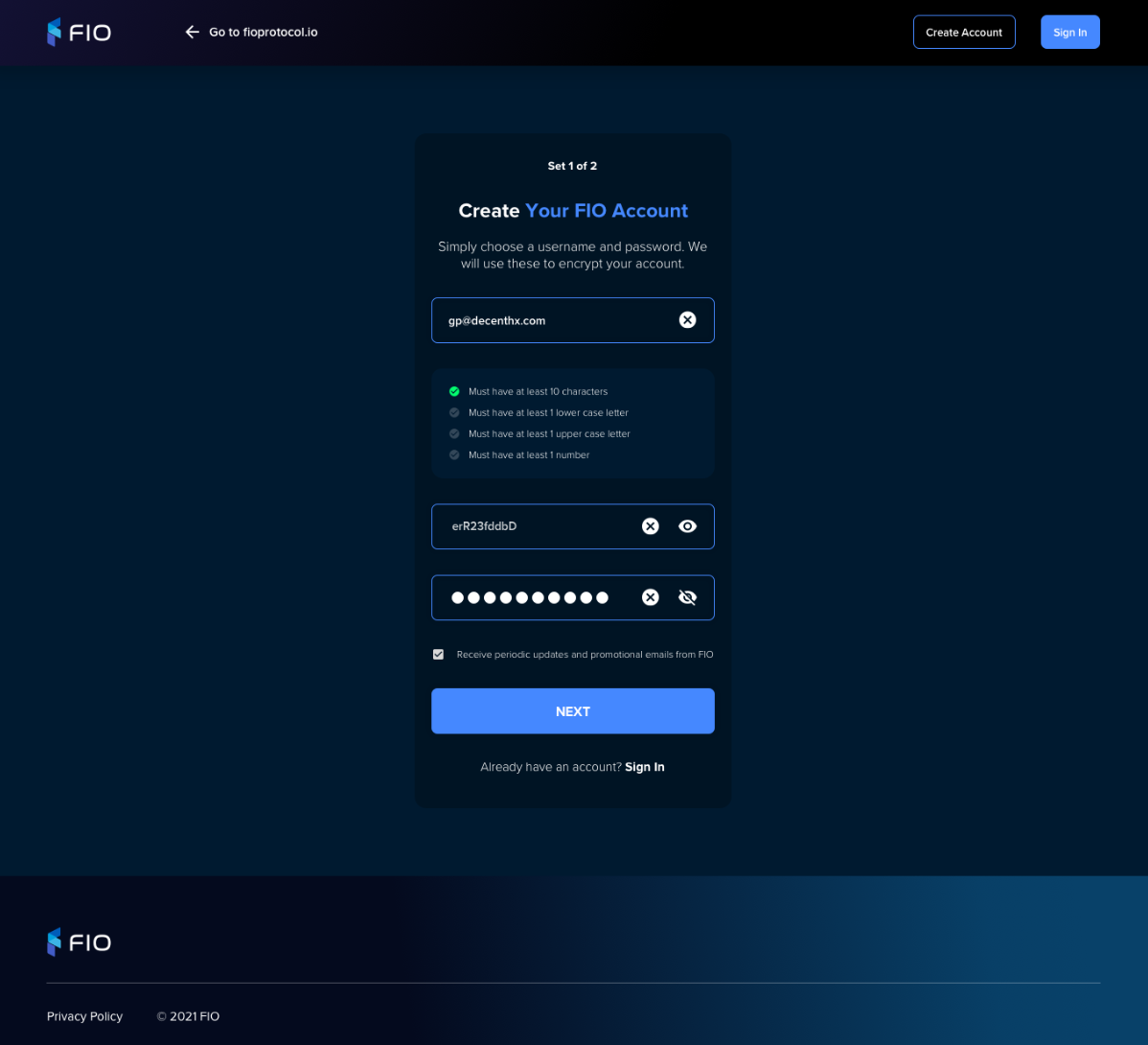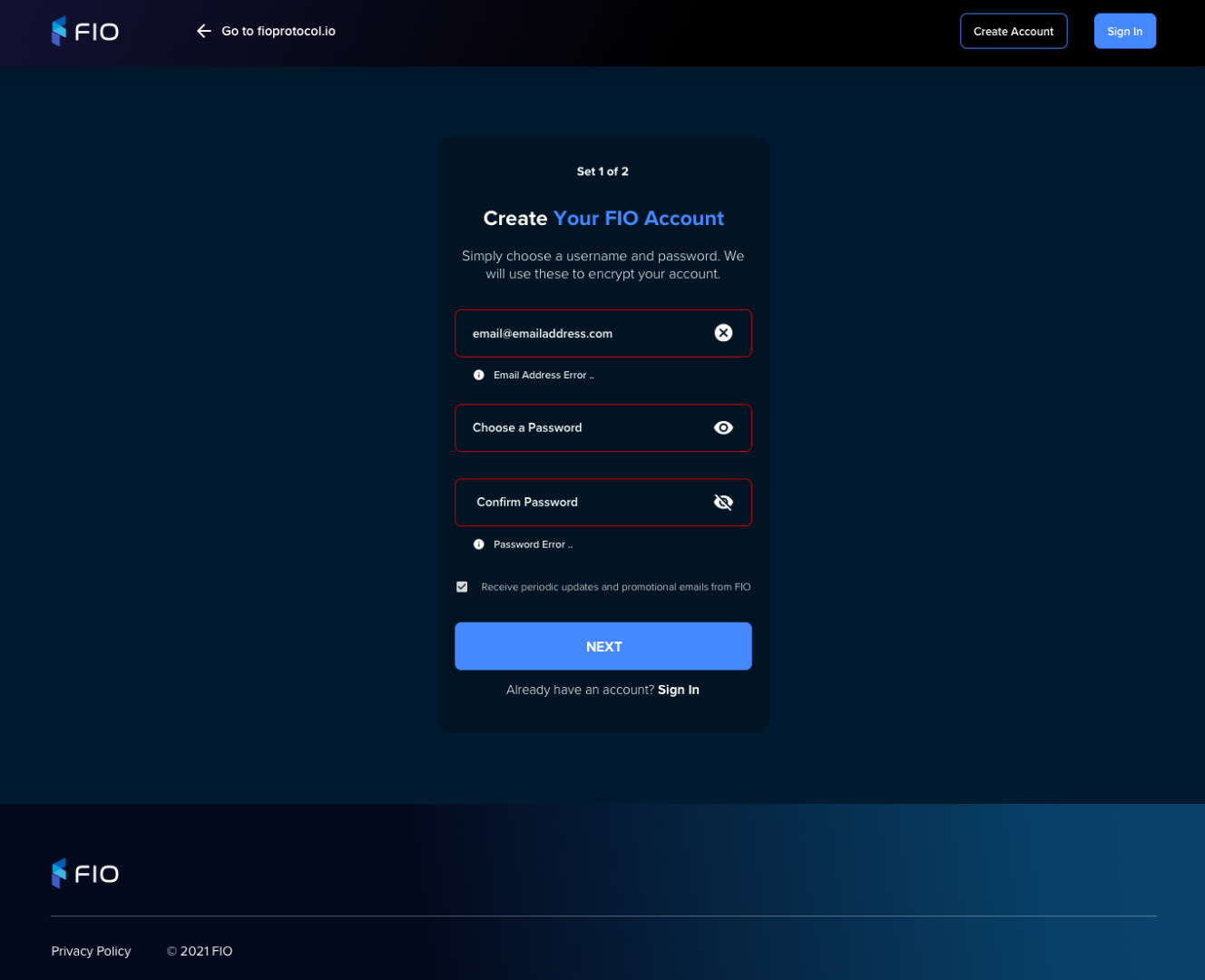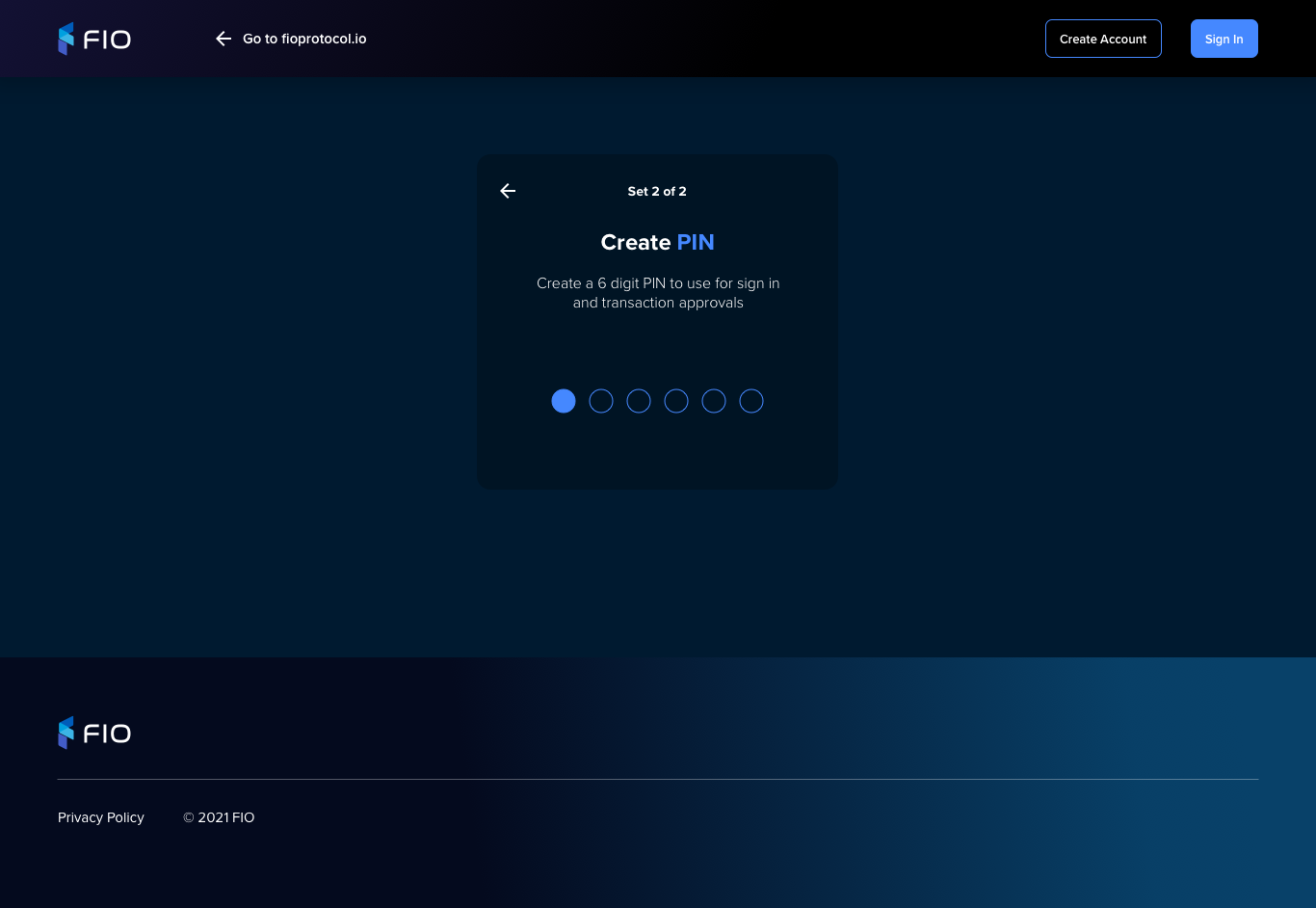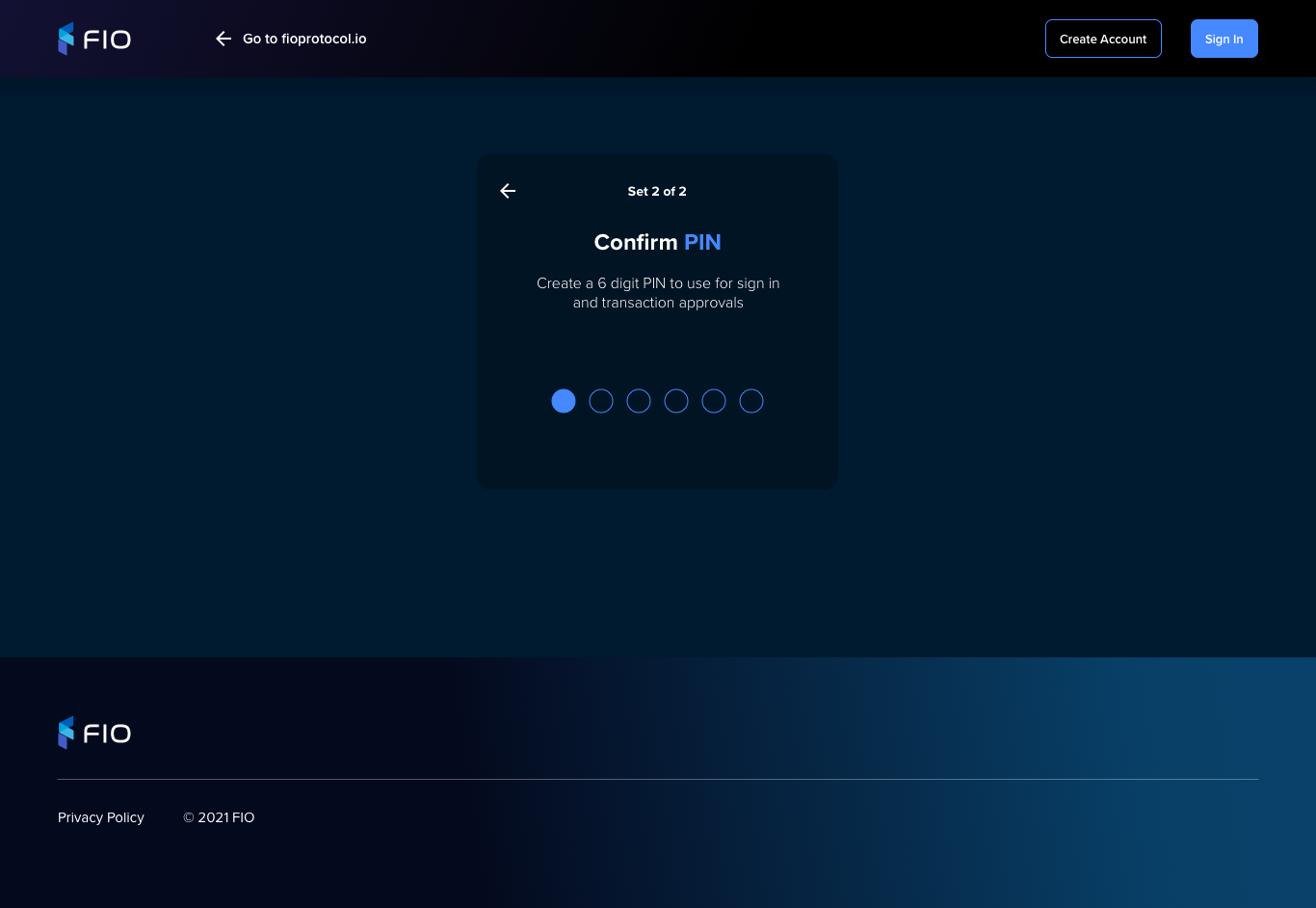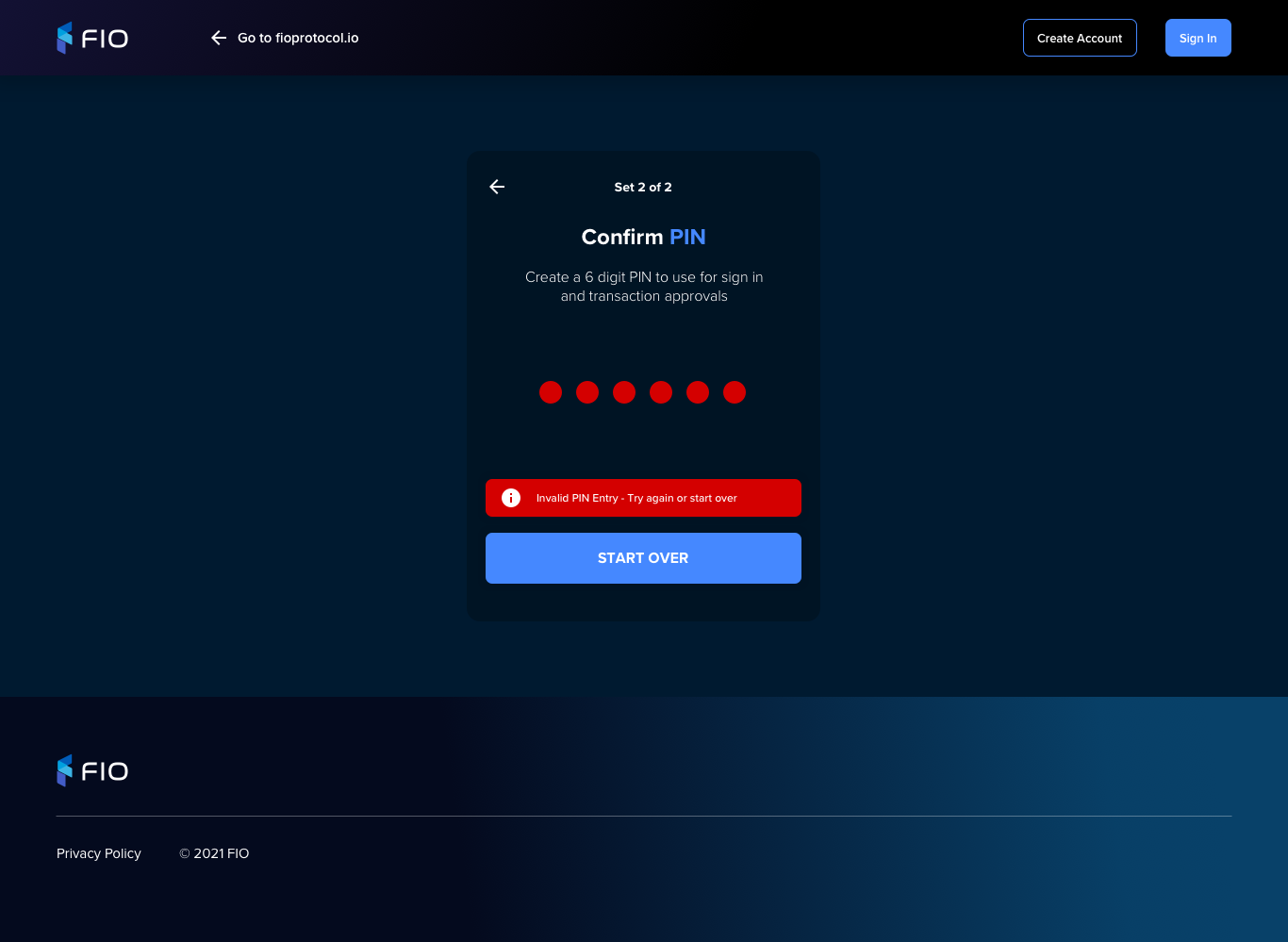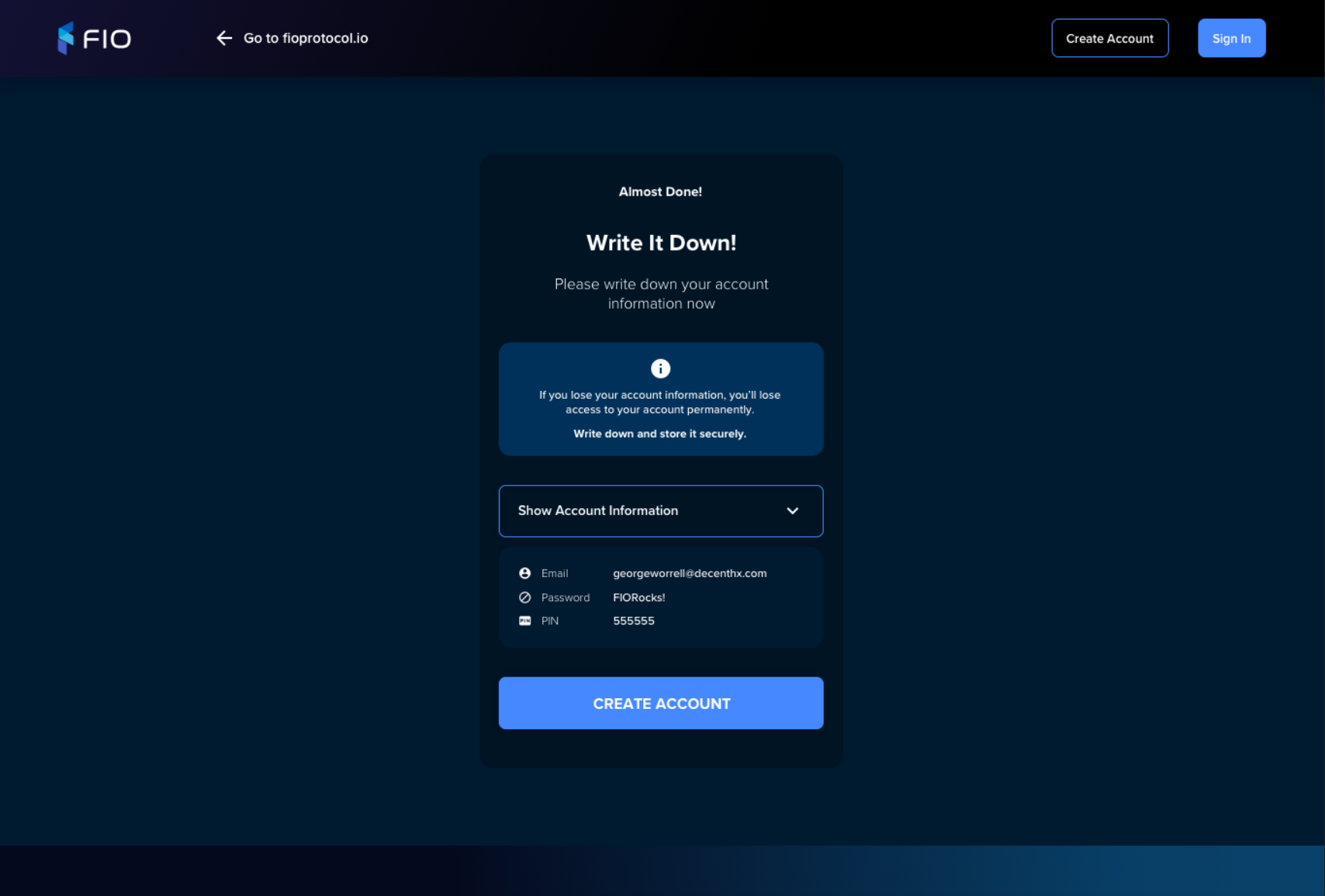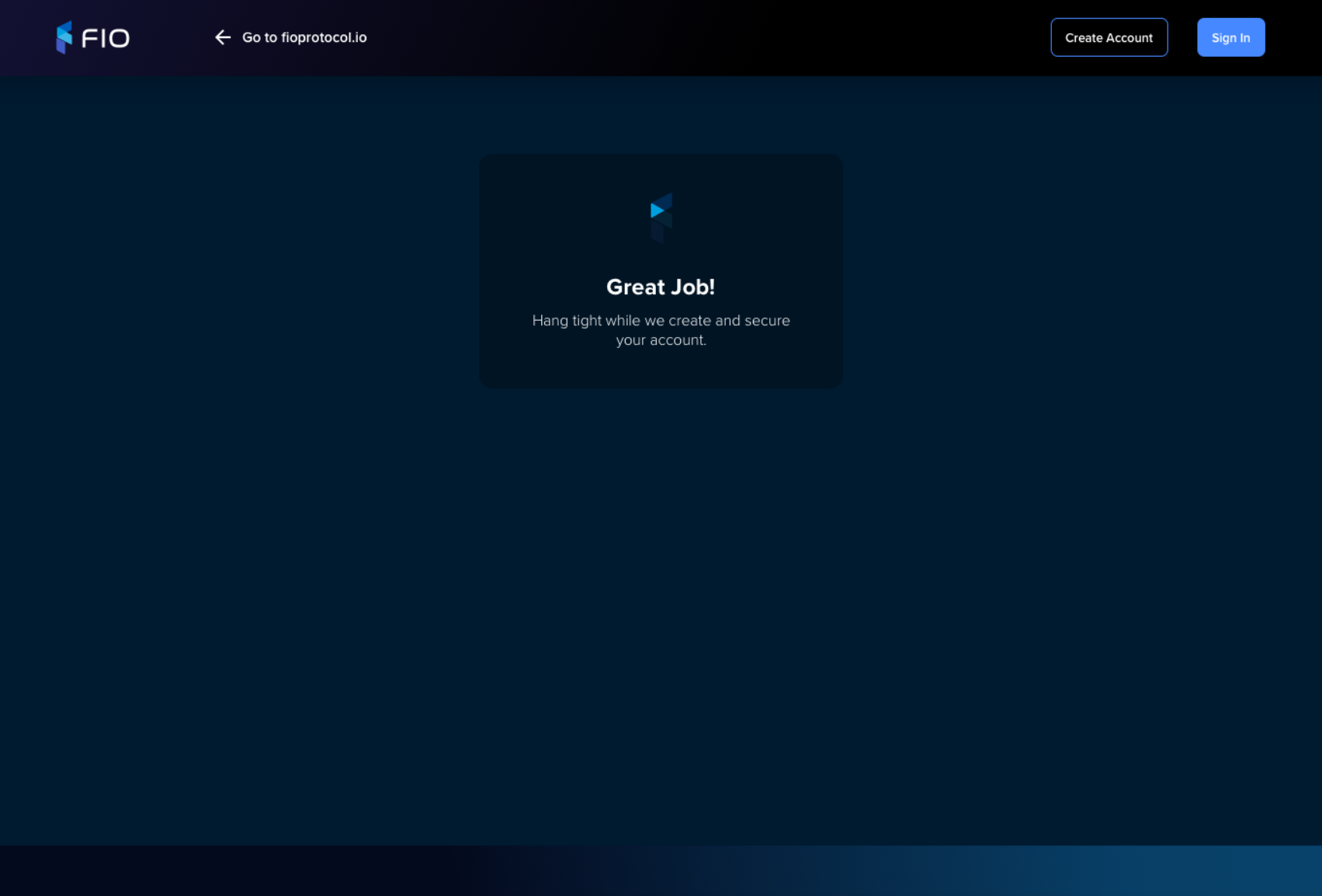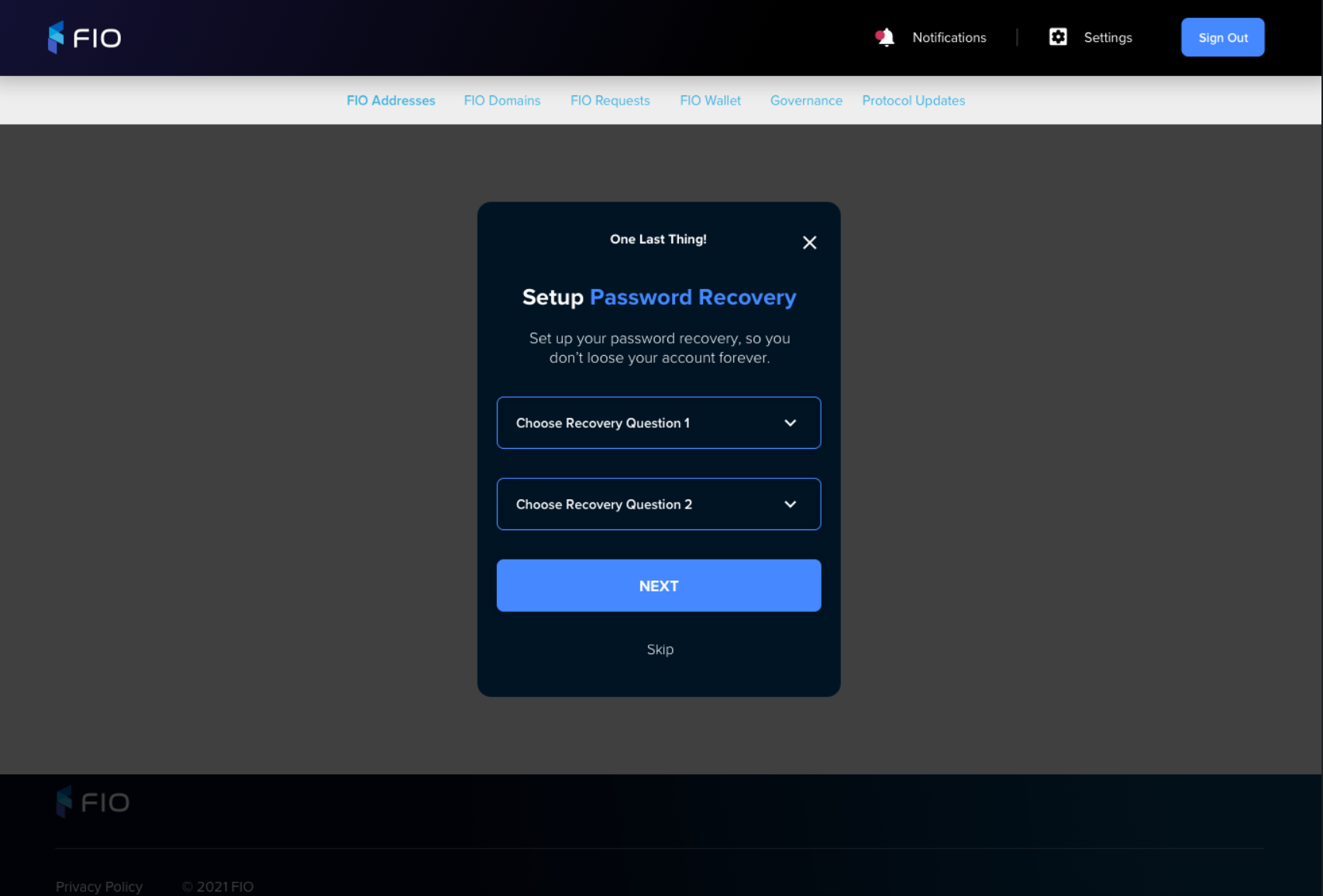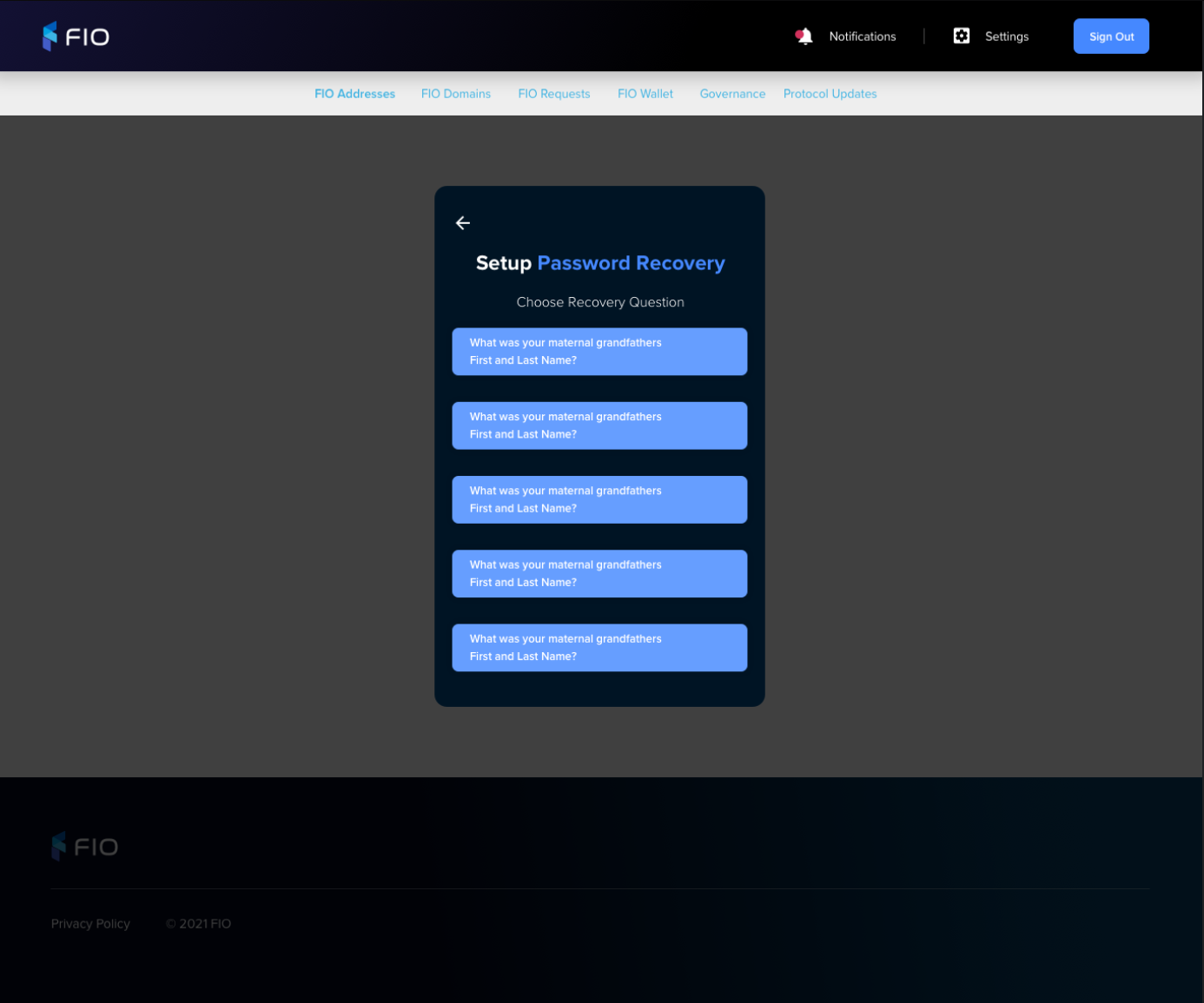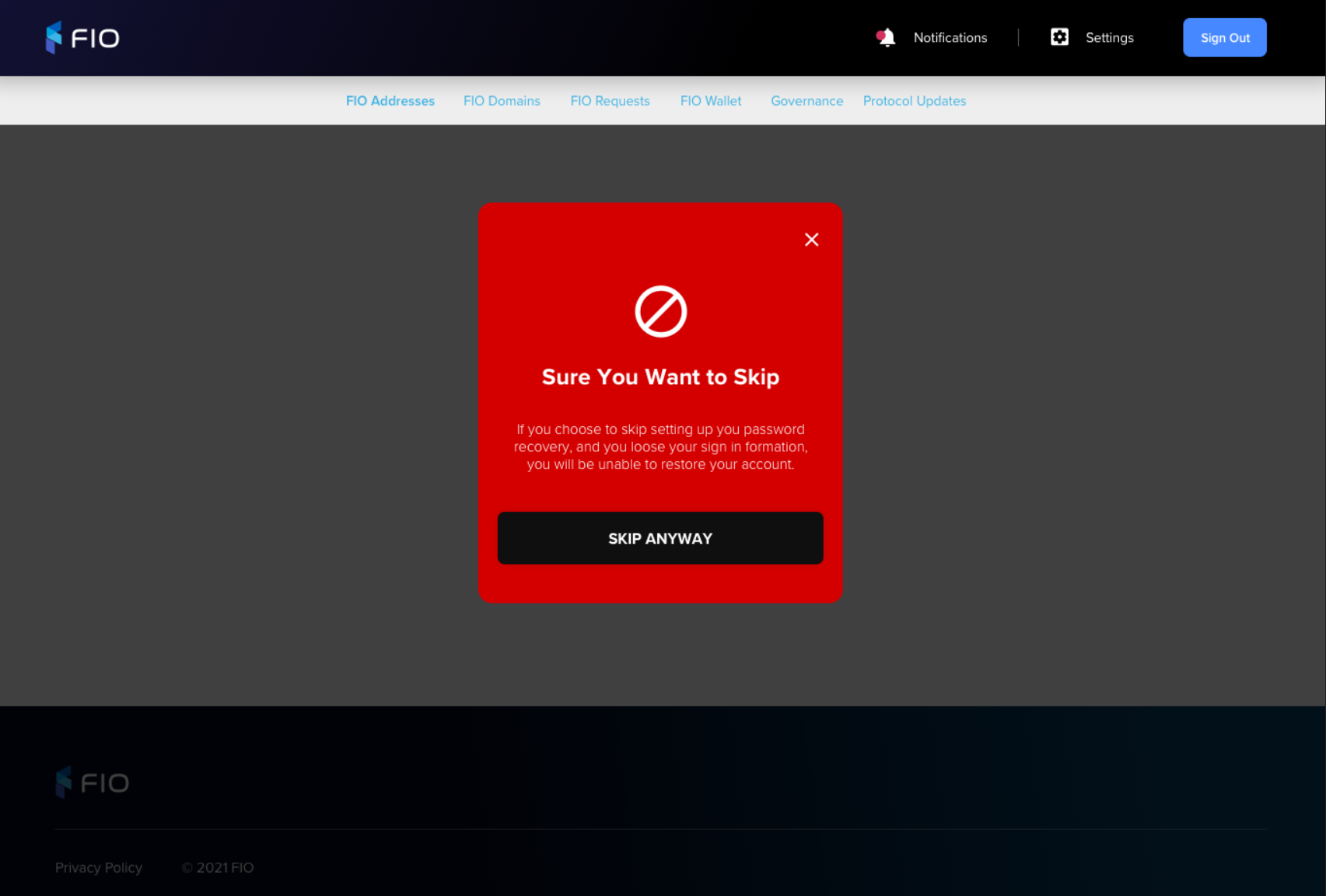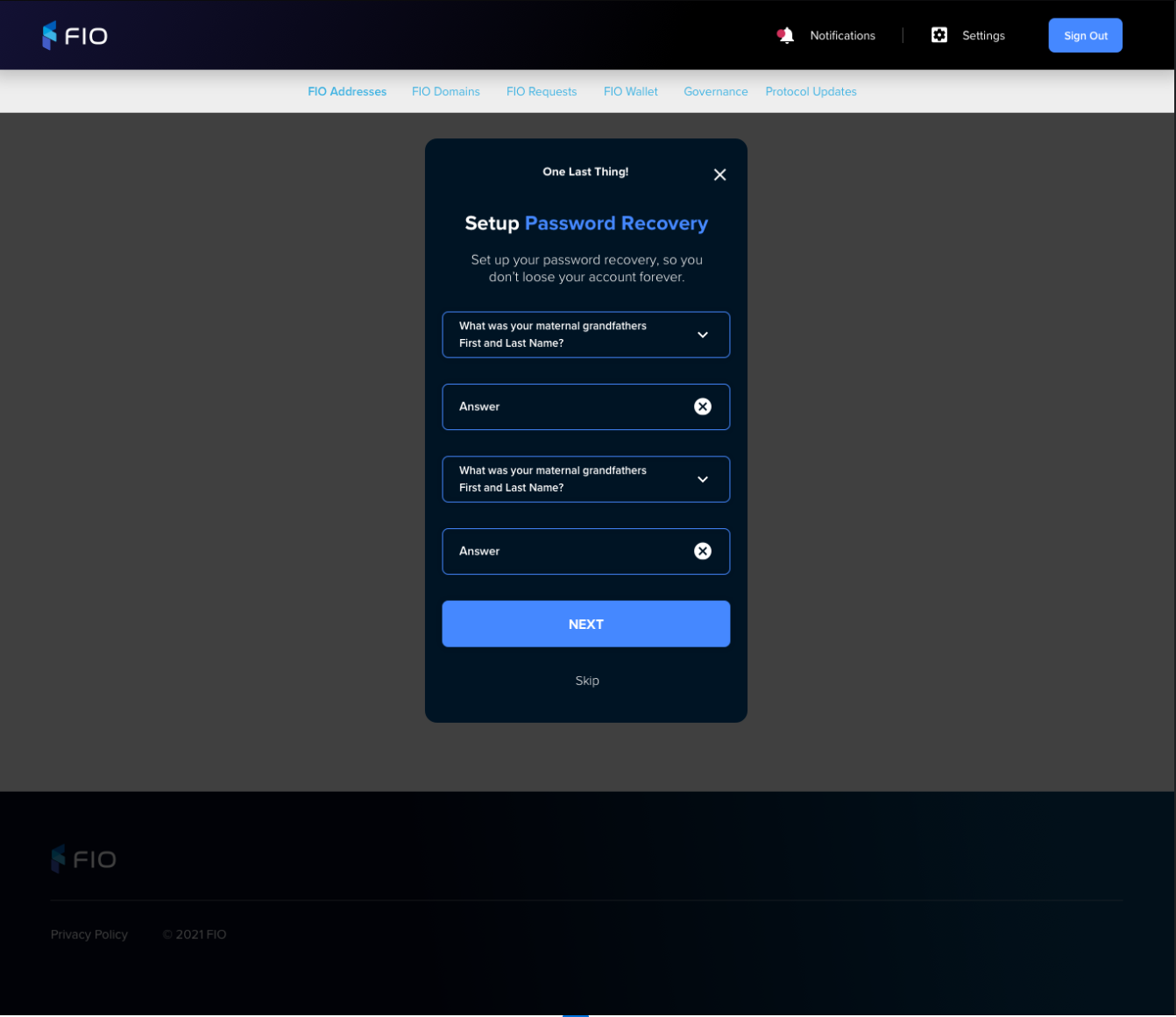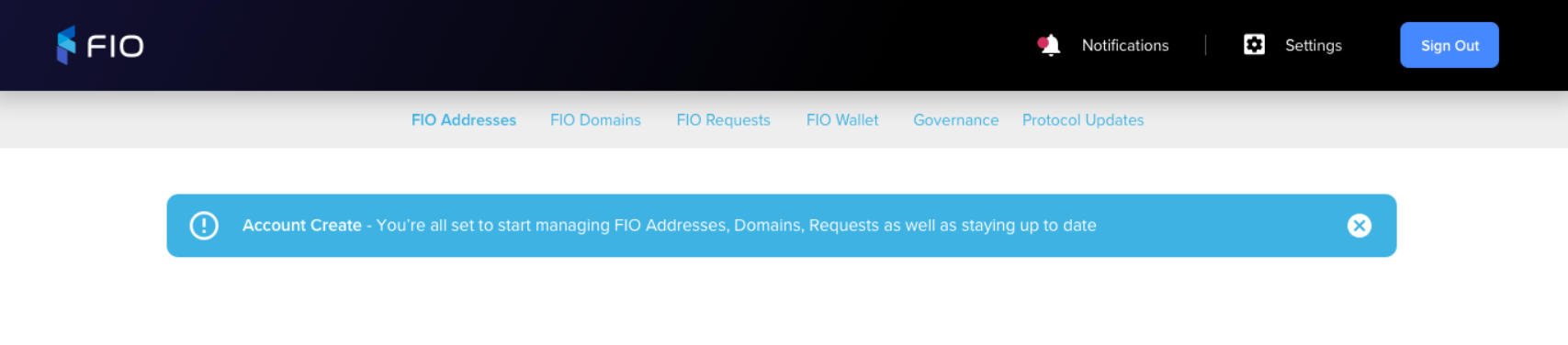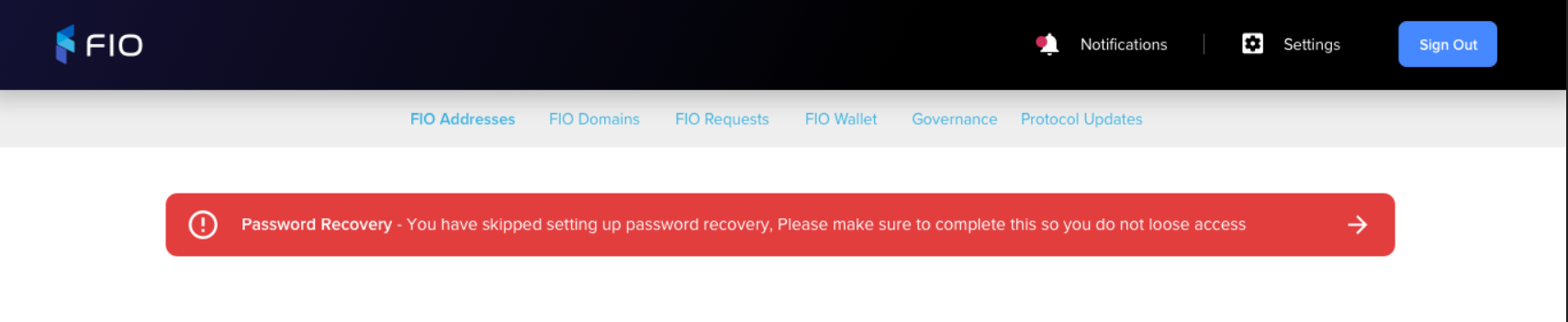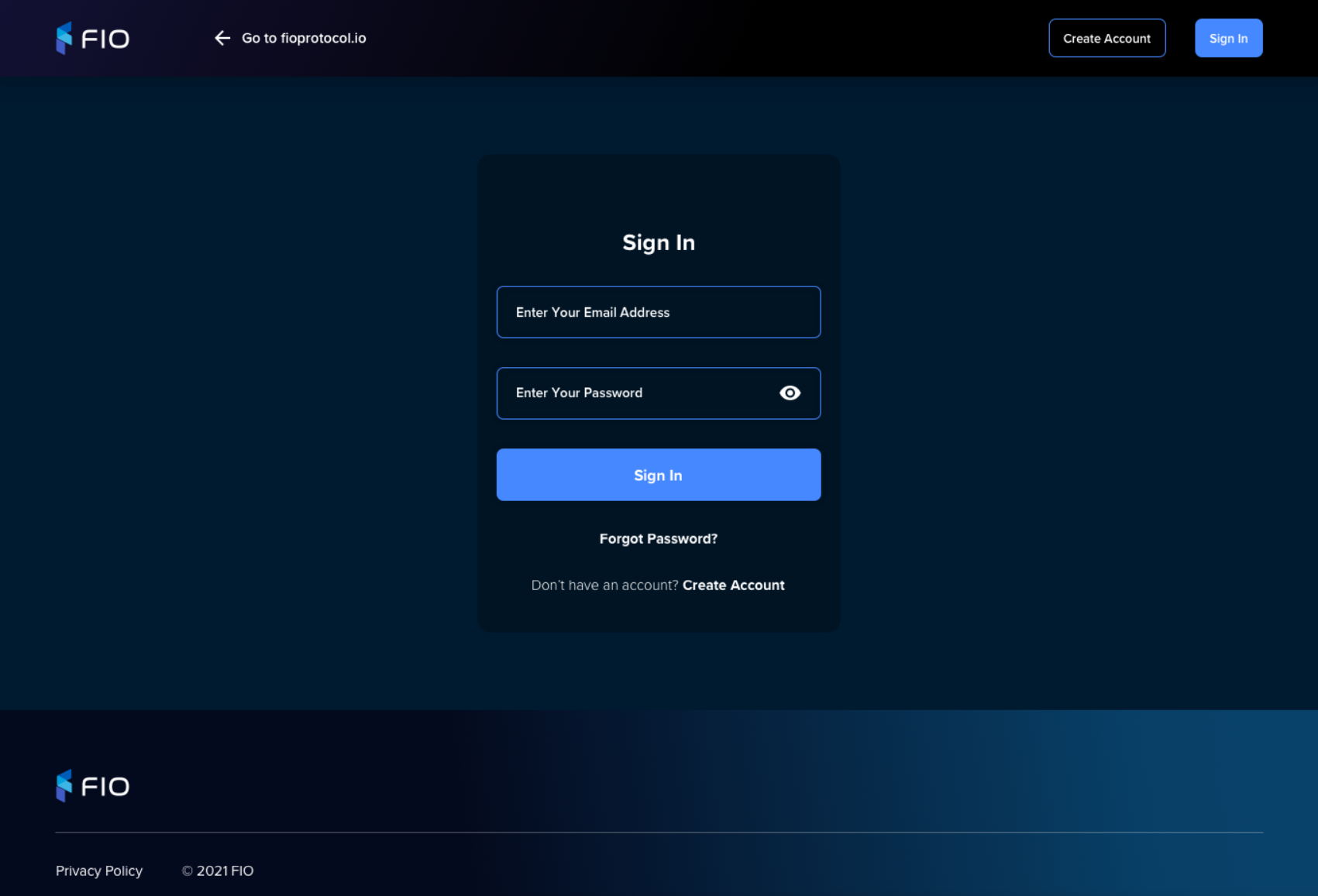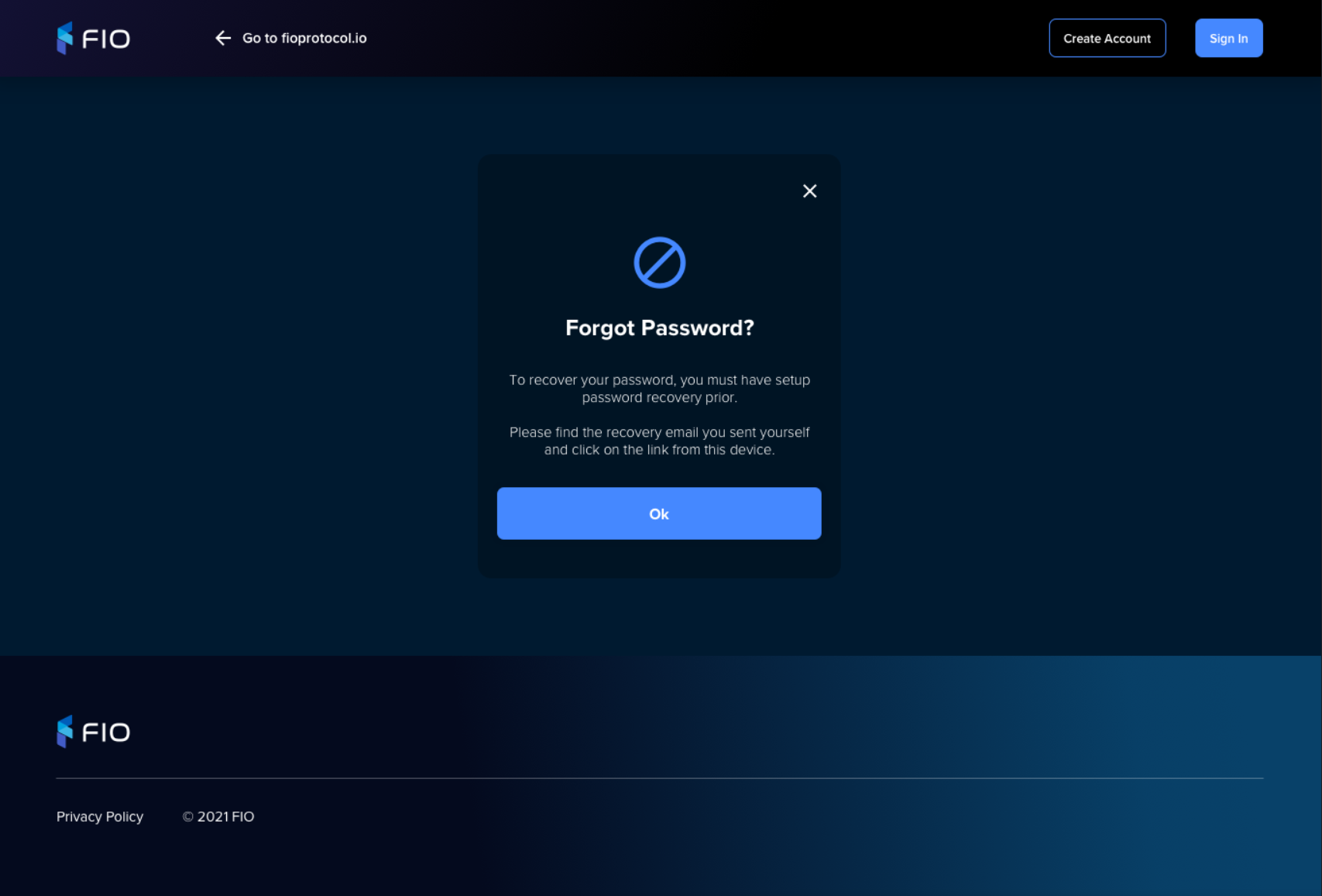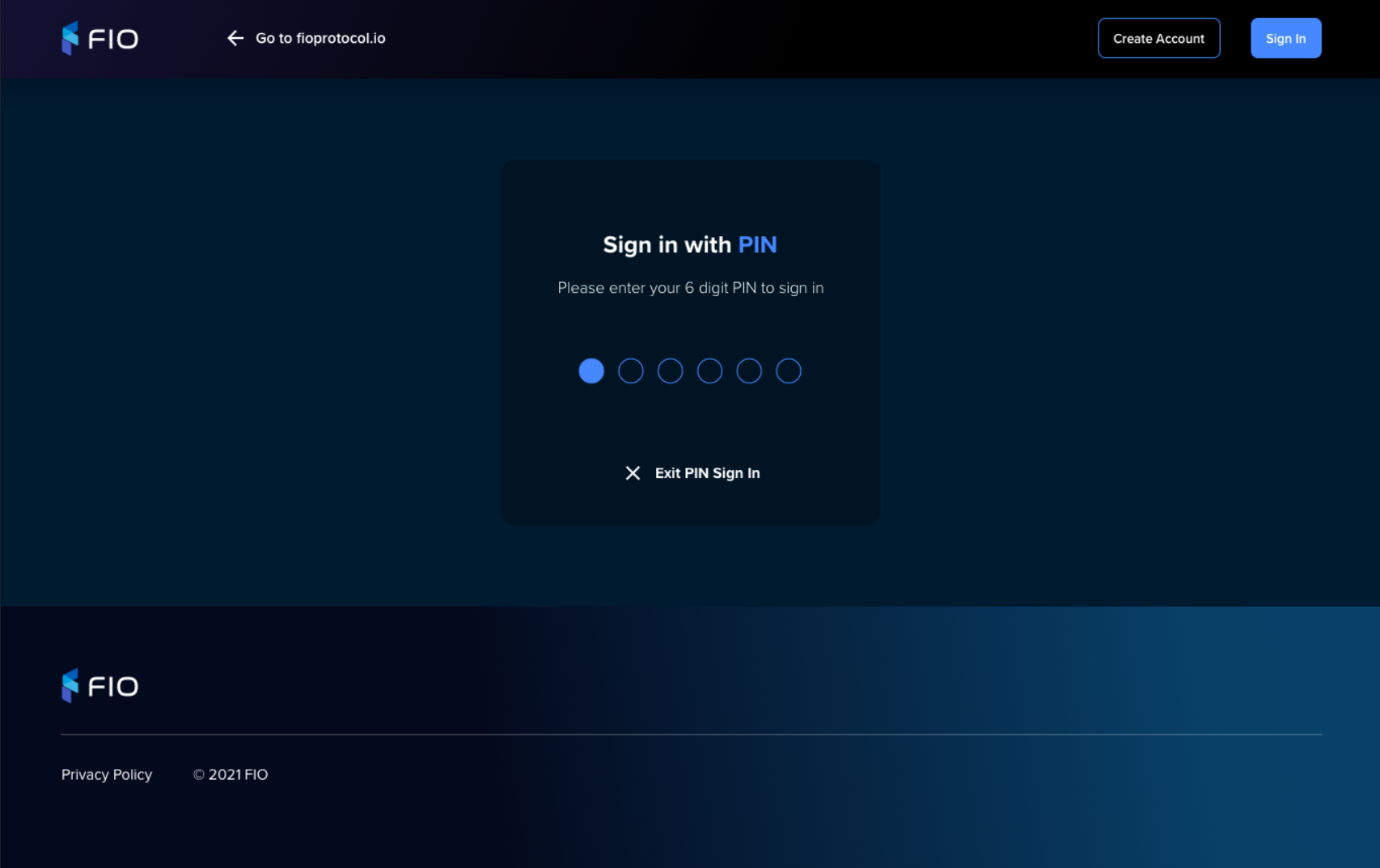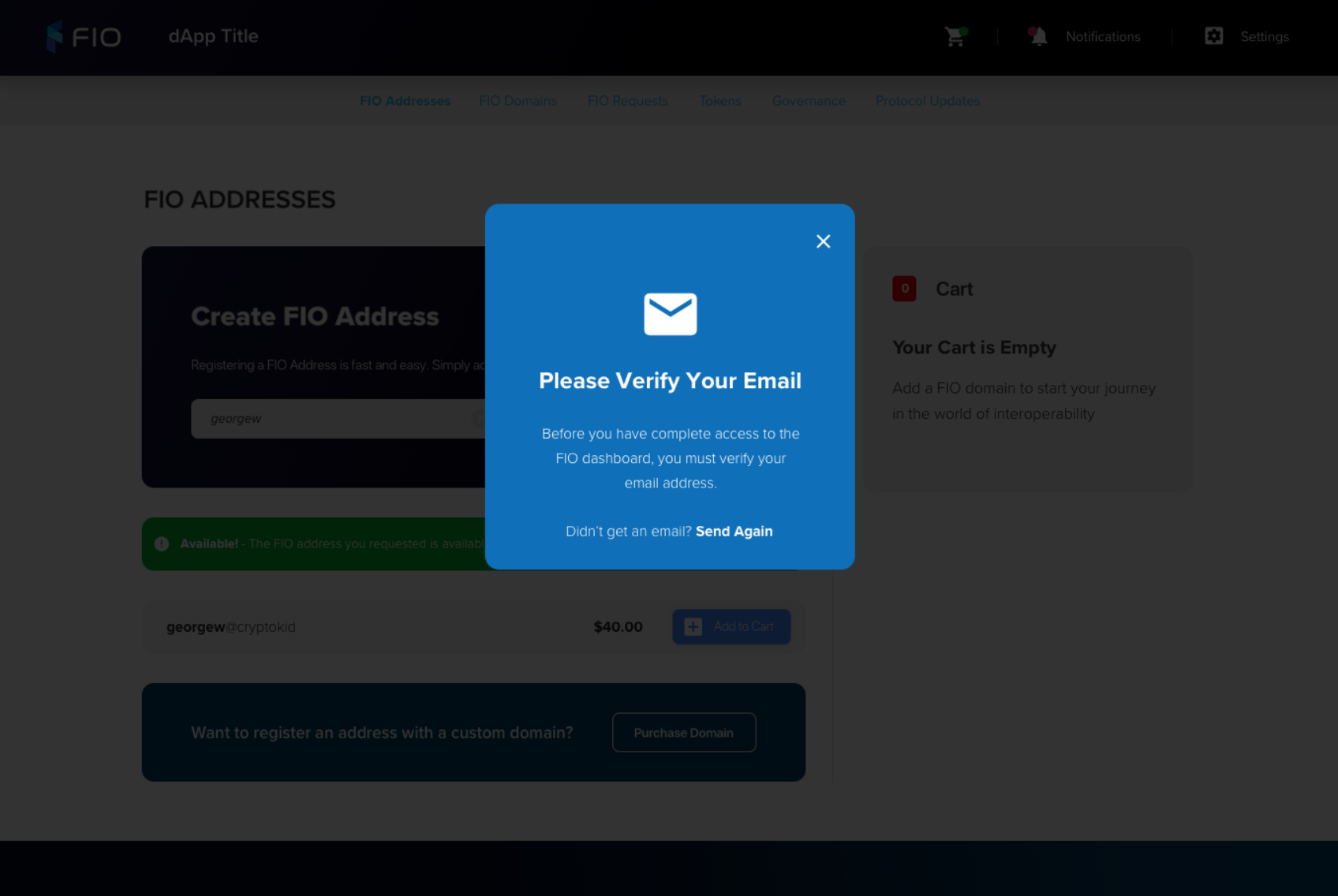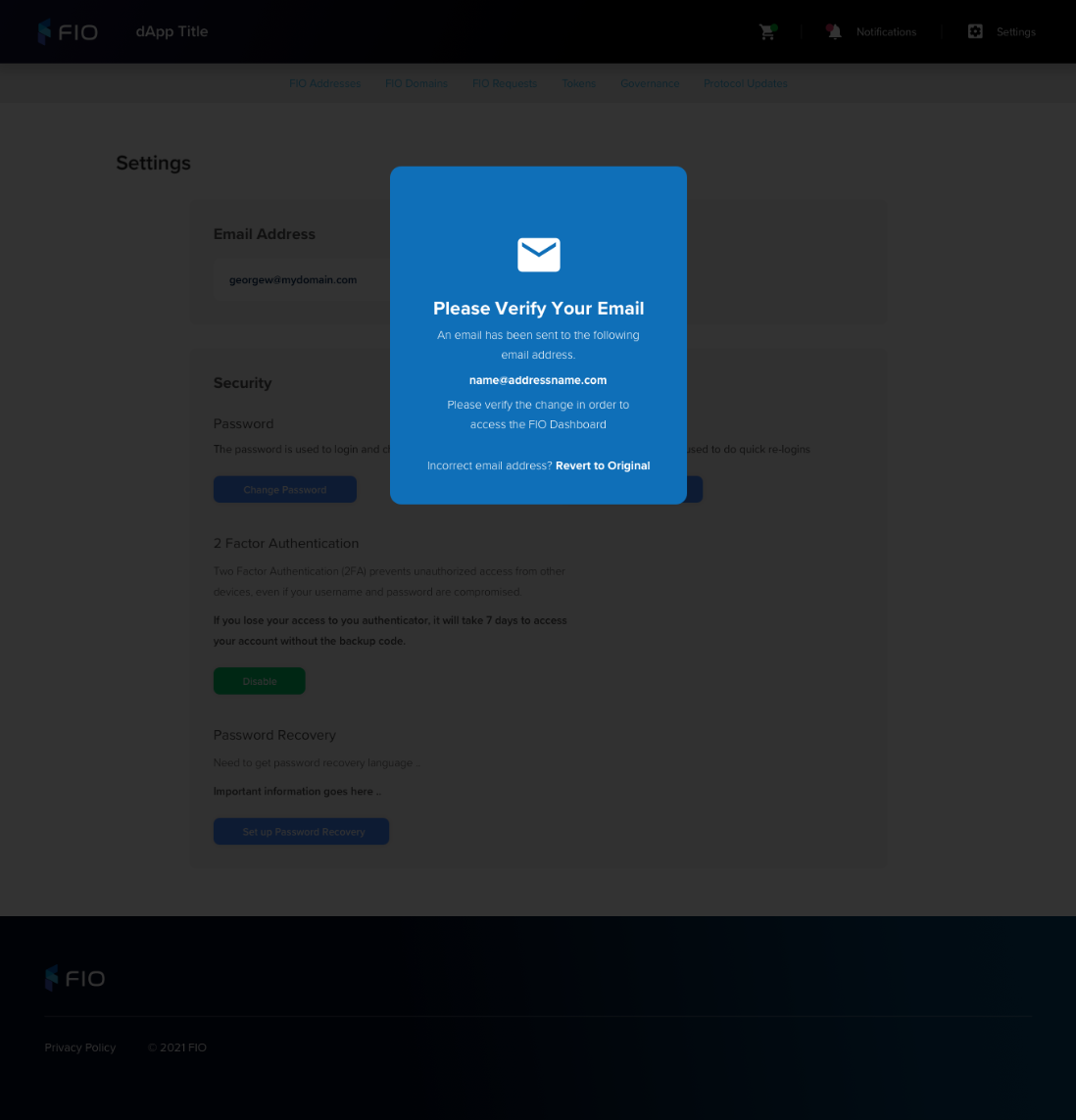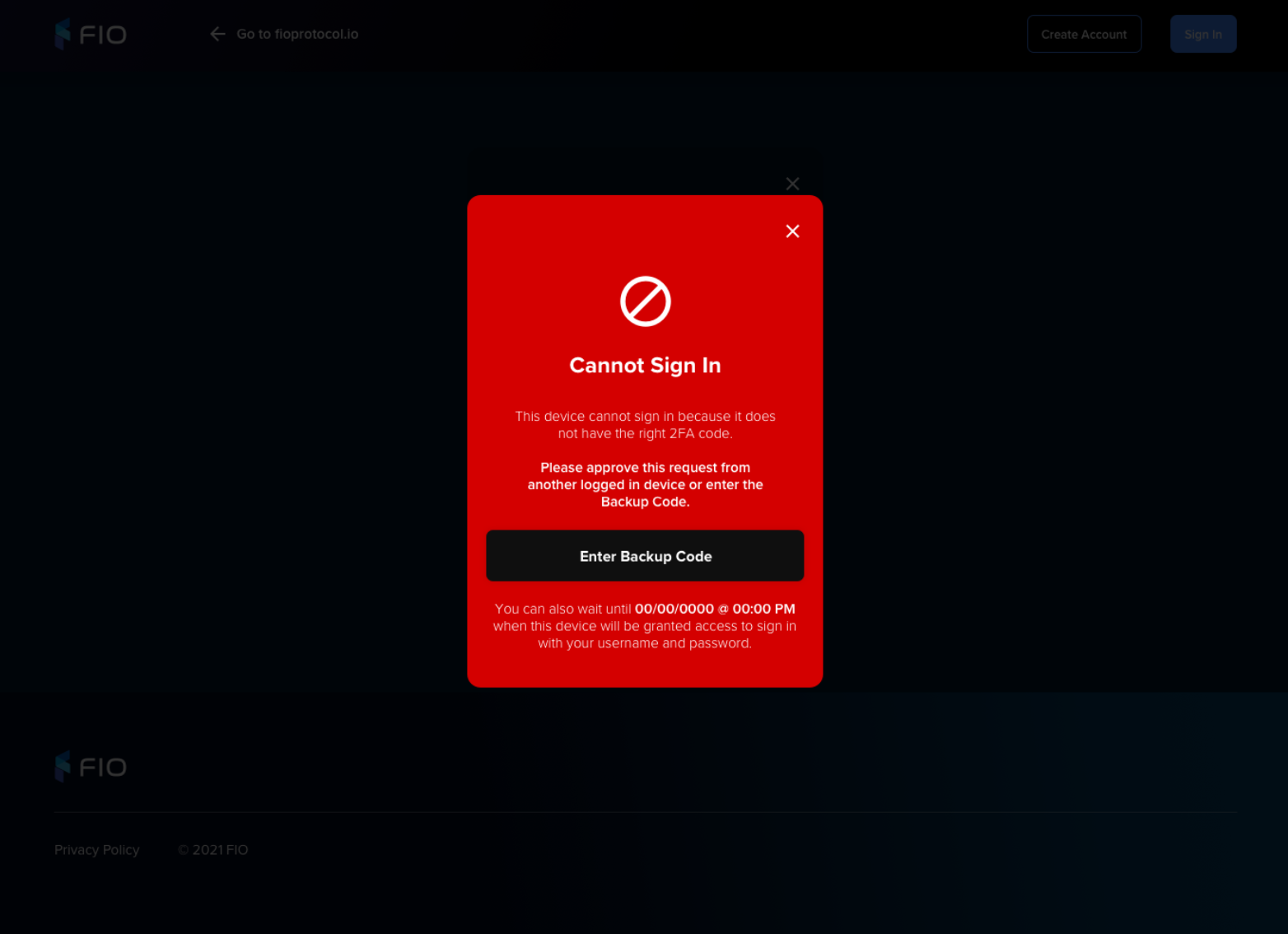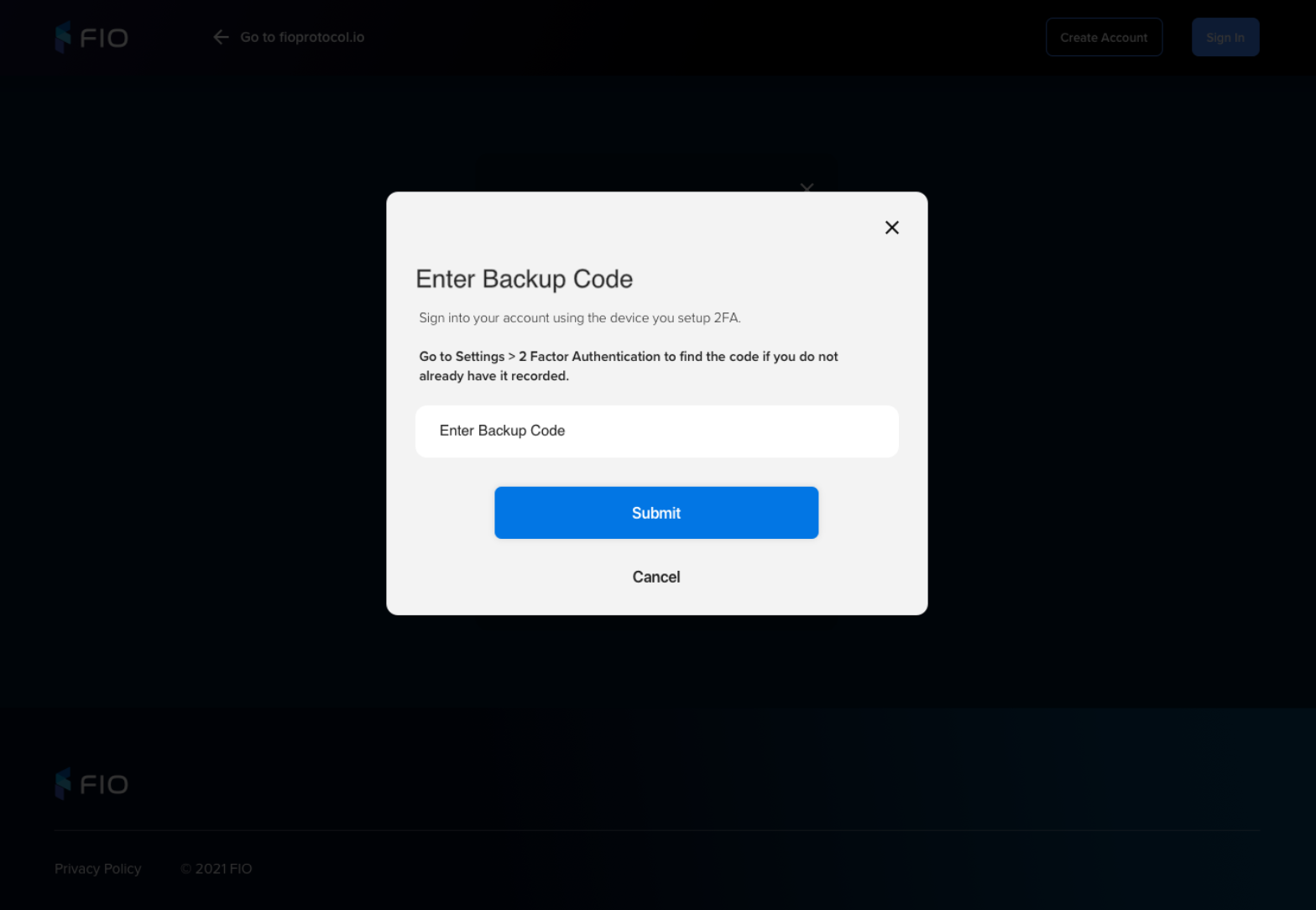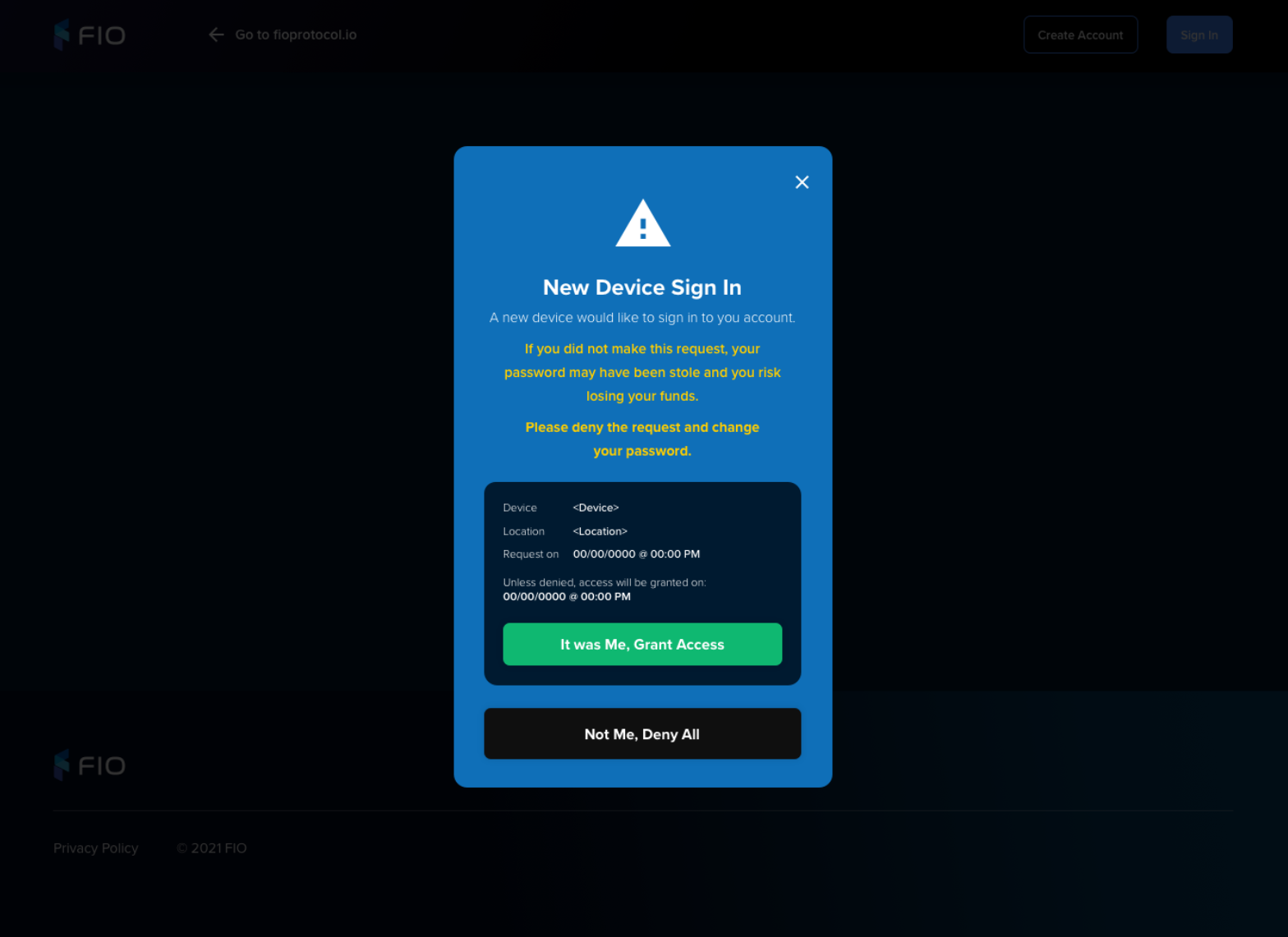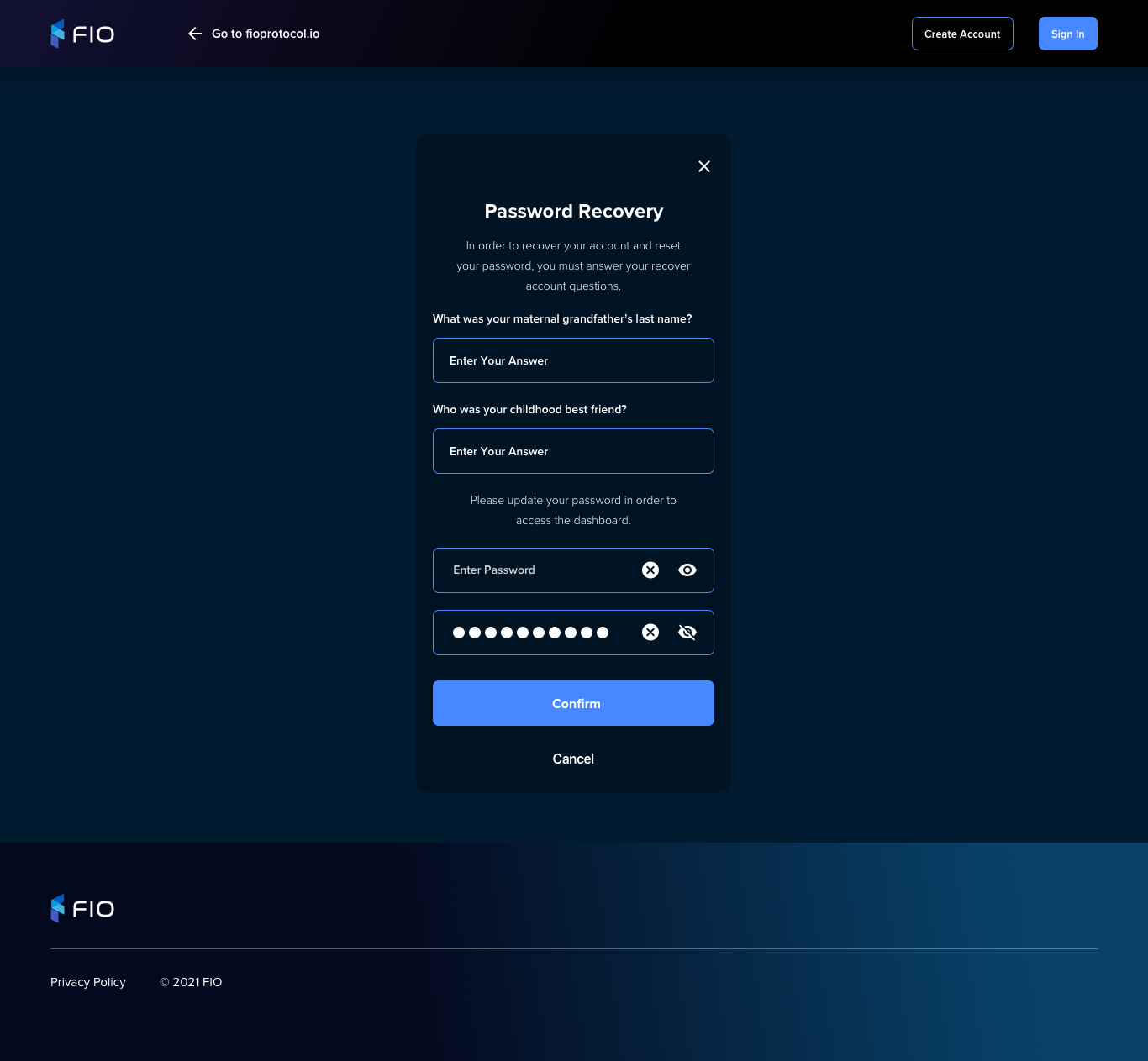You are viewing an old version of this page. View the current version.
Compare with Current
View Page History
« Previous
Version 13
Next »
Table of Contents
UX
Click model
https://overflow.io/s/G1KSA64Y
UX Assets
https://gpworrell428458.invisionapp.com/console/share/GN28XA643A
Mobile views
https://gpworrell428458.invisionapp.com/overview/FIO---Account-Creation---Mobile-Views---April-12th--2021-cknewdhnf00kf0115be92b111/screens
Create Account
Visual | Functionality |
|---|
Email & Password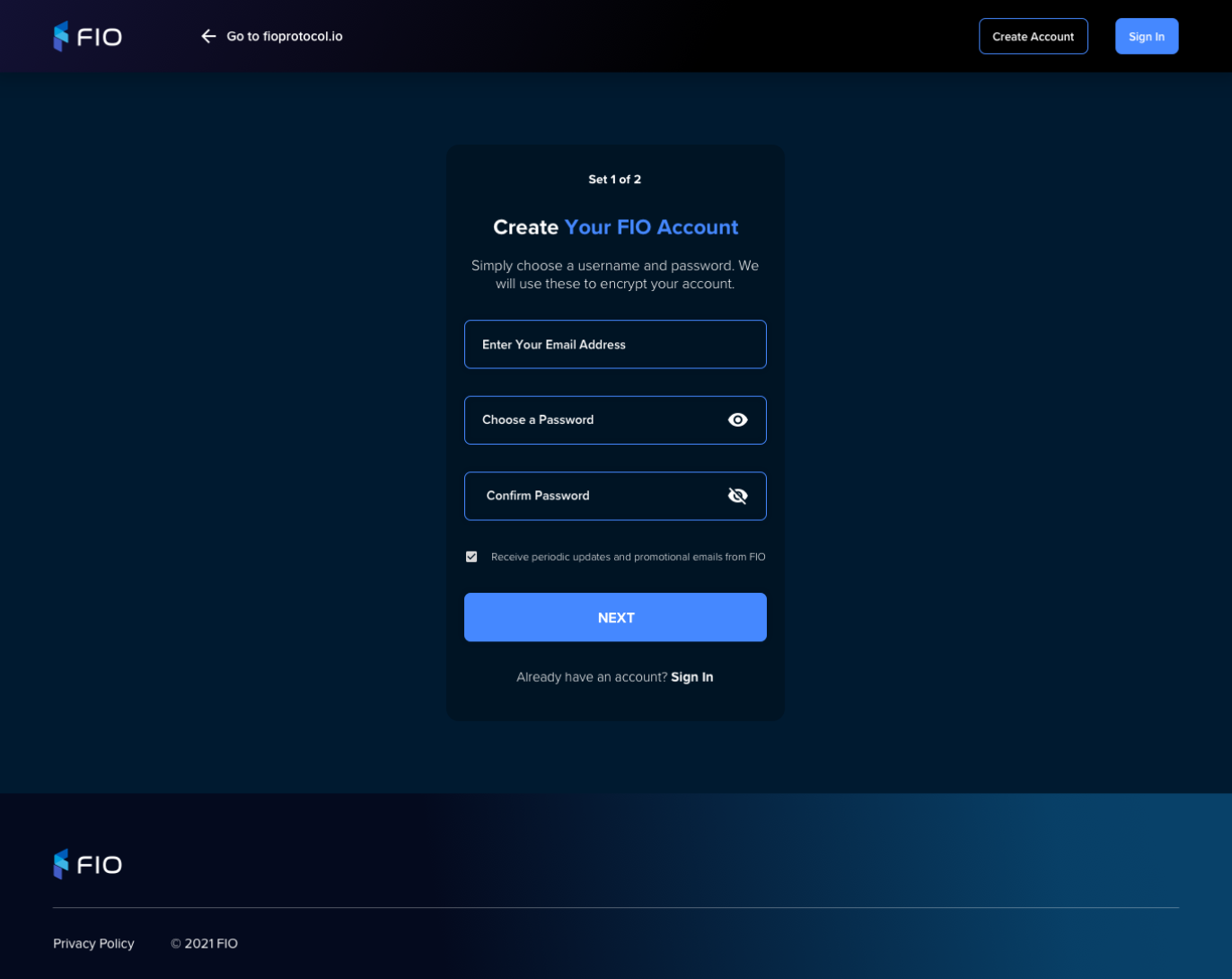 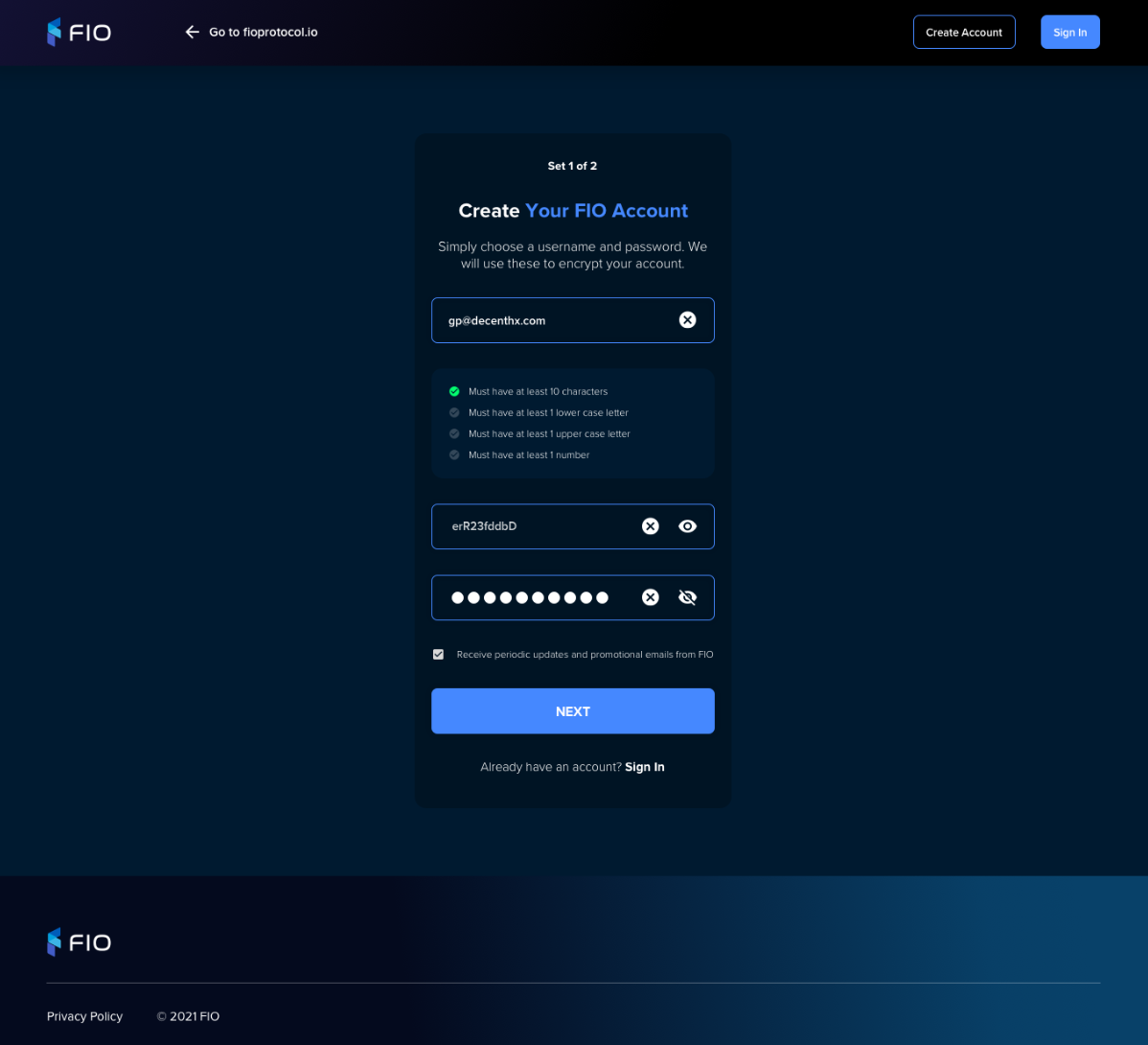 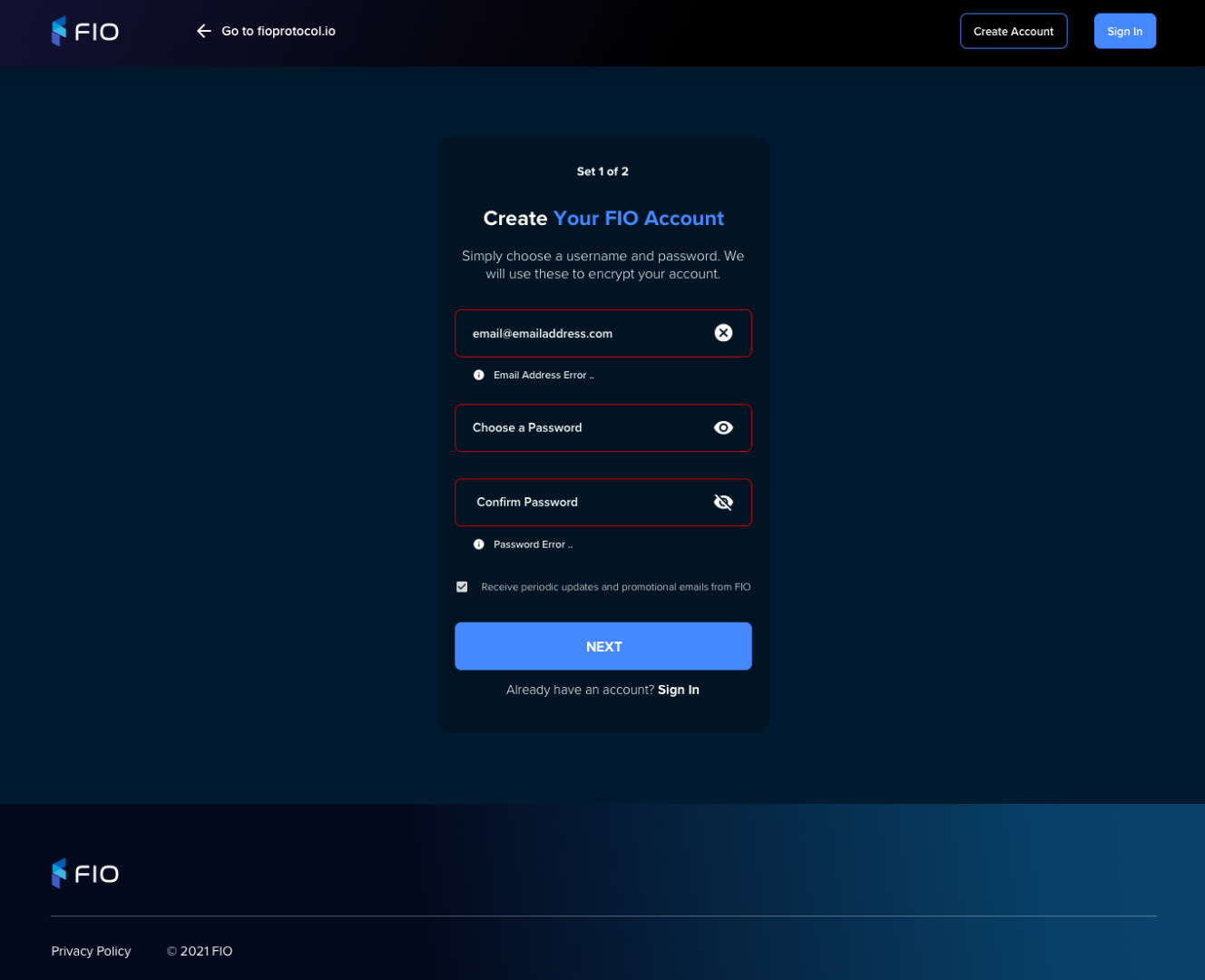 | Collect Validate Email Address Validate onfocusout On validation error Turn border red Display error message:
Validation rules
Password Password Confirm Validate onkeyup Validation rules
Display
|
PIN Code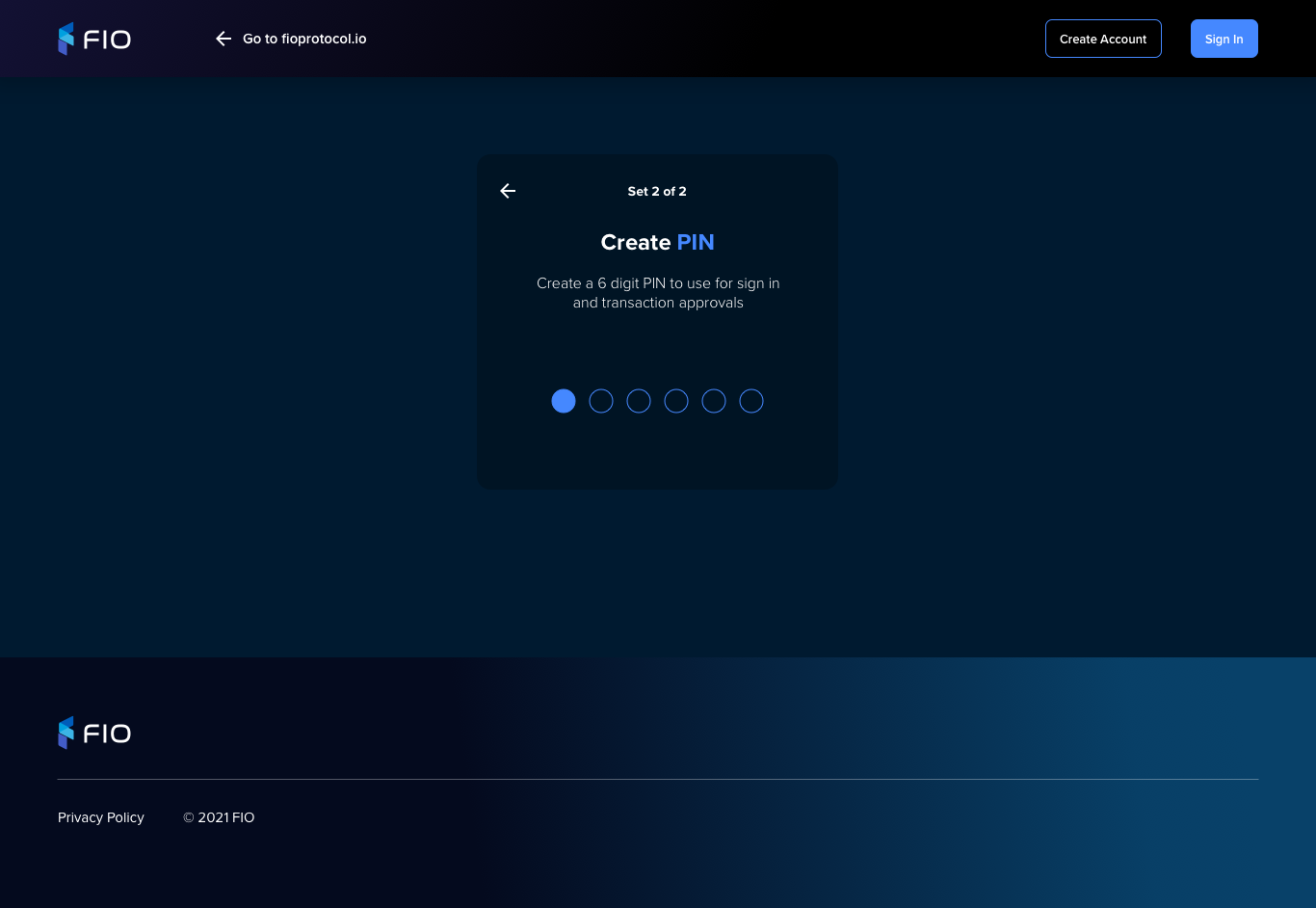 | |
PIN Code Confirm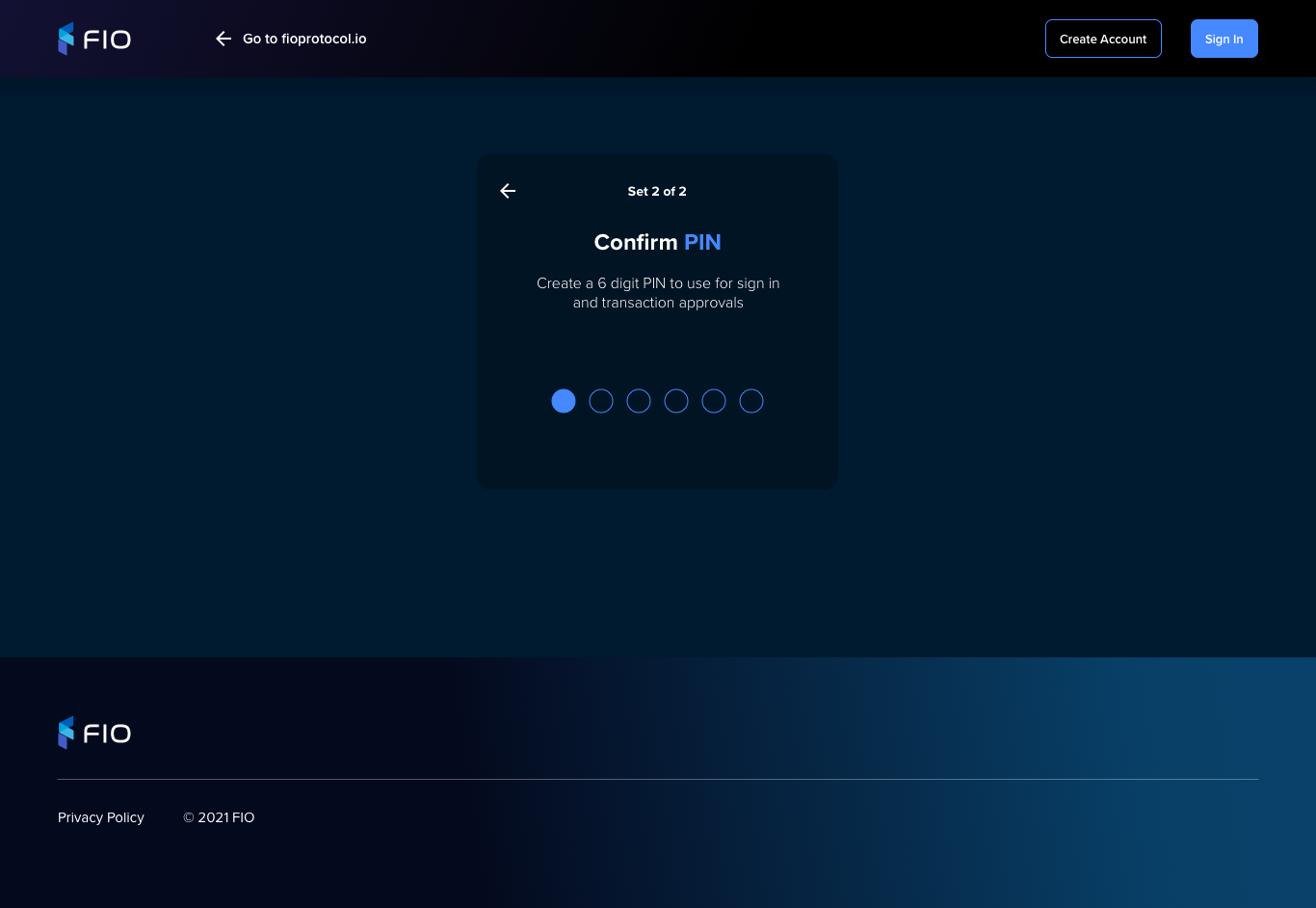 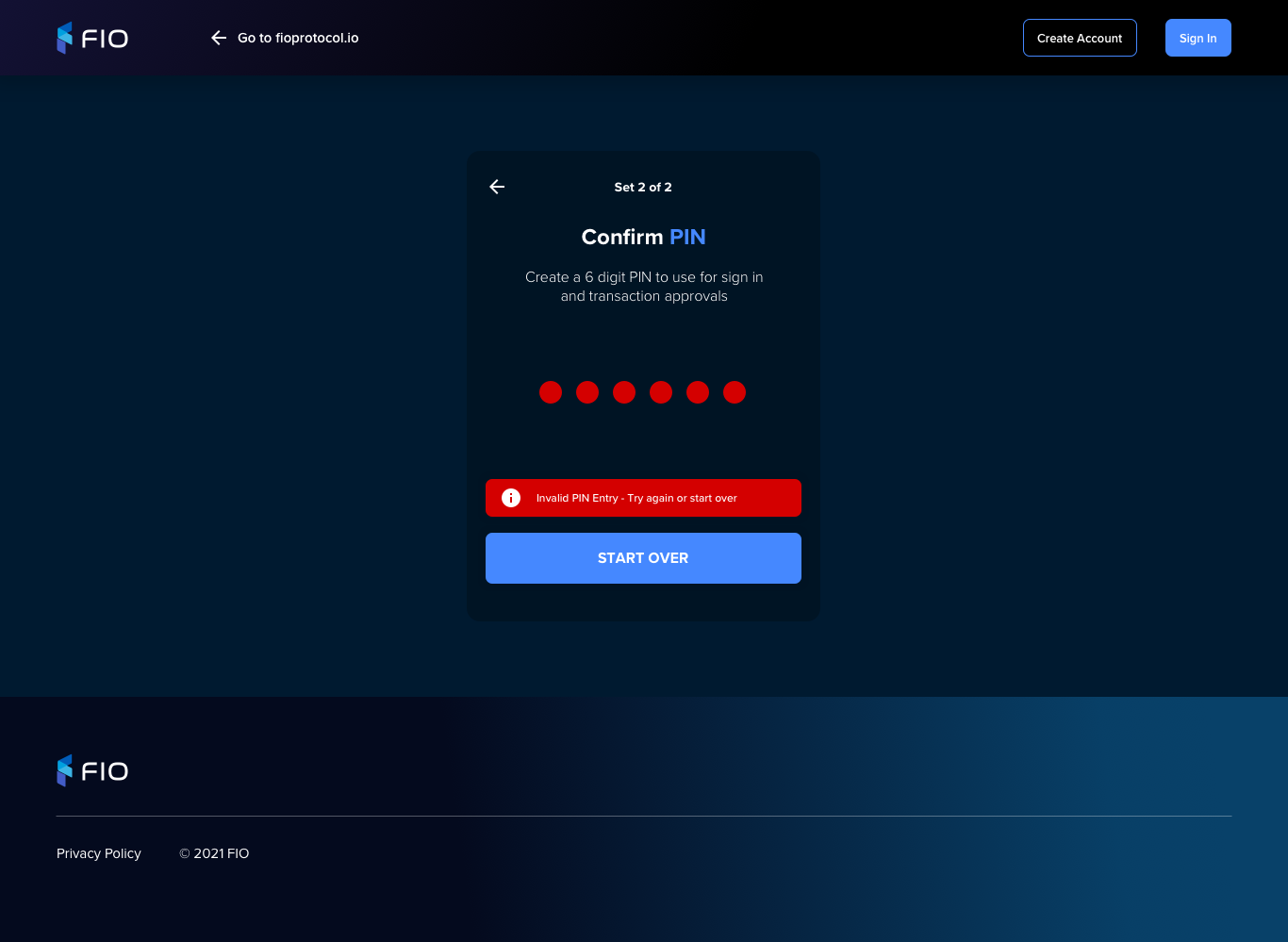 | |
Account Confirm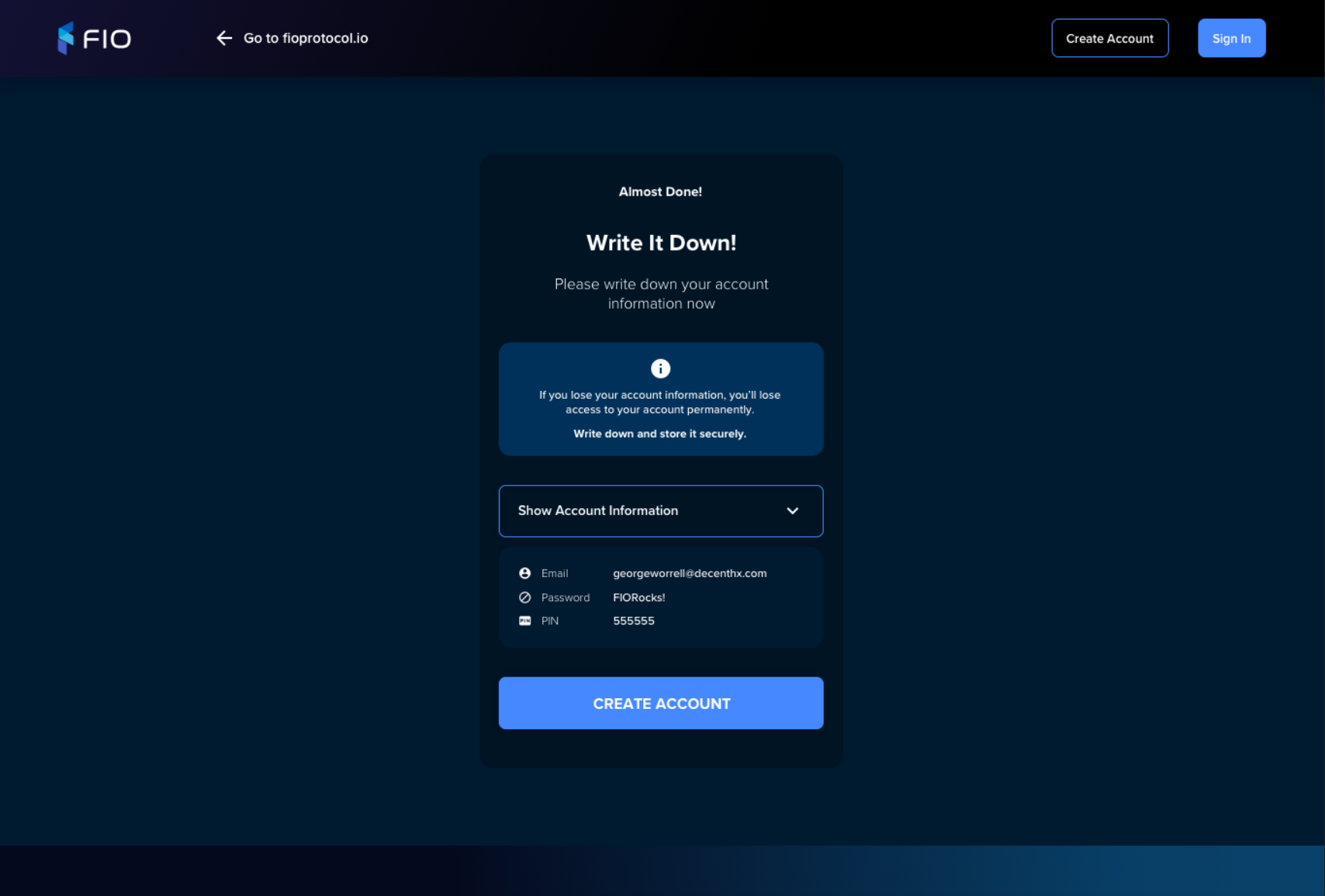 | |
Create account | |
Account Create Confirmation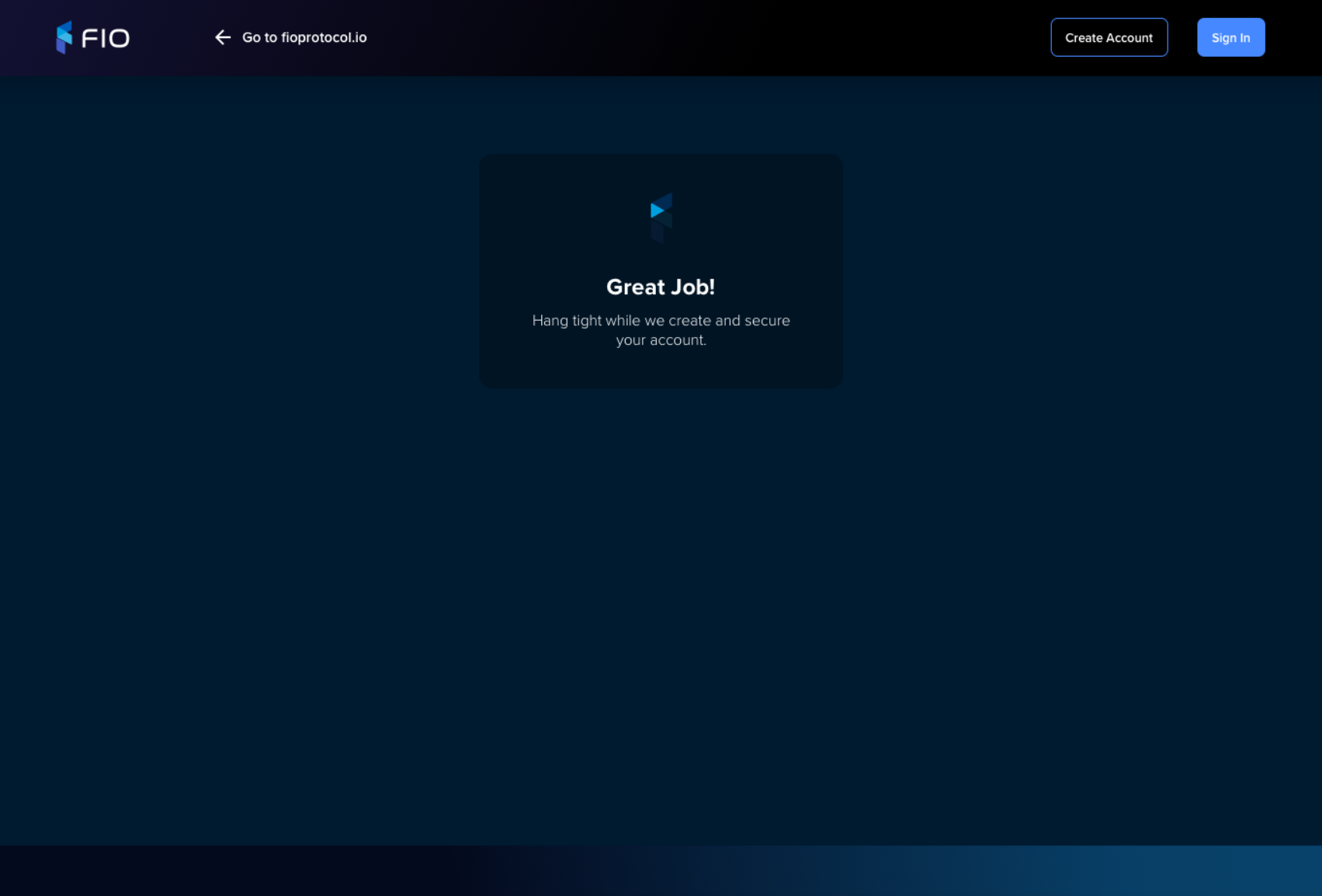 | |
Secret Questions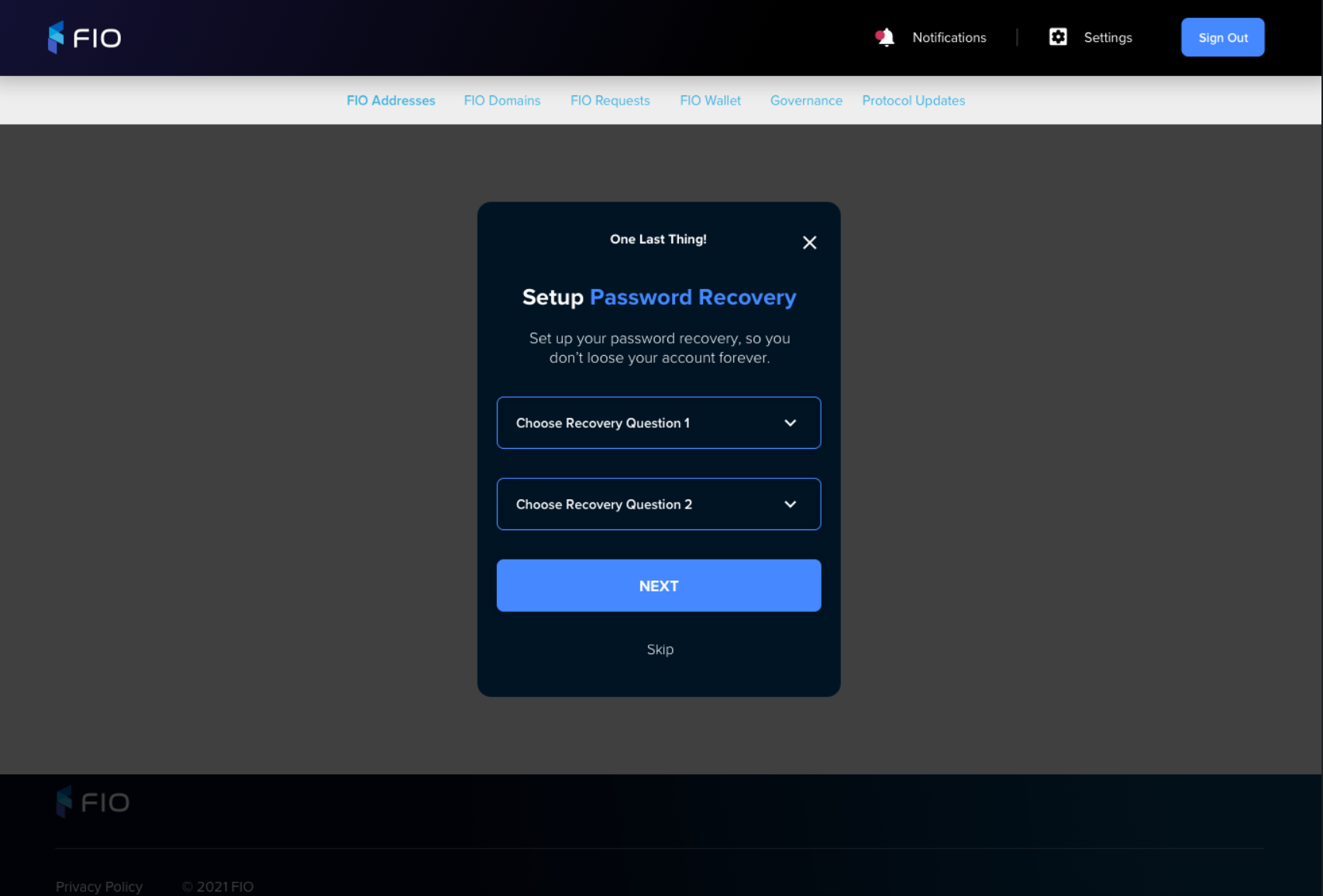 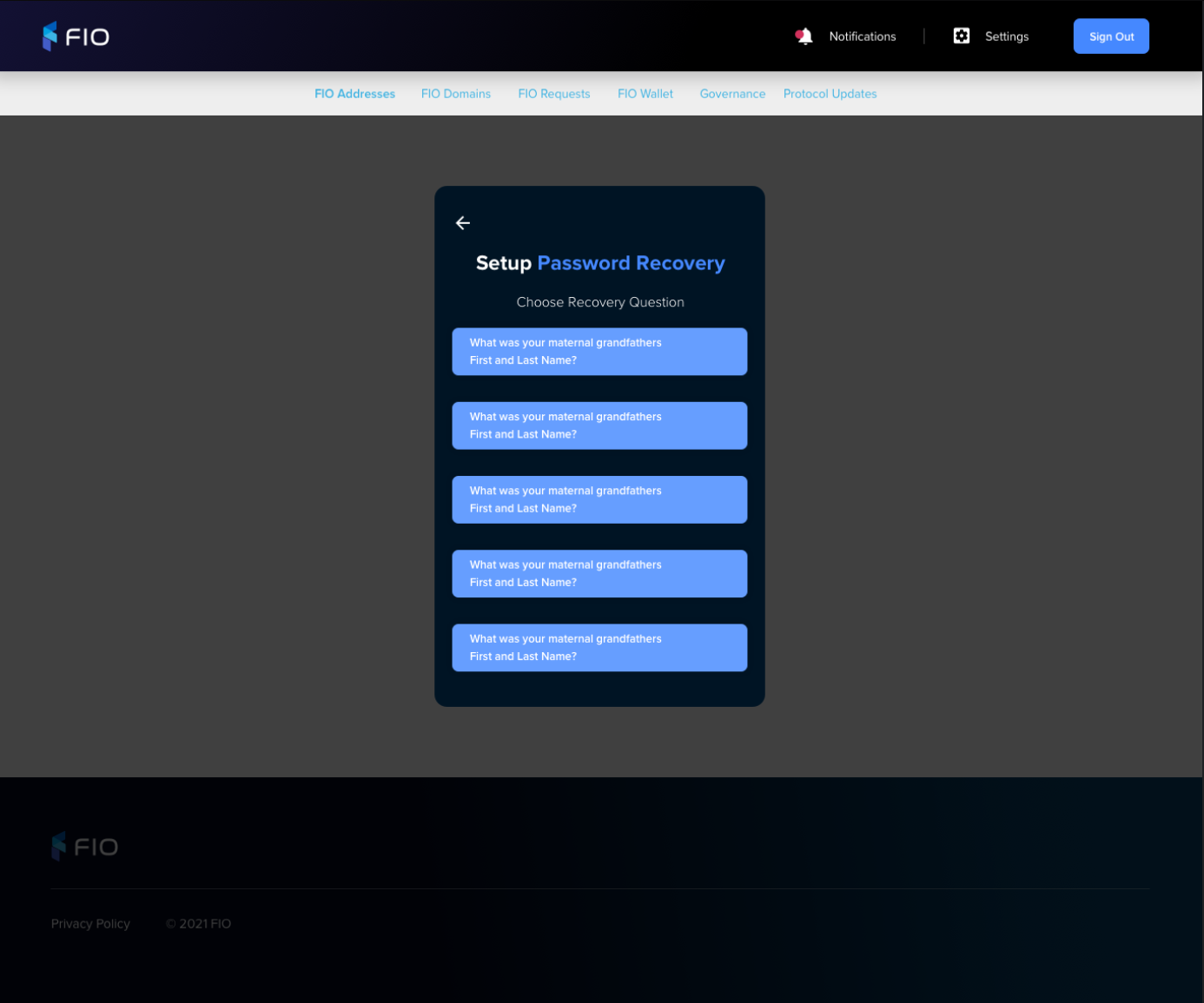 | |
Secret Questions Skip Confirm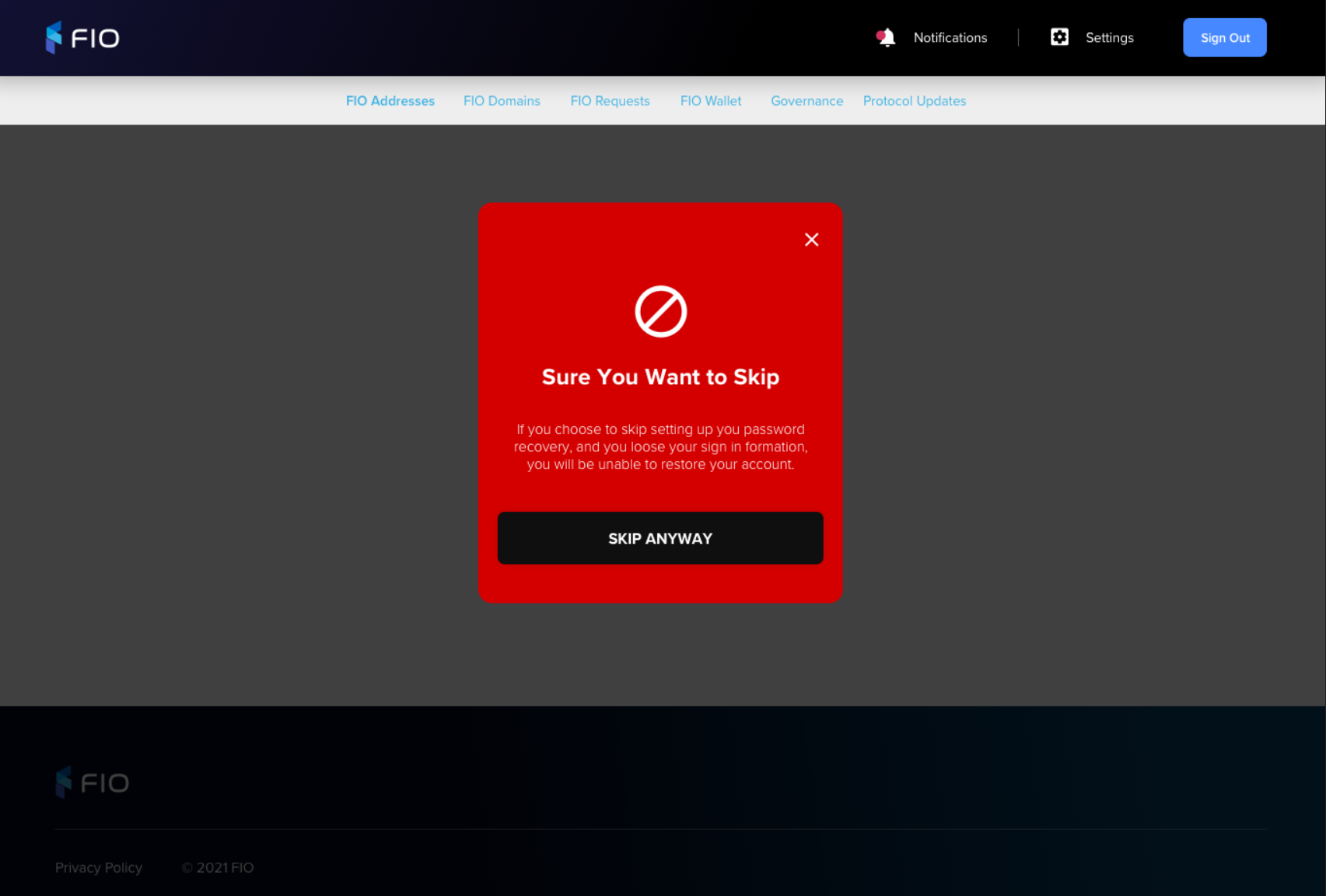 | |
Secret Questions Answer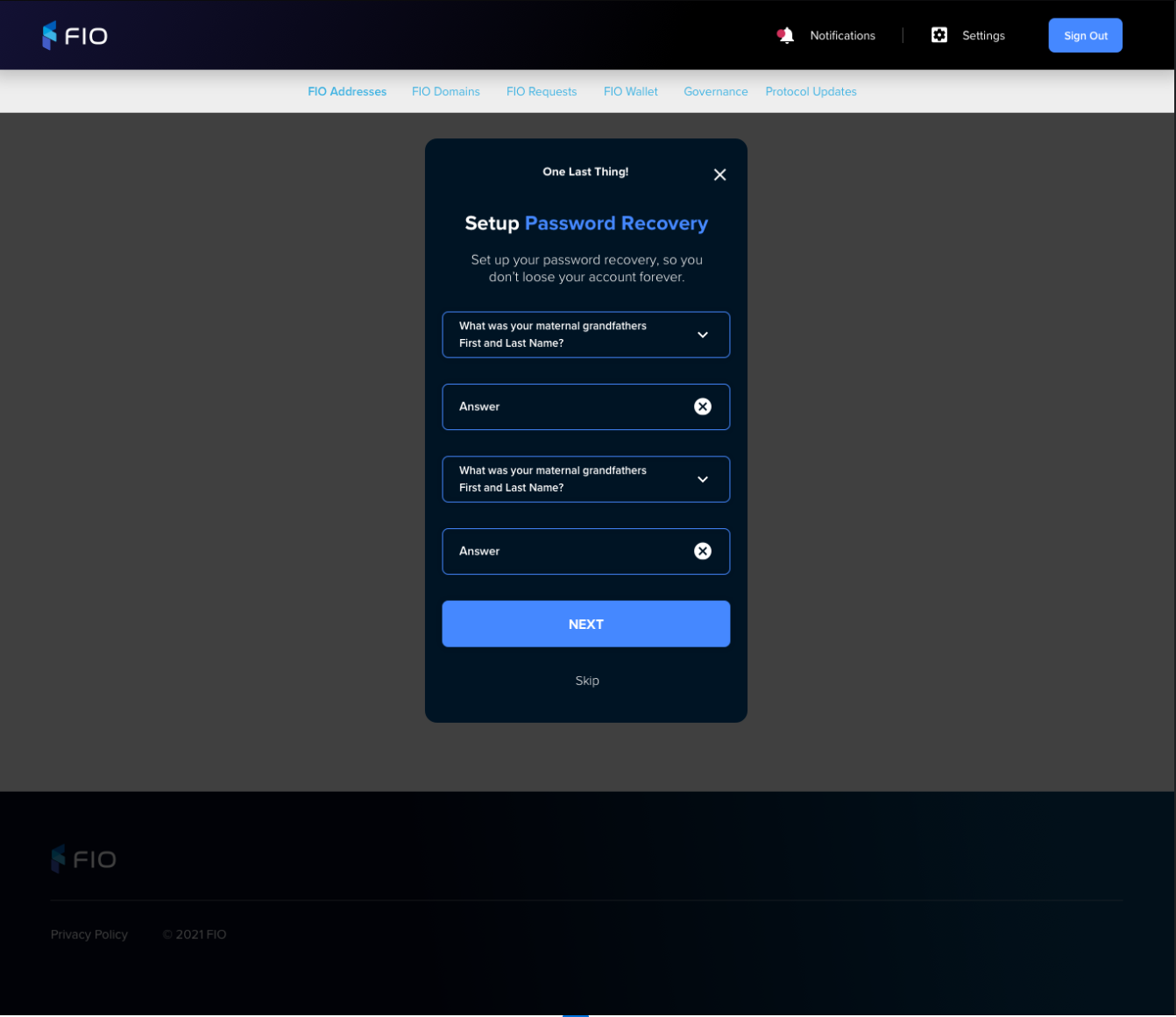 | Collect Secret Question 1 Answer Secret Question 2 Answer
Validate Secret Question 1 Answer Validate onfocusout On validation error Validation rules
Secret Question 2 Answer Validate onfocusout On validation error Validation rules
Display
|
Record Secret Questions and Answers | |
Home Page Authenticated Page with Account Created Notice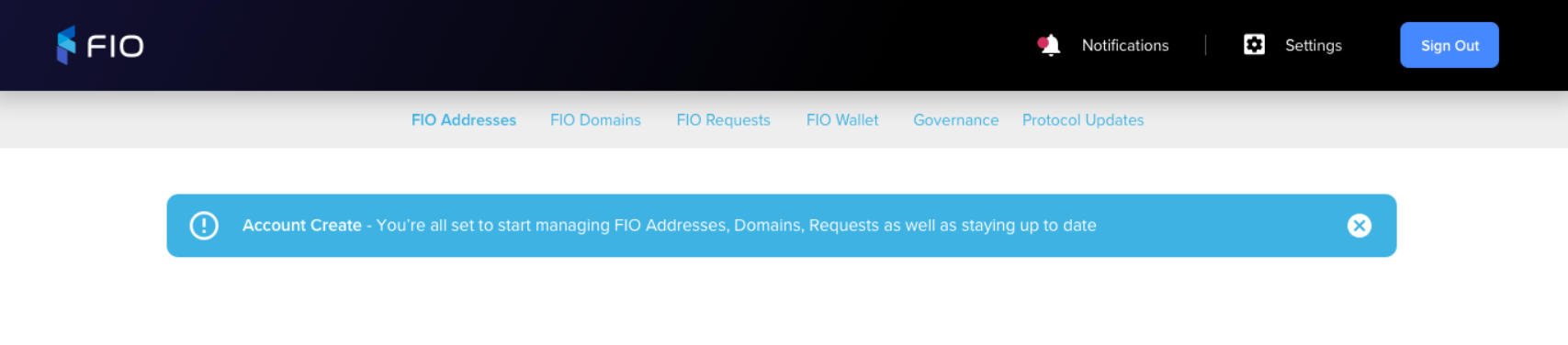 | |
Home Page Authenticated Page with Secret Questions Skipped Warning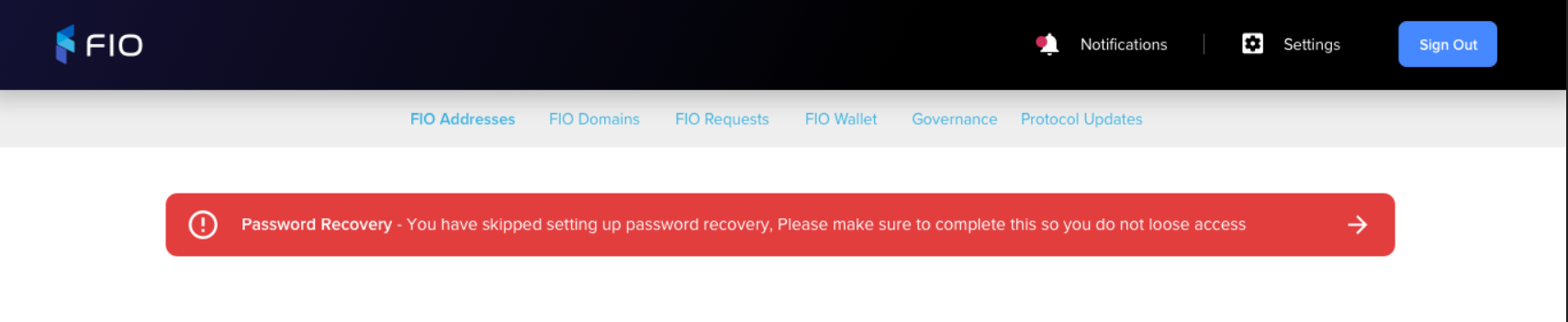 | |
Sign-in
Visual | Functionality |
|---|
Sign-in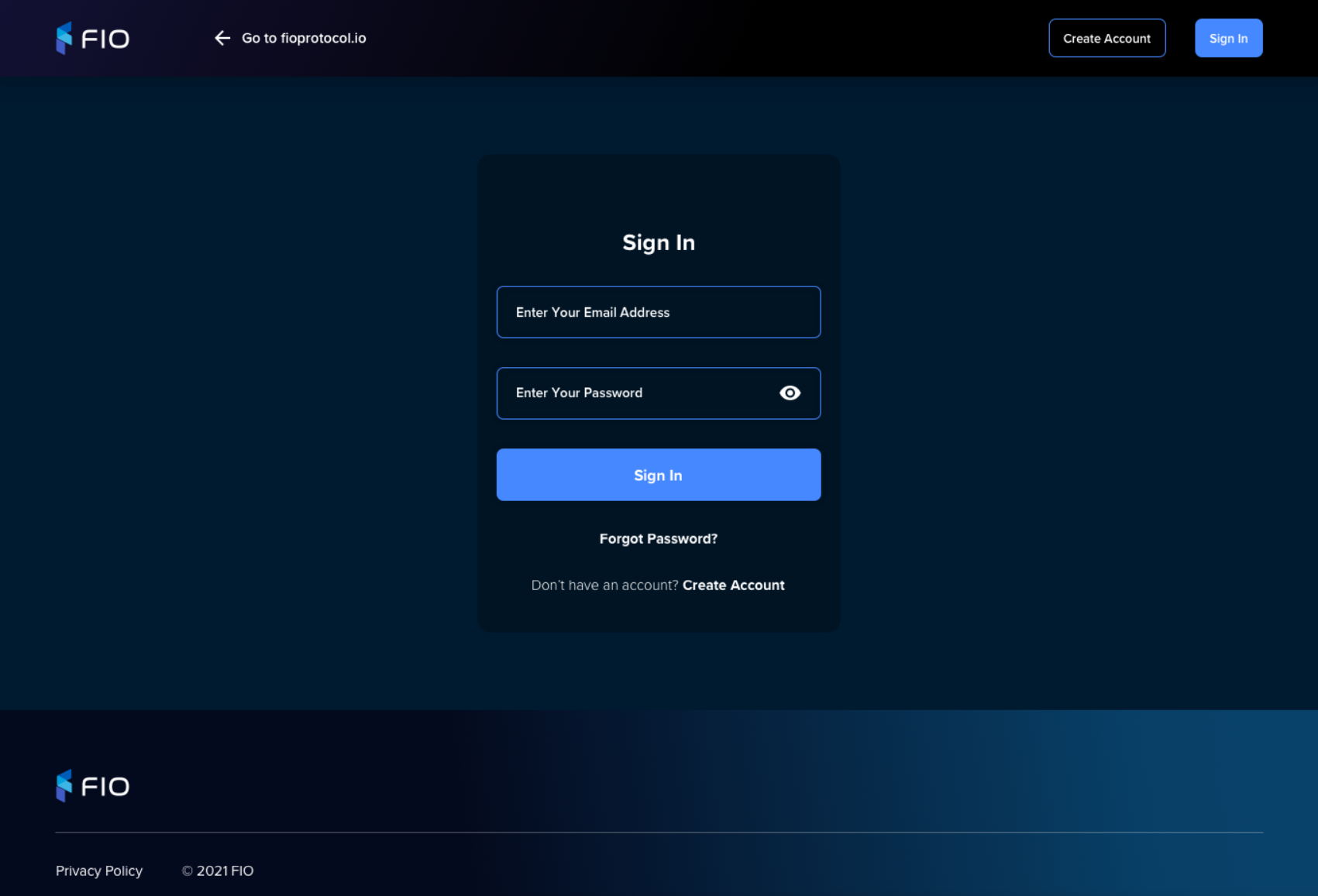 | Collect Email Address Password By default password is displayed as ••••••• When 👁 clicked show Password X appears when first character is entered
Validate Email Address Validate onfocusout On validation error Validation rules
Log-in
Display Sign In link Forgot Password link Create Account link
|
Forgot Password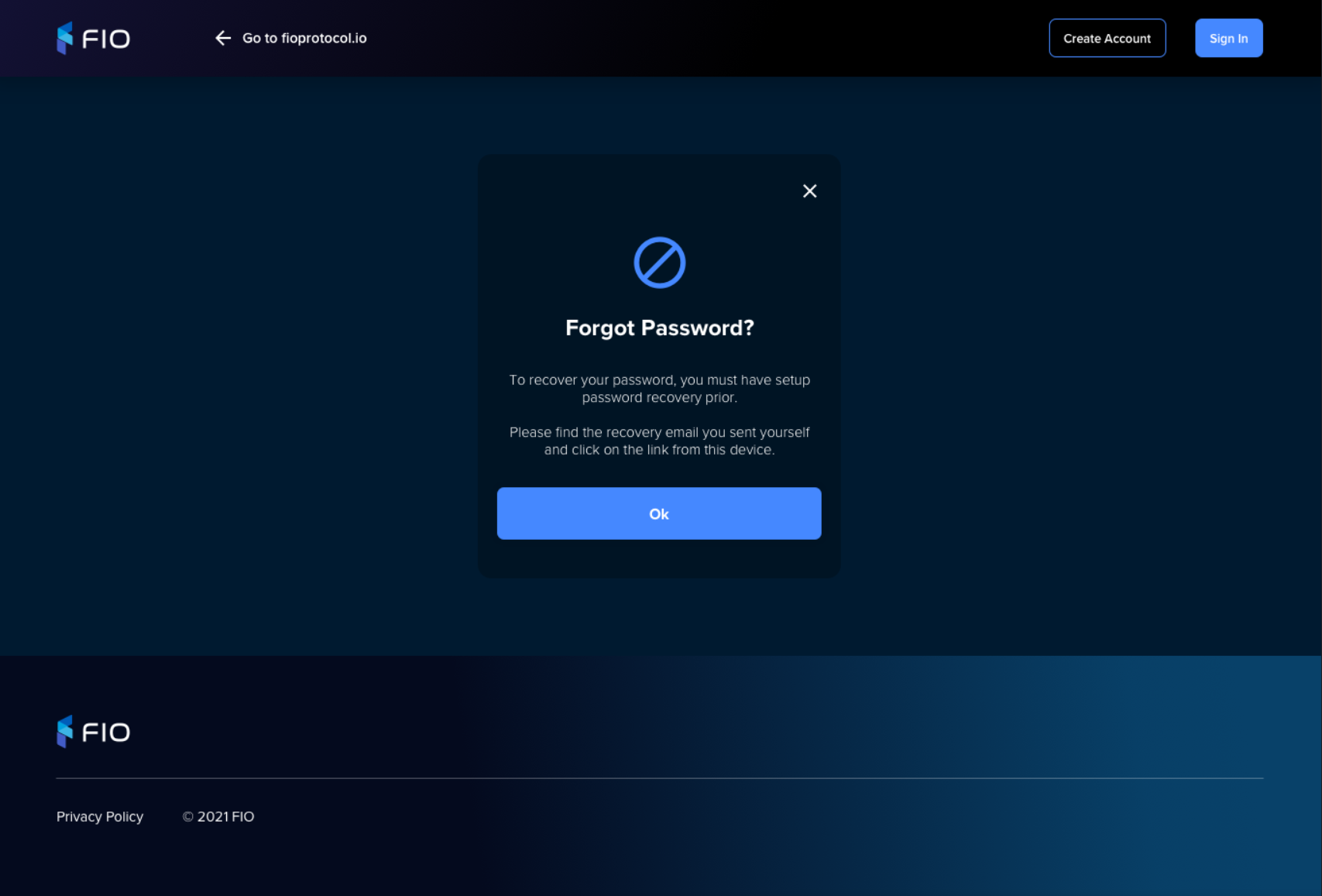 | |
Sign-in with PIN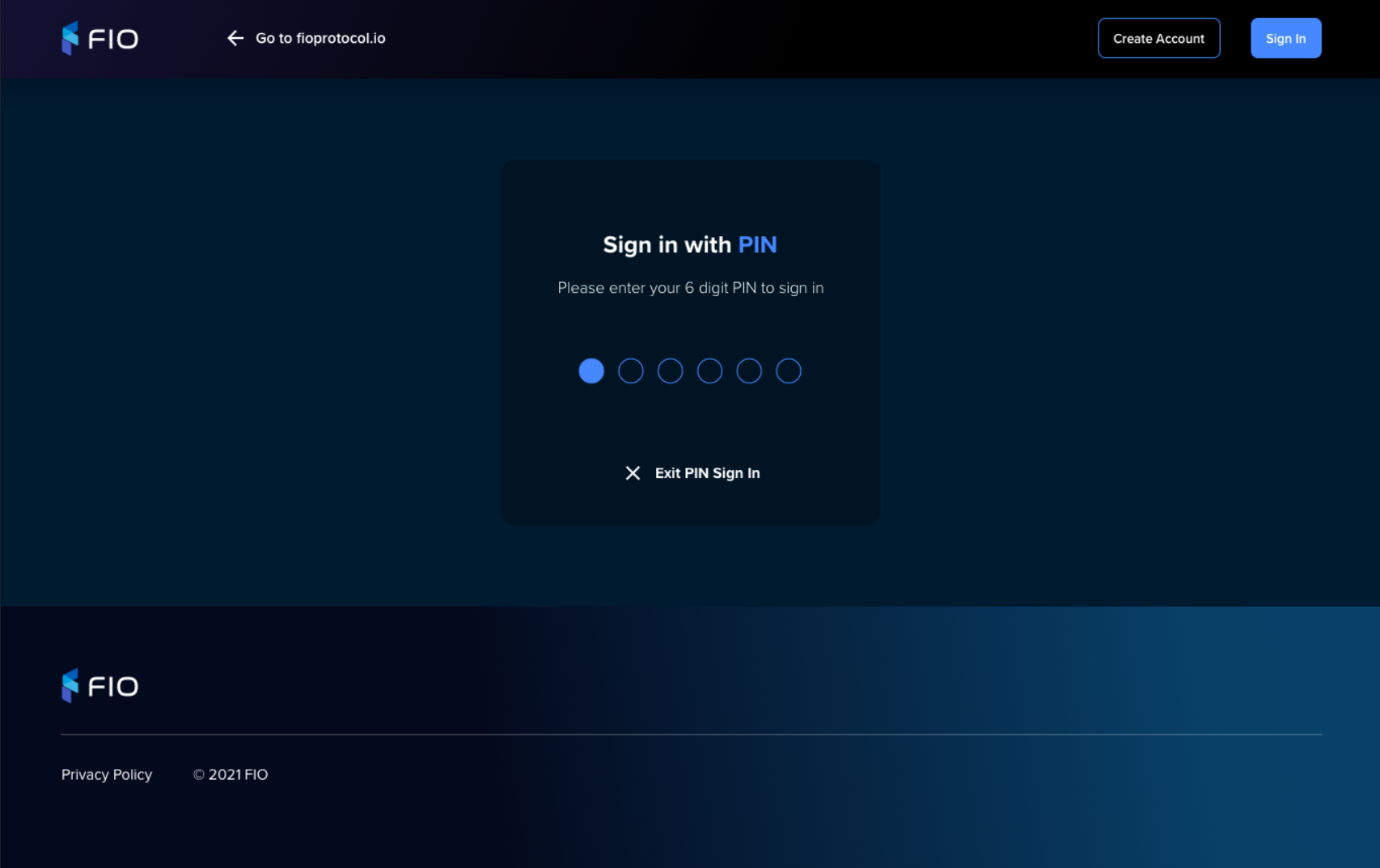 | This page is displayed by default if user has been logged automatically due to inactivity and clicks Sign-in or tries to access a page which requires log-in. It is not shown when user logs out by clicking Sign-out button. Collect
|
Verify Email Blocker
Visual | Functionality |
|---|
Initial account creation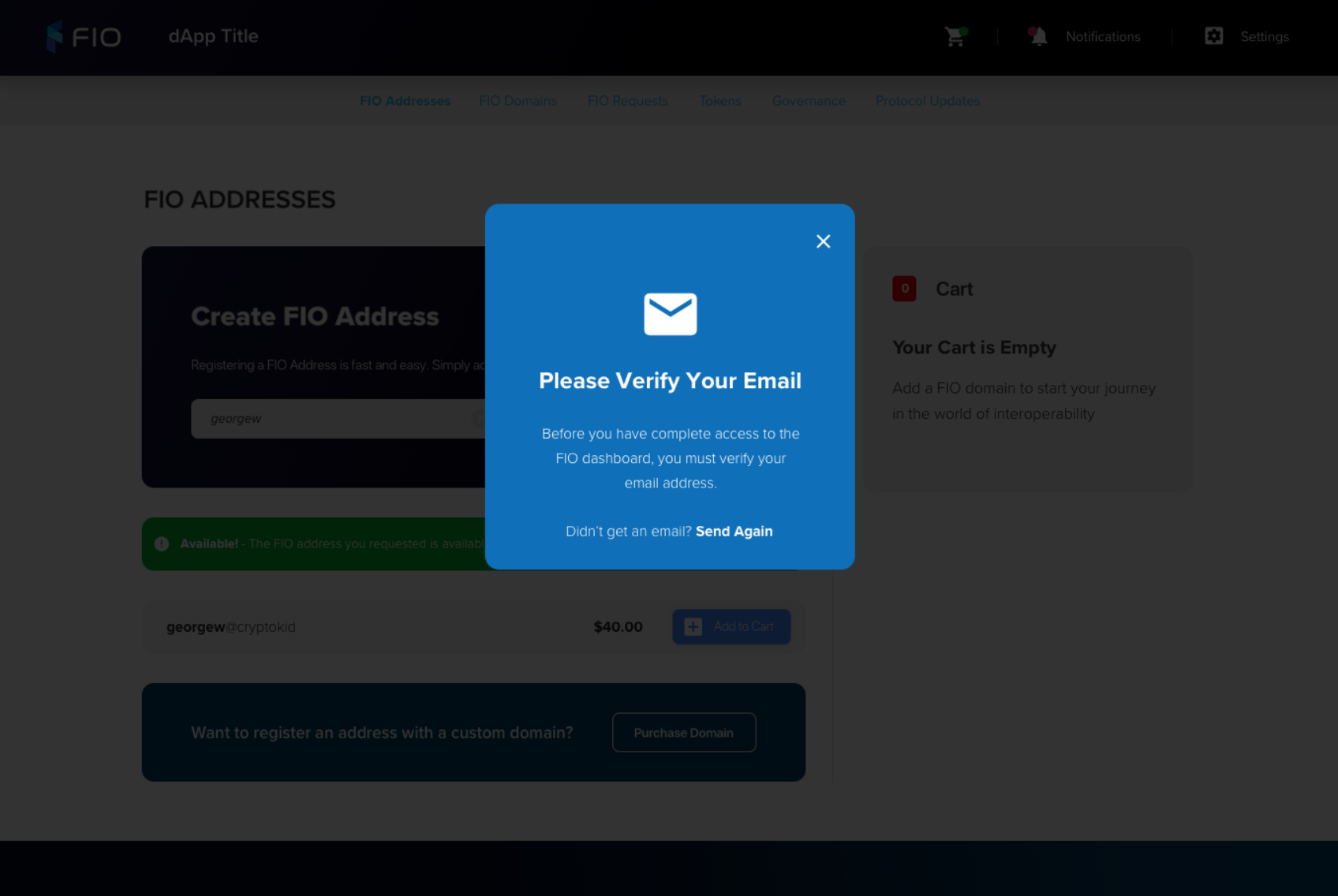 | This page is displayed after user creates a new account and it cannot removed (do not show the X) If users logs-in again and email has not been verified, show this page Display
|
Email change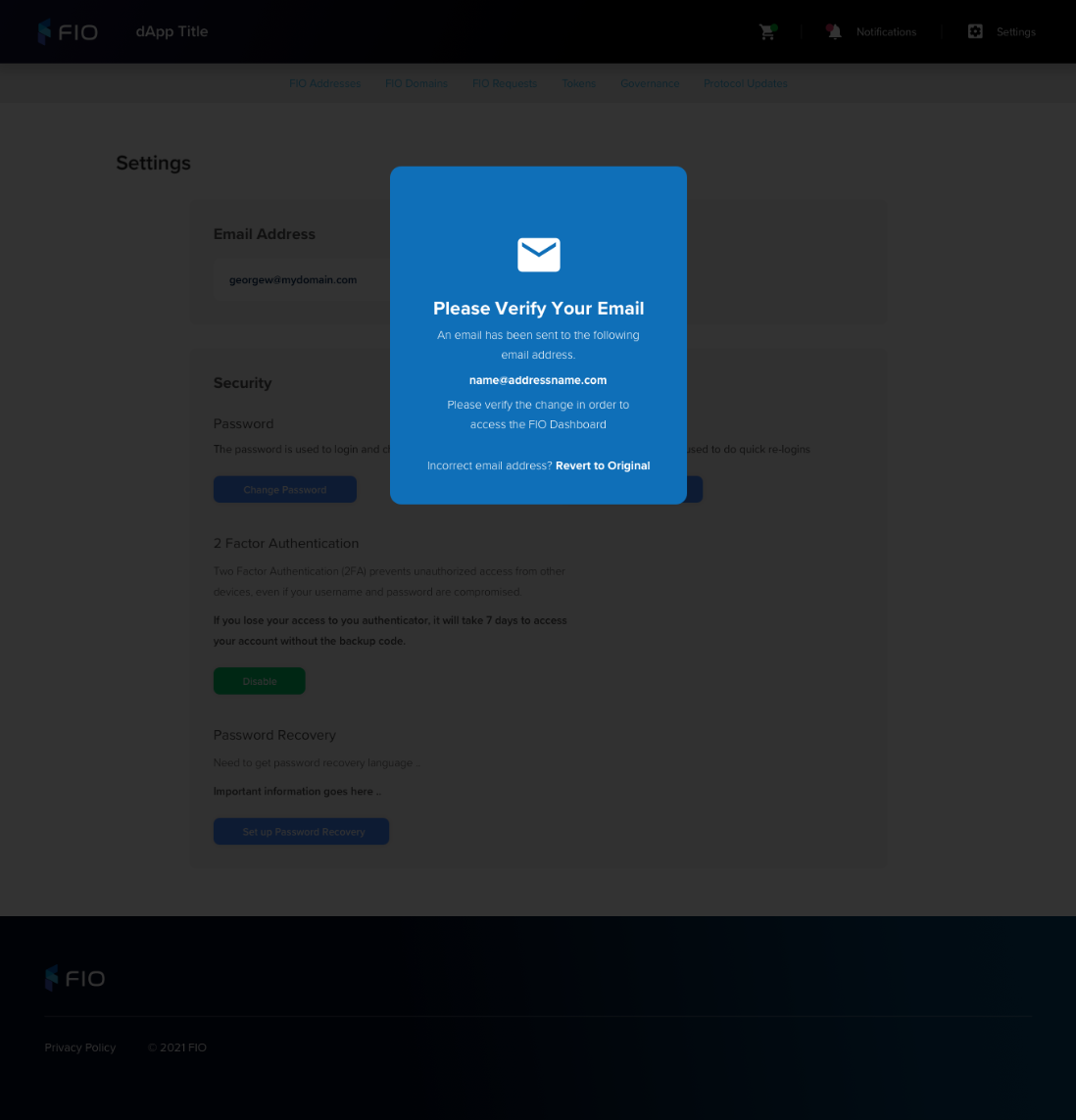 | This page is displayed after changes email and it cannot removed If users logs-in again and email has not been verified, show this page Display
|
2AF Approval
Visual | Functionality |
|---|
Sign-in blocked by 2FA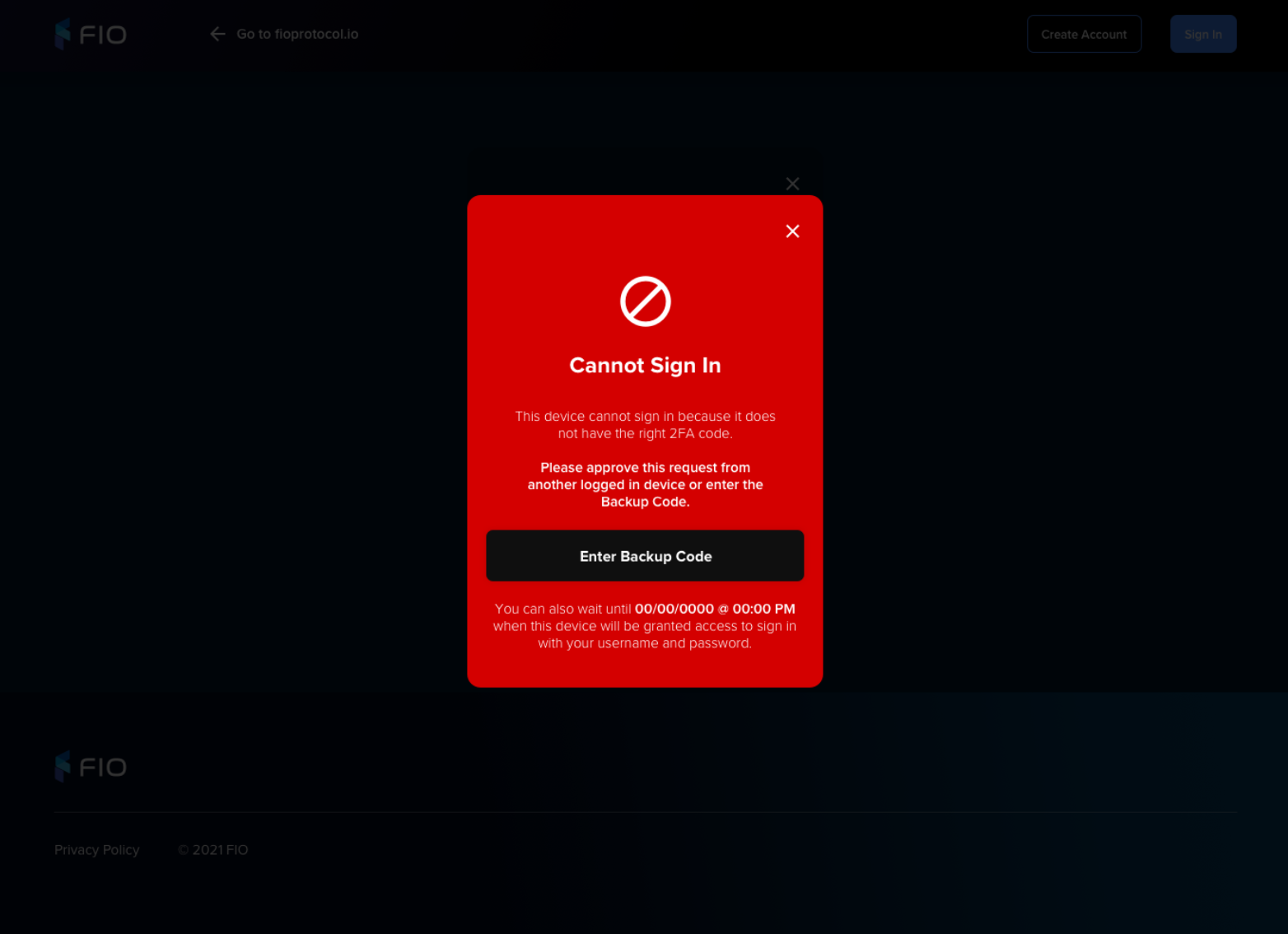 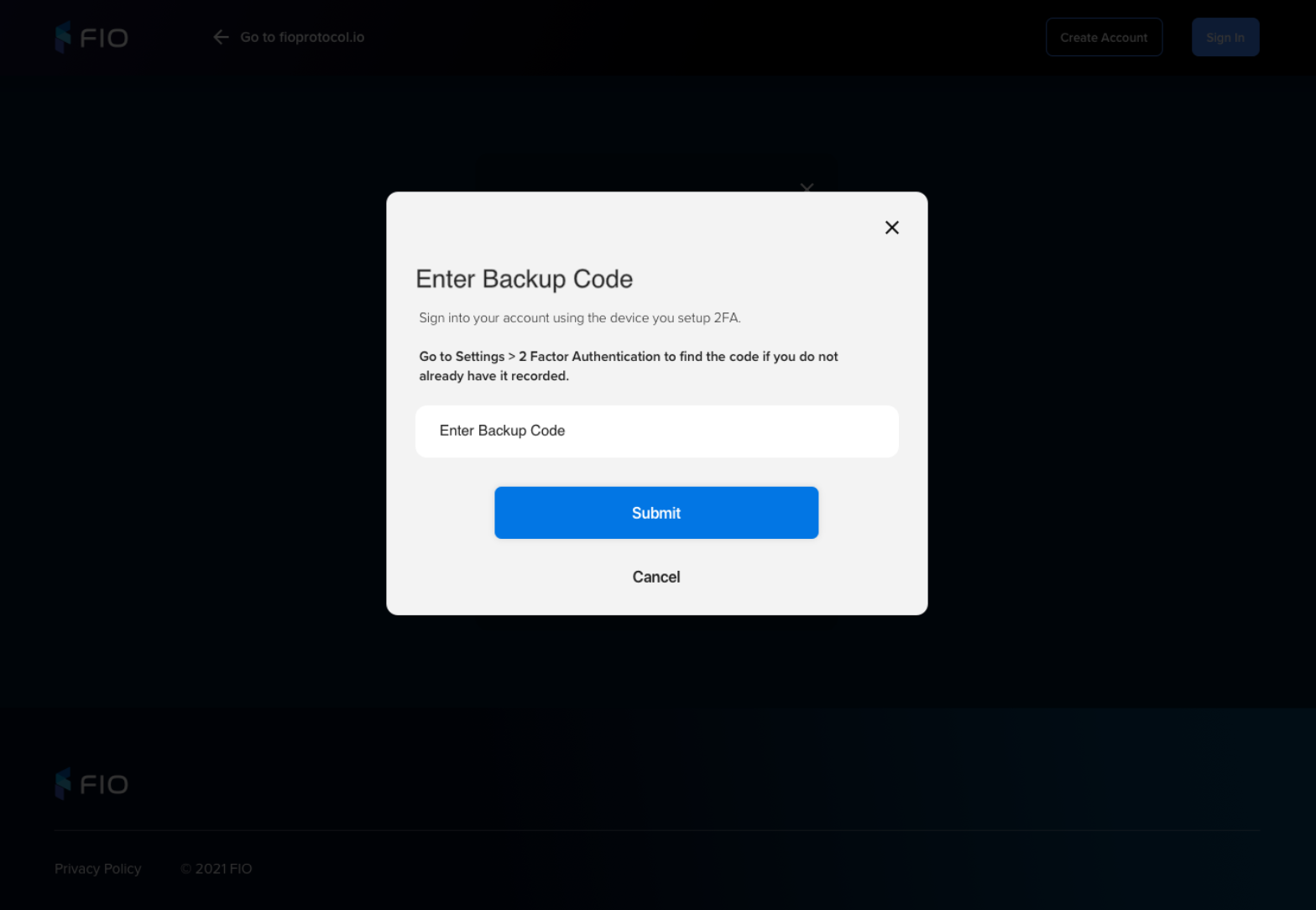 | |
Approve 2FA Sign-in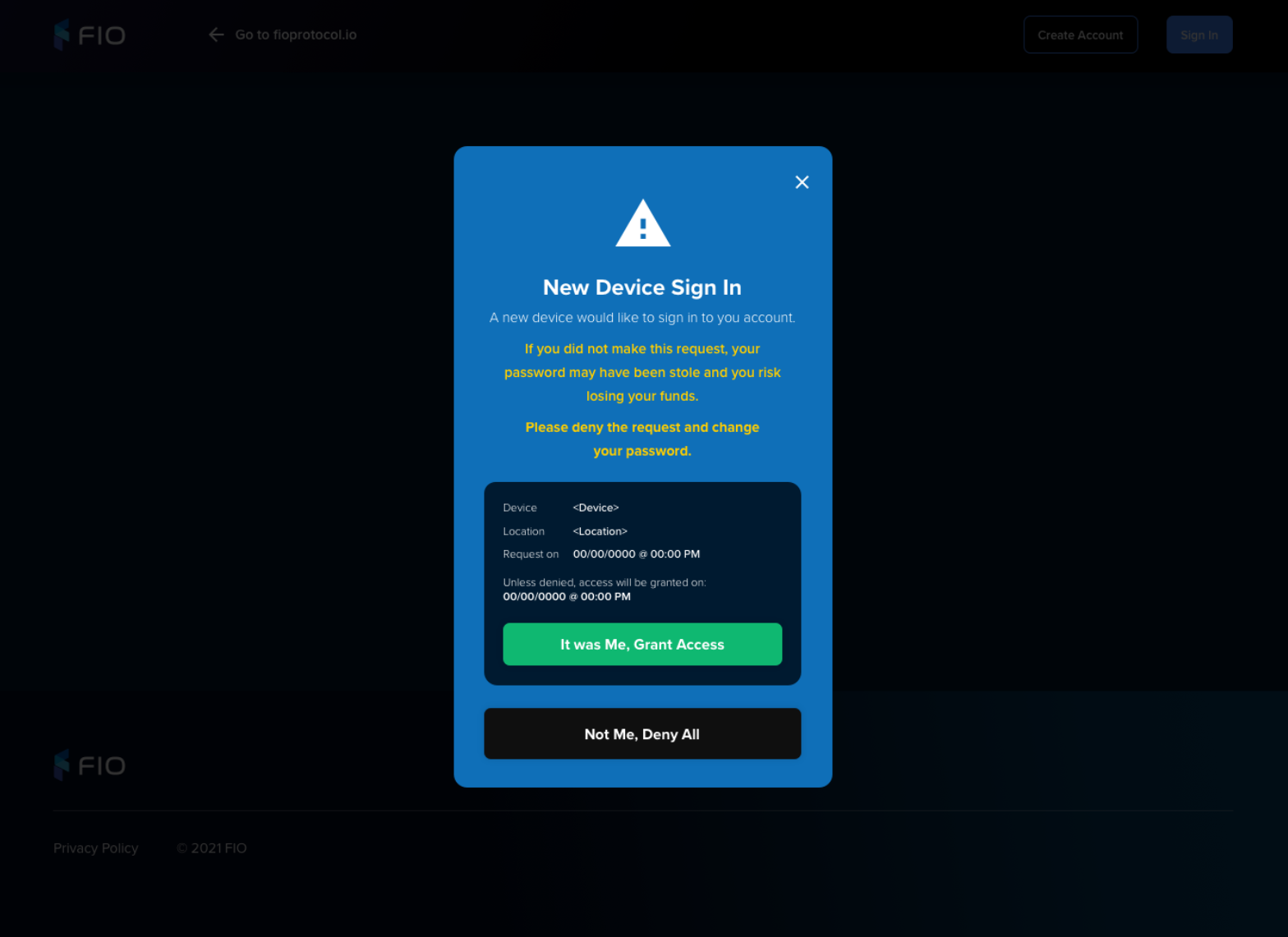 | |
Password Recovery
Visual | Functionality |
|---|
Landing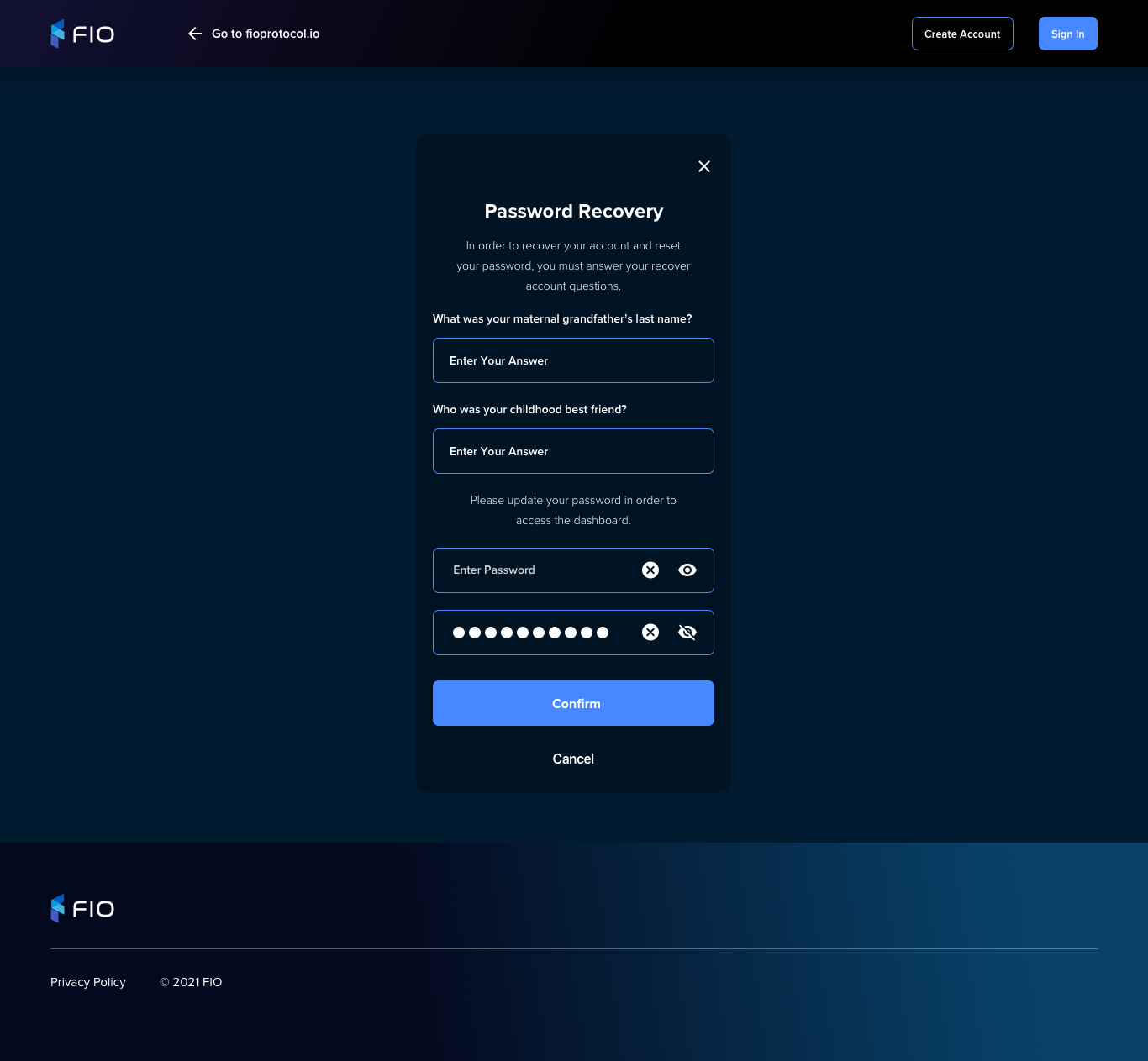 | |
Partial registration recovery
This functionality attempts to recover a mismatch of registrations between EDGE and Dashboard.
User is signing in
No user in Dashboard
If user exists in EDGE and pass match
Automatically create user in Dashboard and log them in
If user exists in EDGE and pass does not match
Display invalid password
User in Dashboard, but not in EDGE
Create user in EDGE with supplied pass
User creates account
No user in Dashboard
User exists in EDGE and pass match
“adopt” the user and continue registration
User in dashboard
No user in EDGE
Create user in EDGE and continue registration