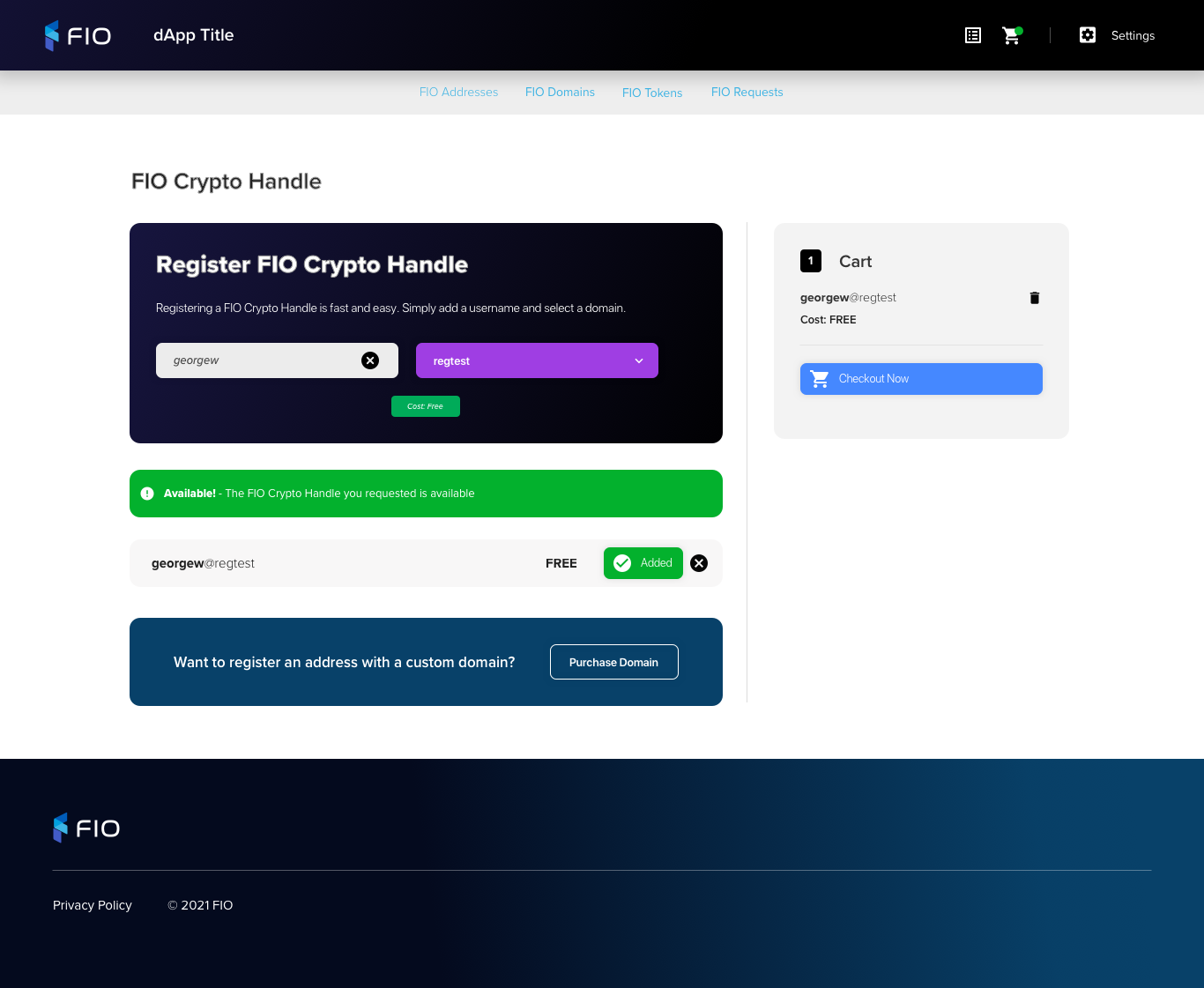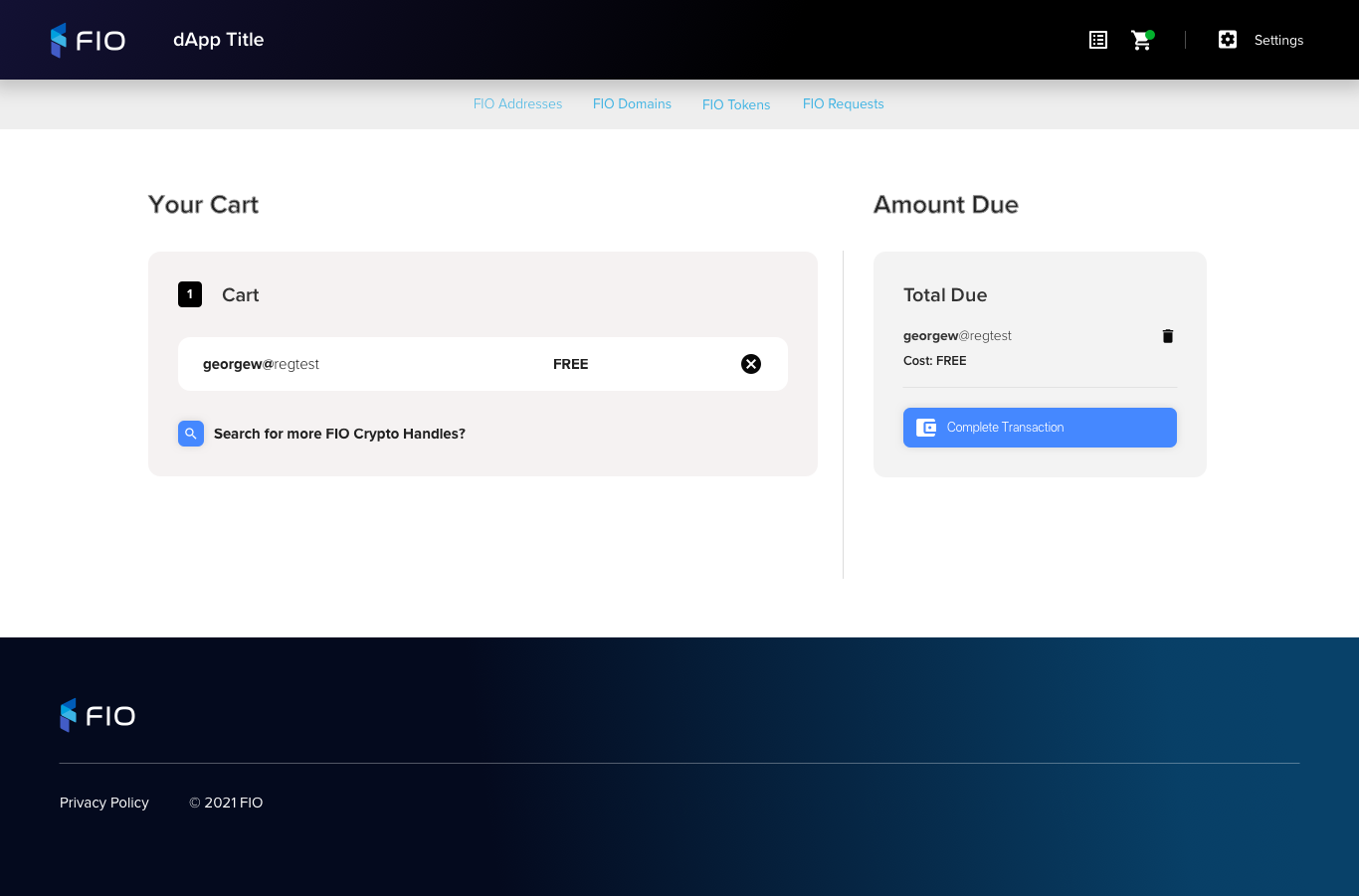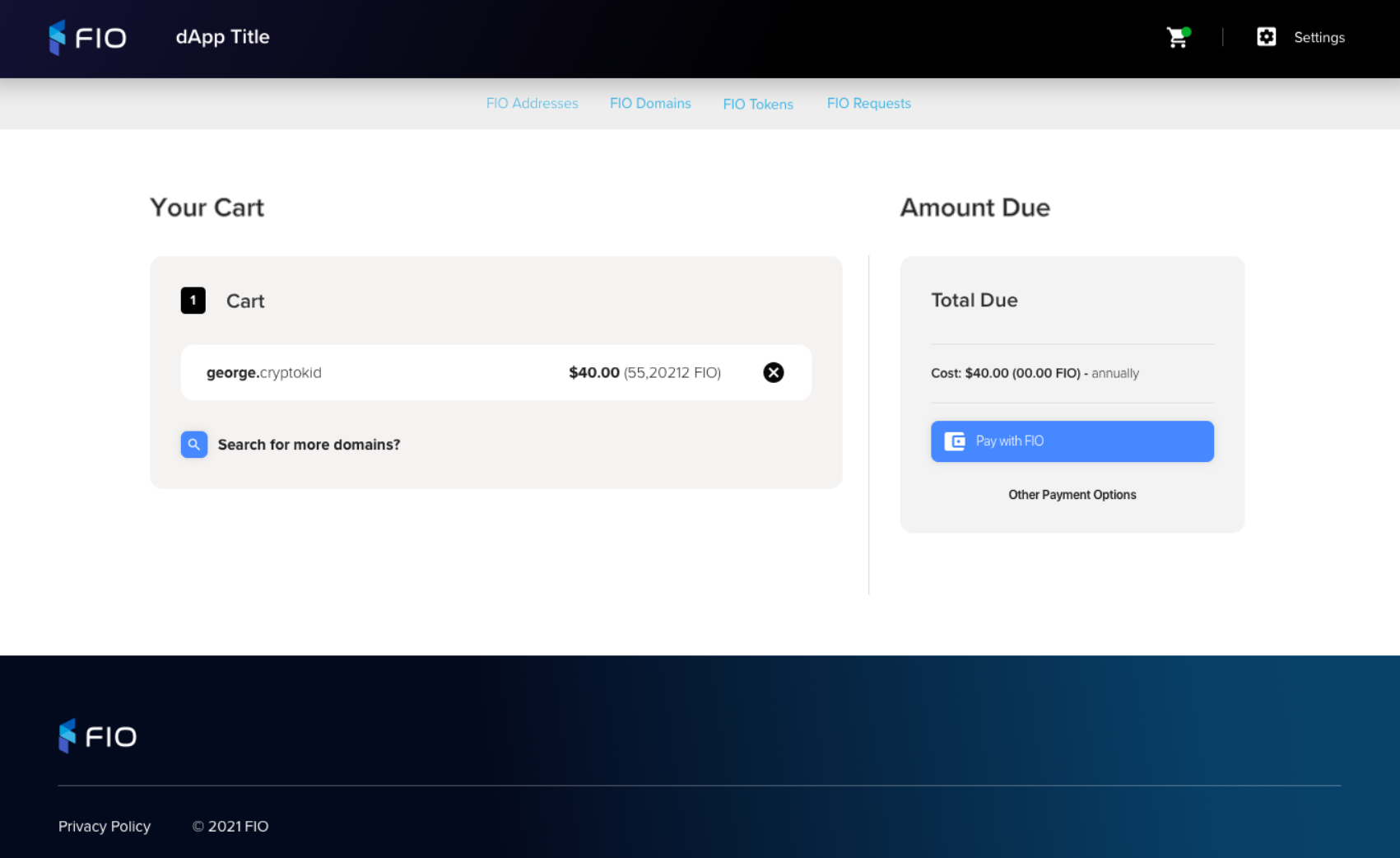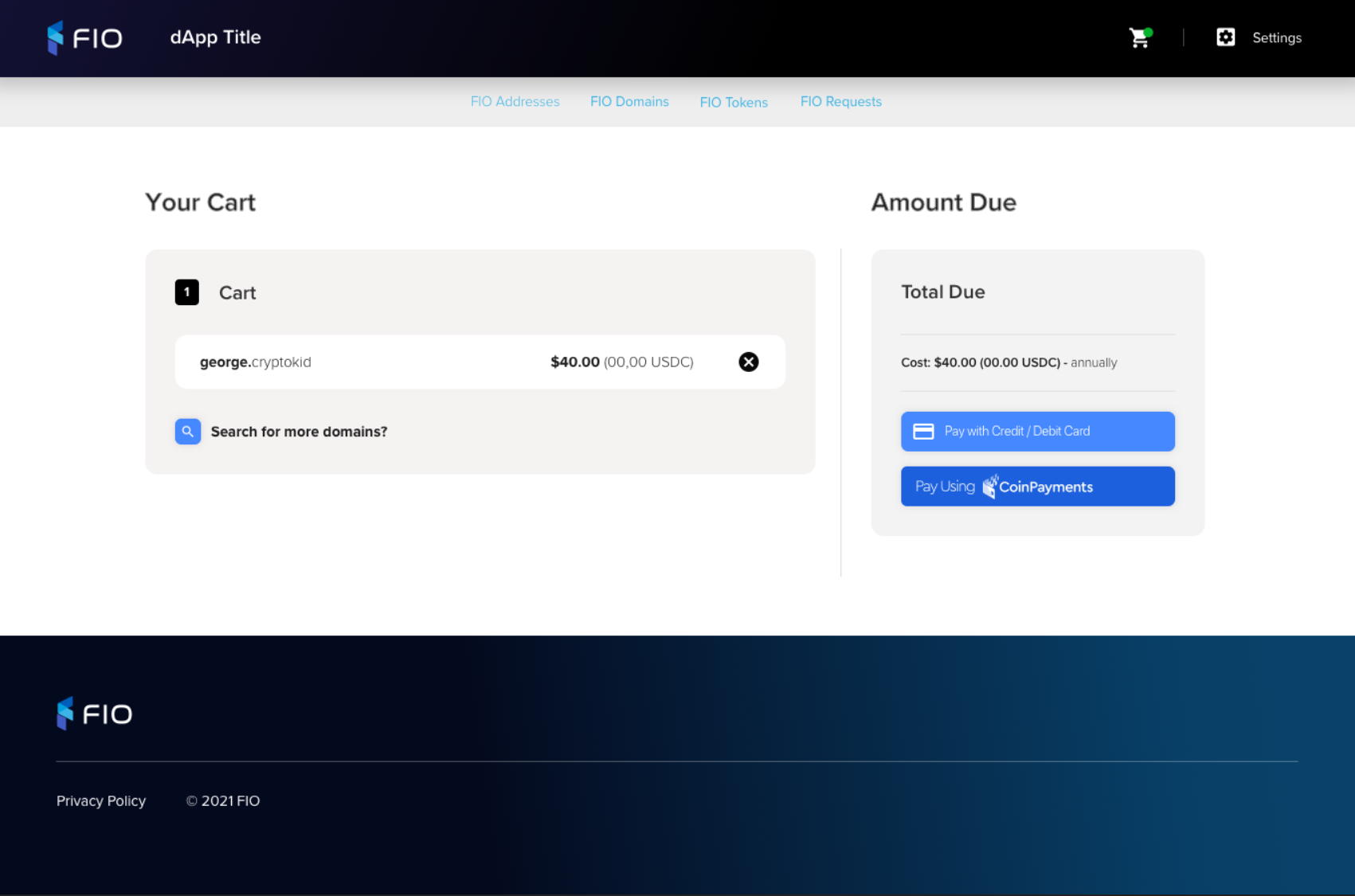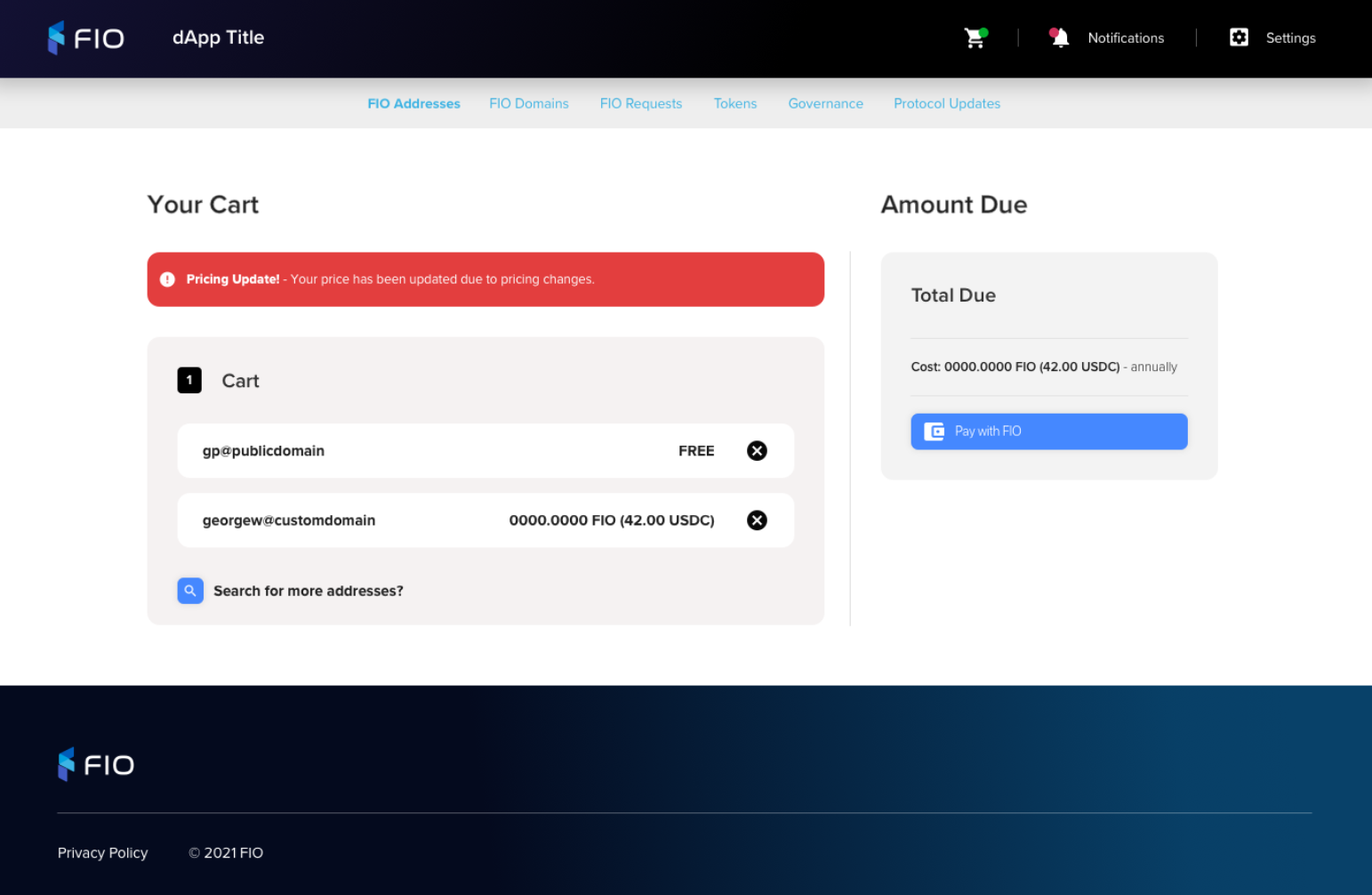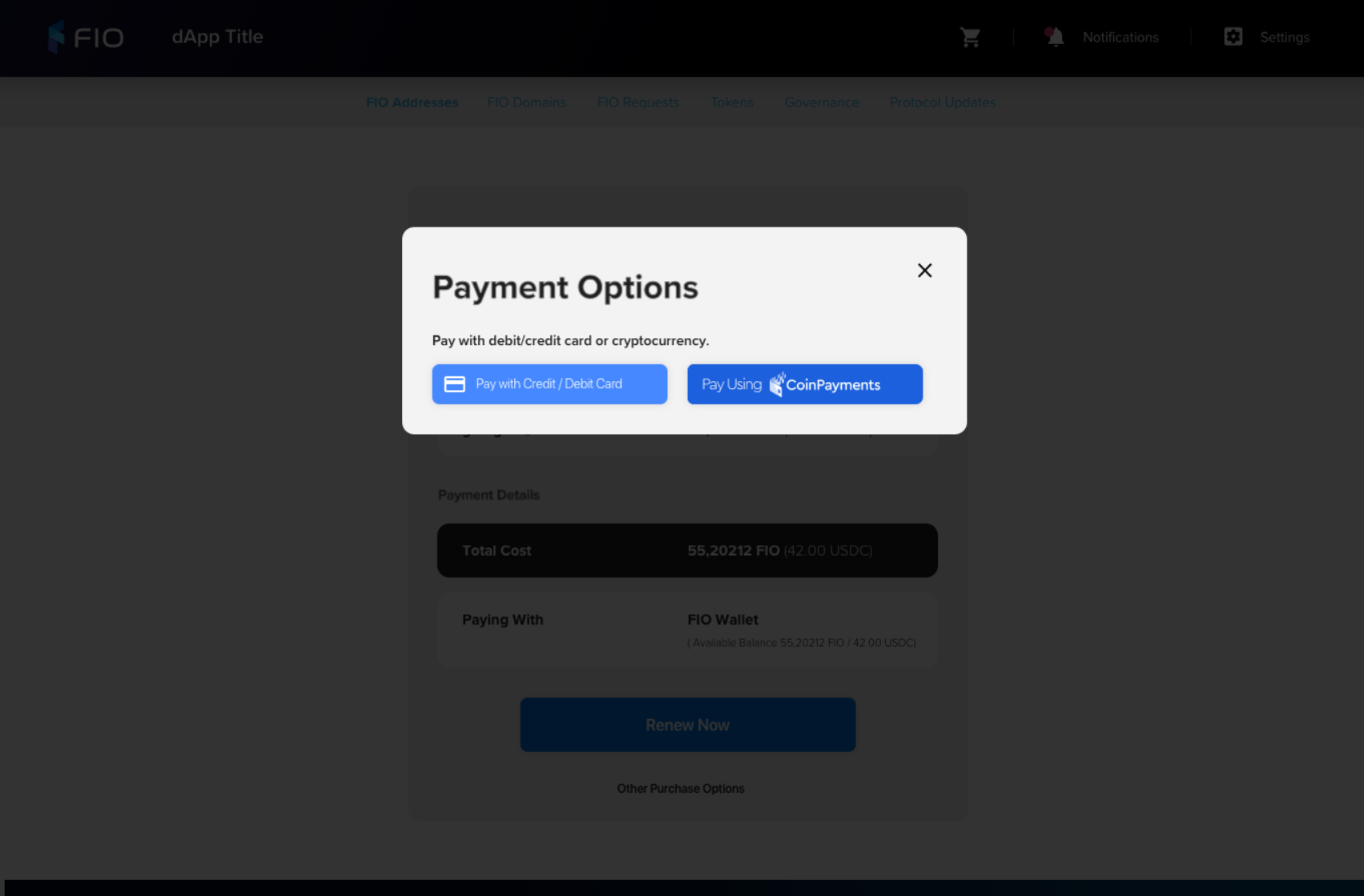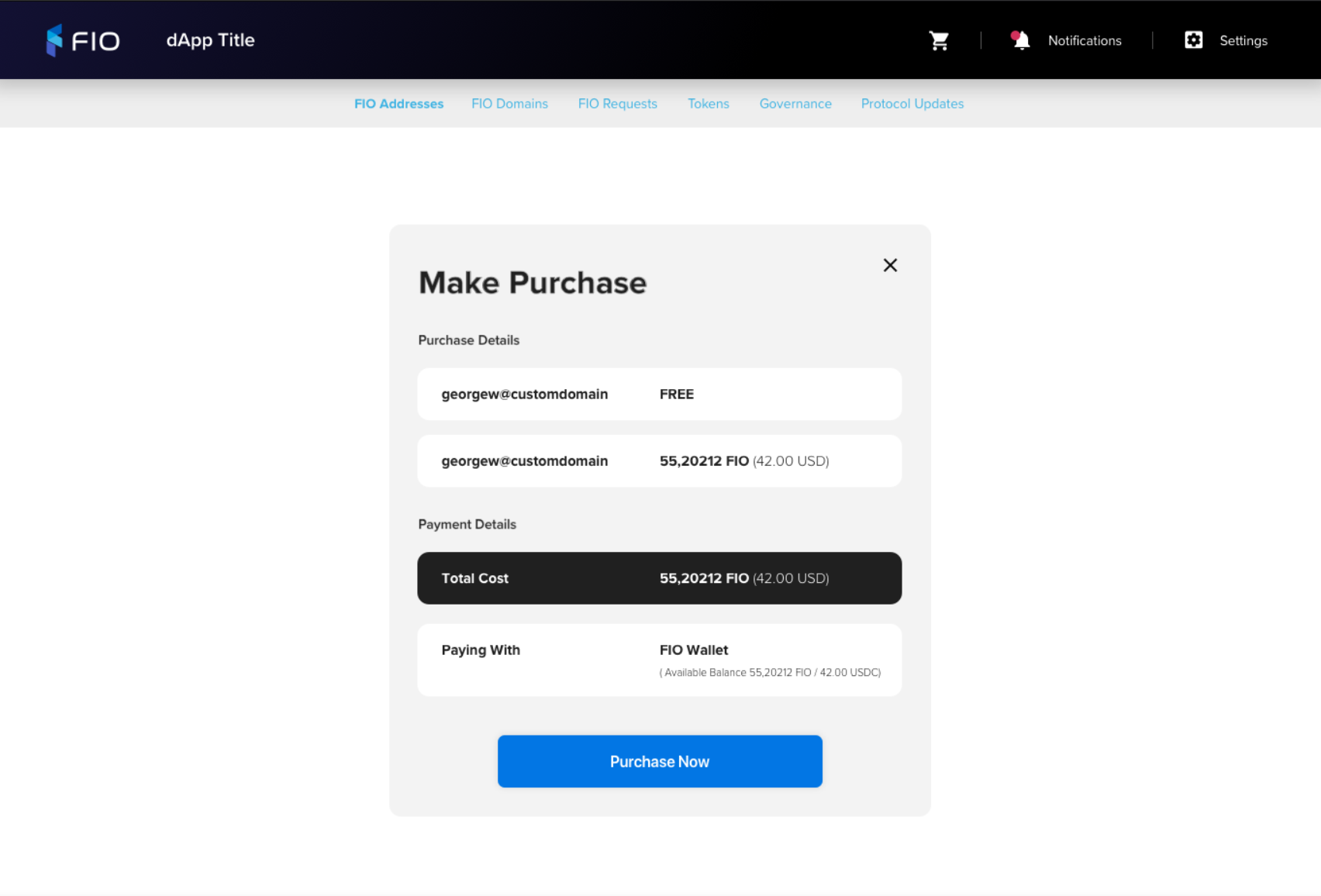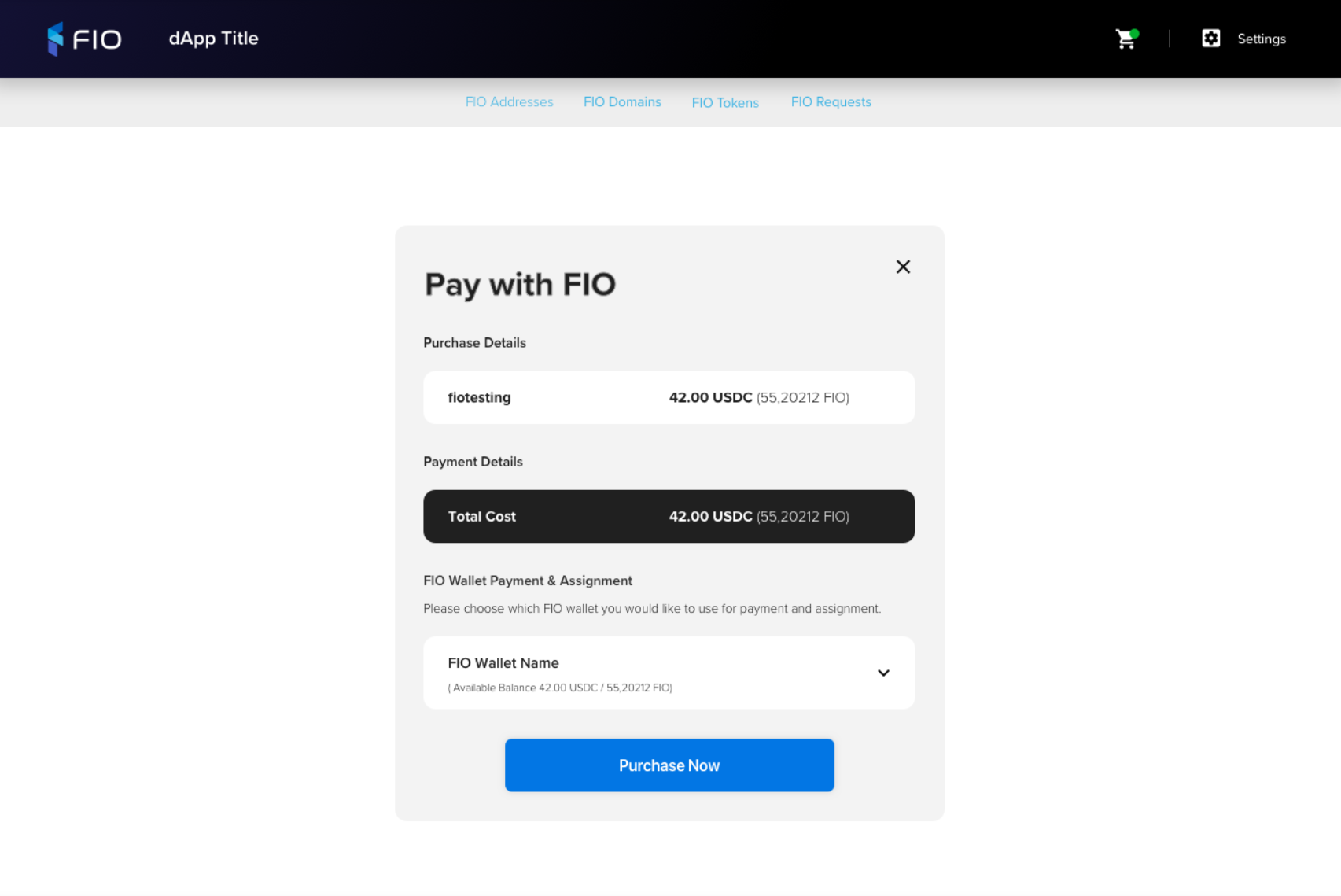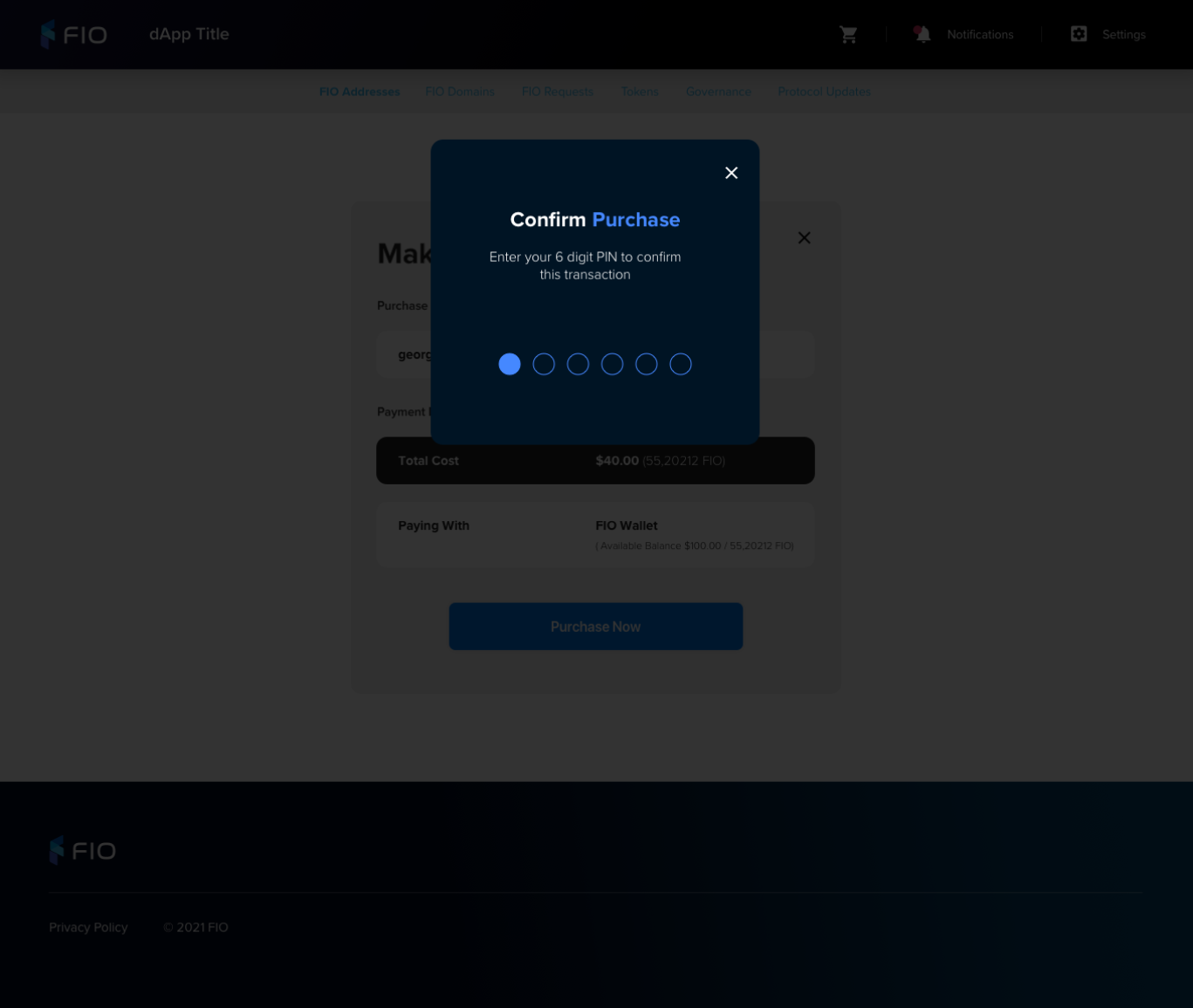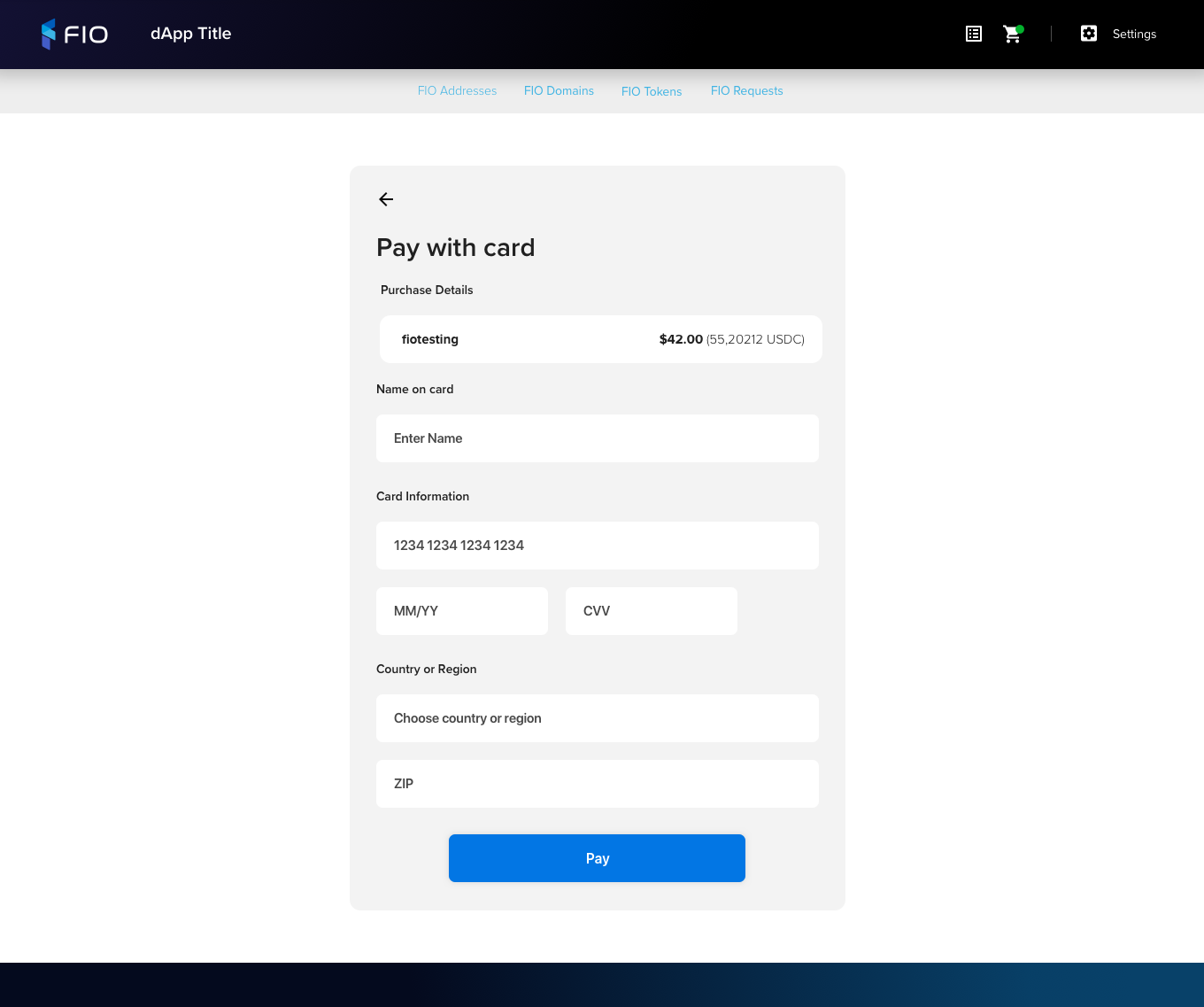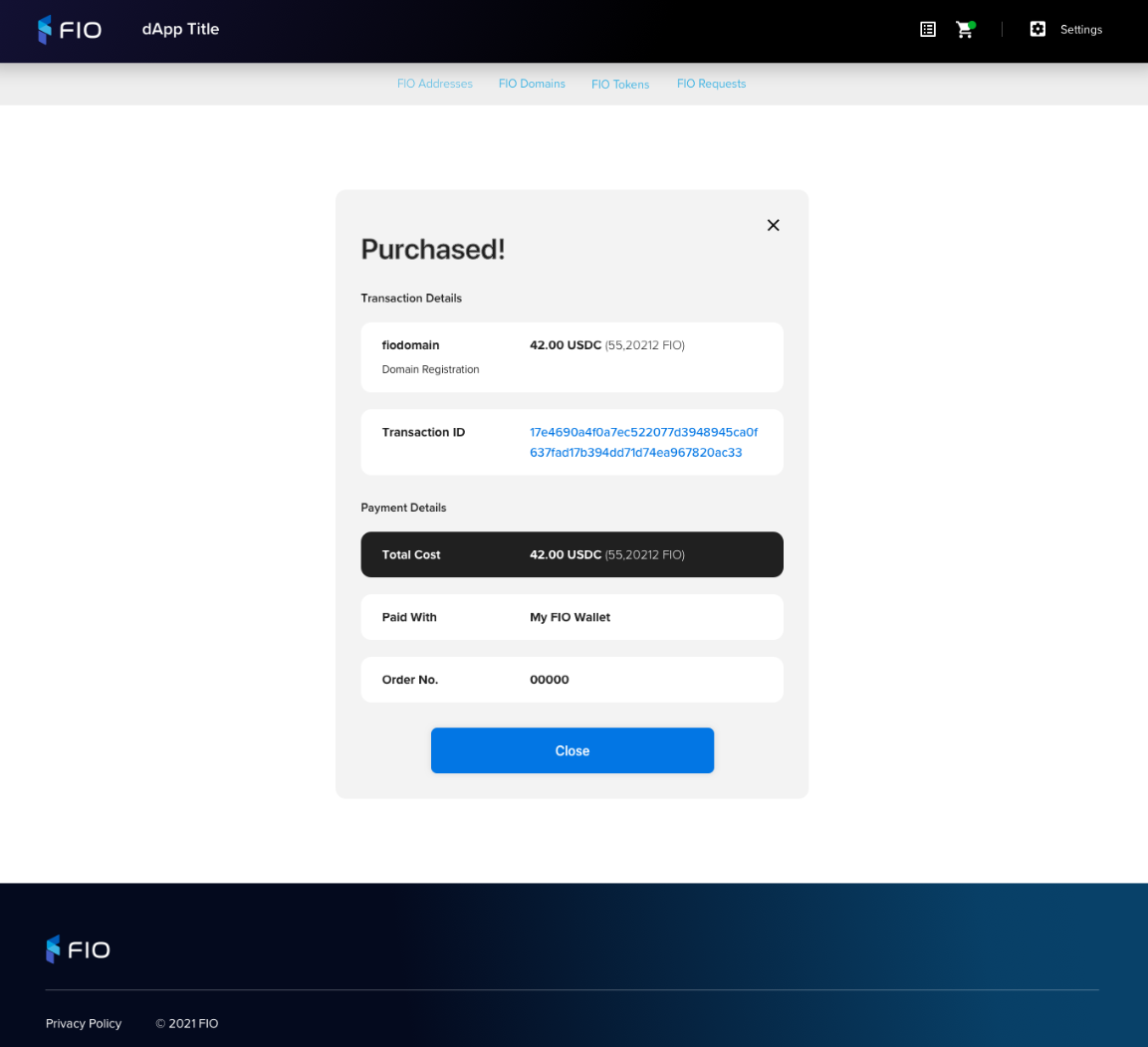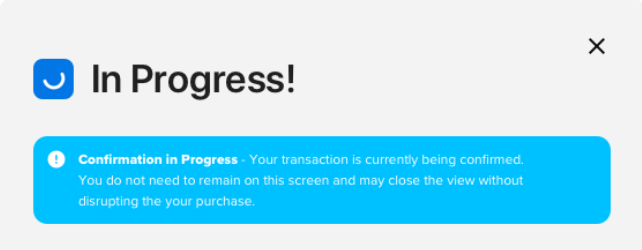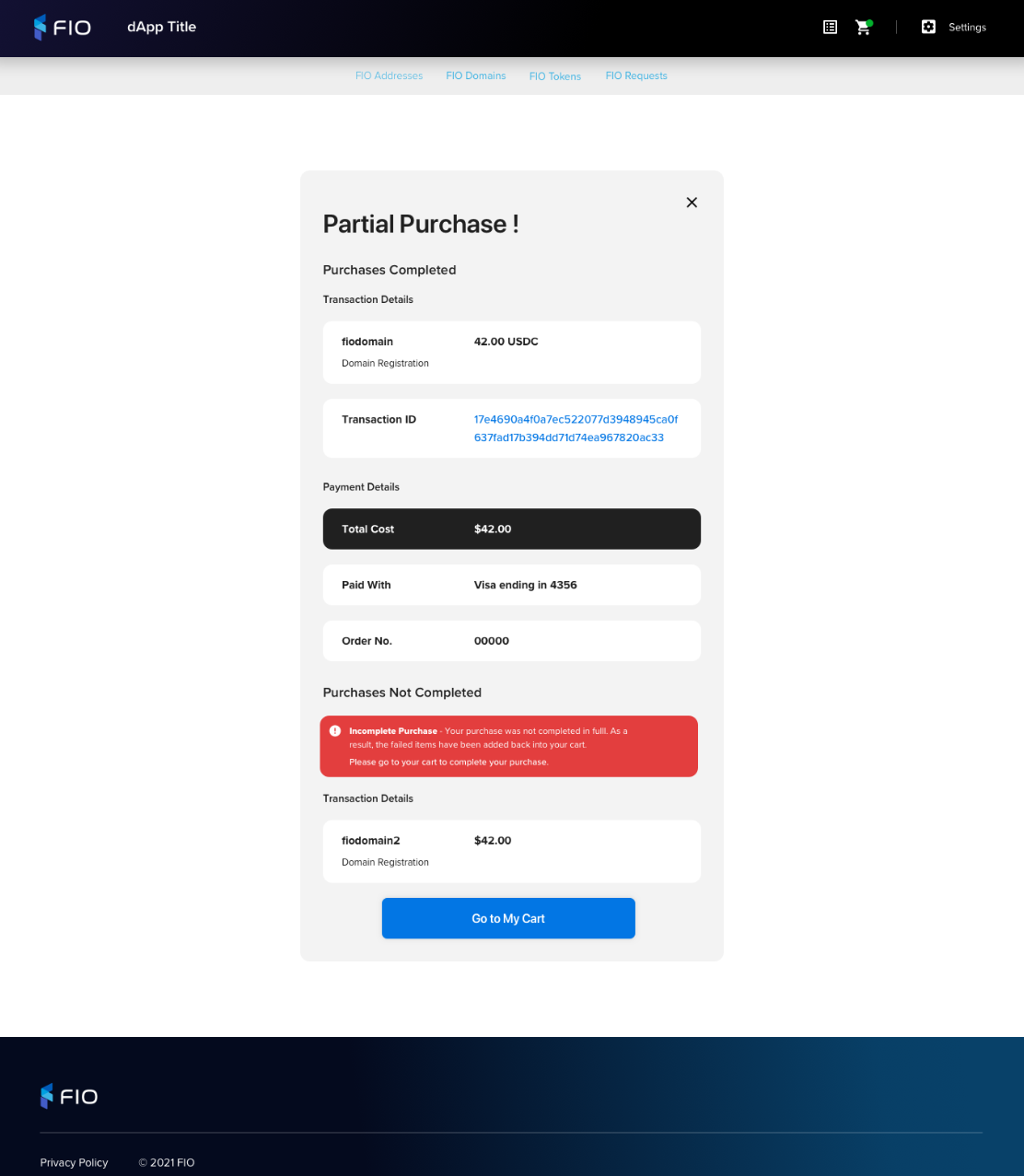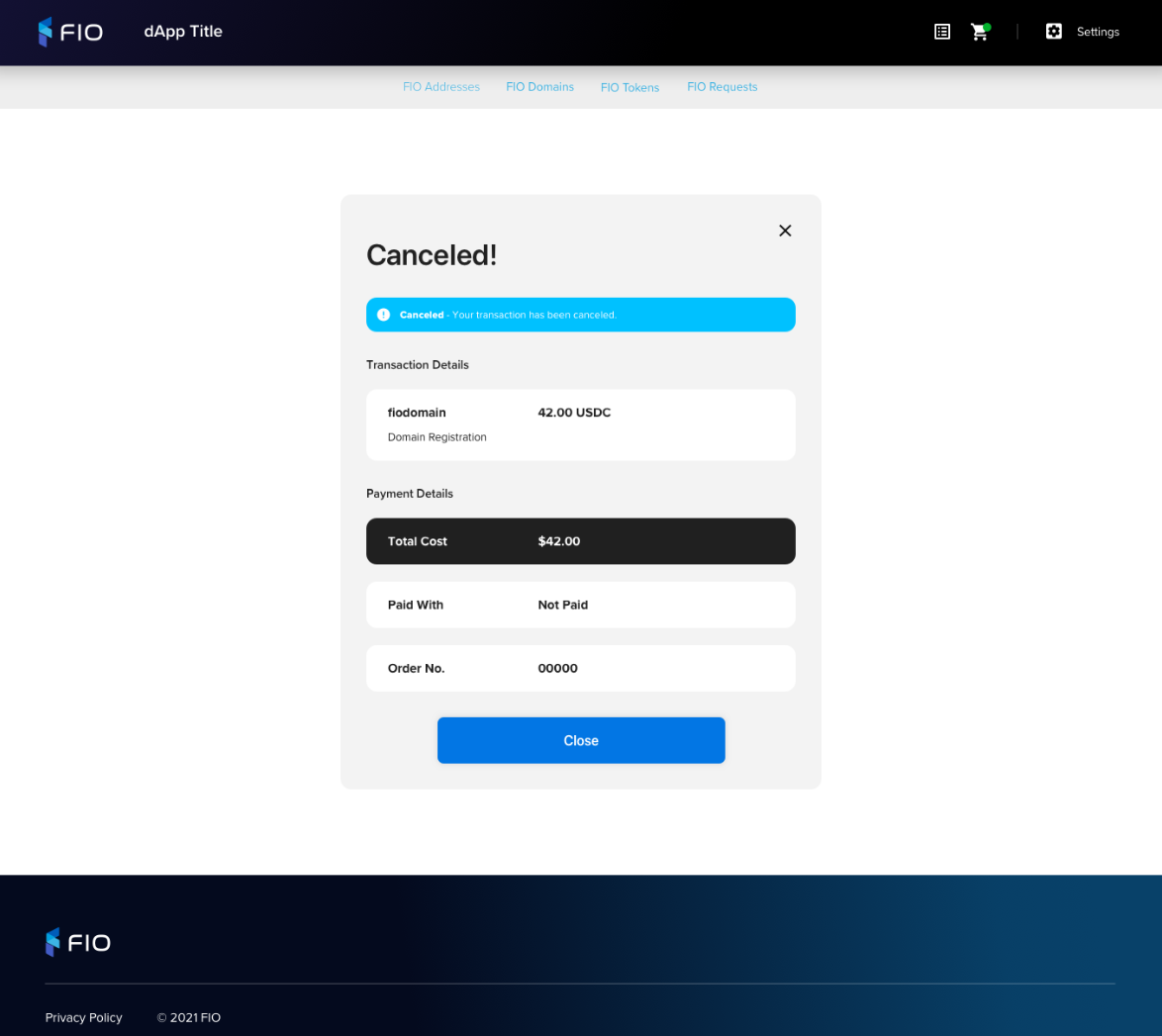Table of Contents
UX
Updated Payments Flow
Includes:
Domain Paid Flow (FIO, Debit/Credit and Coinpayments)
Crypto Handle Flow (Free and Multi Purchase)
https://overflow.io/s/EYVLXRBB
https://www.sketch.com/s/386ed687-c1e2-4d54-af2d-bf75e7937fae/a/v8la2a4
Mobile special handling
https://overflow.io/s/G9WS0H80?node=52fd5316
Original Paid Flow For Reference
These flows represent the original flow and are for reference as needed. The new flows above will supersede these based on the addition of the new payment methods.
https://overflow.io/s/Z6B8A8VT
Cart
Product items and descriptors
Action | Cart item | Descriptor | Example |
|---|---|---|---|
FCH Registration (Free or Paid) | FCH | FIO Crypto Handle Registration | bob@hodl FIO Crypto Handle Registration |
Domain Registration | Domain | FIO Domain Registration | amazon FIO Domain Registration |
FCH and Domain Registration | FCH | FIO Crypto Handle and Domain Registration | bob@hodl FIO Crypto Handle and Domain Registration |
Domain Renewal | Domain | FIO Domain Renewal | amazon FIO Domain Renewal |
Add Bundles | FCH | Add Bundled Transactions | bob@hodl Add 100 Bundled Transactions |
View | Requirements |
|---|---|
Free CartNo Payment Required | These paths already exists and can persist now for single free crypto handle transactions.
|
Paid CartPay with FIO CartPay with non-FIO CartPrice Change |
|
Payment Options |
|
Pay with FIO
View | Requirements |
|---|---|
Purchase Page |
|
Pay with Stripe
View | Requirements |
|---|---|
Pay with card |
|
Execute Purchase
See Purchase
Purchase Confirmation
View | Requirements |
|---|---|
Template |
|
Pending |
|
Partial Success |
|
Purchase Error |
|
Declined (Stripe) |
|
Canceled |
|