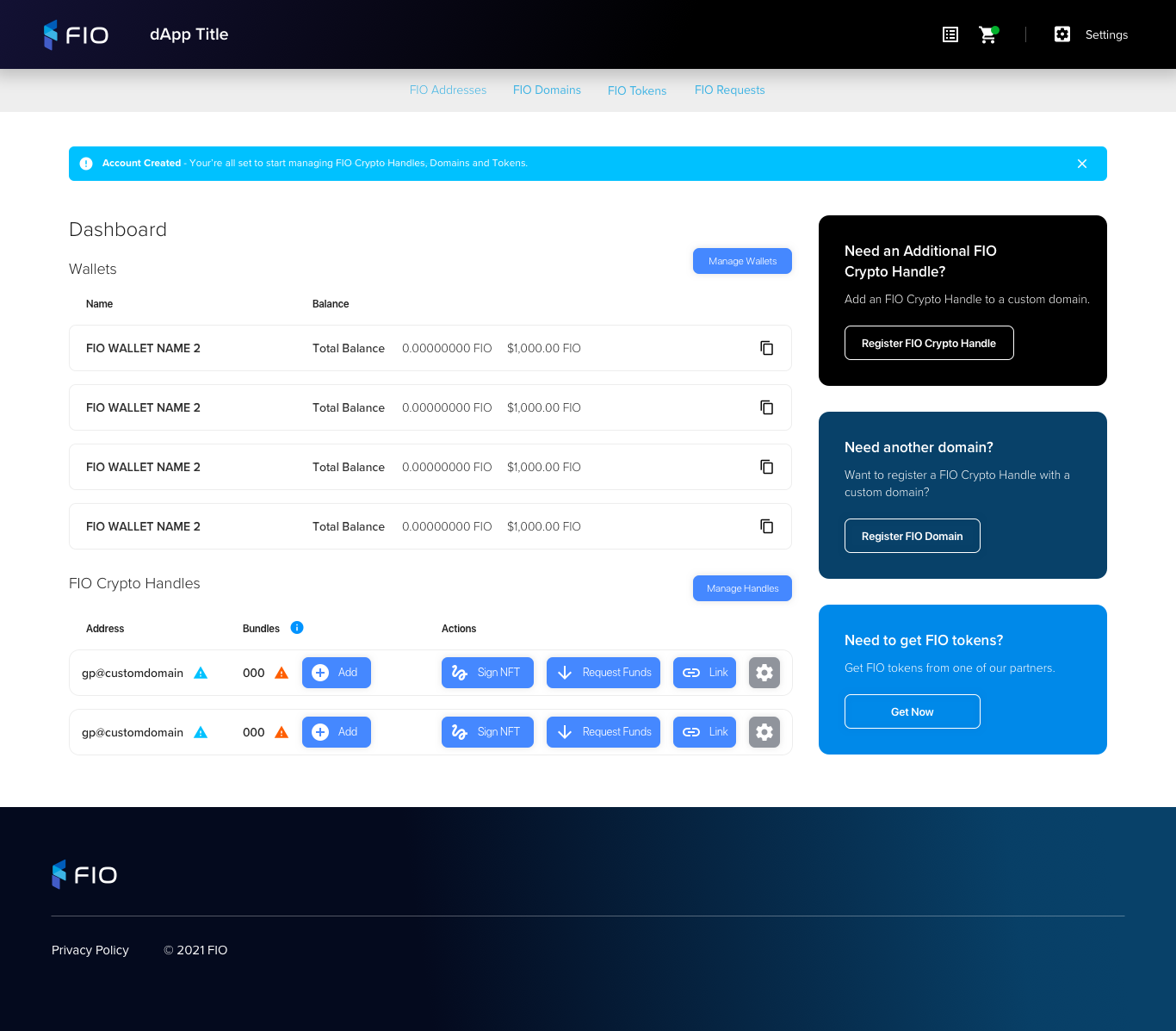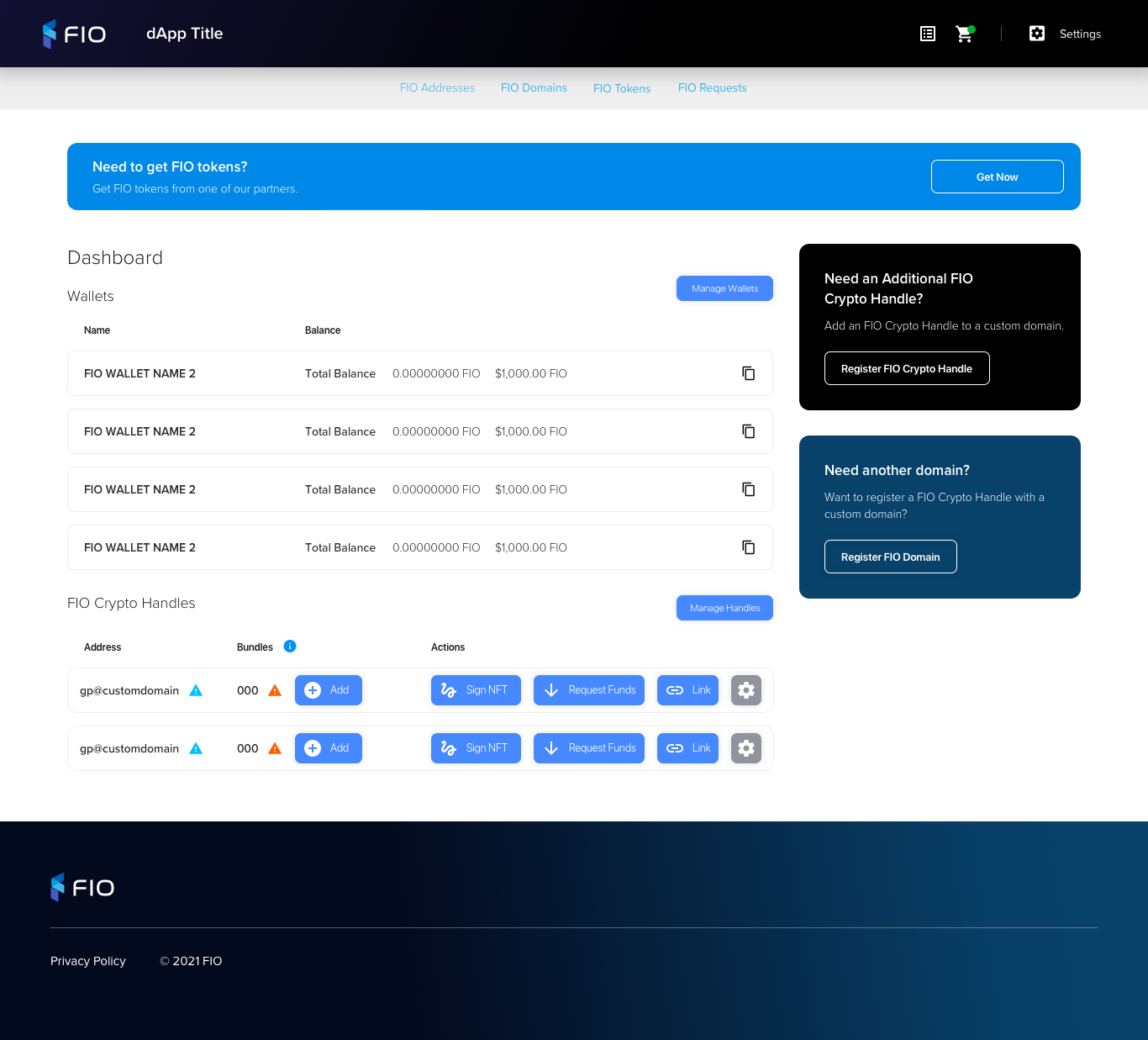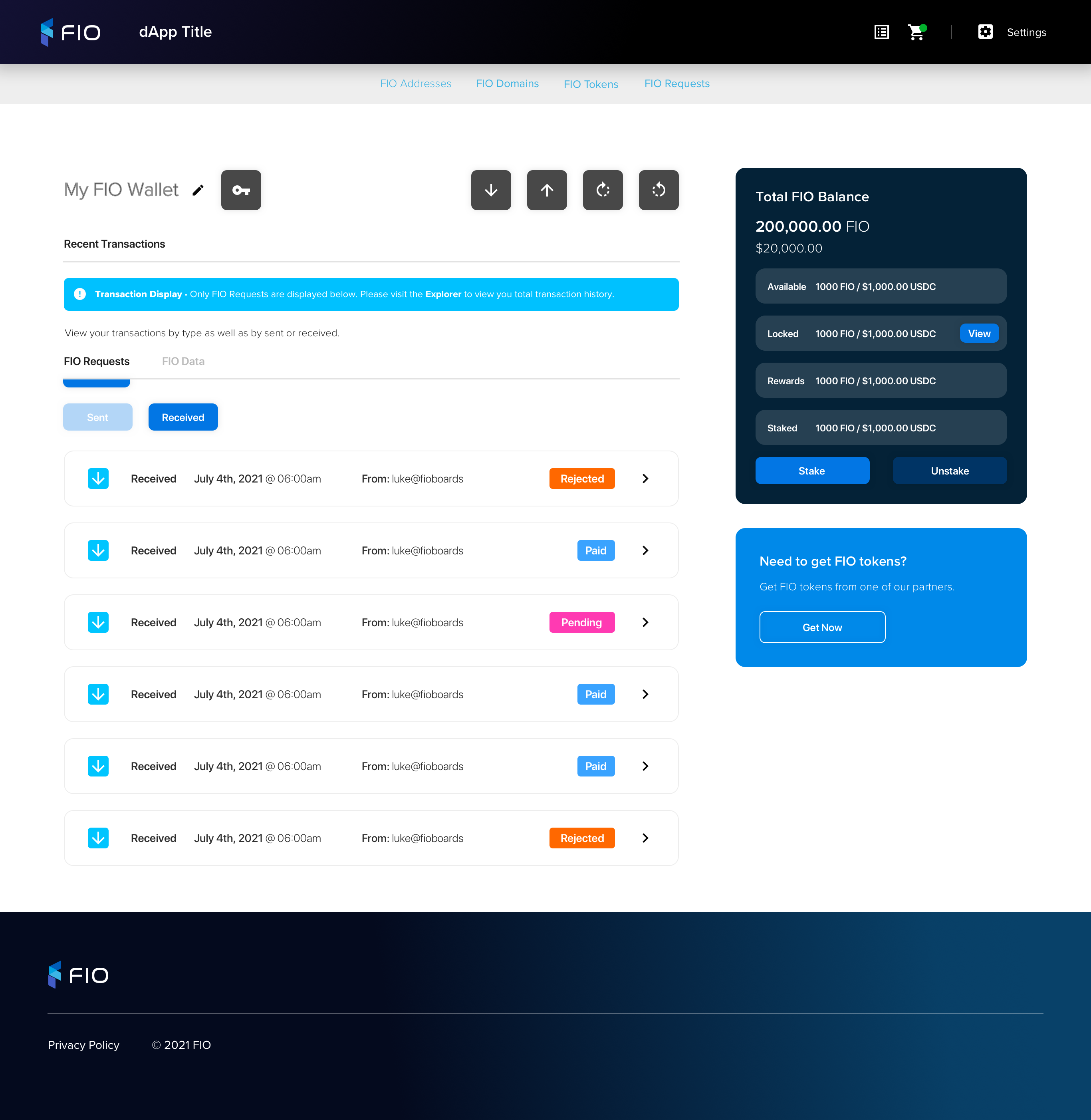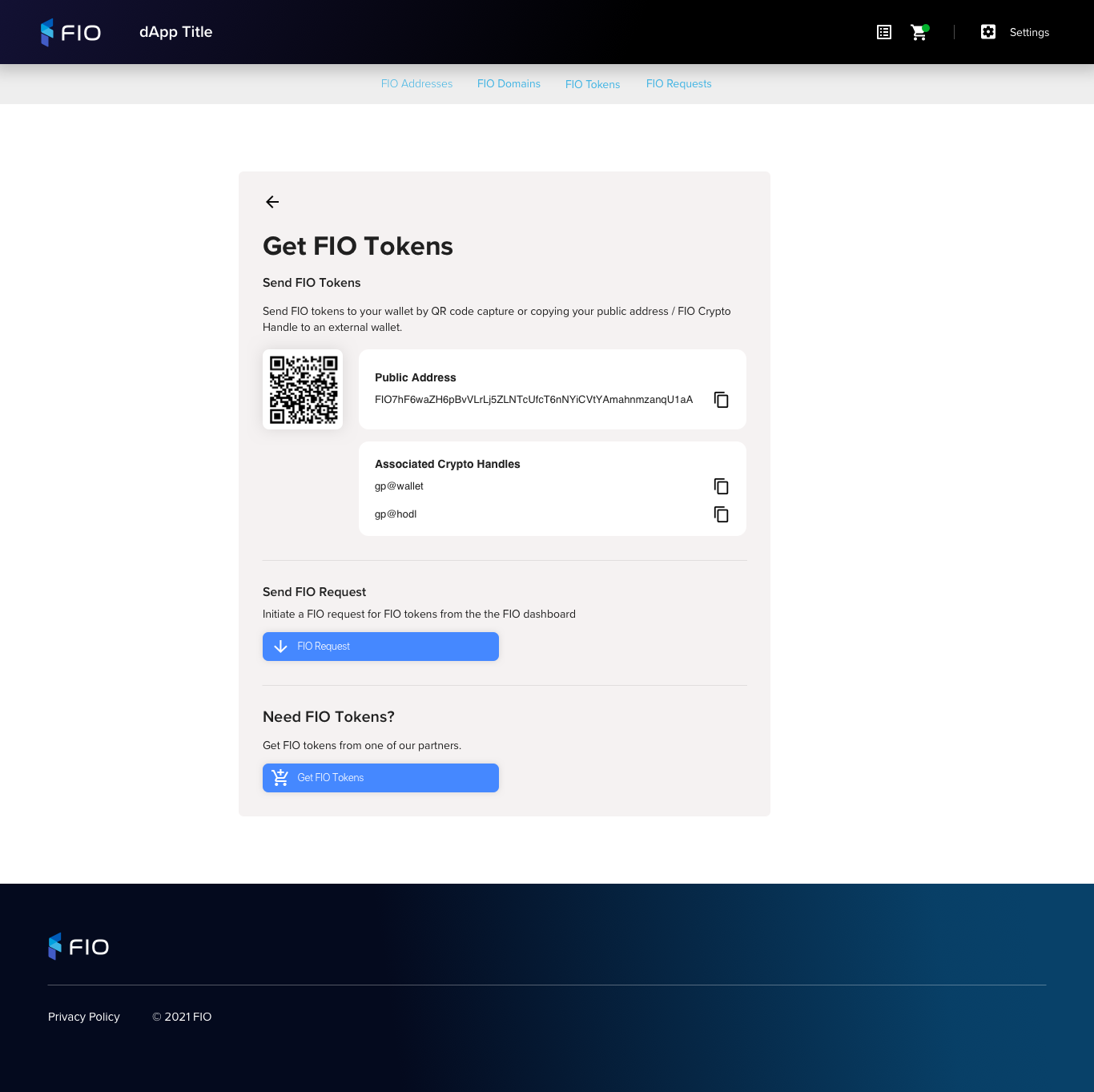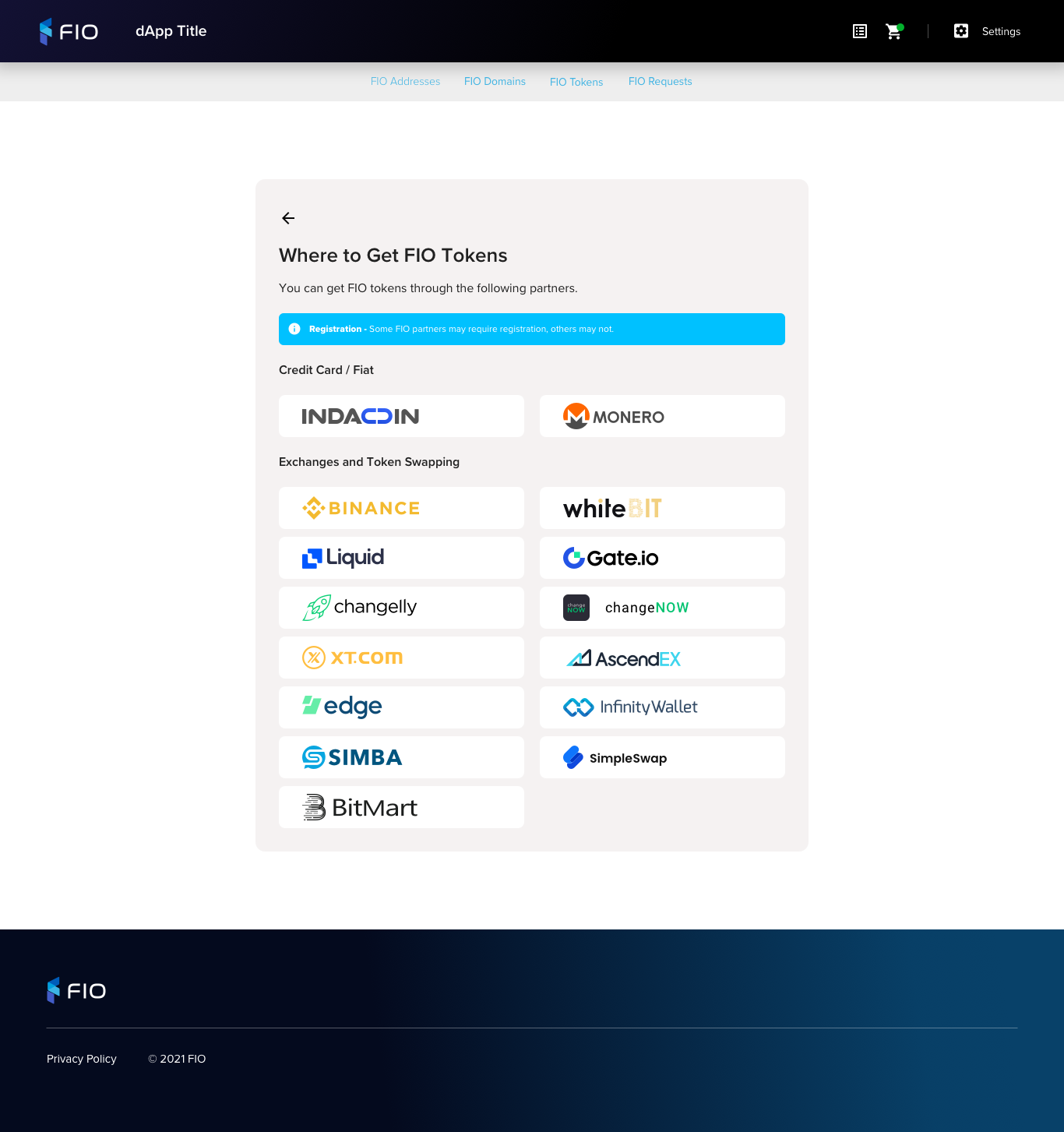Table of Contents
UX
General Requirements
View | Requirements |
|---|---|
Dashboard View - Tile and Banner OptionsTileBanner | Get FIO
|
Wallet View | Get FIO
|
Wallet View - 1st Time - No Tokens | Send or Get FIO - First Time Experience
|
Receive FIO | View Wallet Details
|
Get FIO Partner View | Get FIO Tokens
|