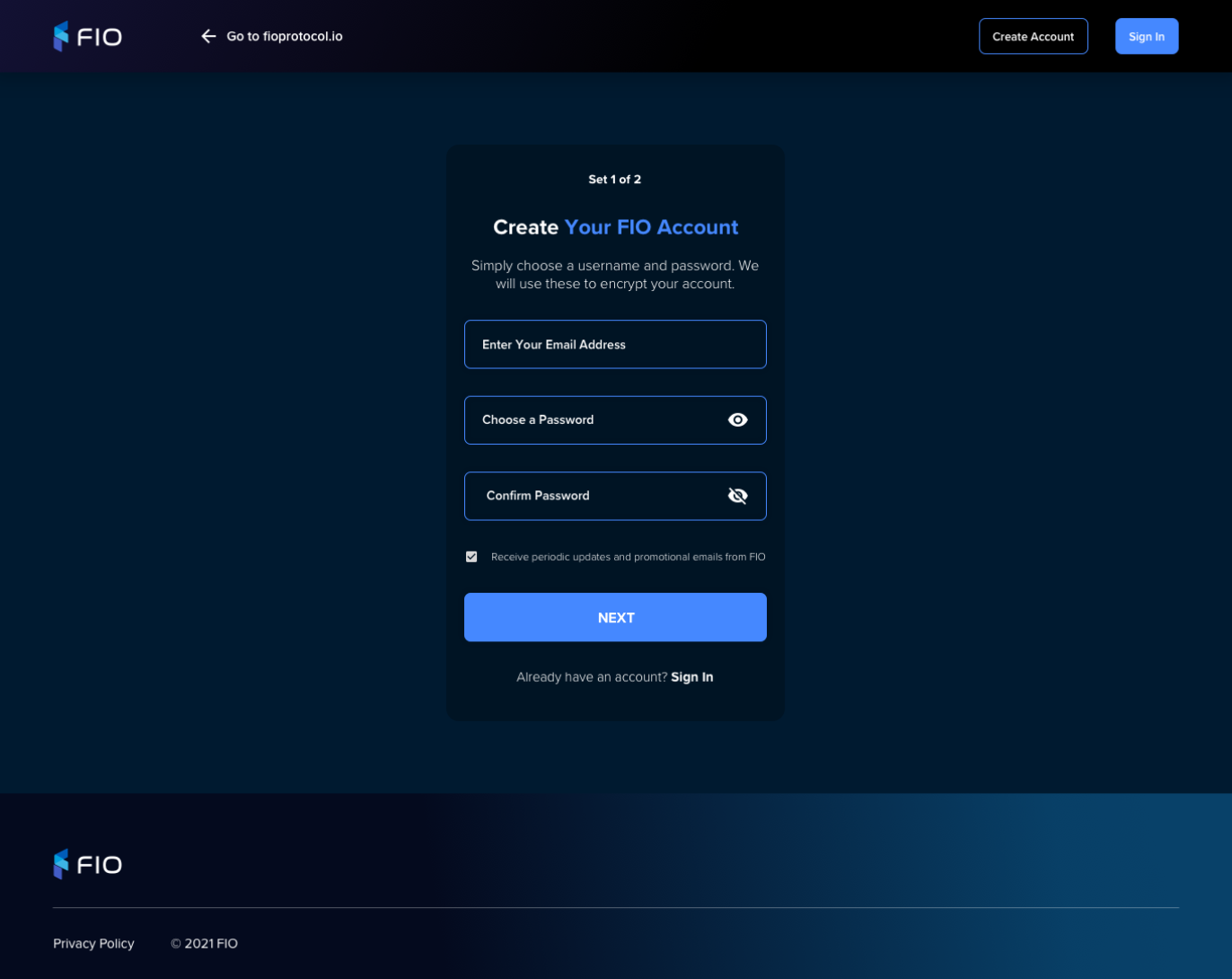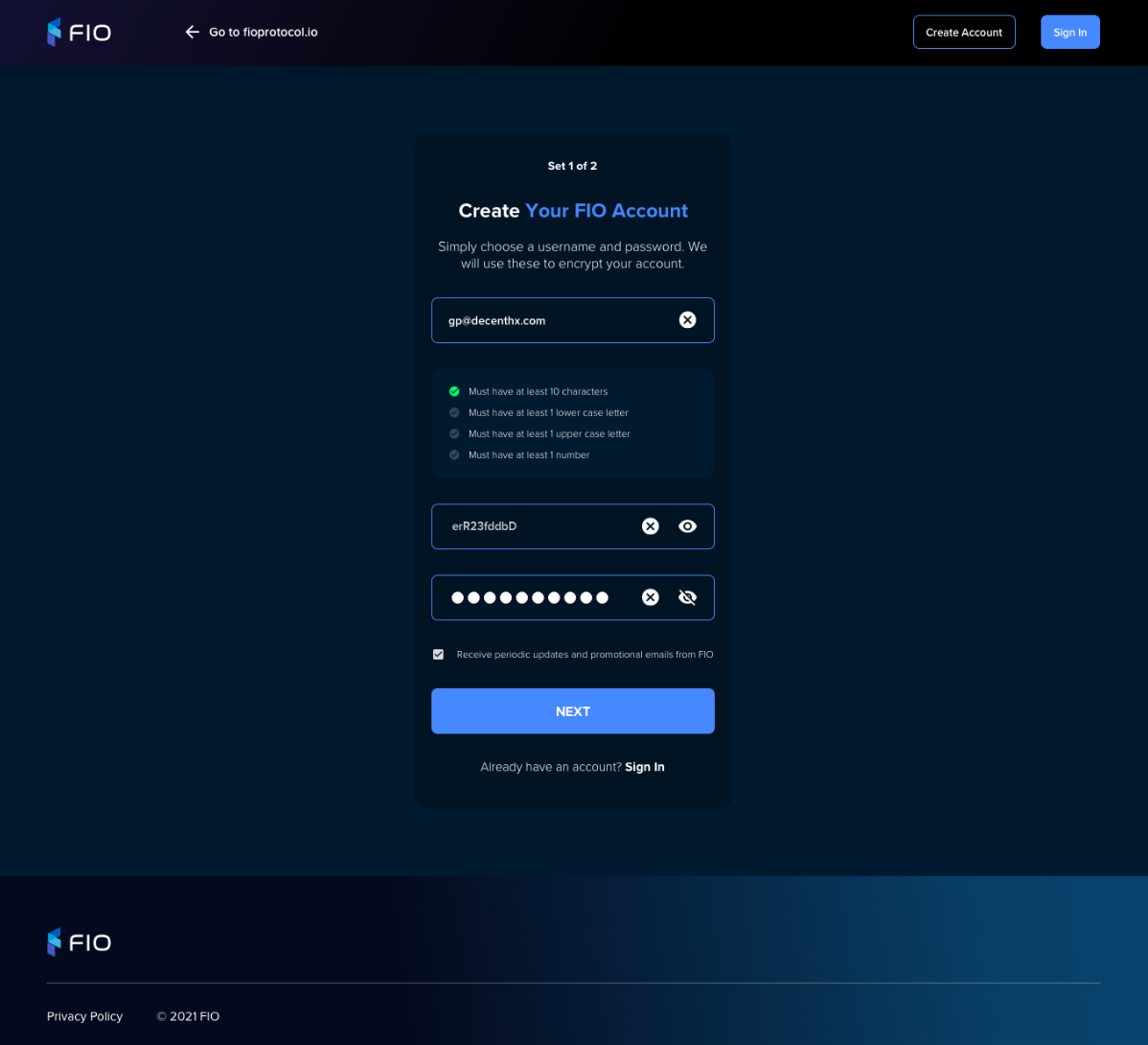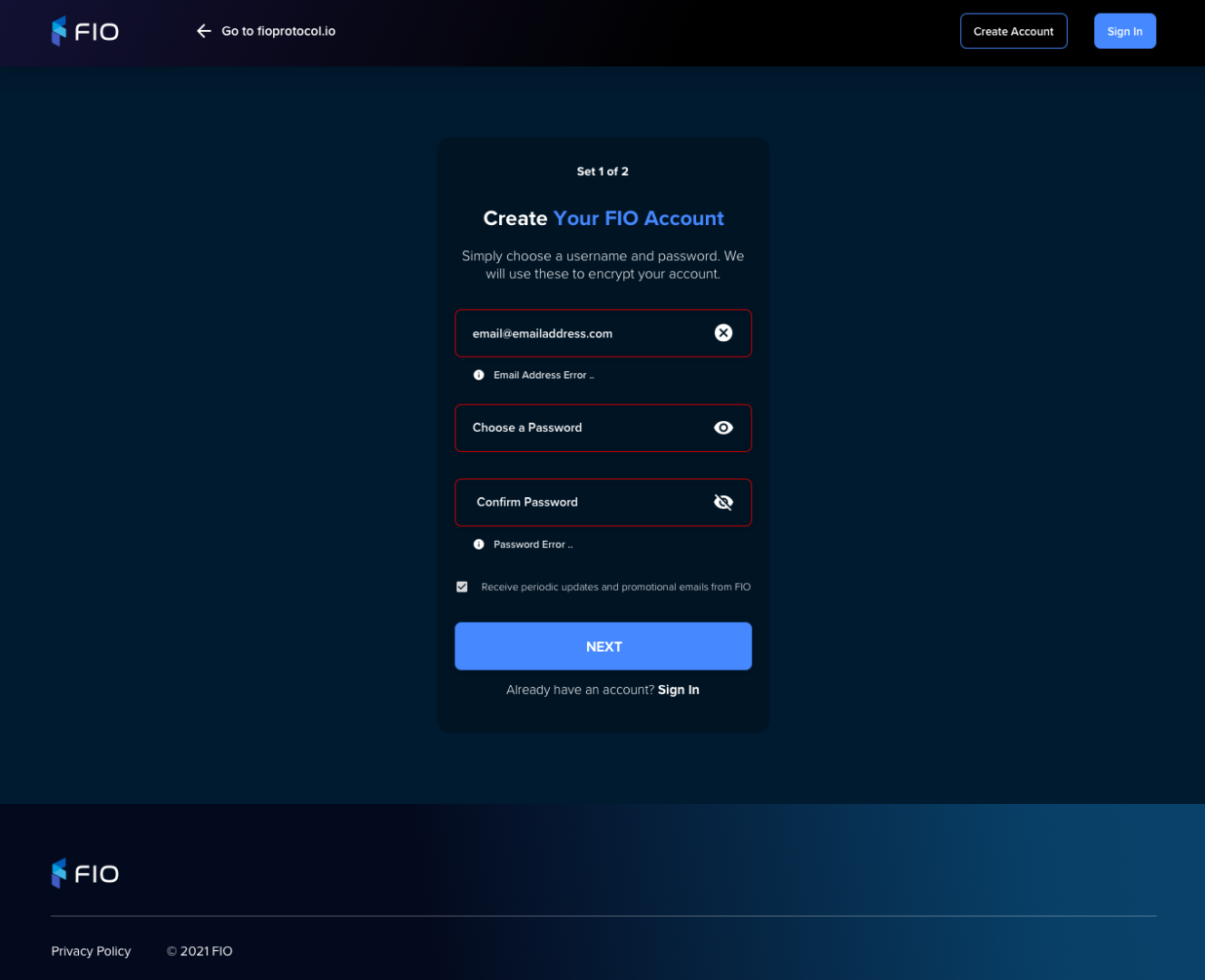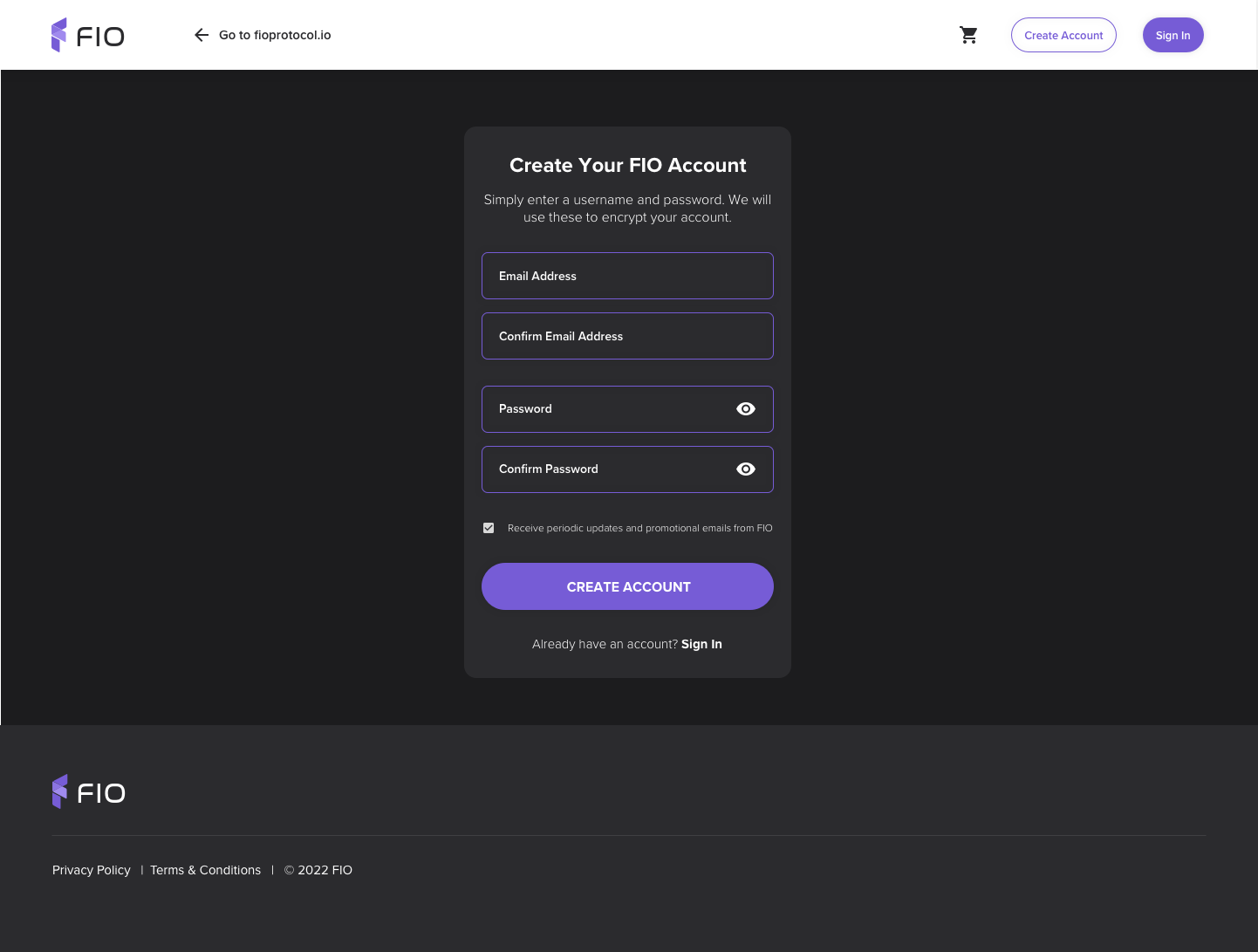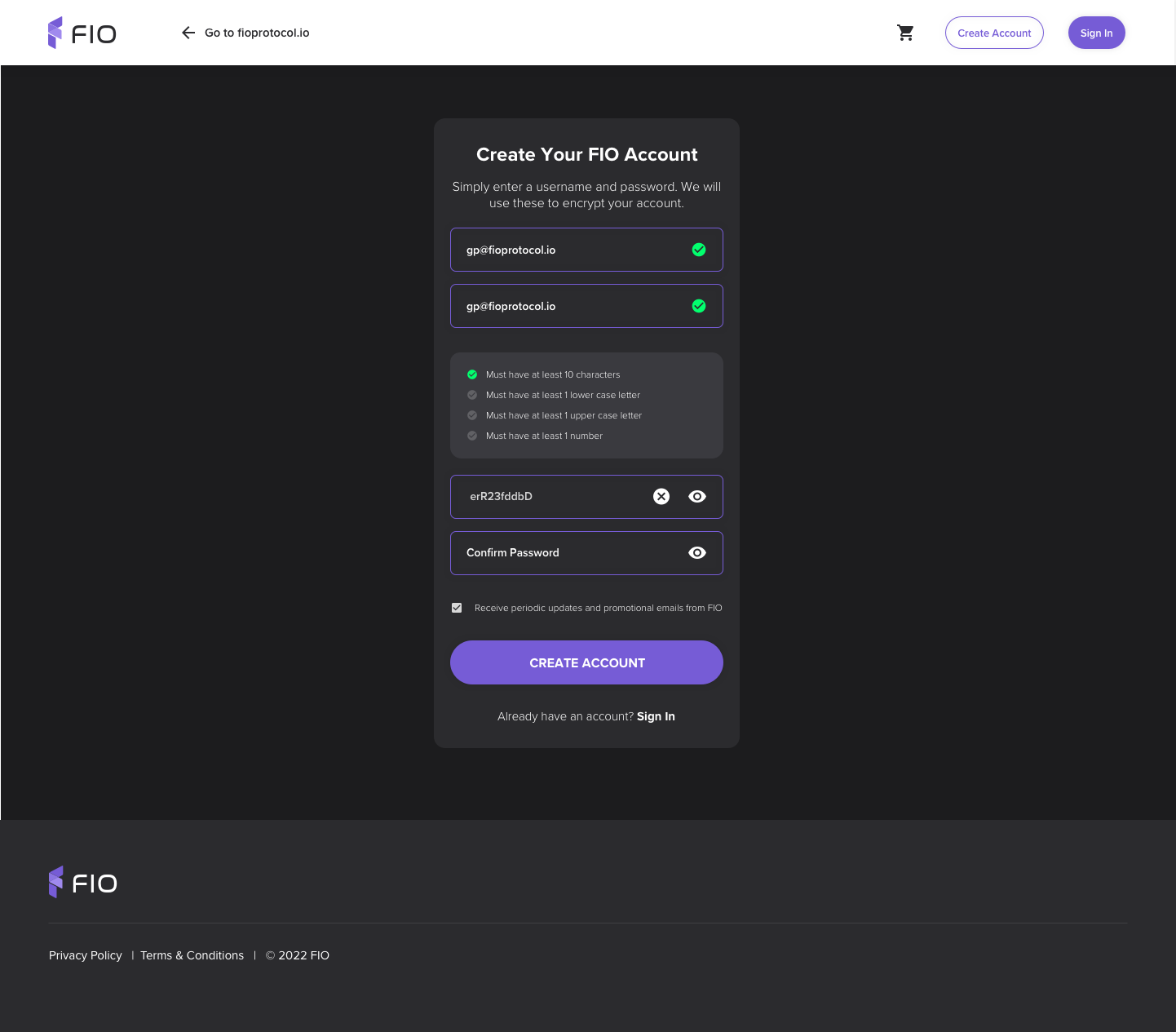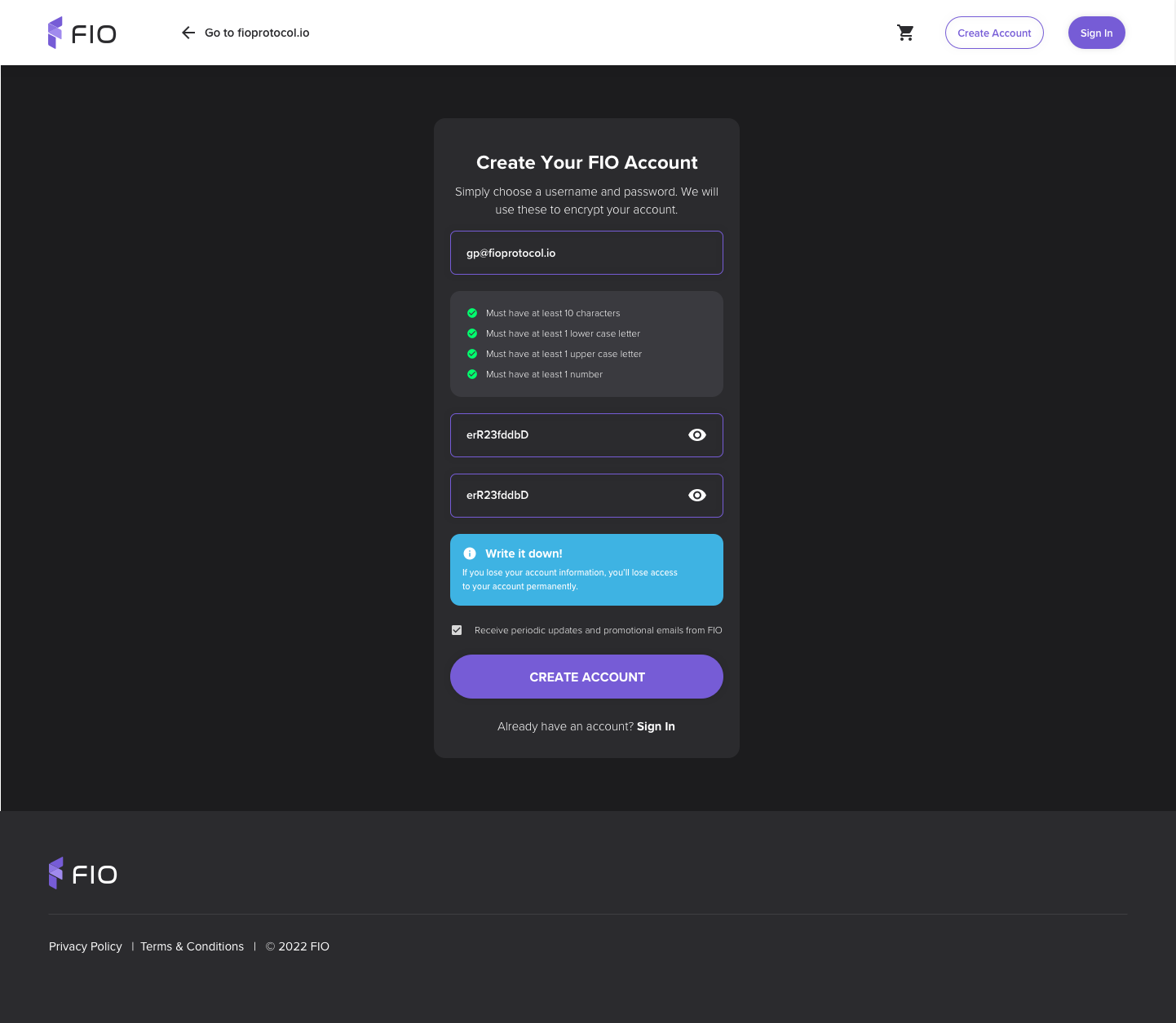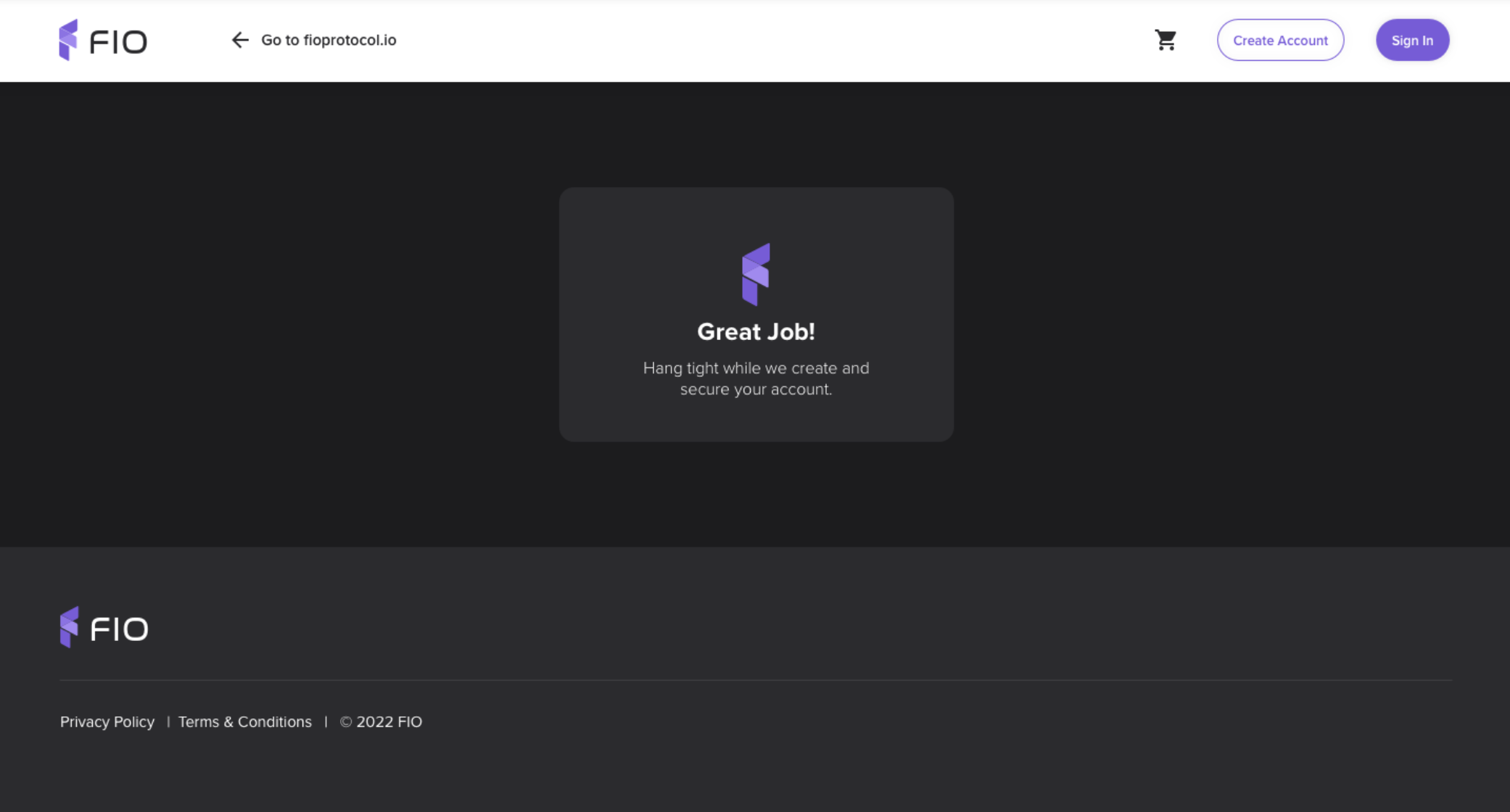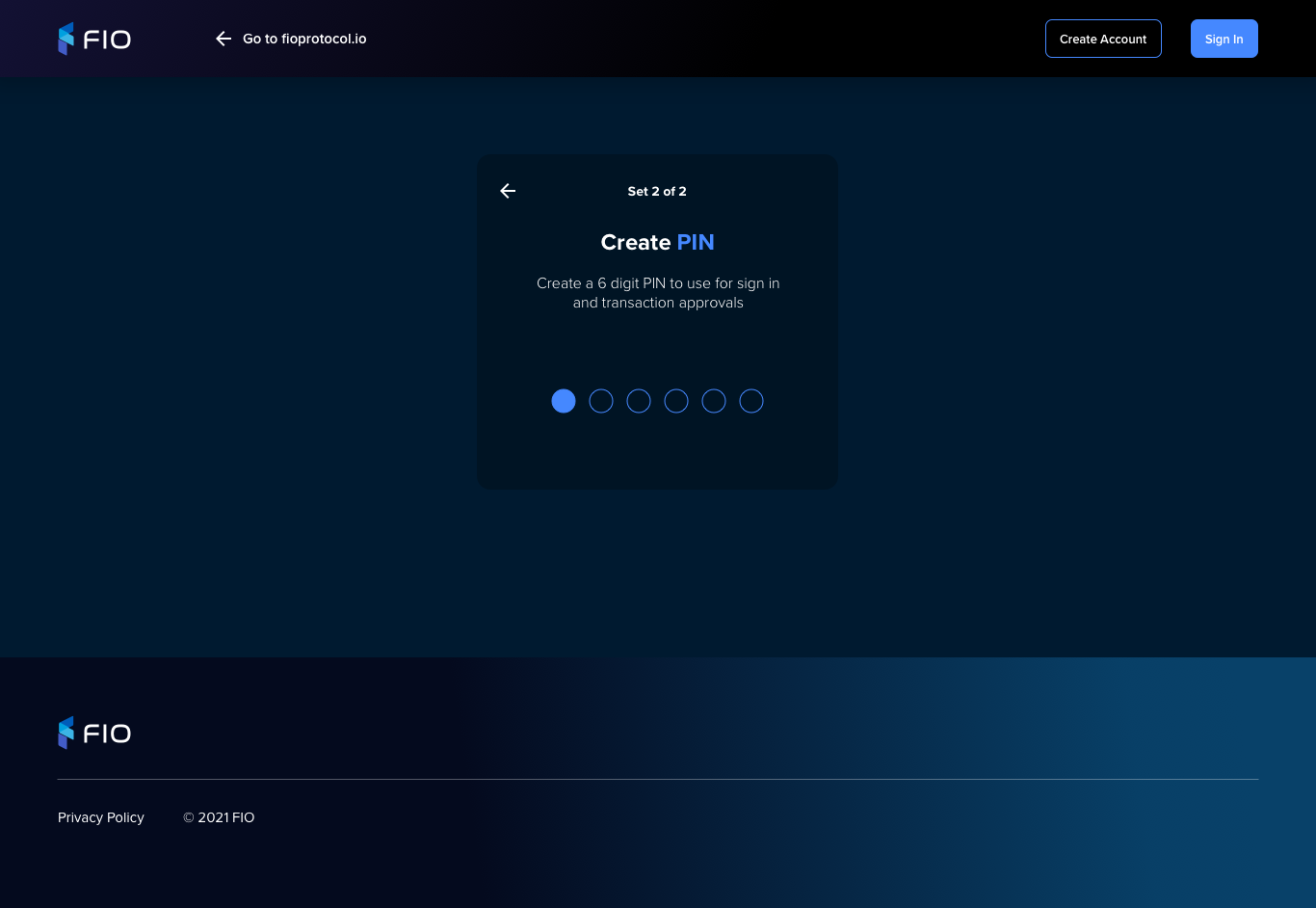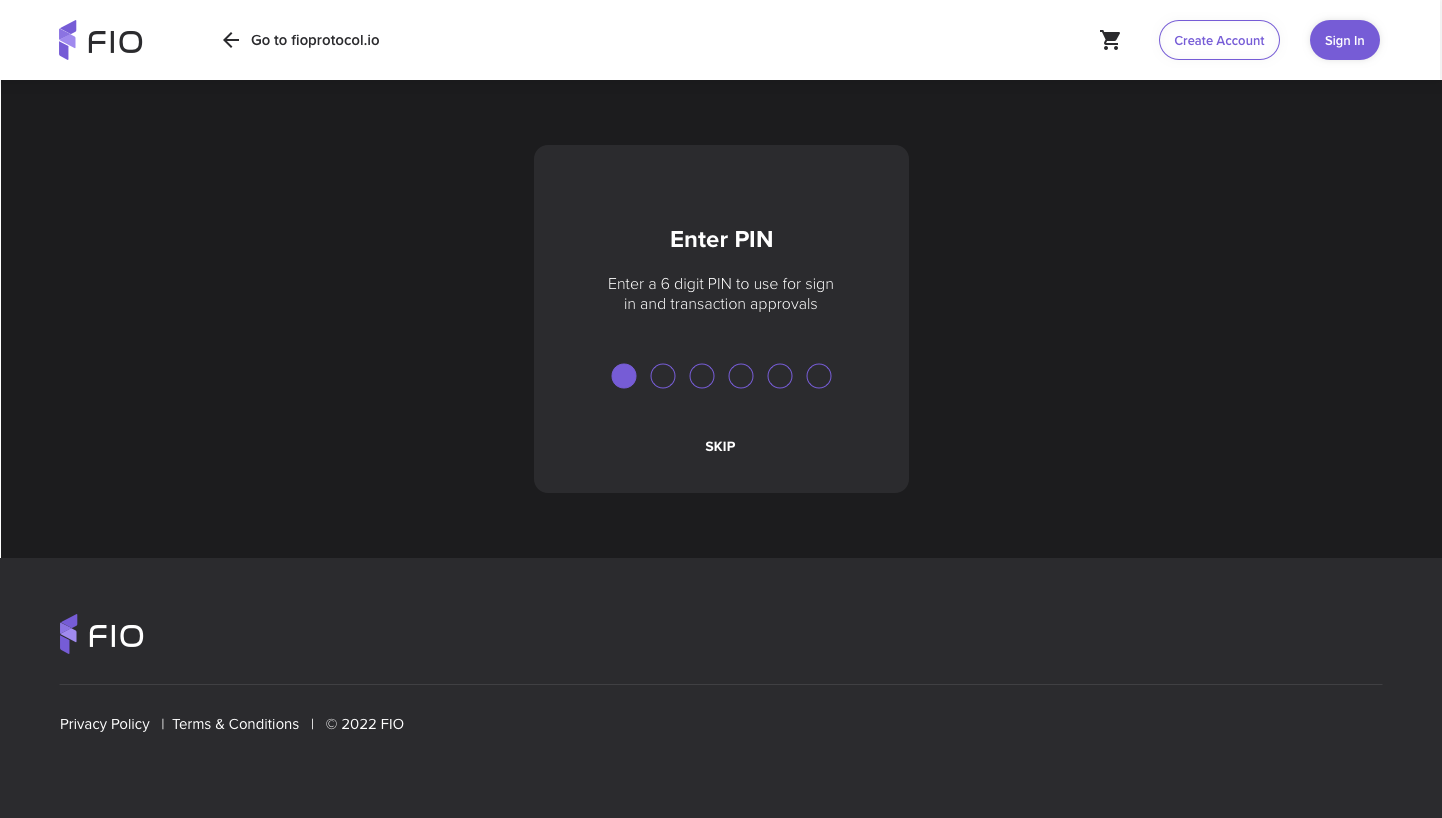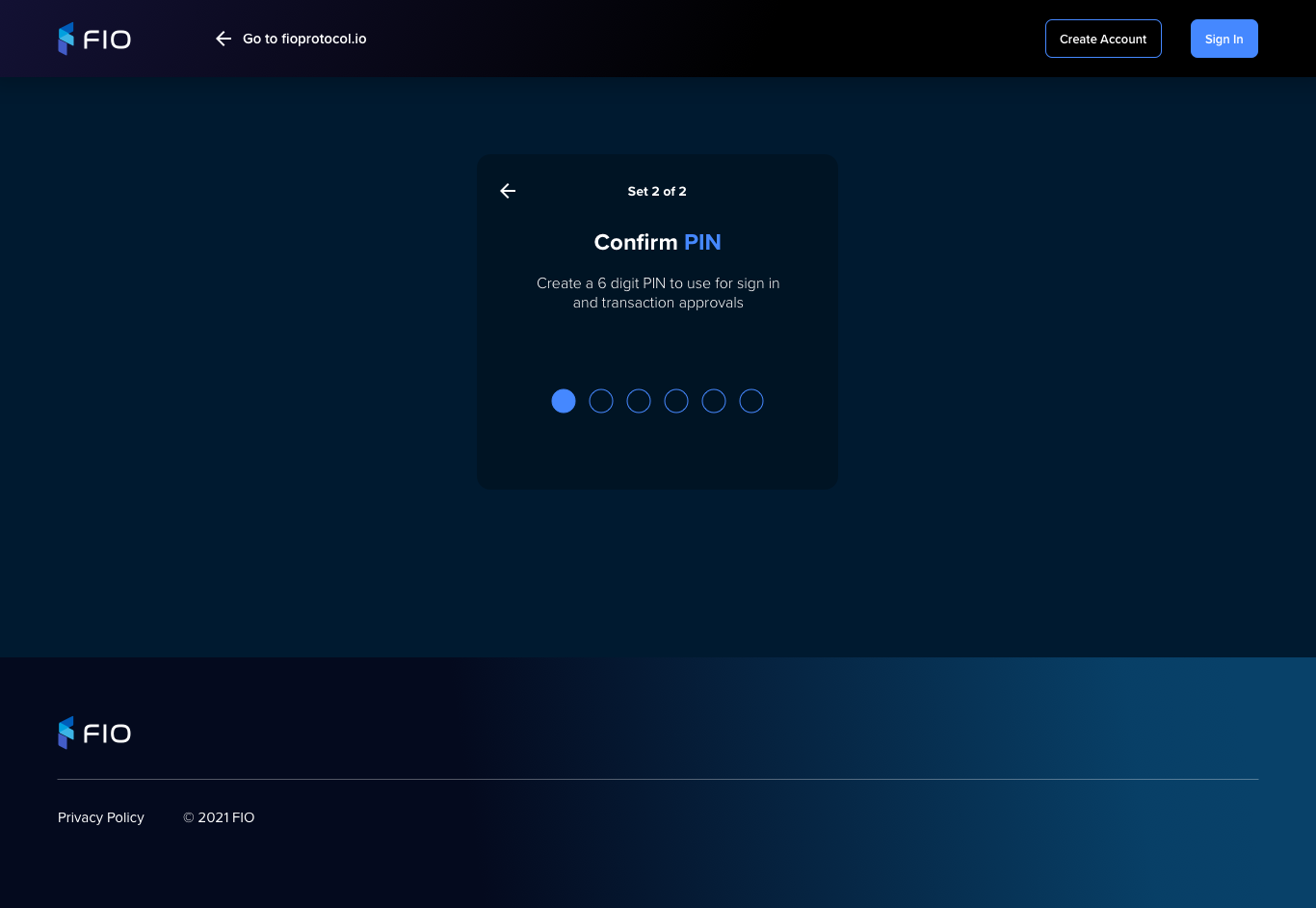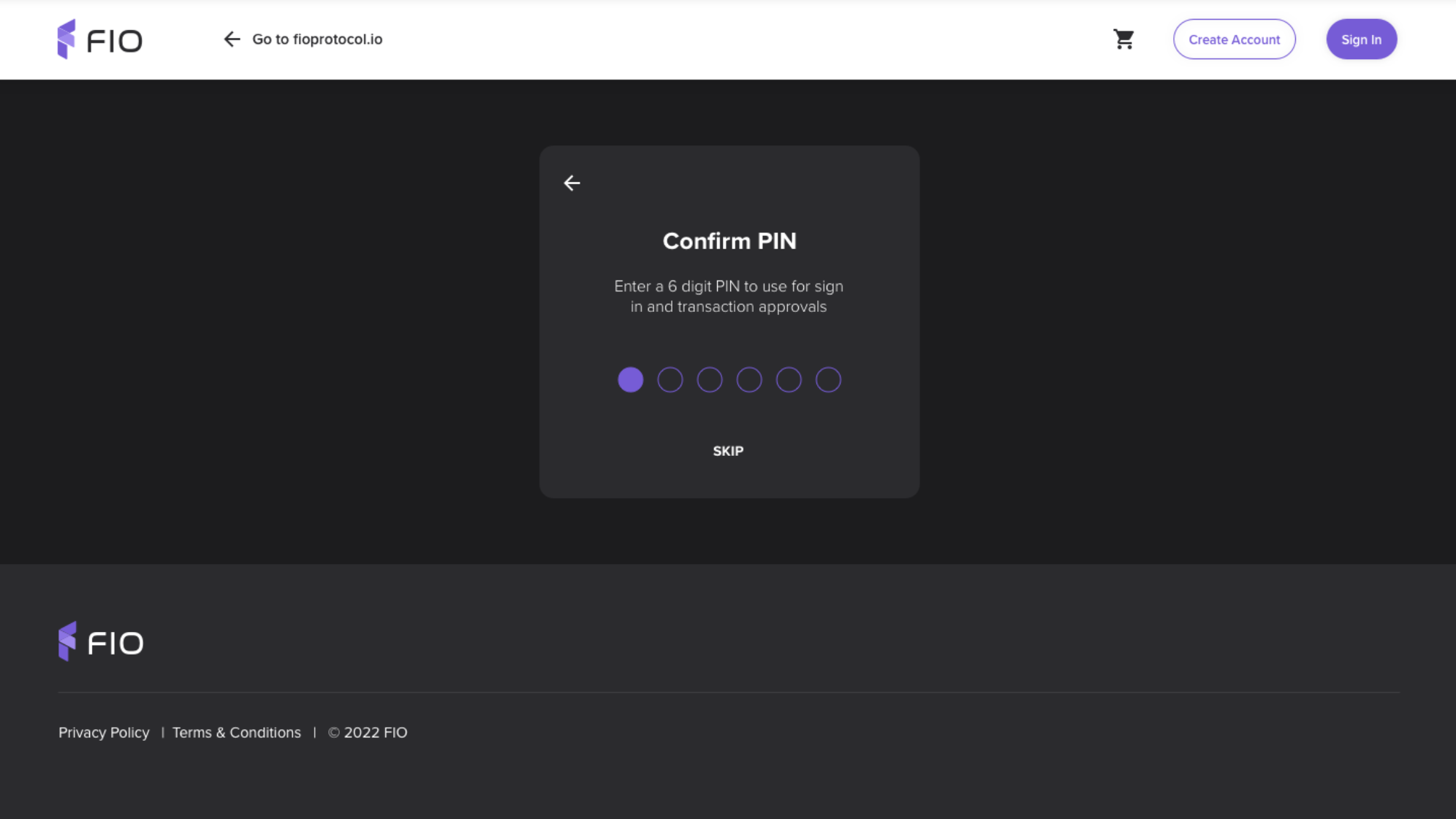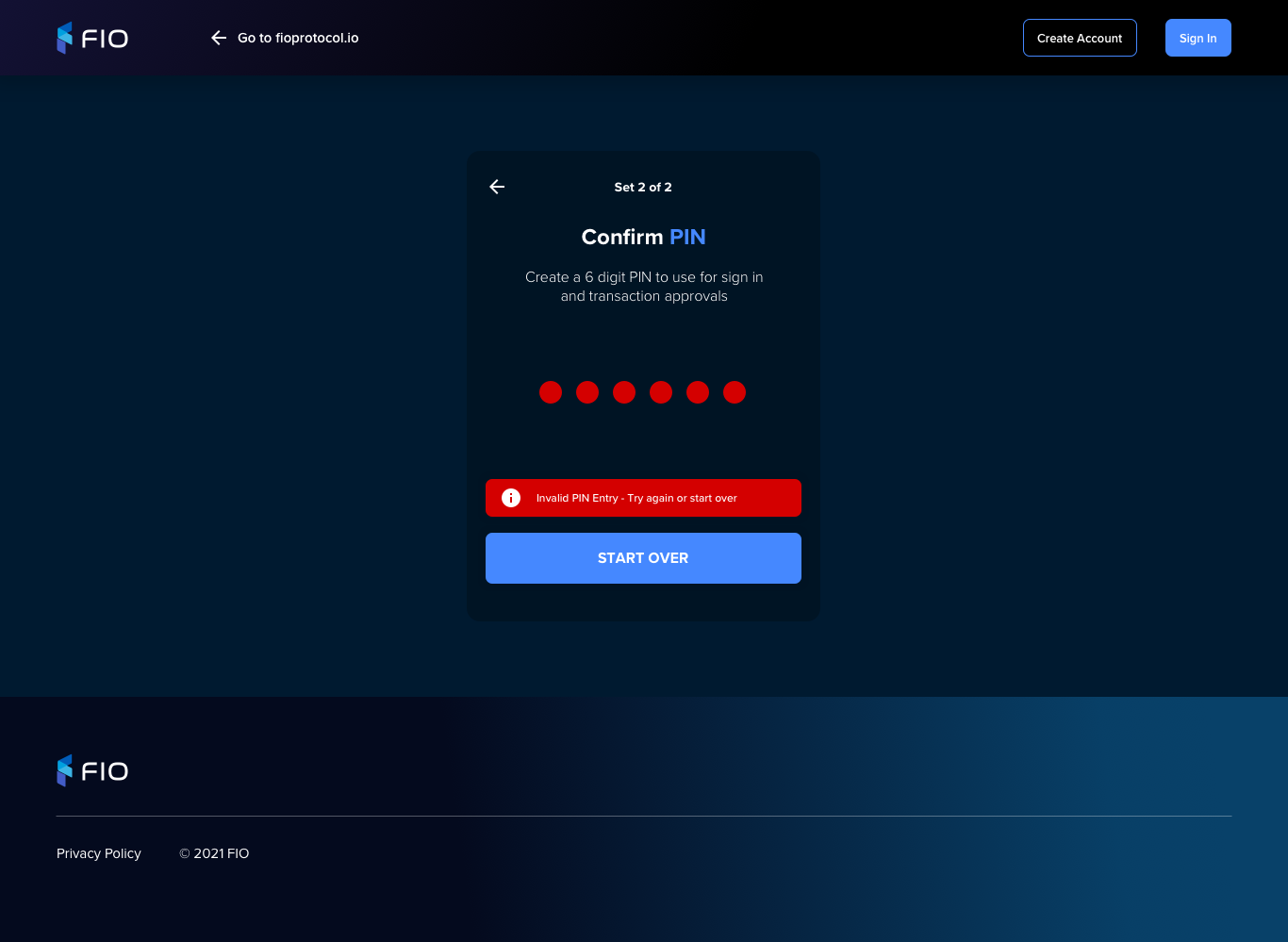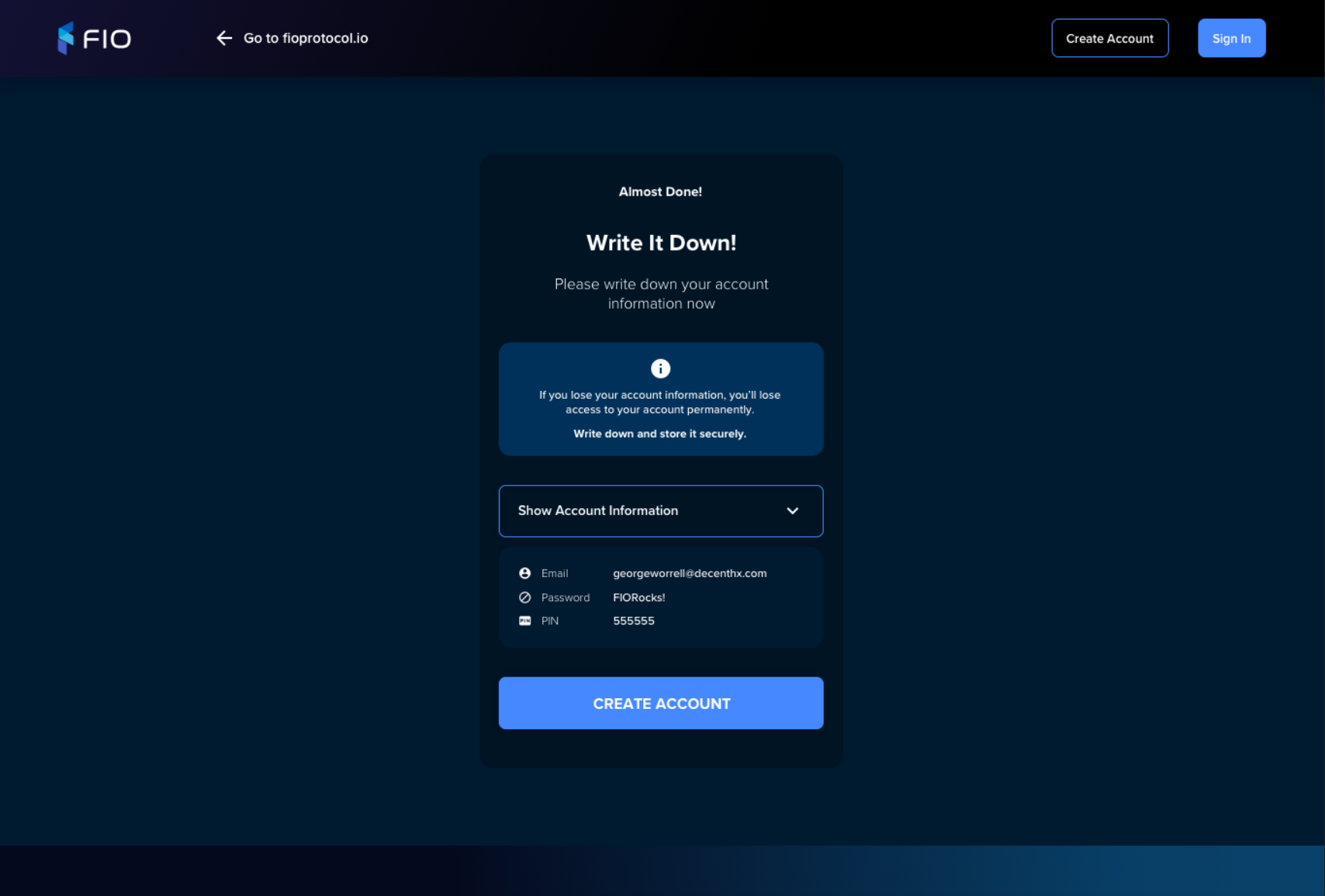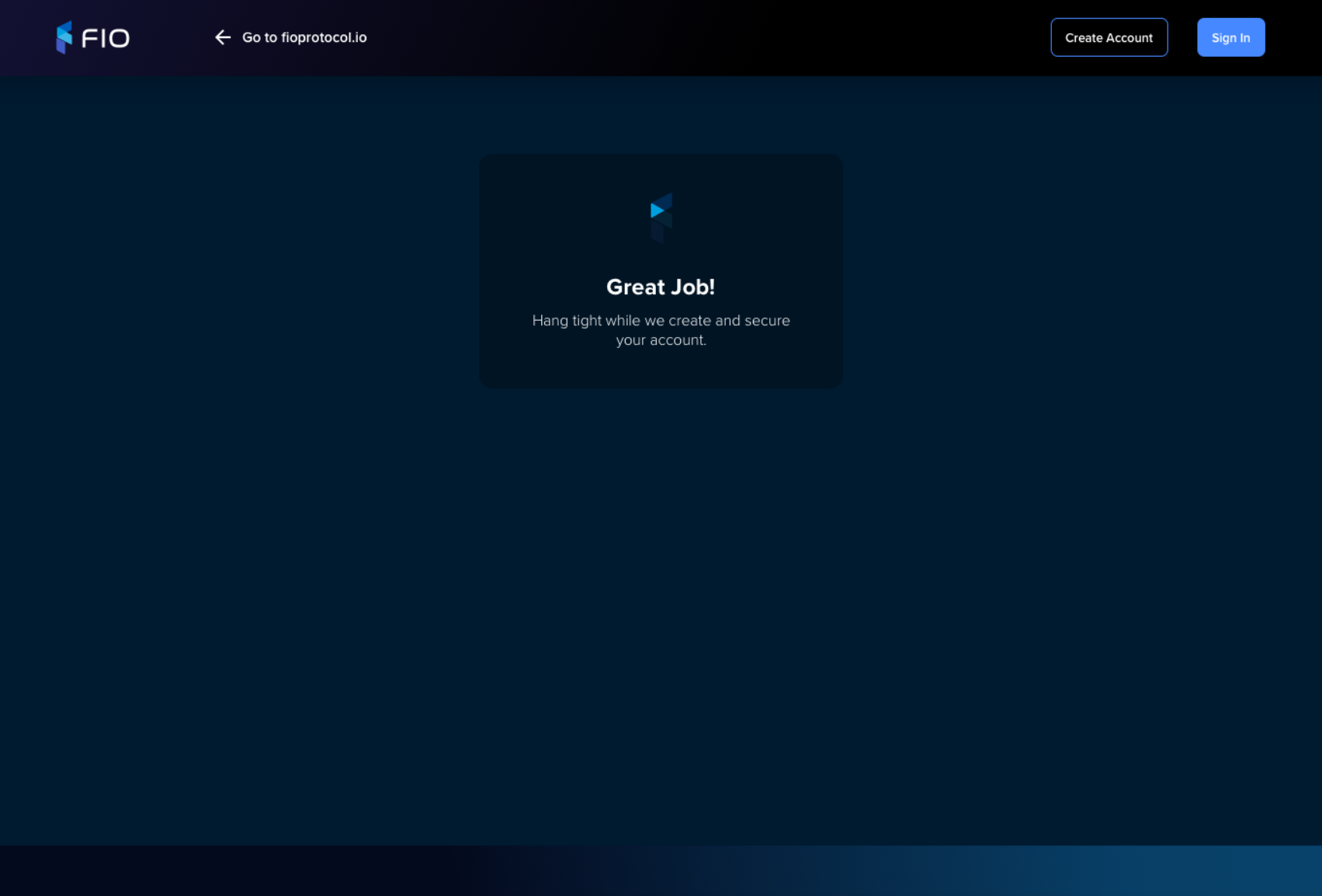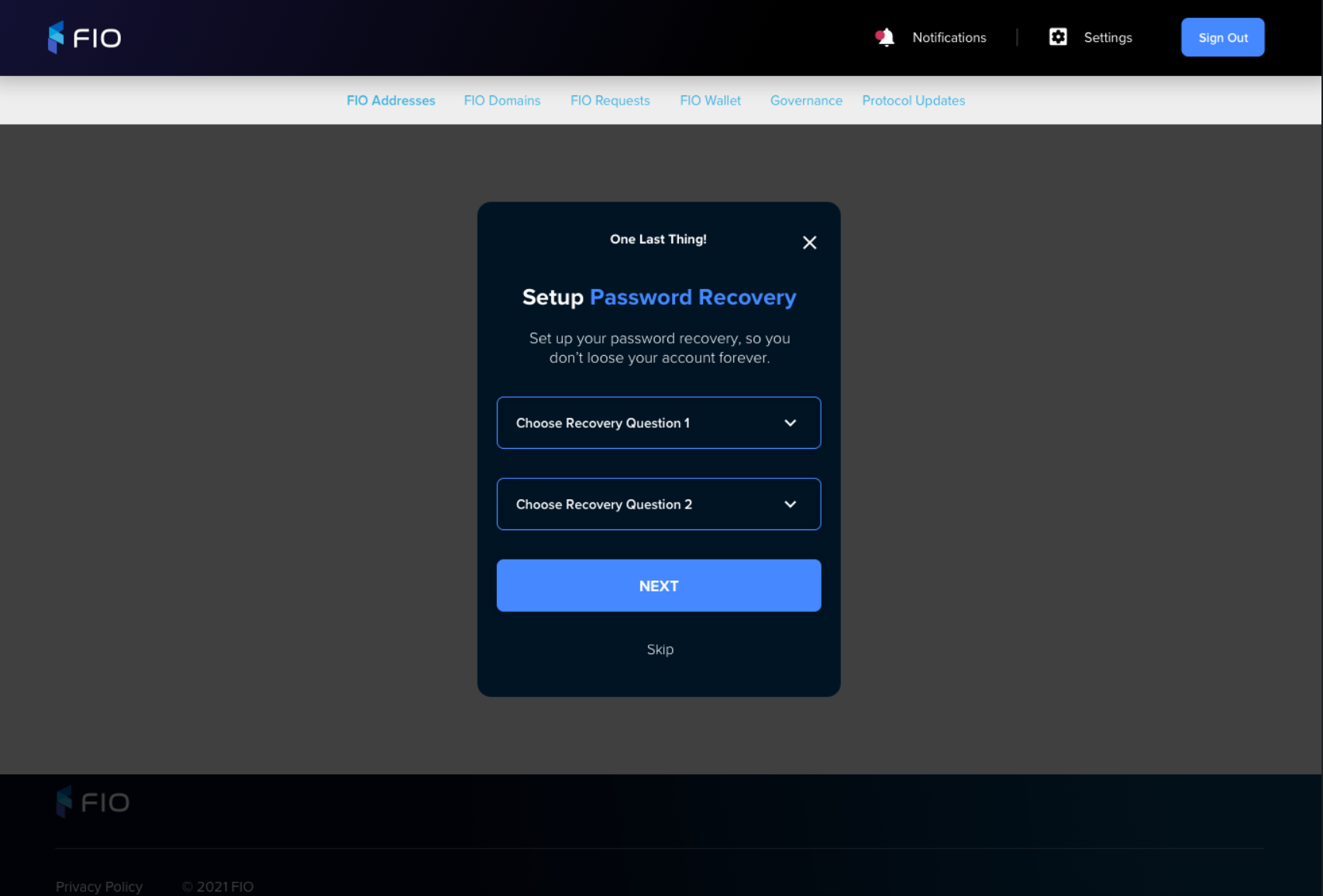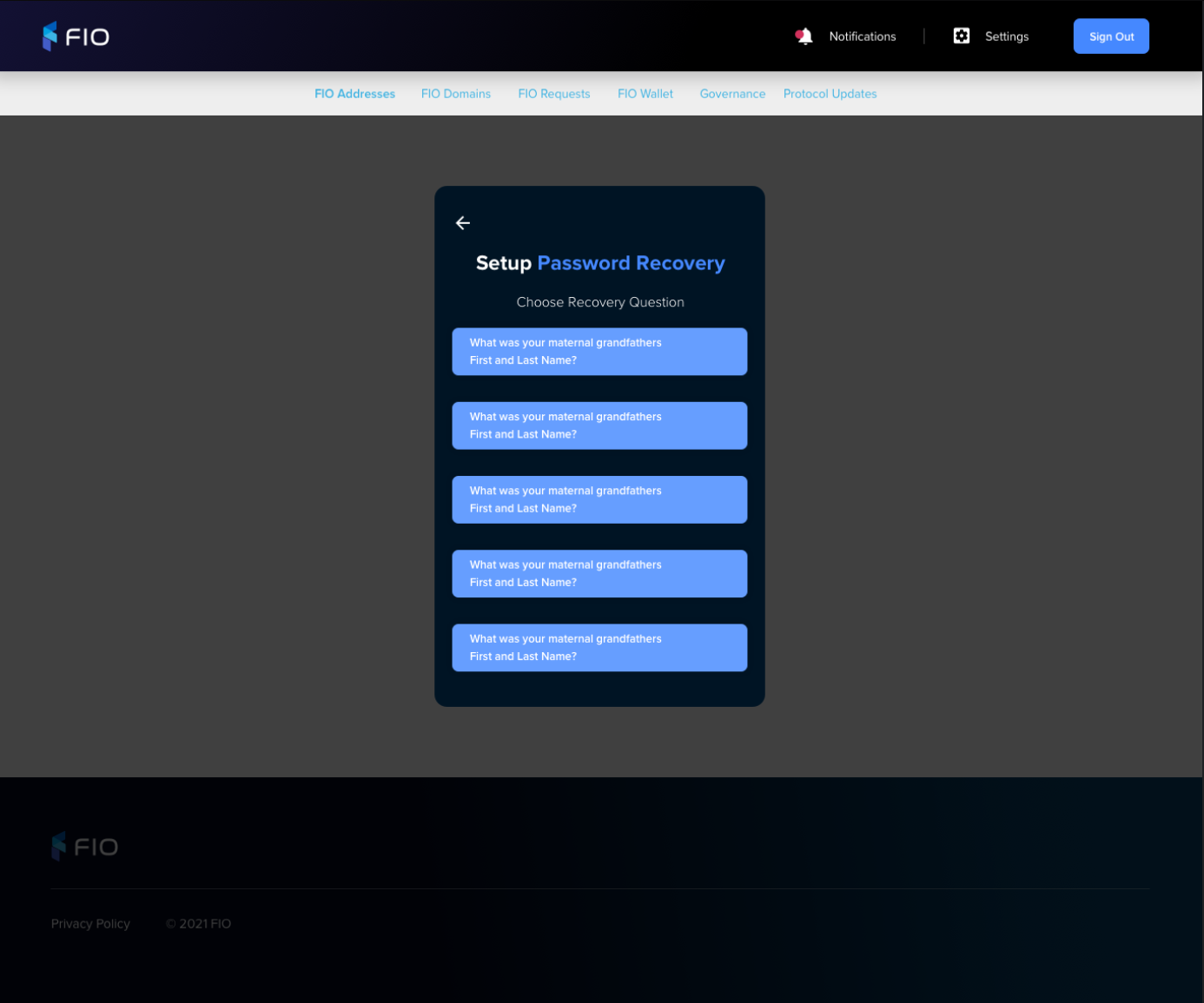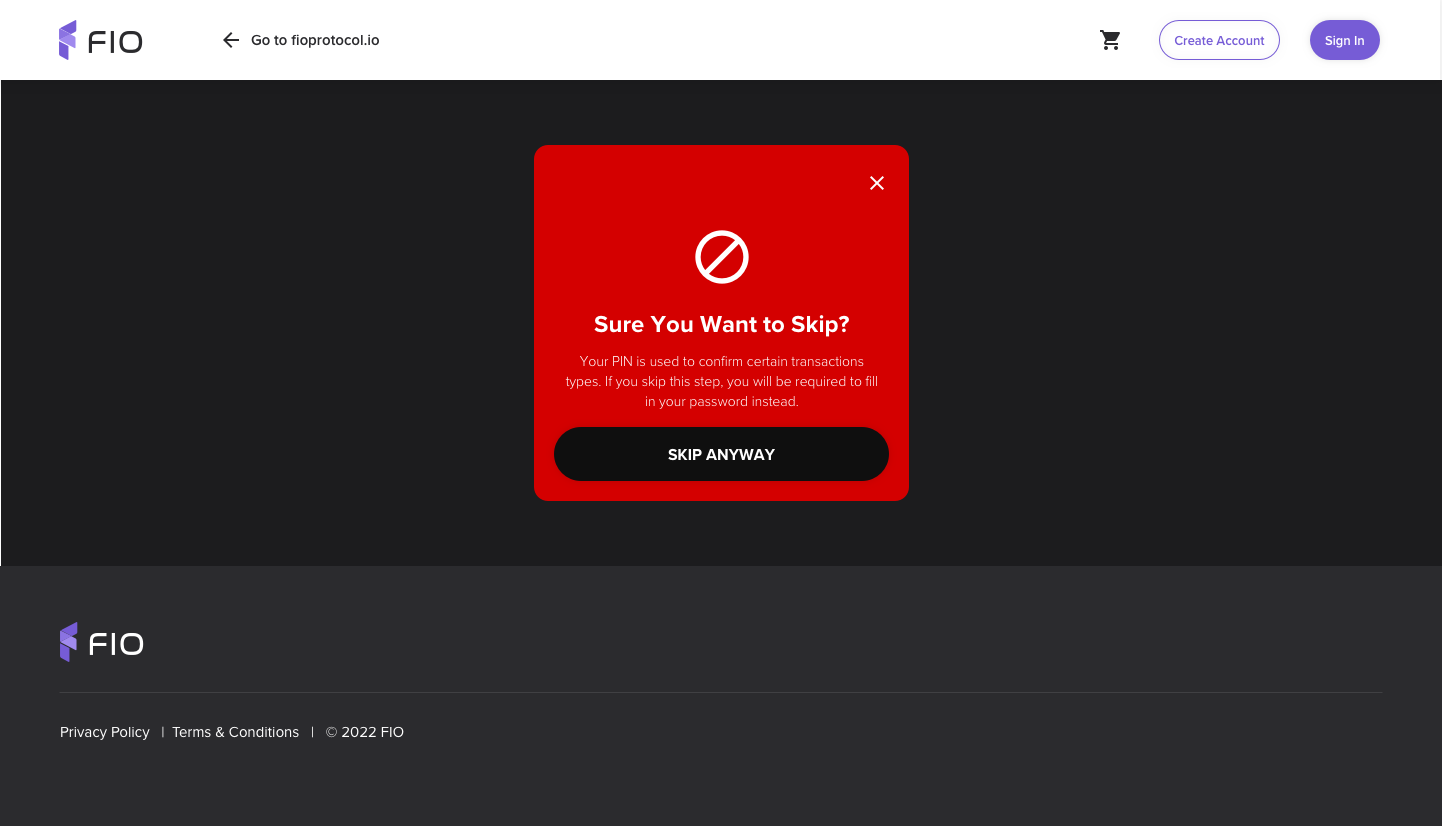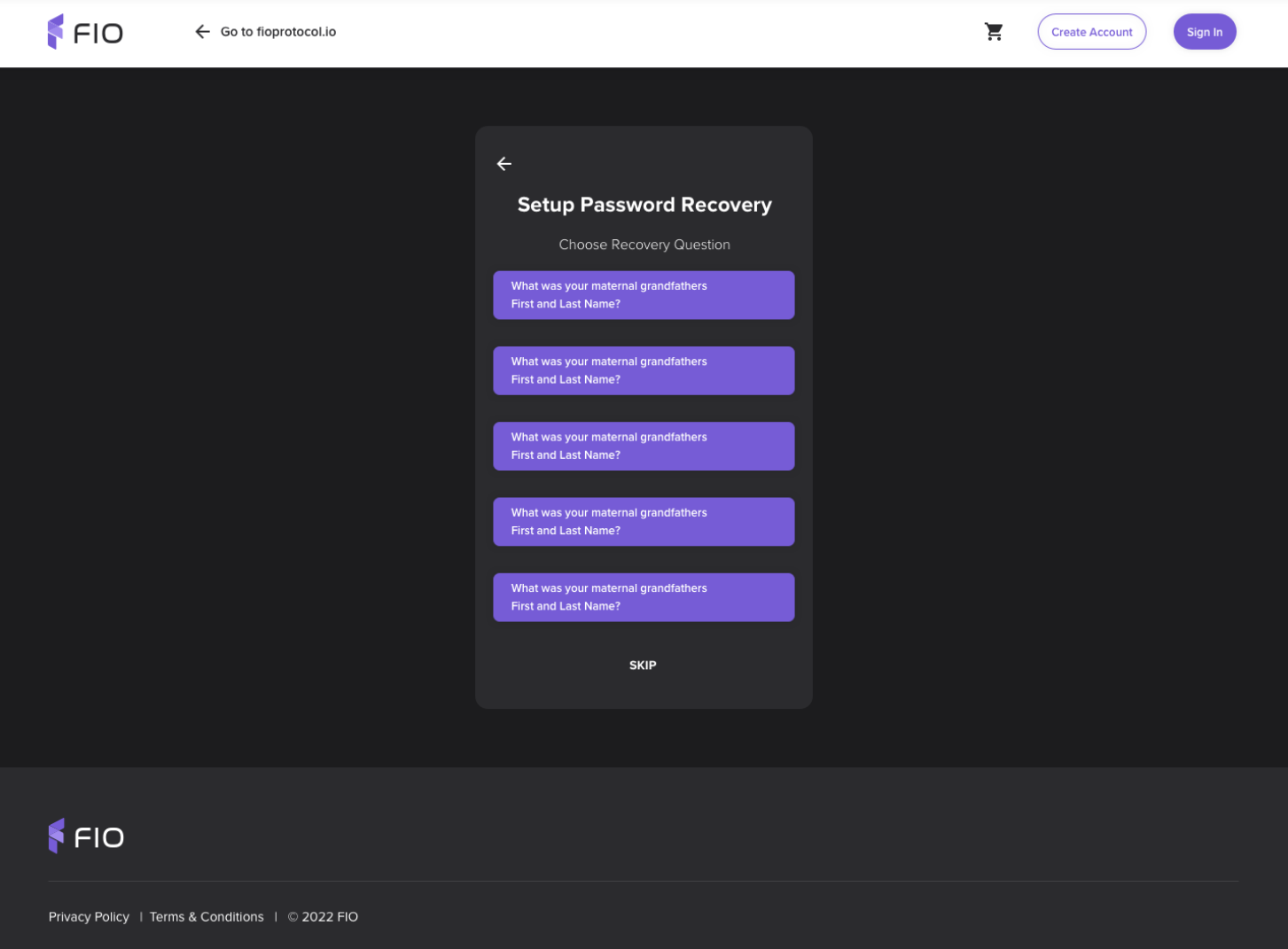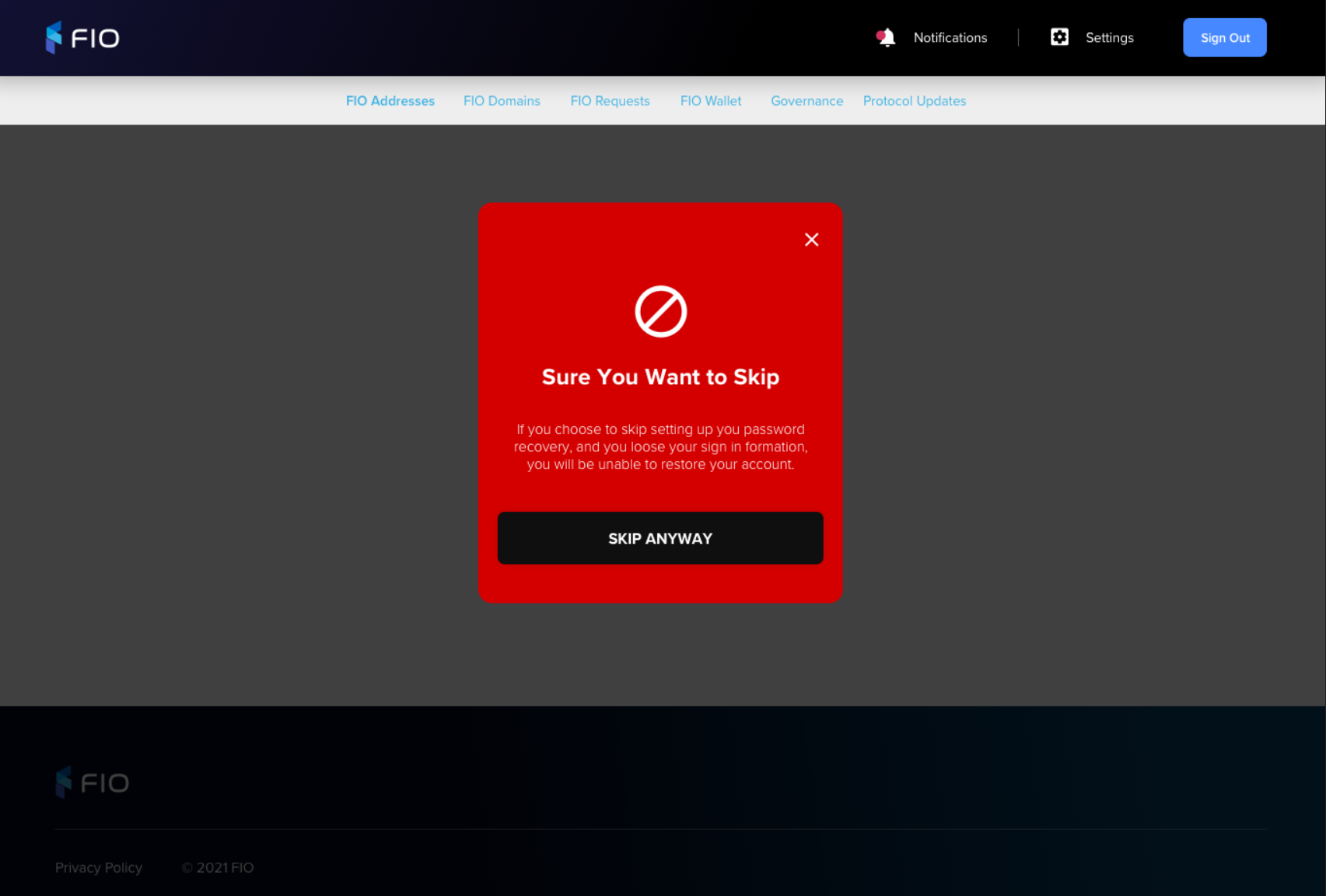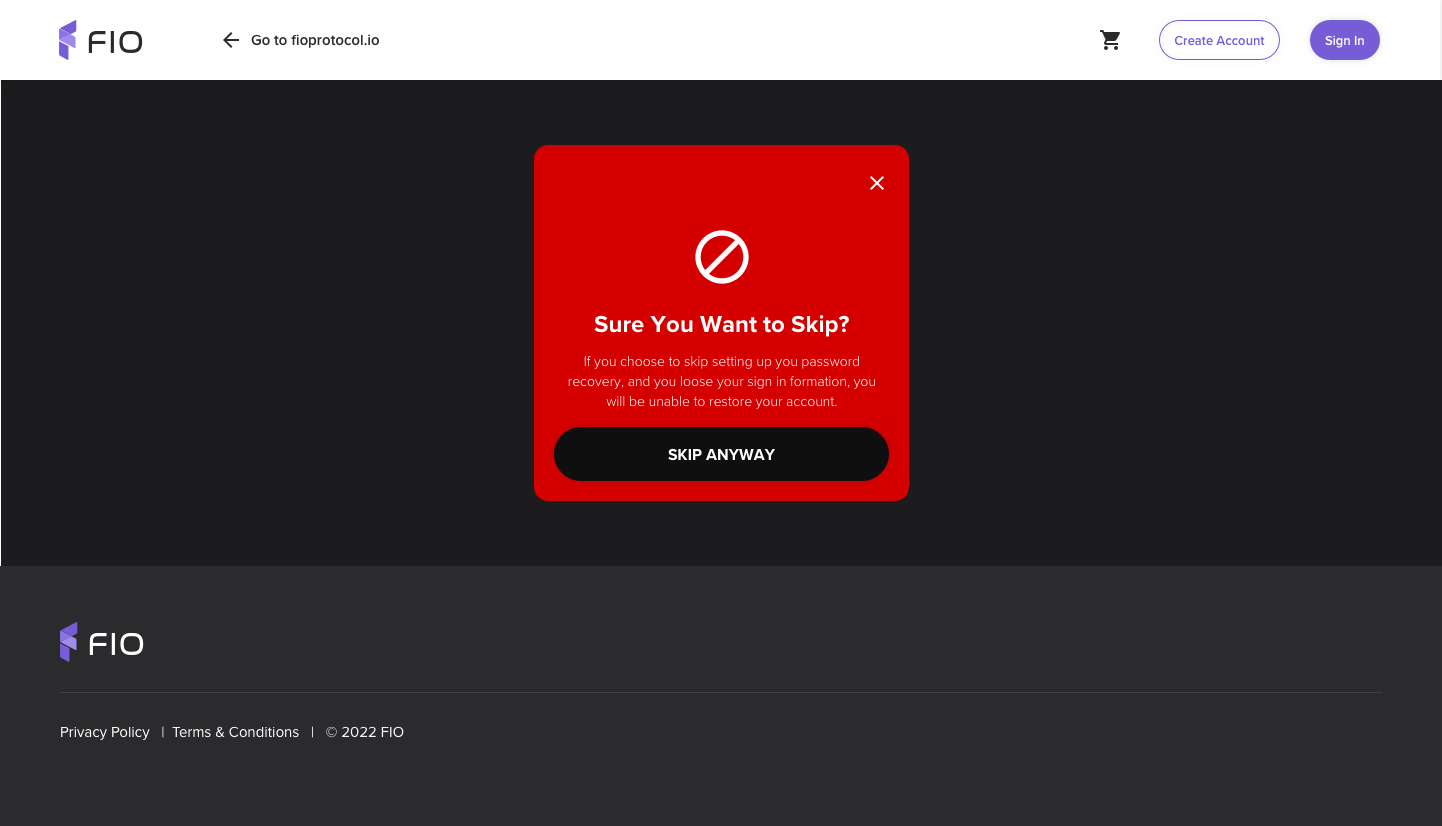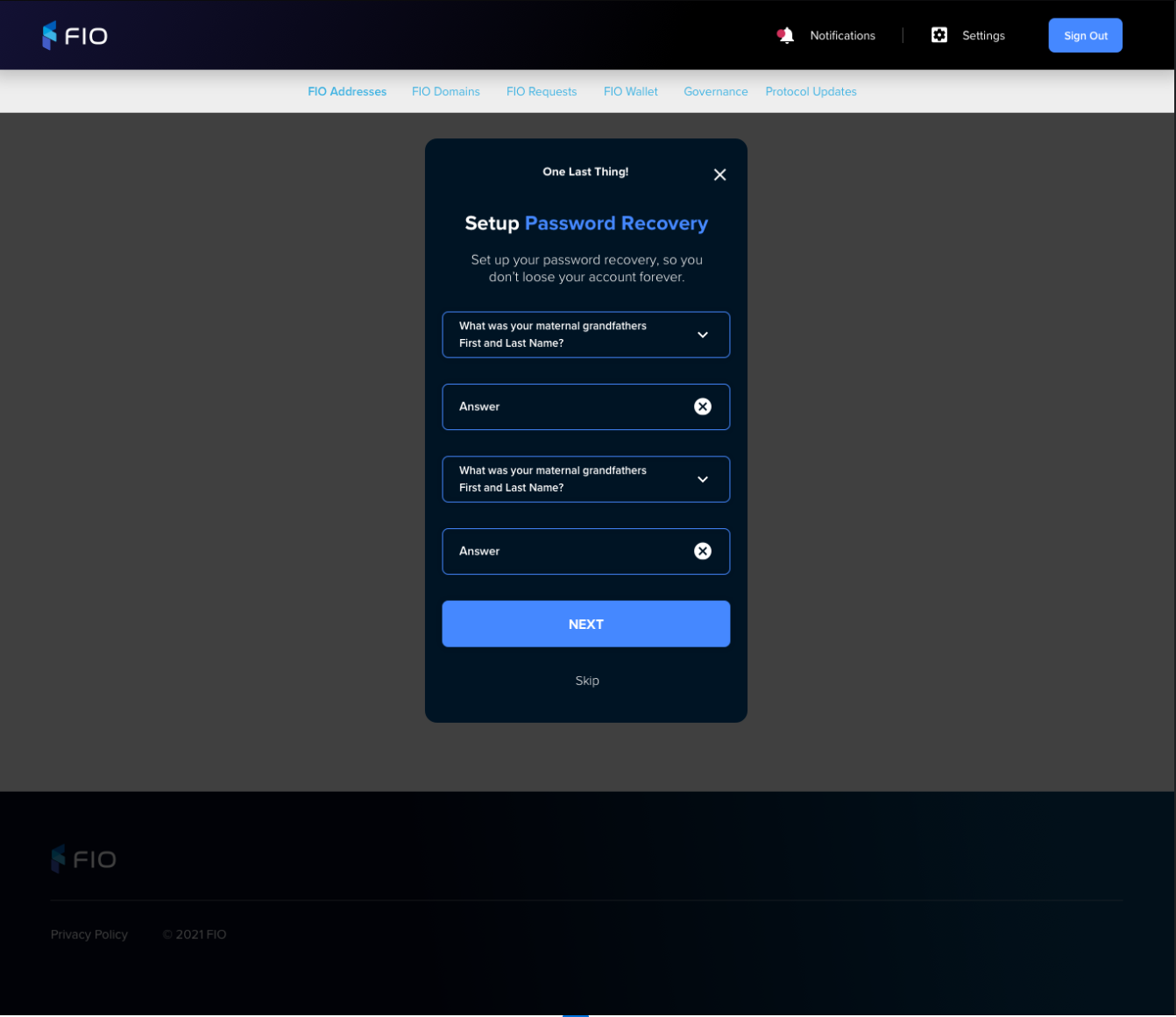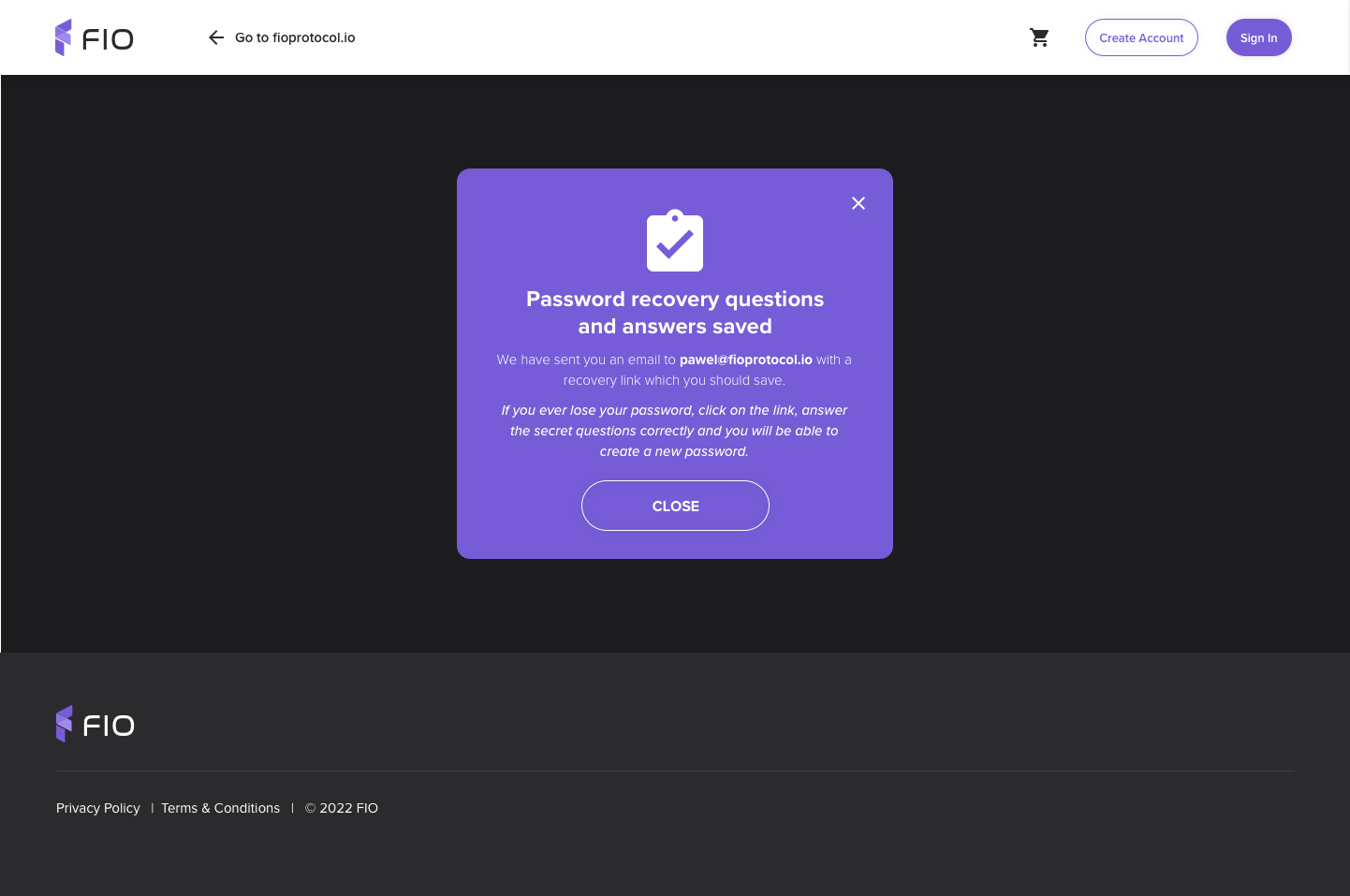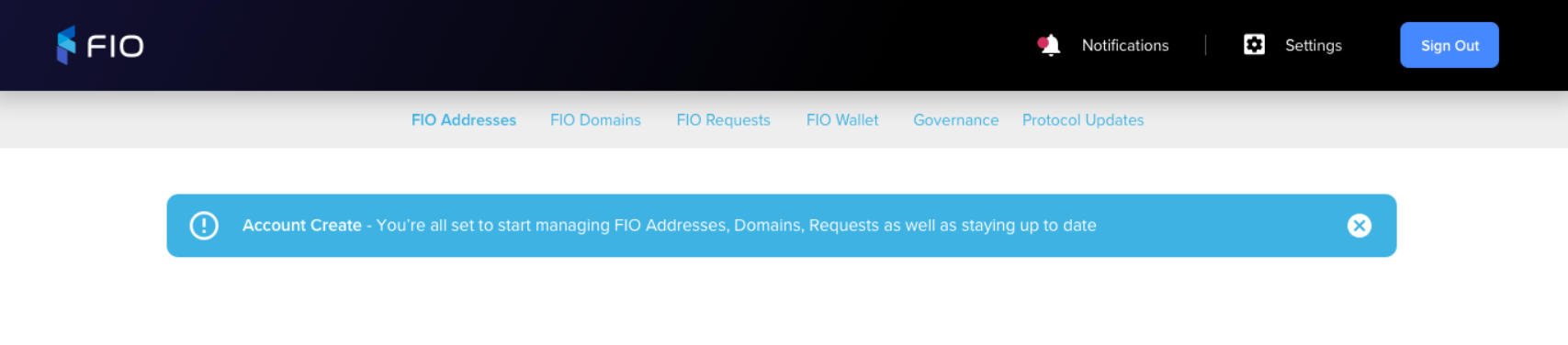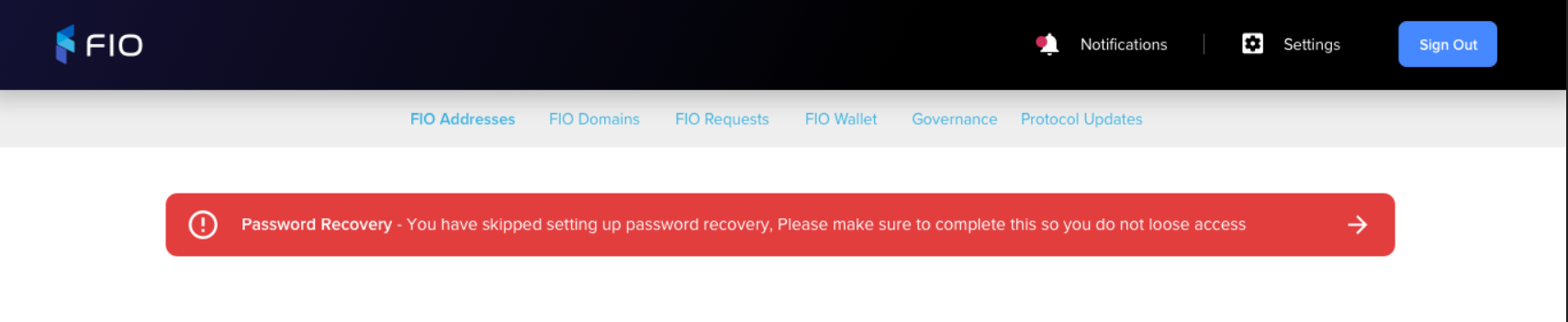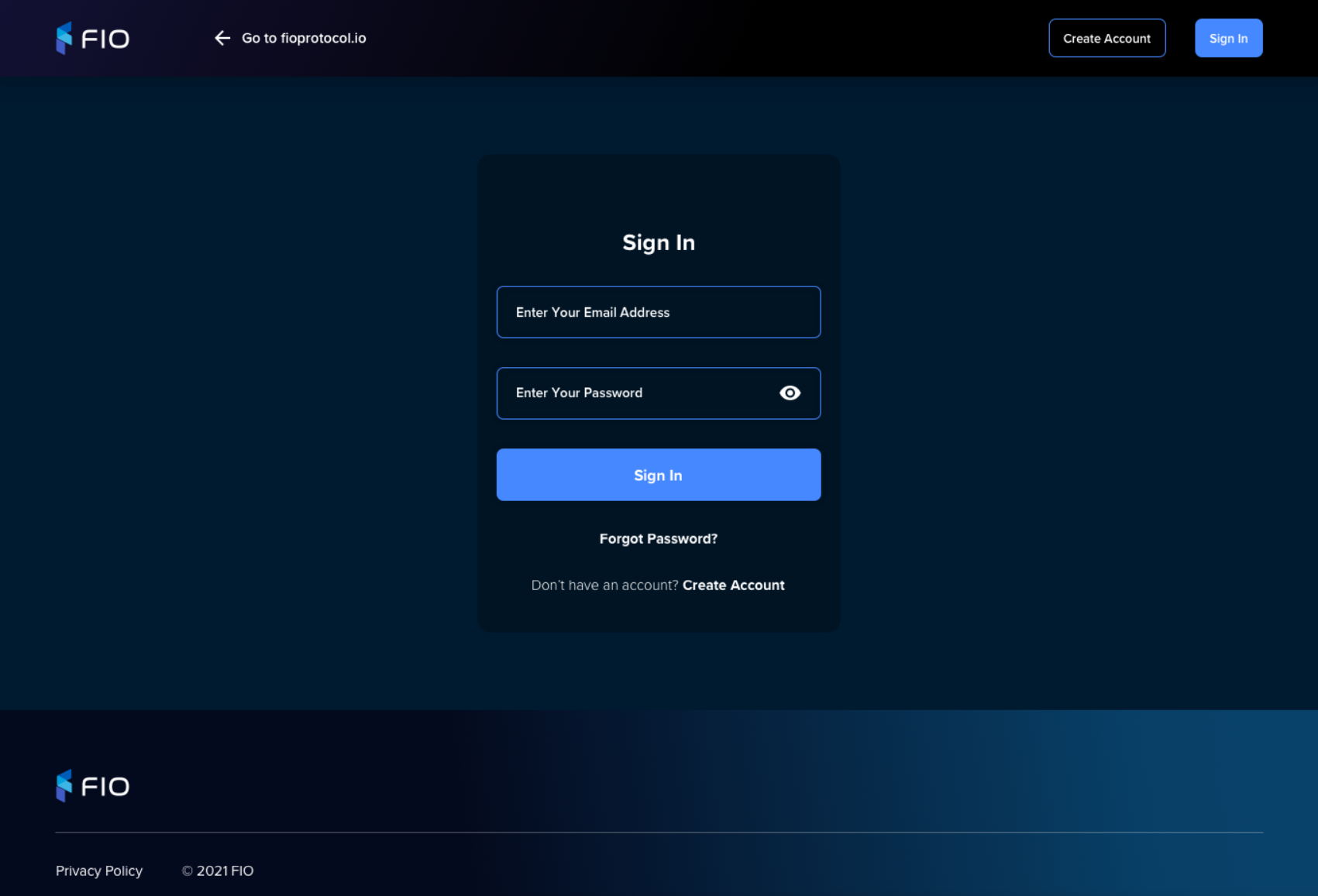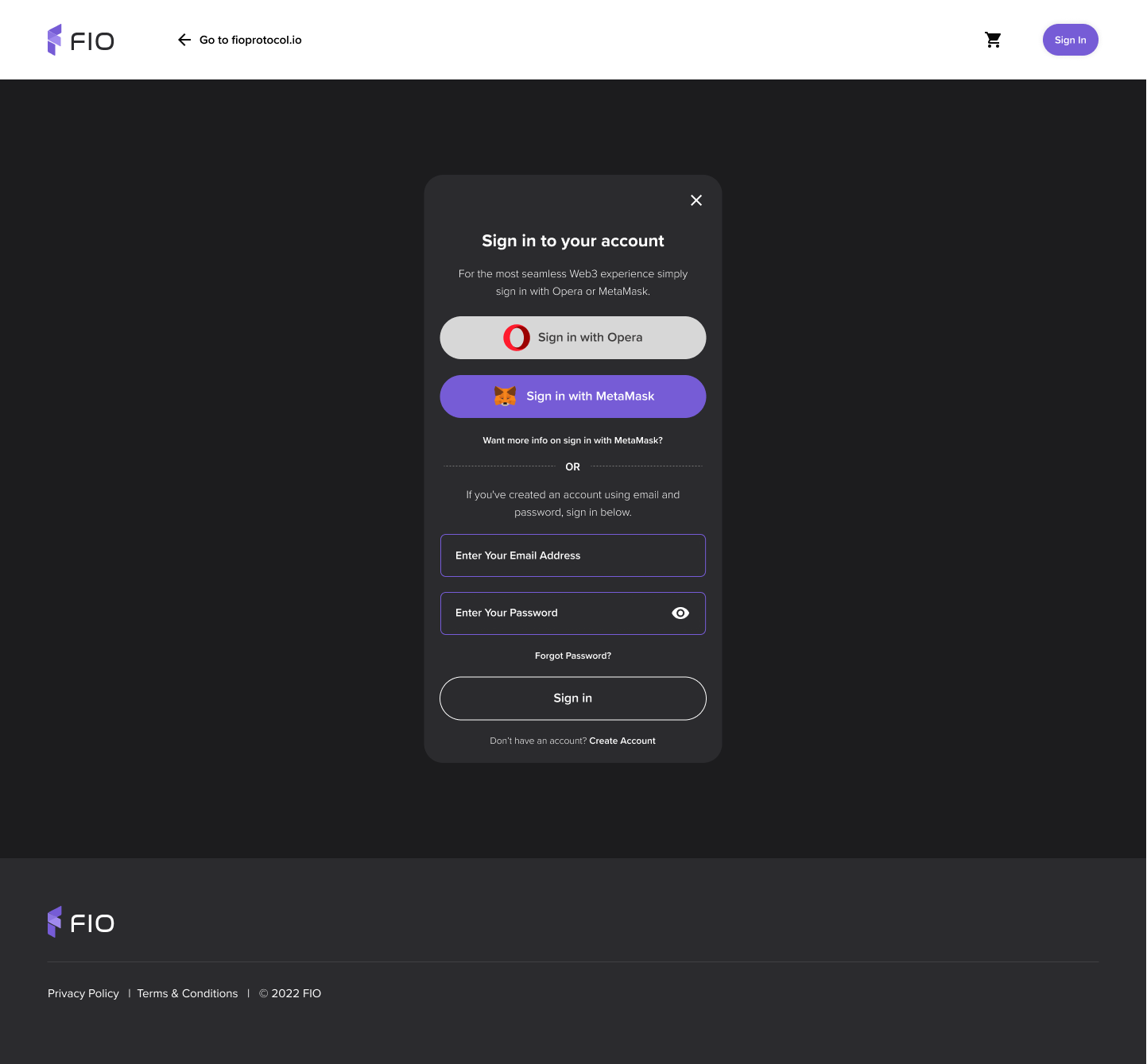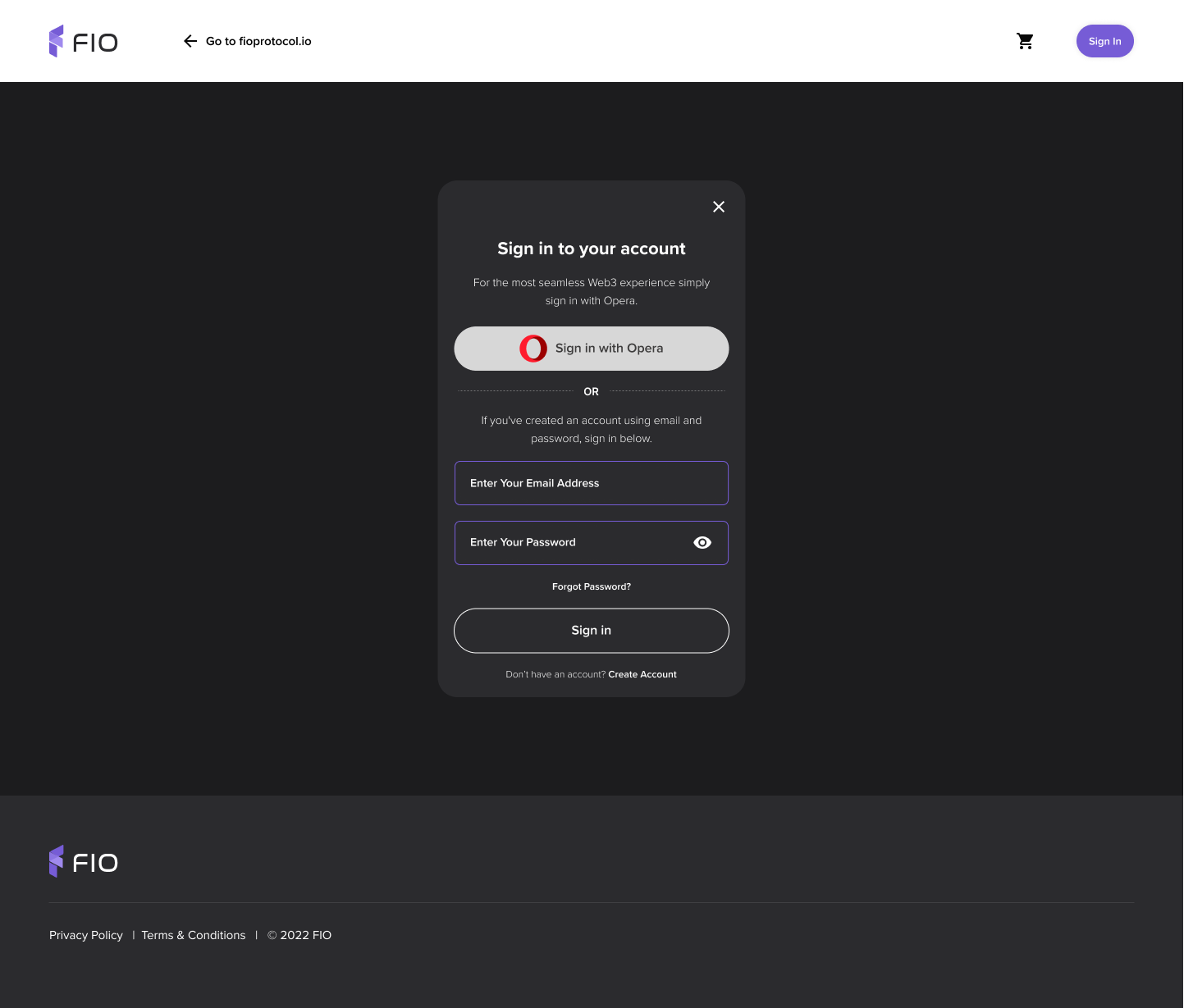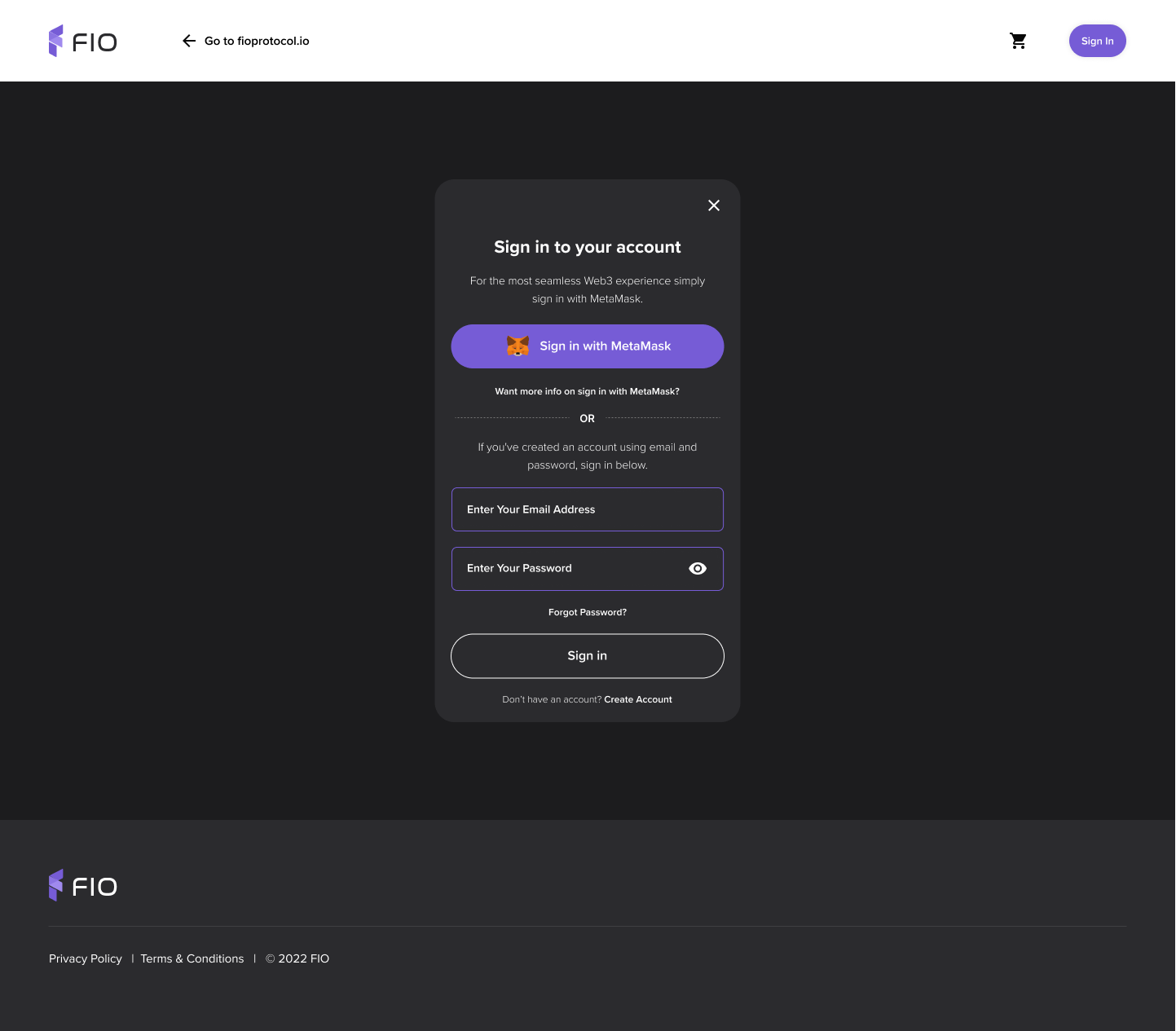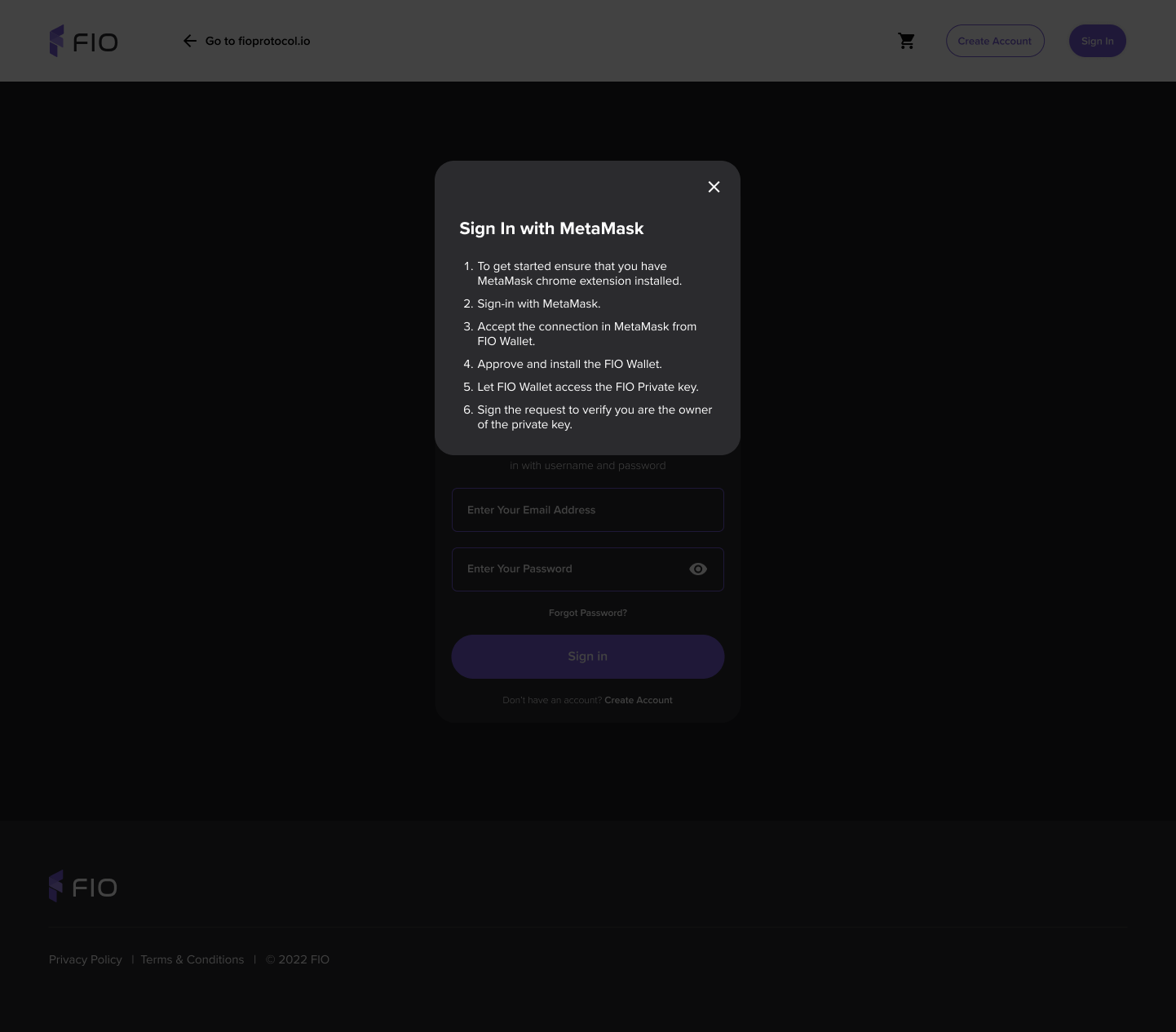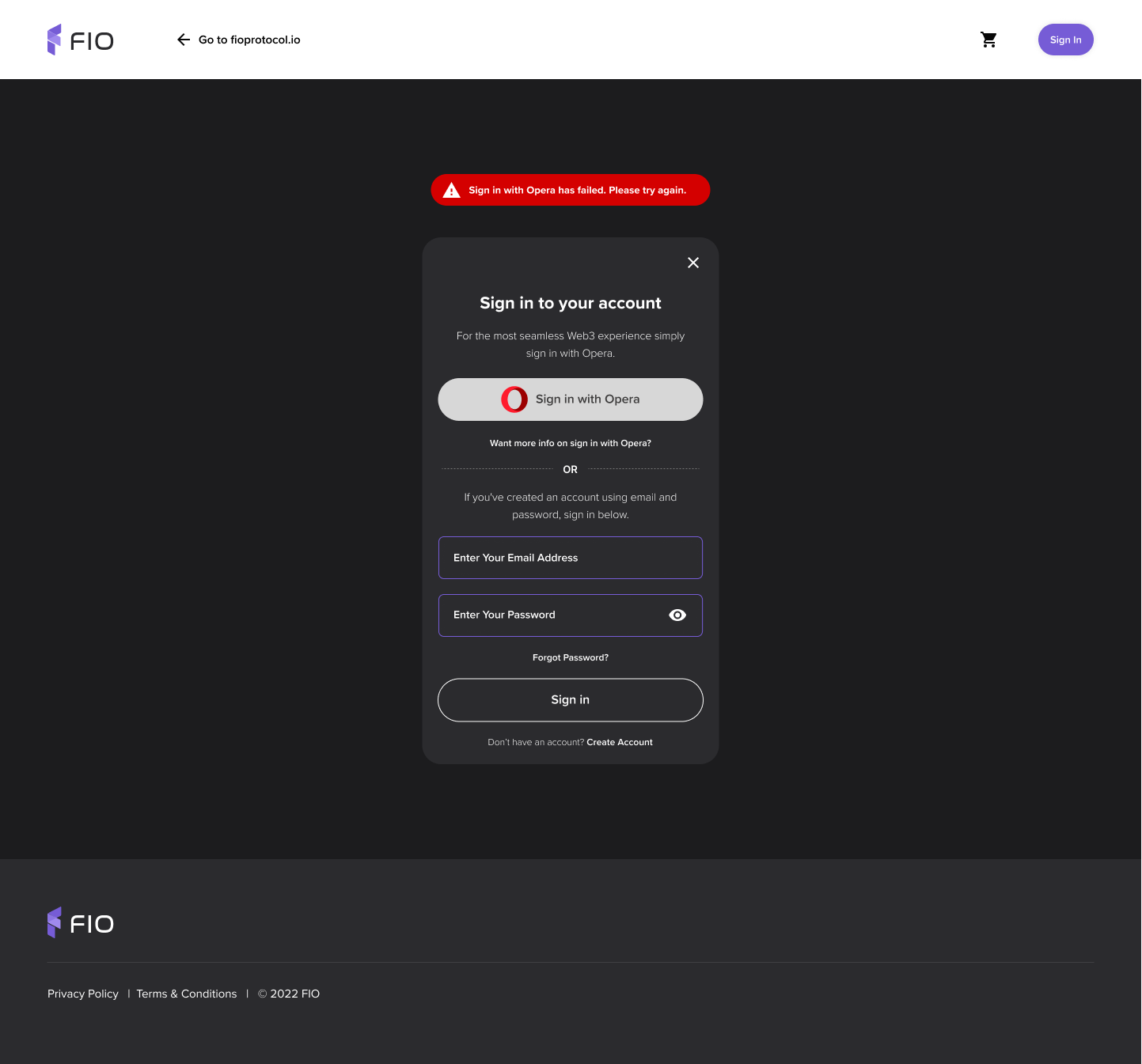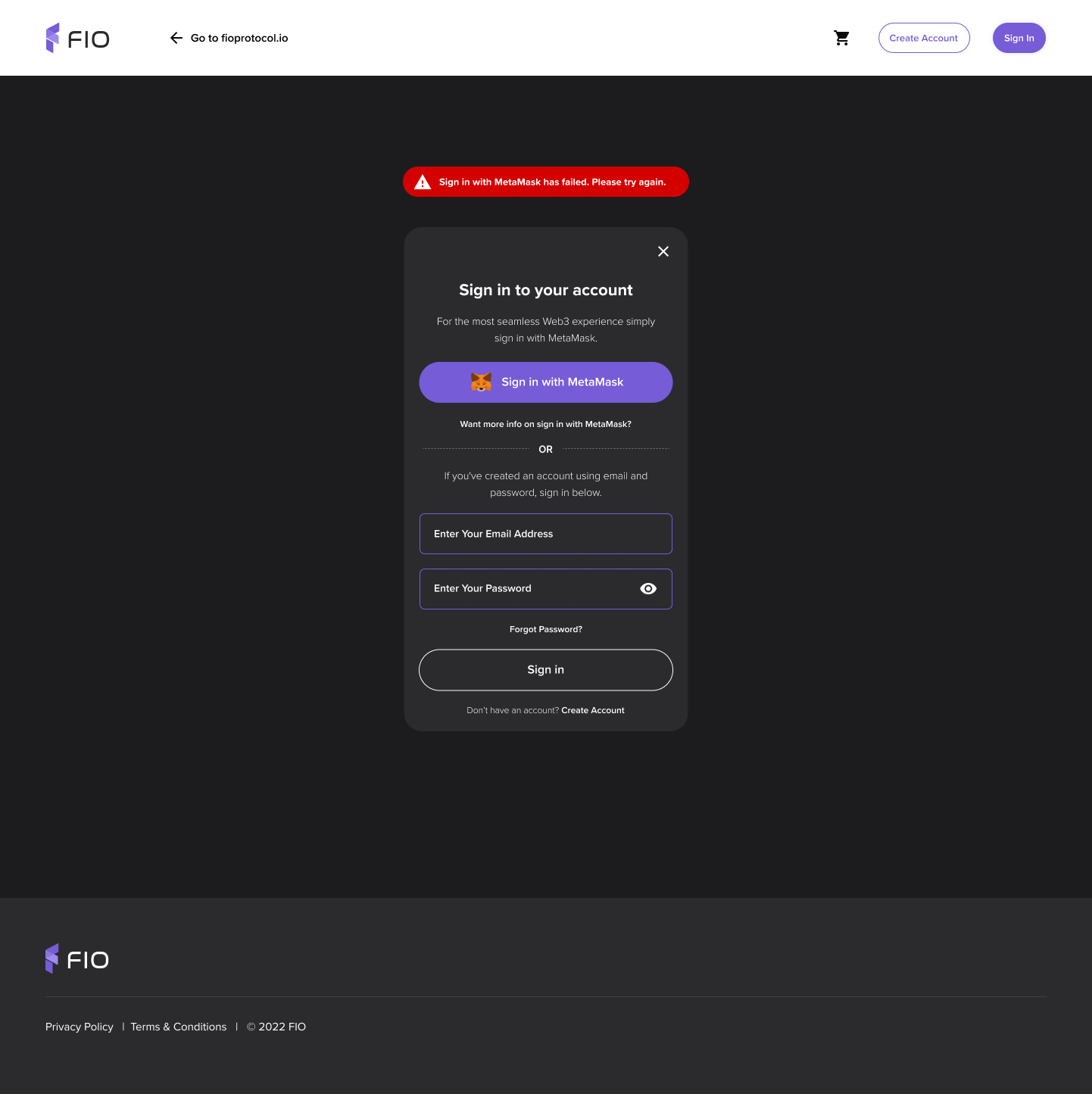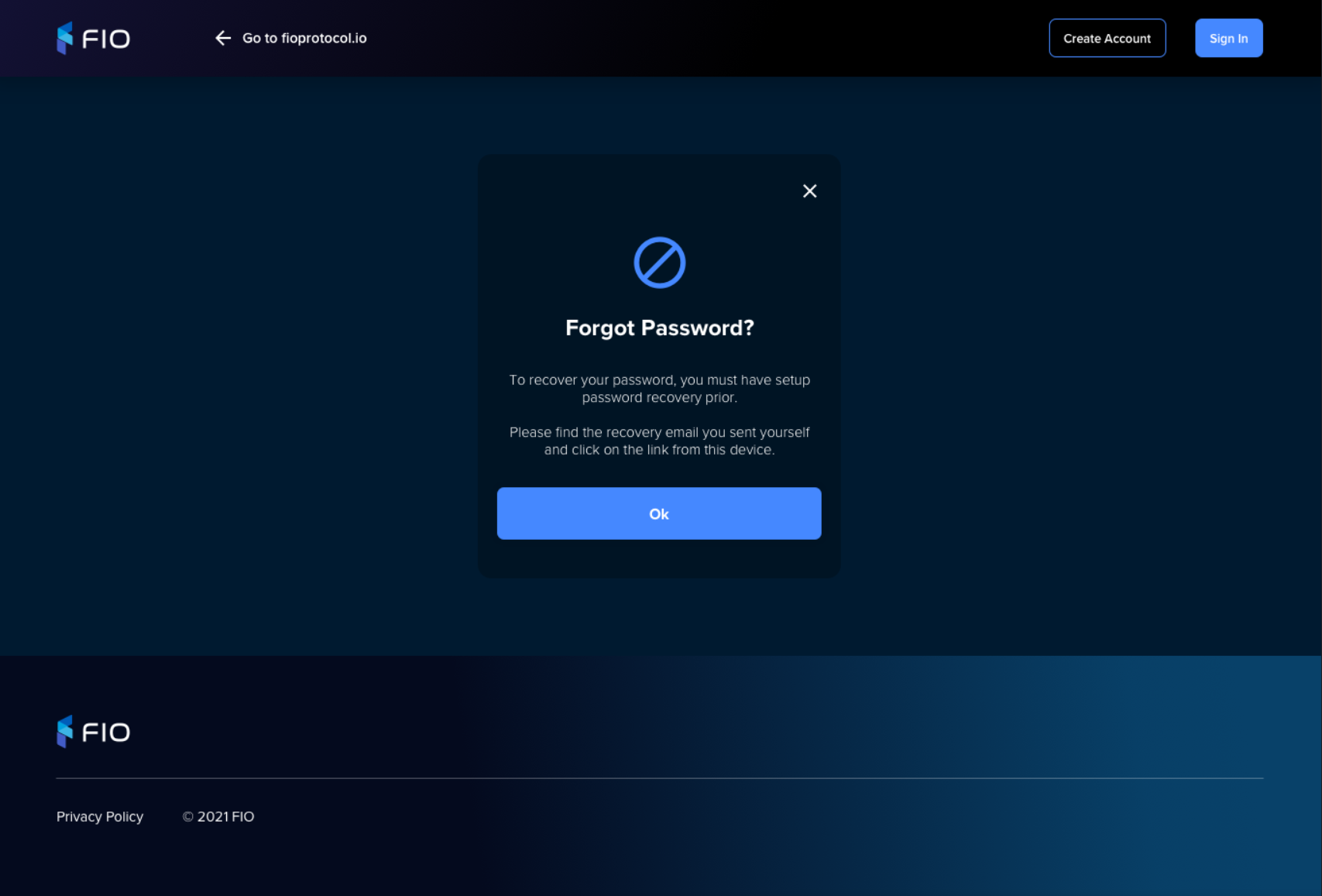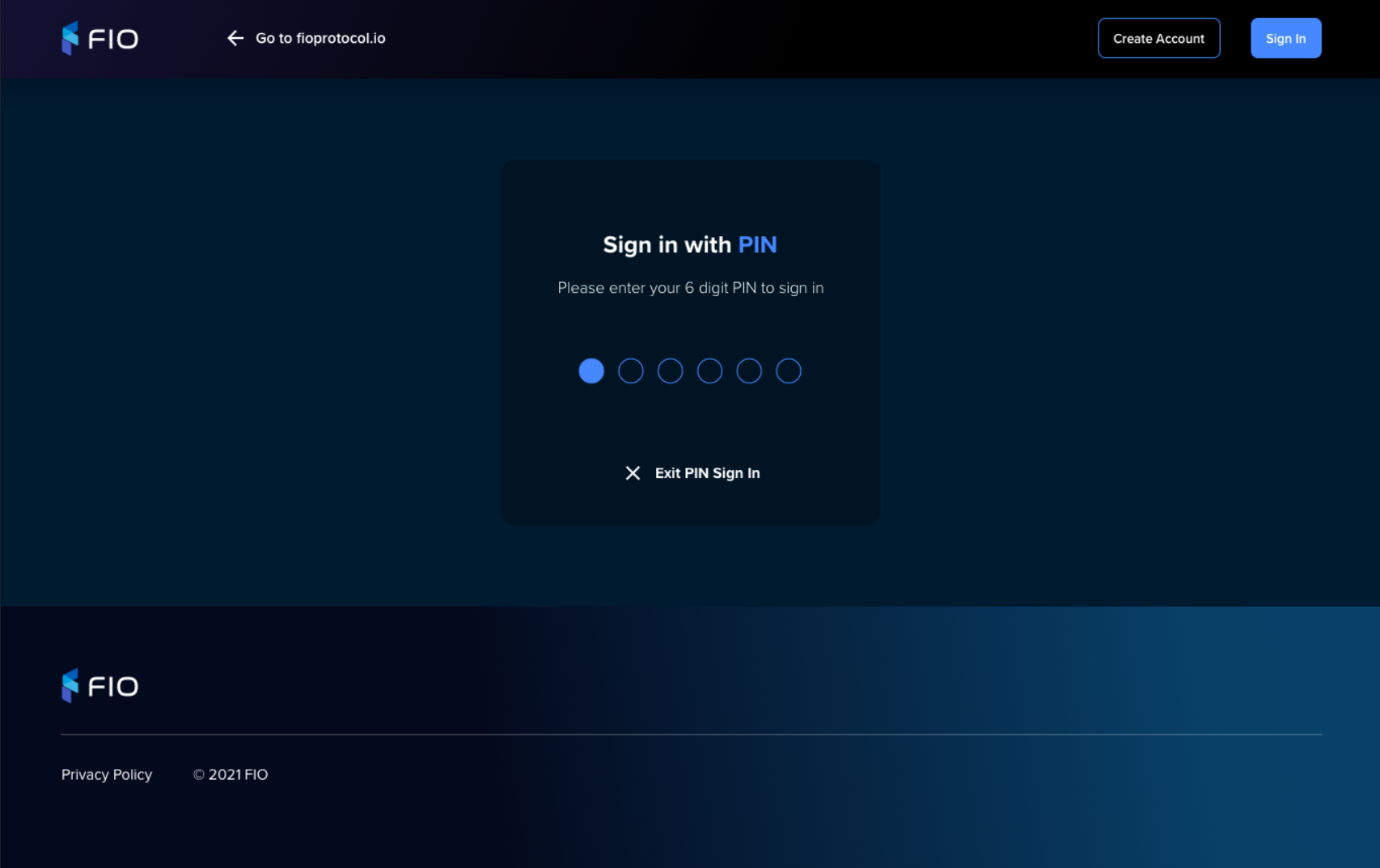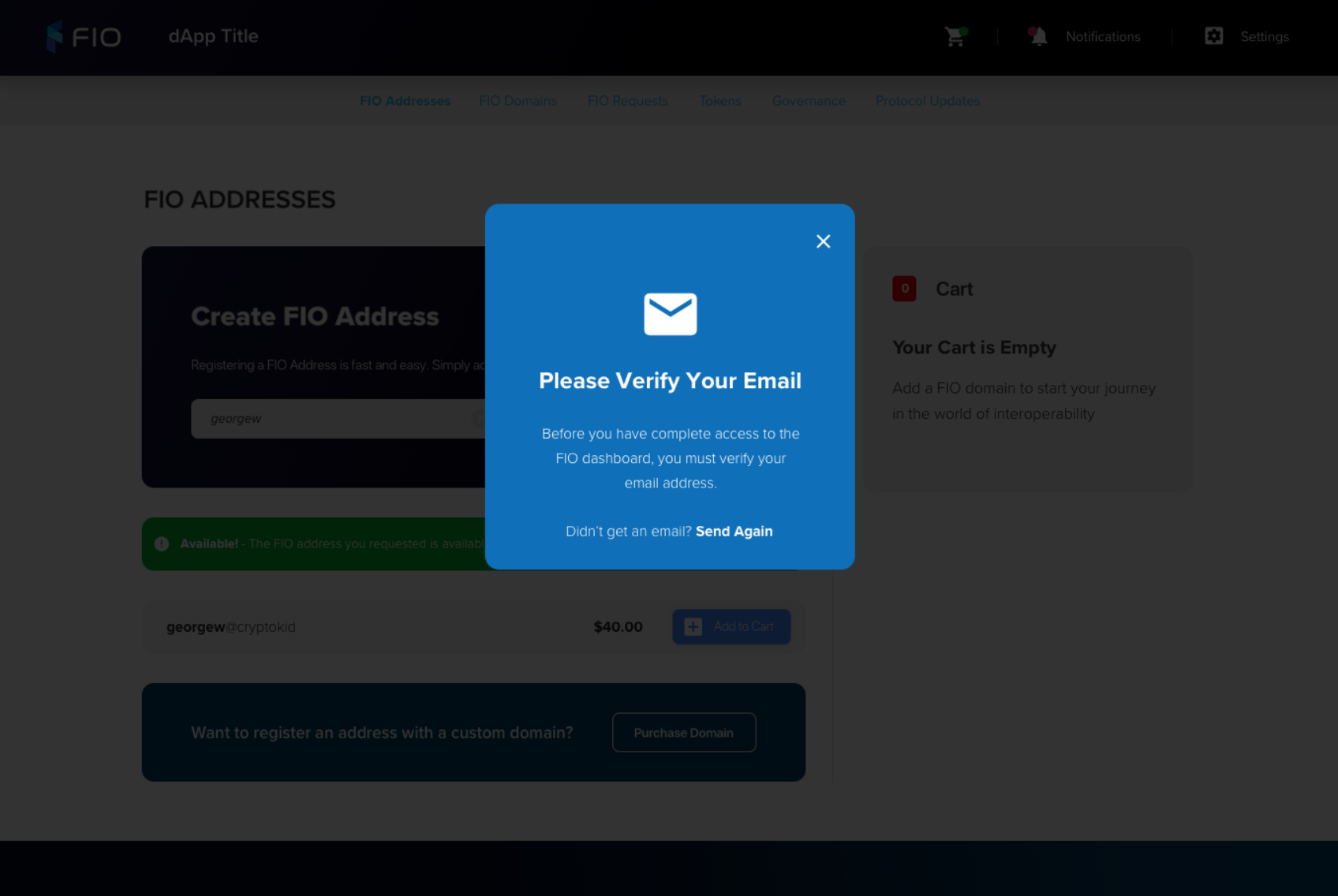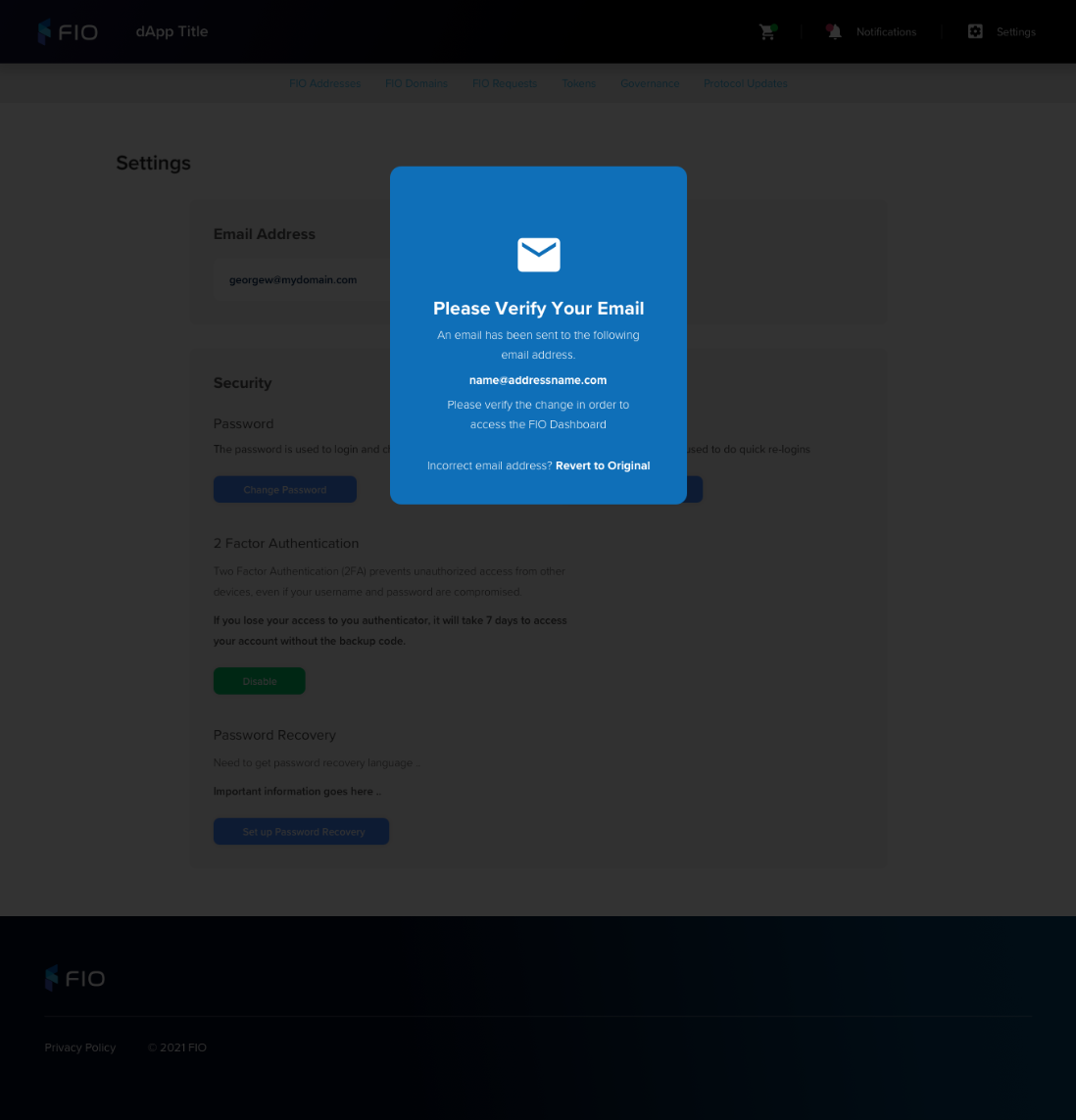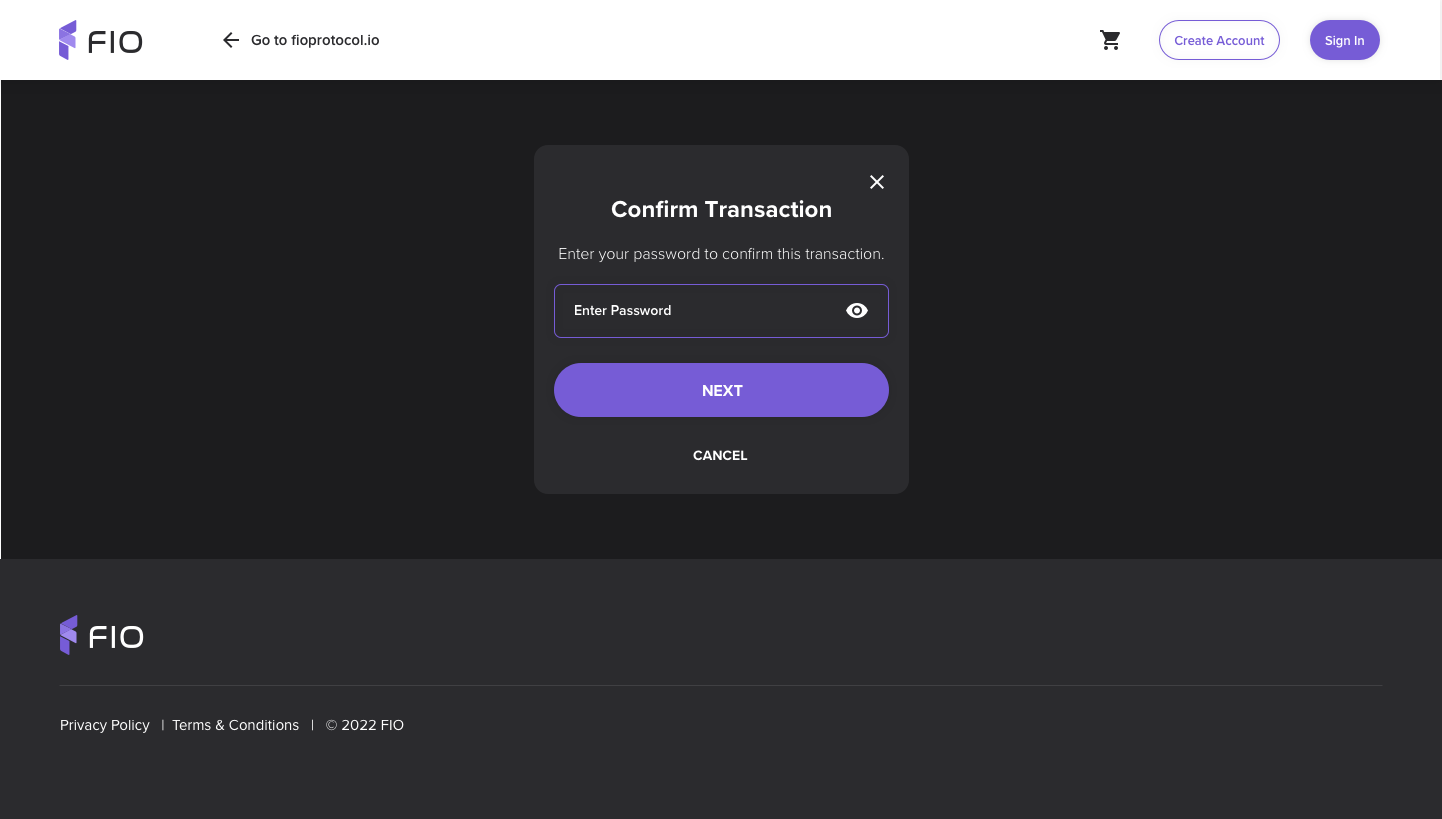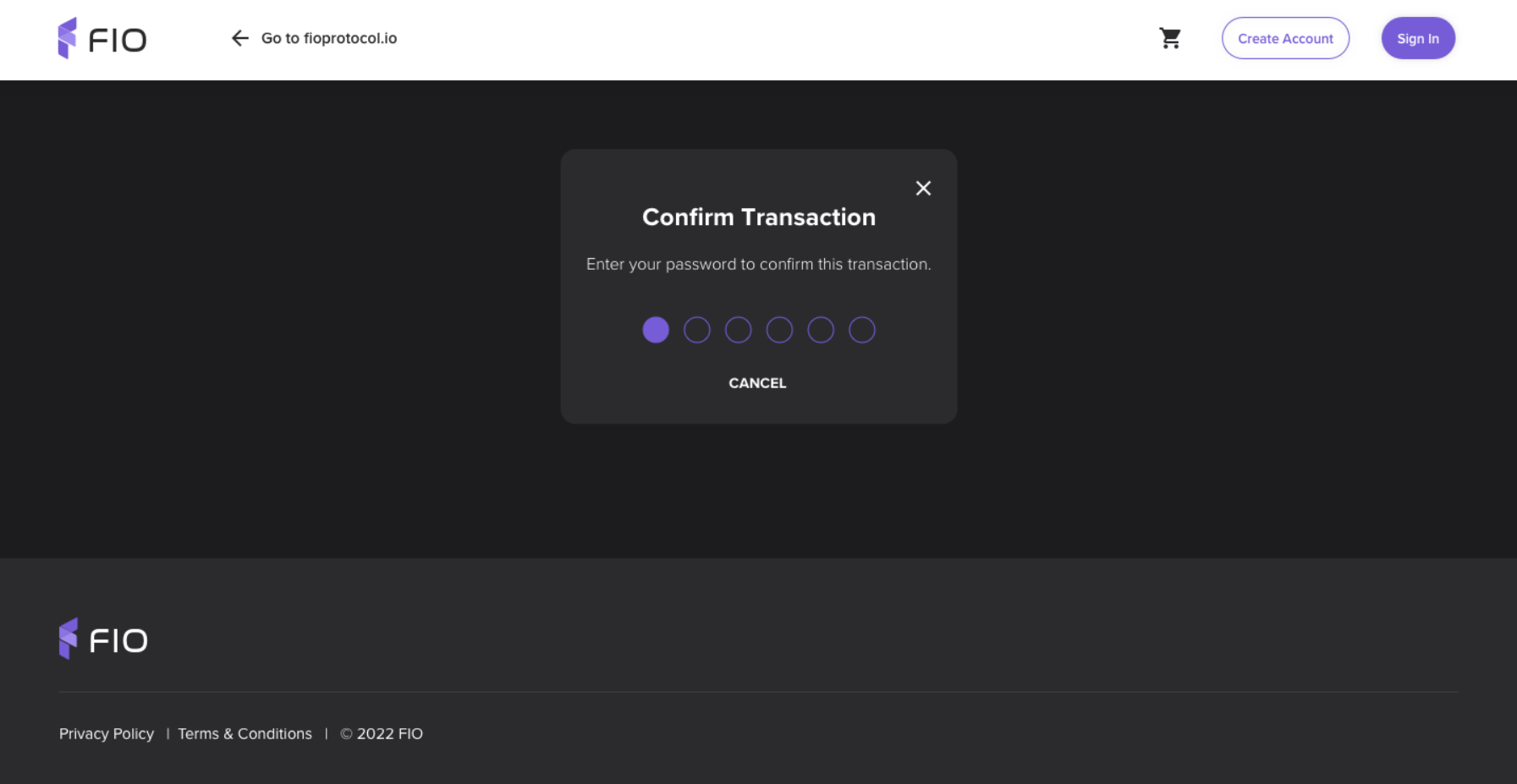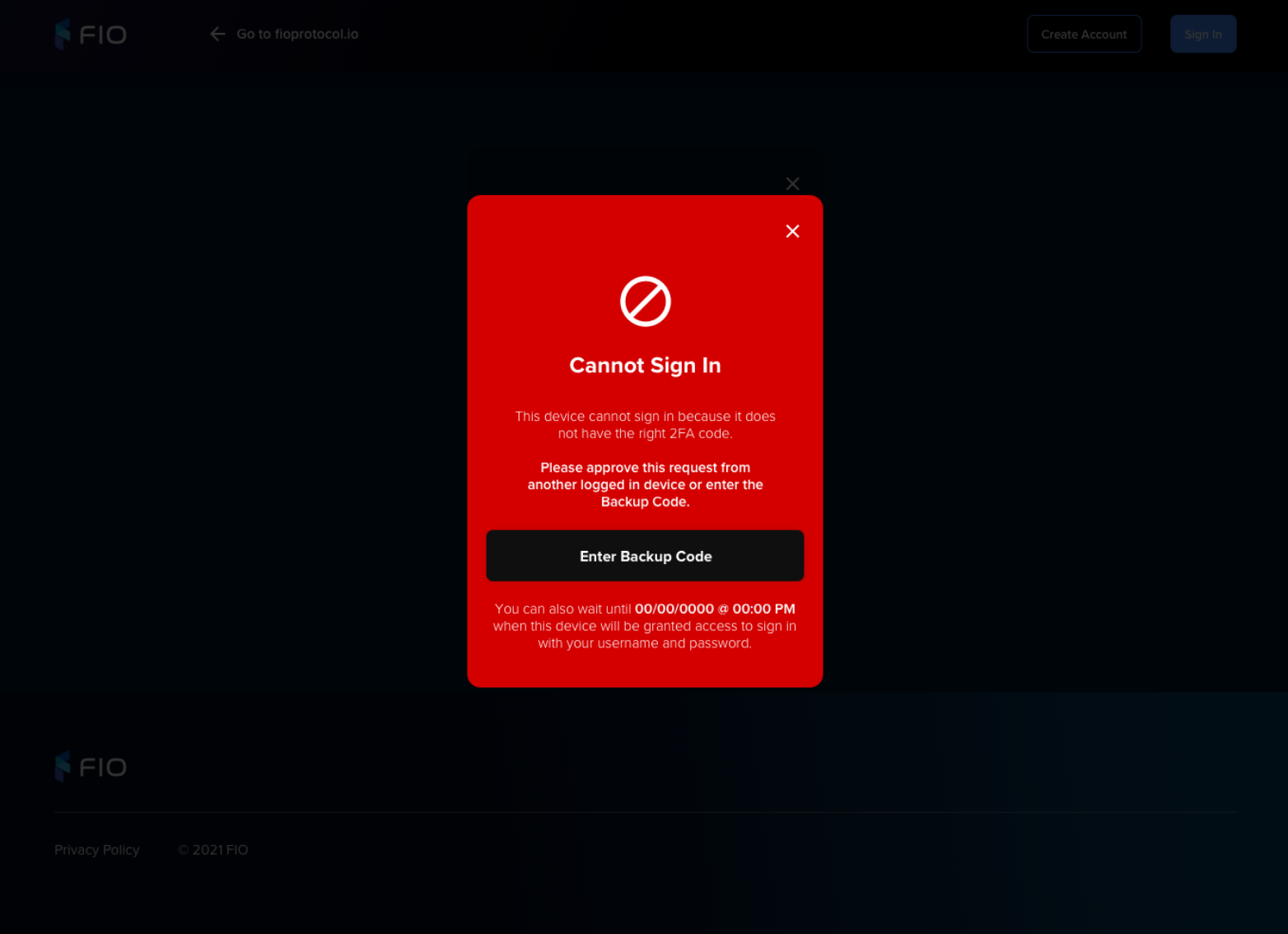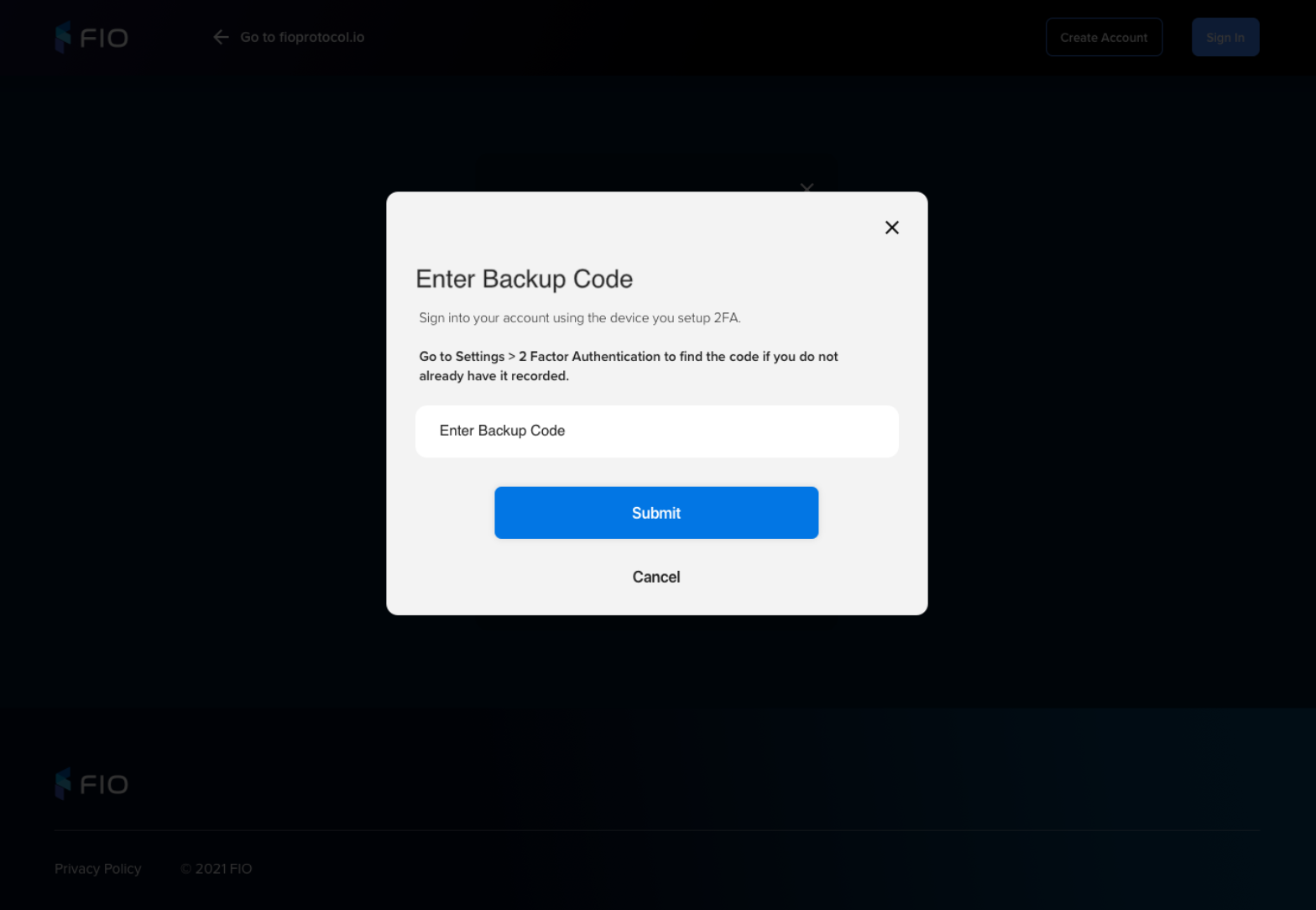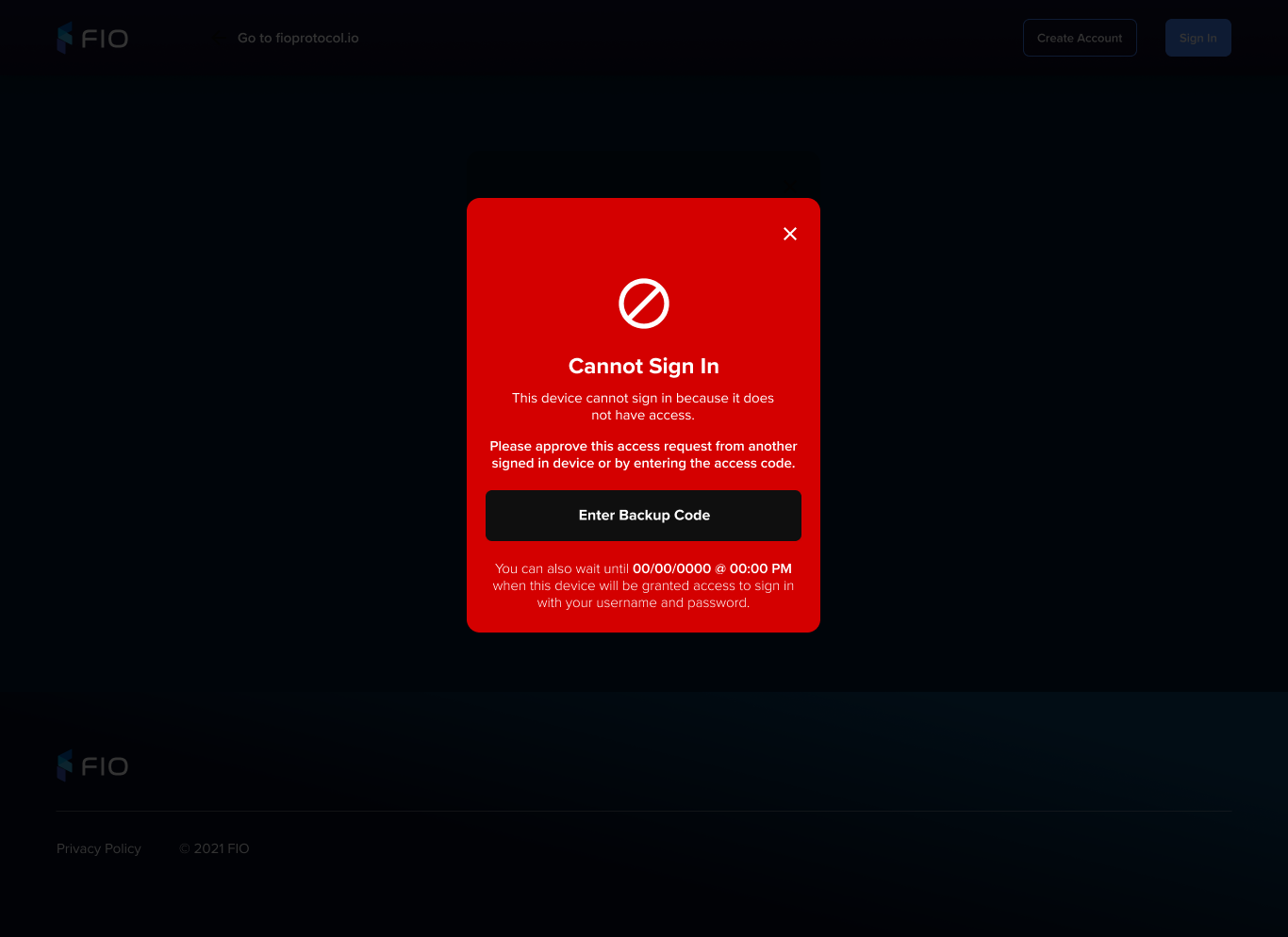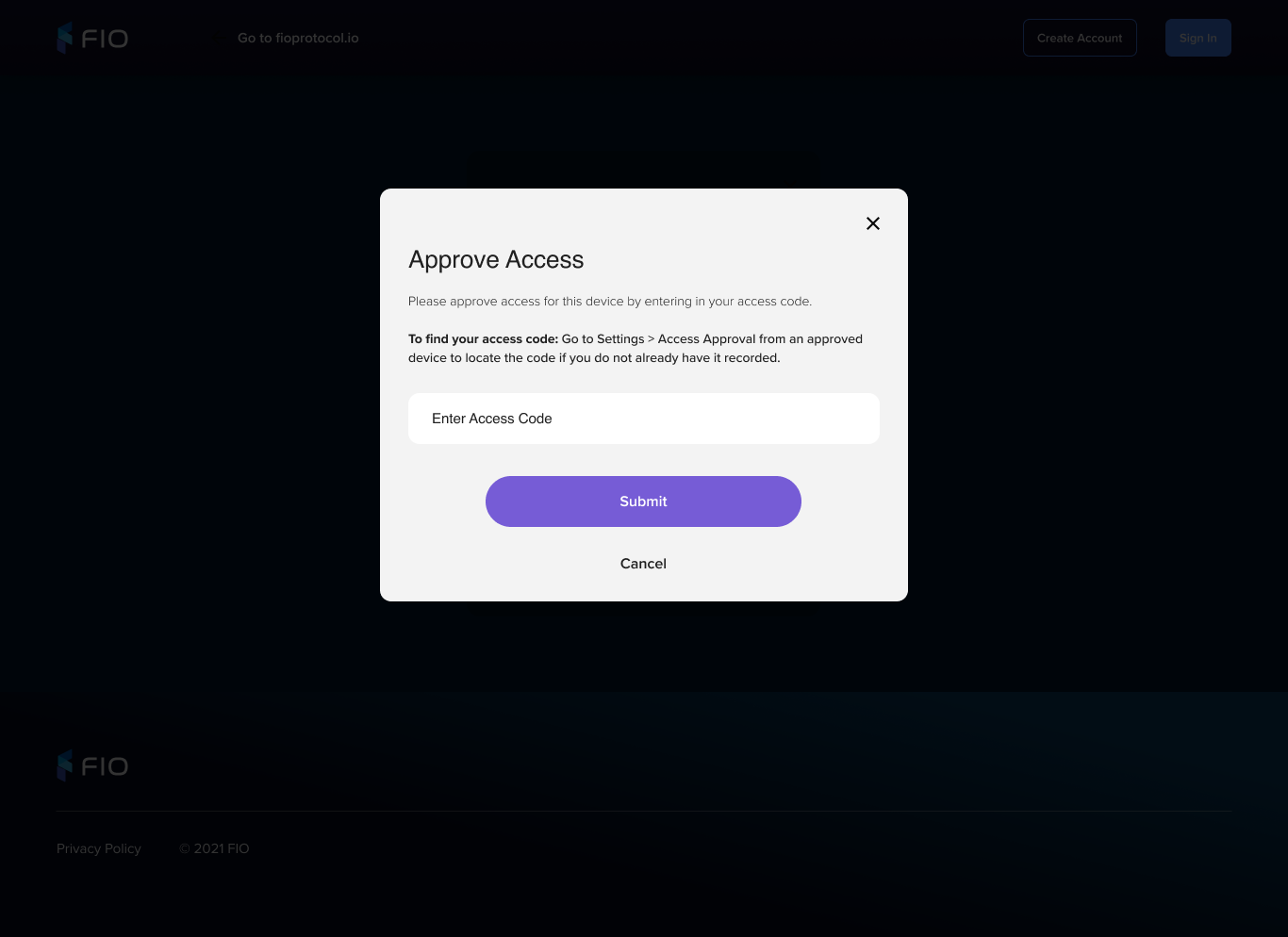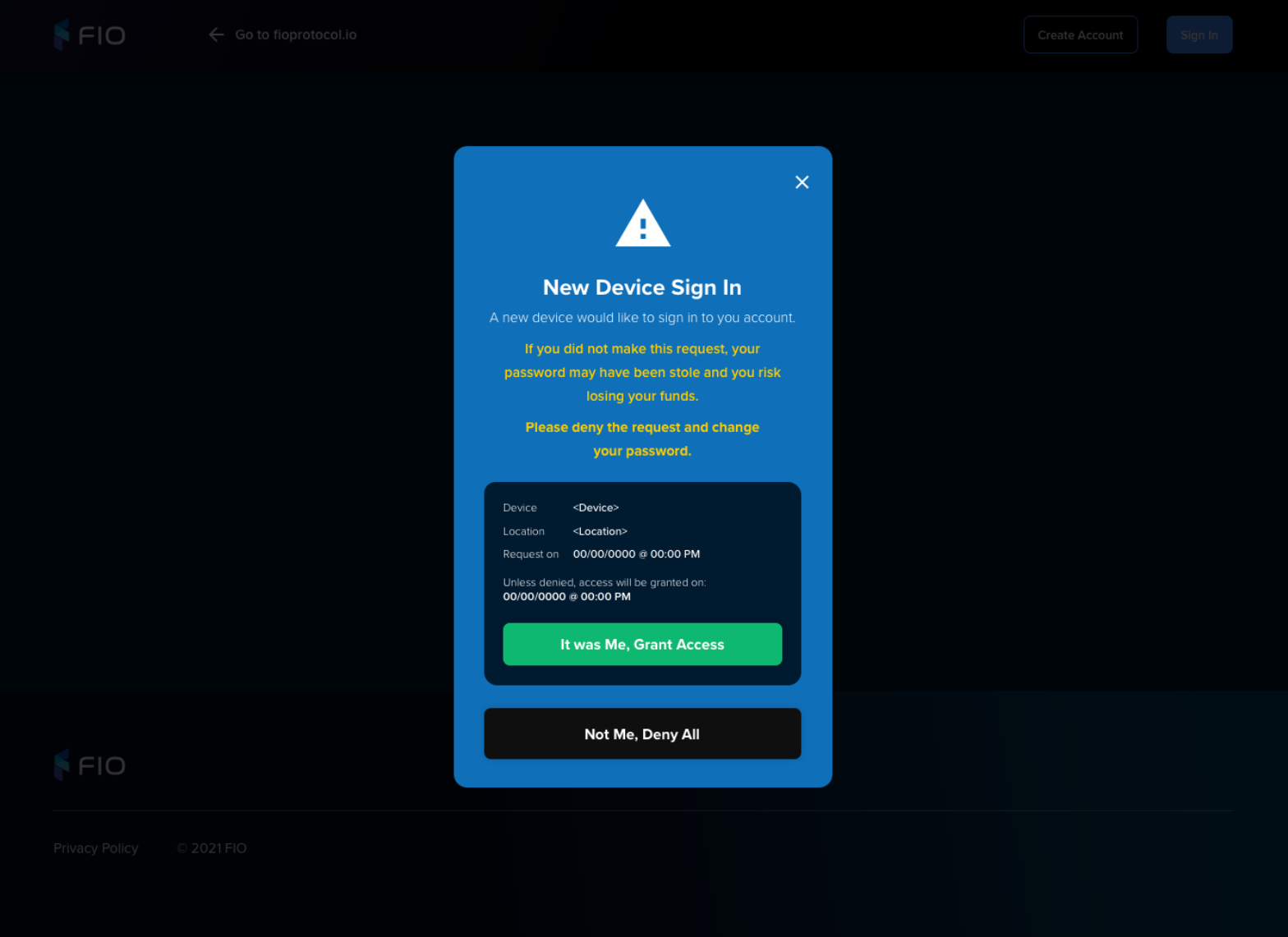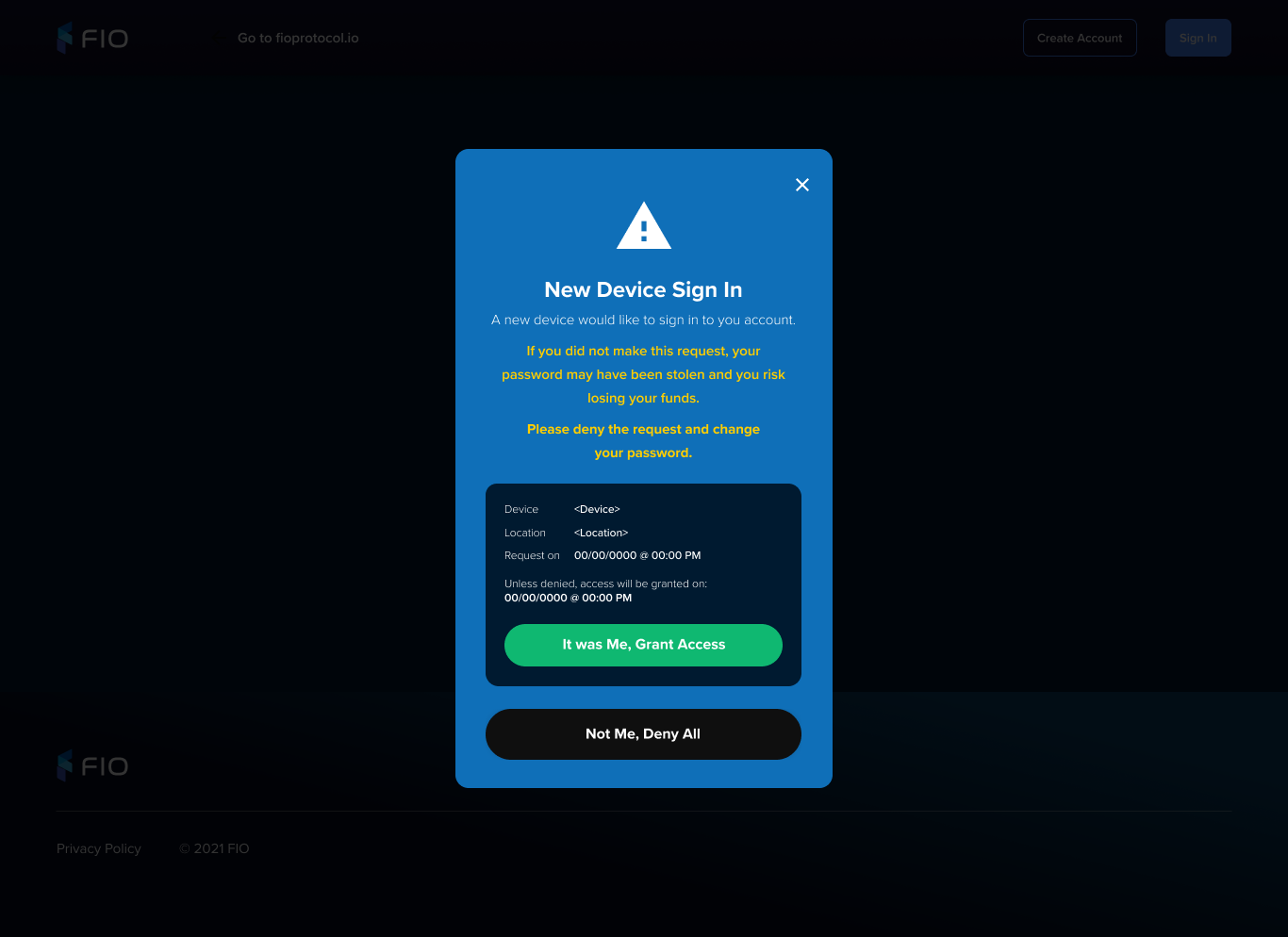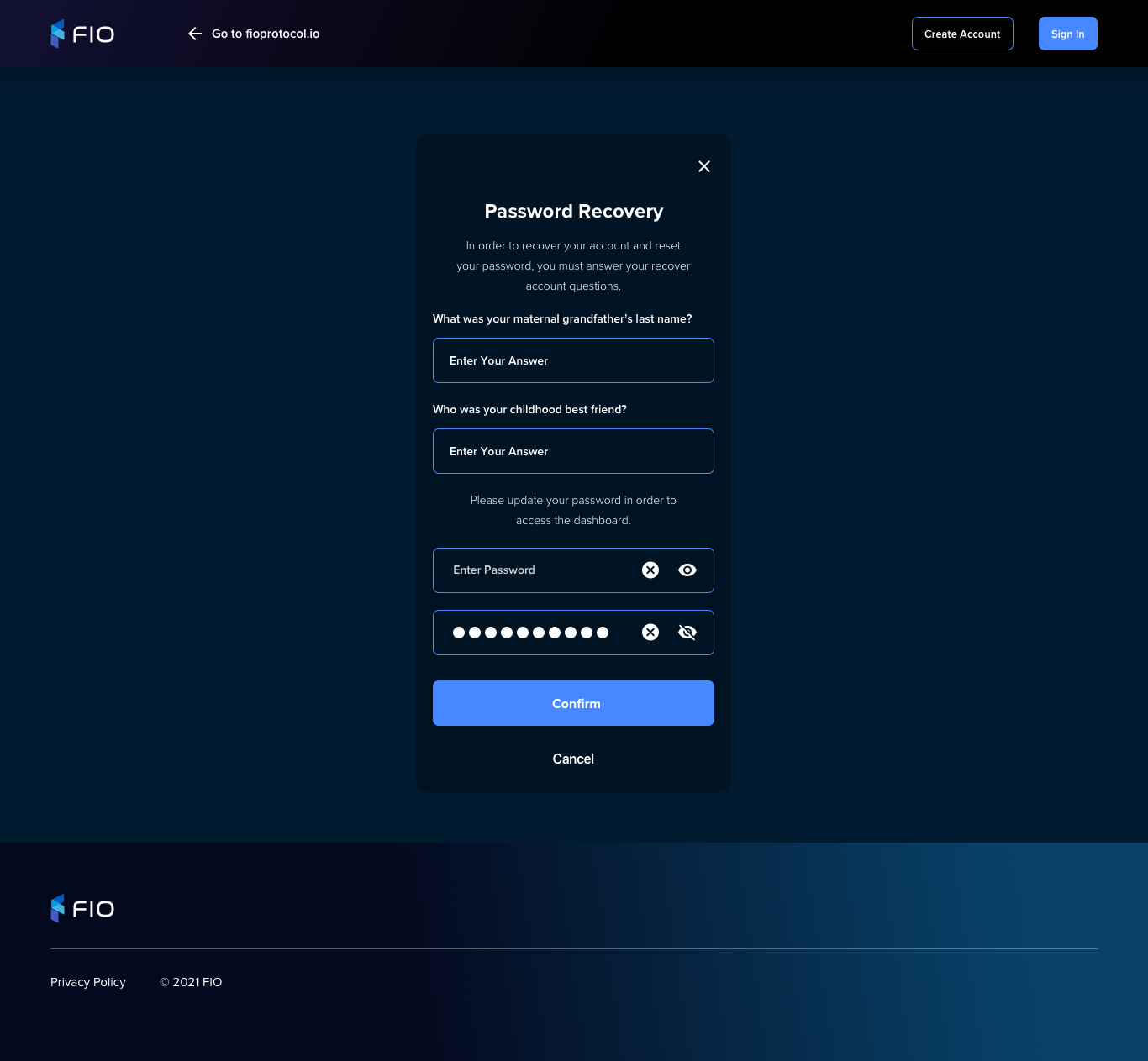New Device Approval
Table of Contents
| Table of Contents |
|---|
UX
Click model
https://overflow.io/s/UATMOOXU
https://overflow.io/s/G1KSA64Y
https://overflow.io/s/0827ZZ8U/
UX Assets
https://gpworrell428458.invisionapp.com/console/share/GN28XA643A
Mobile views
Create Account
Visual | Functionality |
|---|---|
Email & Password |
|
|
| |
Create account |
|
Account Create Confirmation |
|
| |||||||||
Flow variance
| |||||||||
PIN Code |
|
|
|
PIN Code Confirm |
|
|
|
Email Address
Password
PIN
Display
CREATE ACCOUNT link
On click display Account Creation Confirmation Page and create account
Create account
Generate FIO Private/Public Key
Store log-in credentials and FIO Private/Public Key as defined in “A Single-Sign-On Security Platform for Private and Decentralized Applications”.
Record server-side unencrypted:
Email Address
Send emails:
If promo email opt-in is checked add user to Marketing list
Account Create Confirmation
Reload to Home Page Authenticated after 3 seconds or after account is created whichever is last.
Force Verify Email Blocker Page after this step
Secret Questions
| |
PIN Skip Confirm |
|
Secret Questions |
|
Secret Questions Skip Confirm |
| |
Secret Questions Answer |
|
Secret |
Question and Answers |
Saved |
|
Home Page Authenticated Page with Account Created Notice |
|
Home Page Authenticated Page with Secret Questions Skipped Warning |
|
Sign-in
Visual | Functionality |
|---|---|
Sign-in |
|
|
|
| |
Forgot Password |
|
Sign-in with PIN |
|
...
Sign Transaction
Visual | Functionality |
|---|
Initial account creation
This page is displayed after user creates a new account and it cannot removed (do not show the X)
If users logs-in again and email has not been verified, show this page
Display
Links
Send Again
On click
Re-sends Verification Email
Email change
This page is displayed after changes email and it cannot removed
If users logs-in again and email has not been verified, show this page
Display
Links
Revert to Original
On click
Cancel the email change and revert to the original email and display Settings Main Page
...
Sign using password | |
Sign using PIN |
New Device Approval
Visual | Functionality |
|---|---|
Sign-in blocked by |
New Device Approval |
|
|
Approve |
New Device Sign-in |
|
|
|
Password Recovery
Visual | Functionality |
|---|---|
Landing |
|
Partial registration recovery
This functionality attempts to recover a mismatch of registrations between EDGE and Dashboard.
User is signing in
No user in Dashboard
If user exists in EDGE and pass match
Automatically create user in Dashboard and log them in
If user exists in EDGE and pass does not match
Display invalid password
User in Dashboard, but not in EDGE
Create user in EDGE with supplied pass
User creates account
No user in Dashboard
User exists in EDGE and pass match
“adopt” the user and continue registration
User in dashboard
No user in EDGE
Create user in EDGE and continue registration