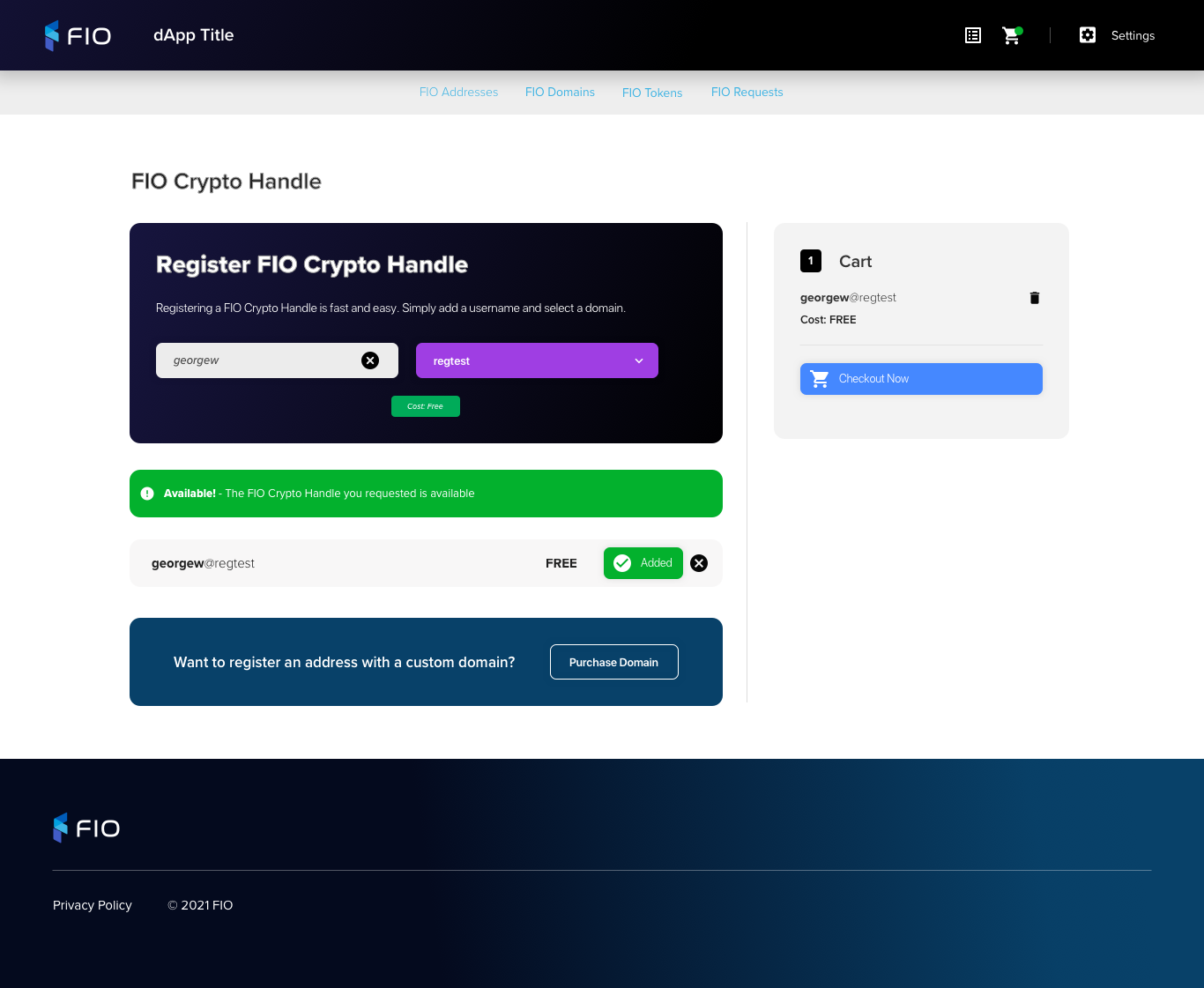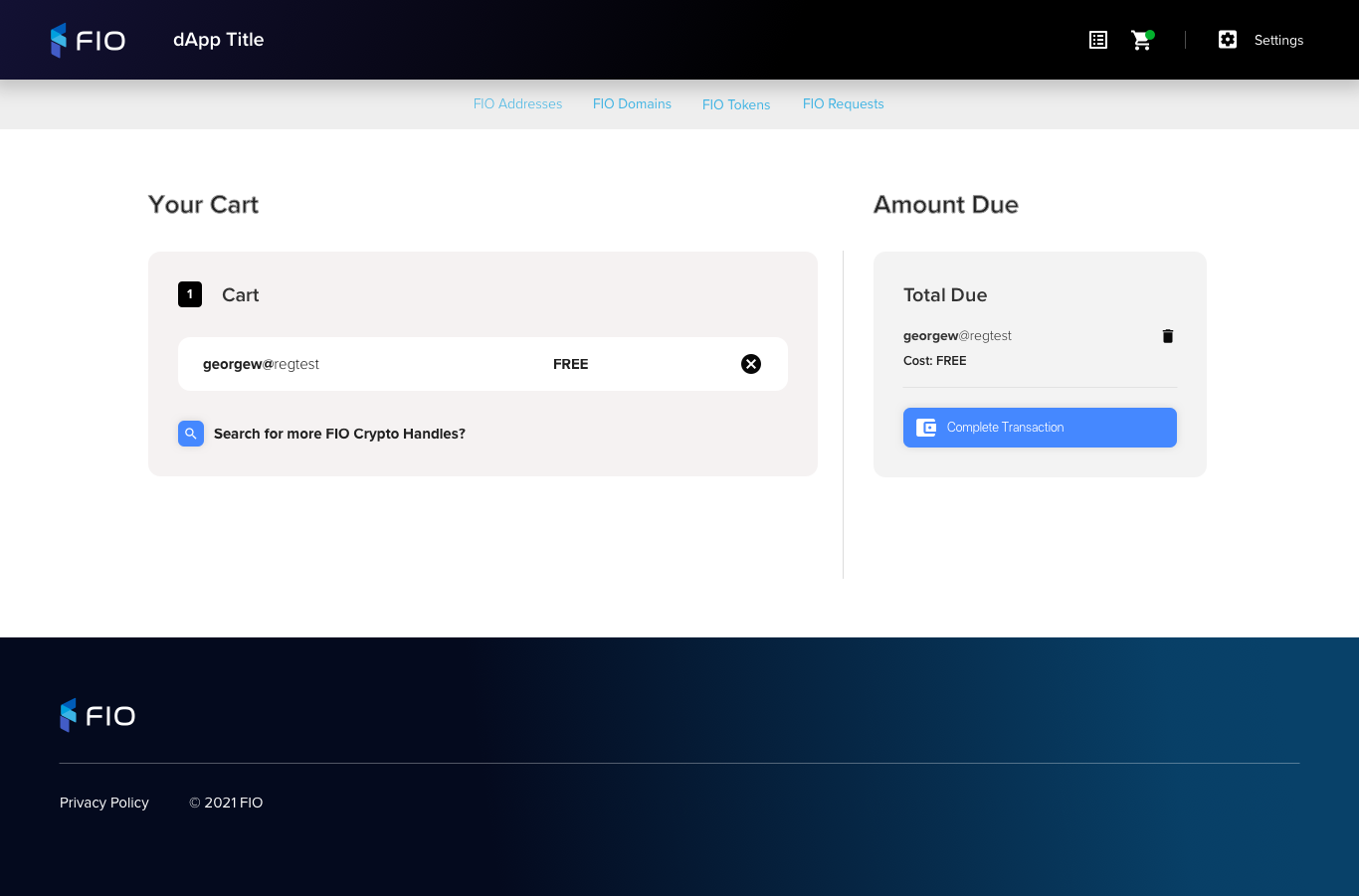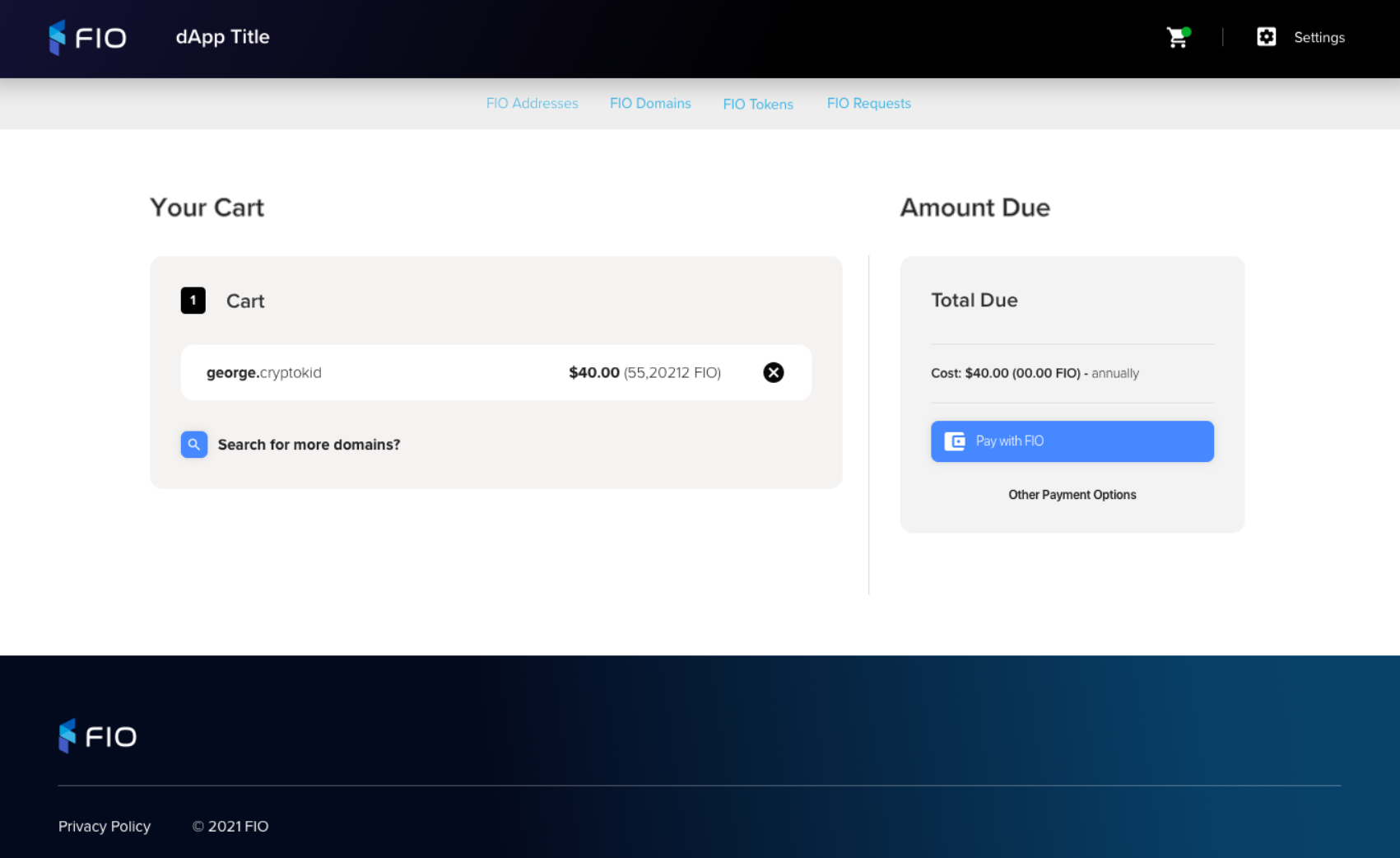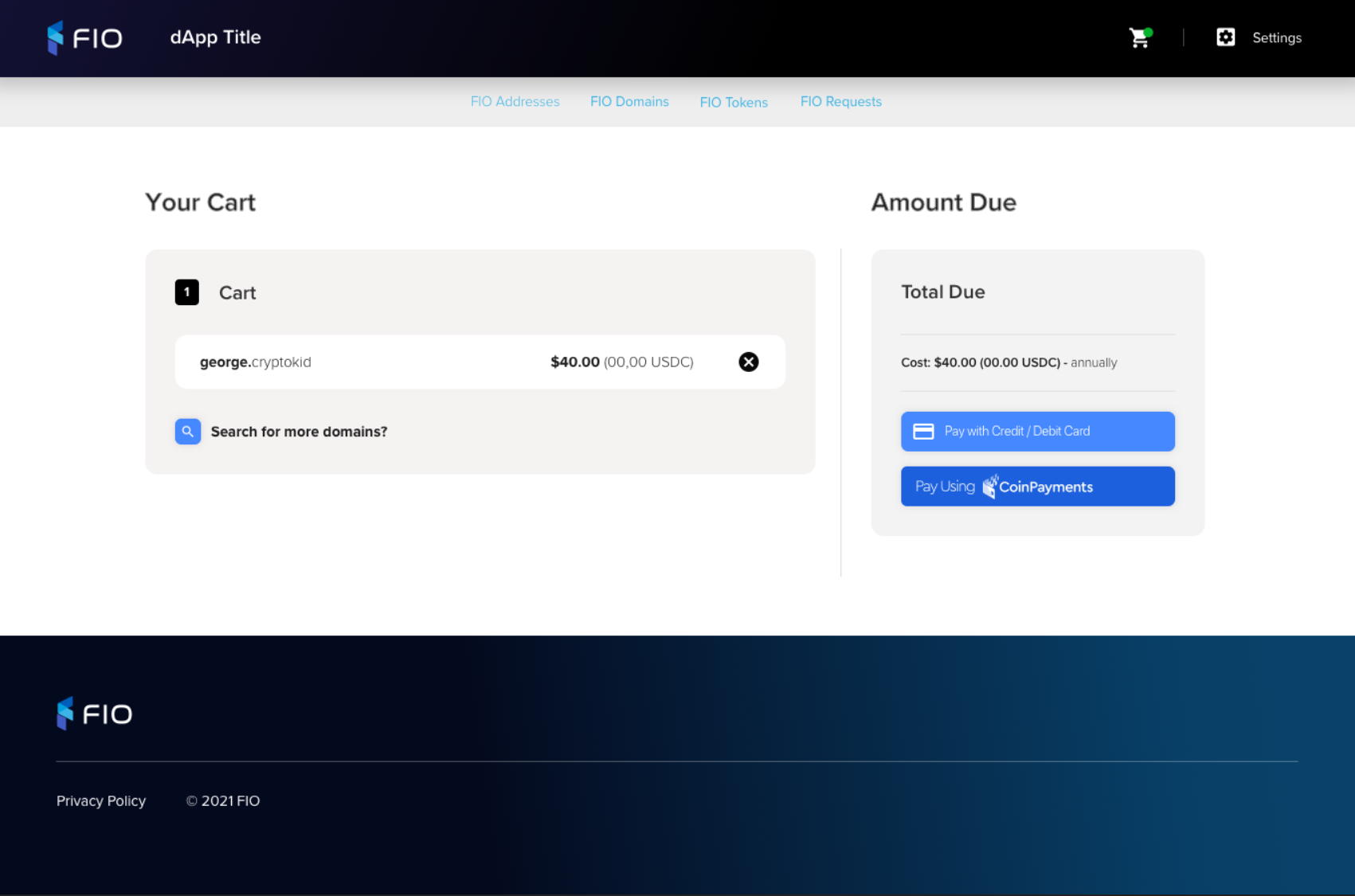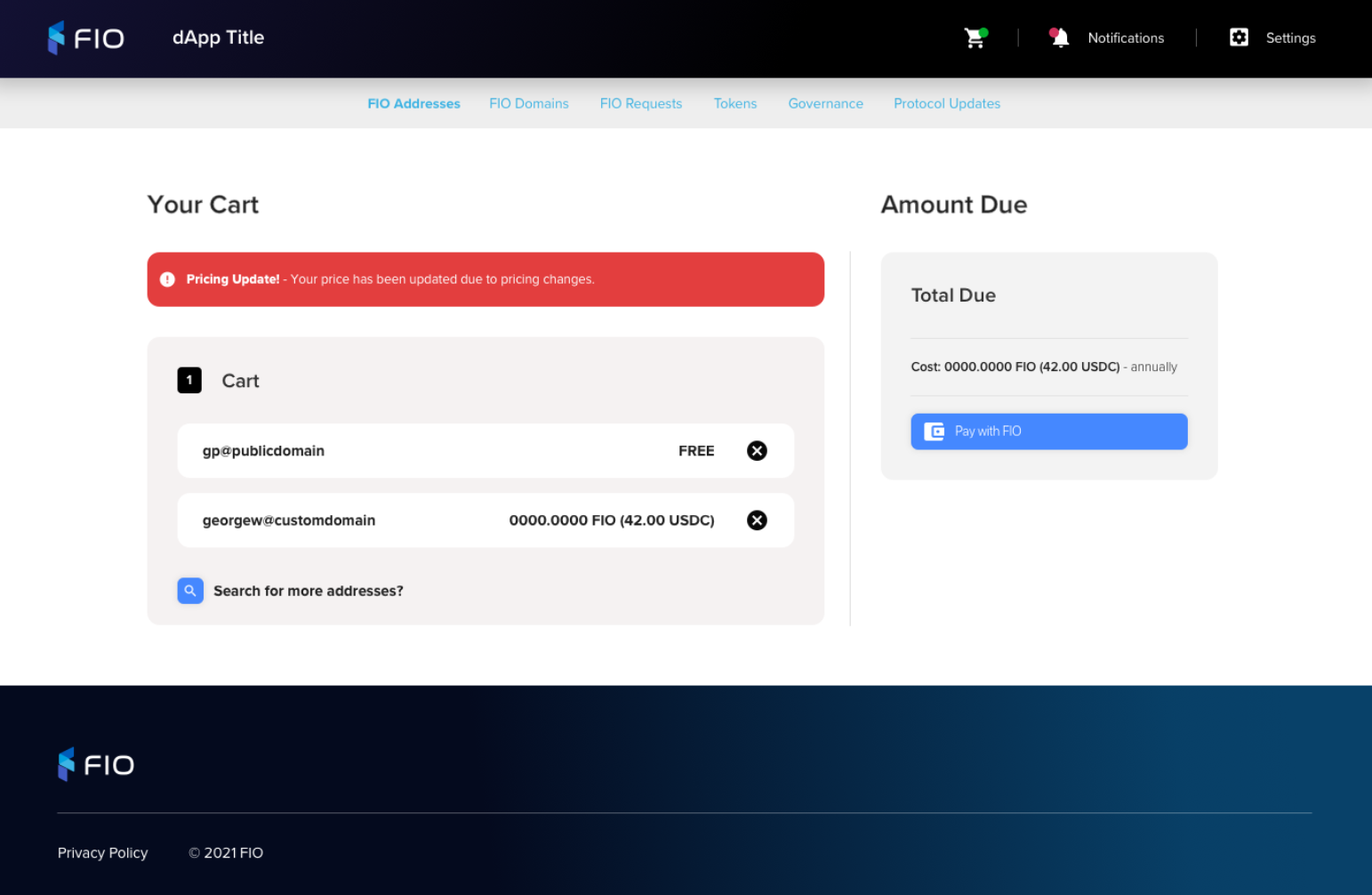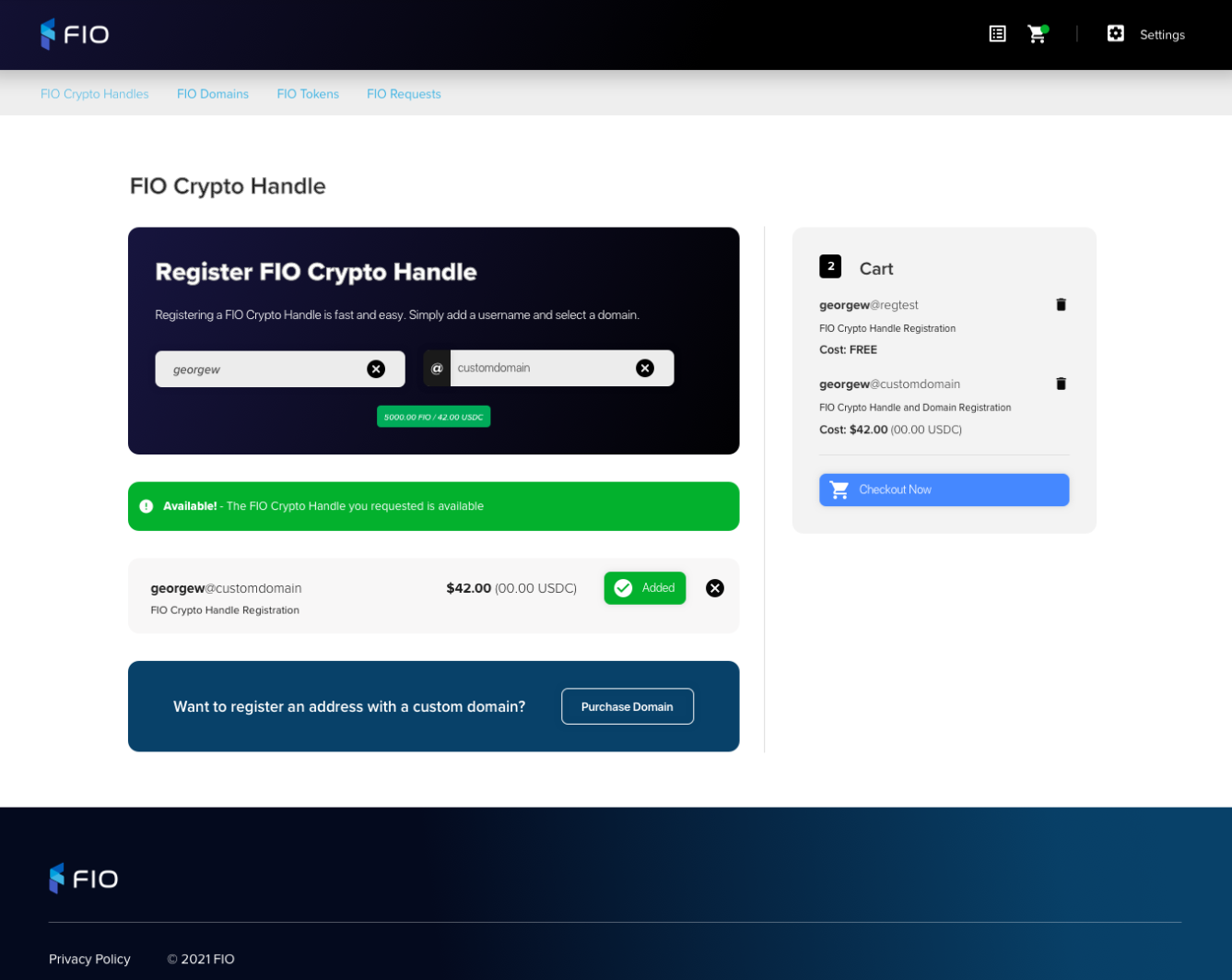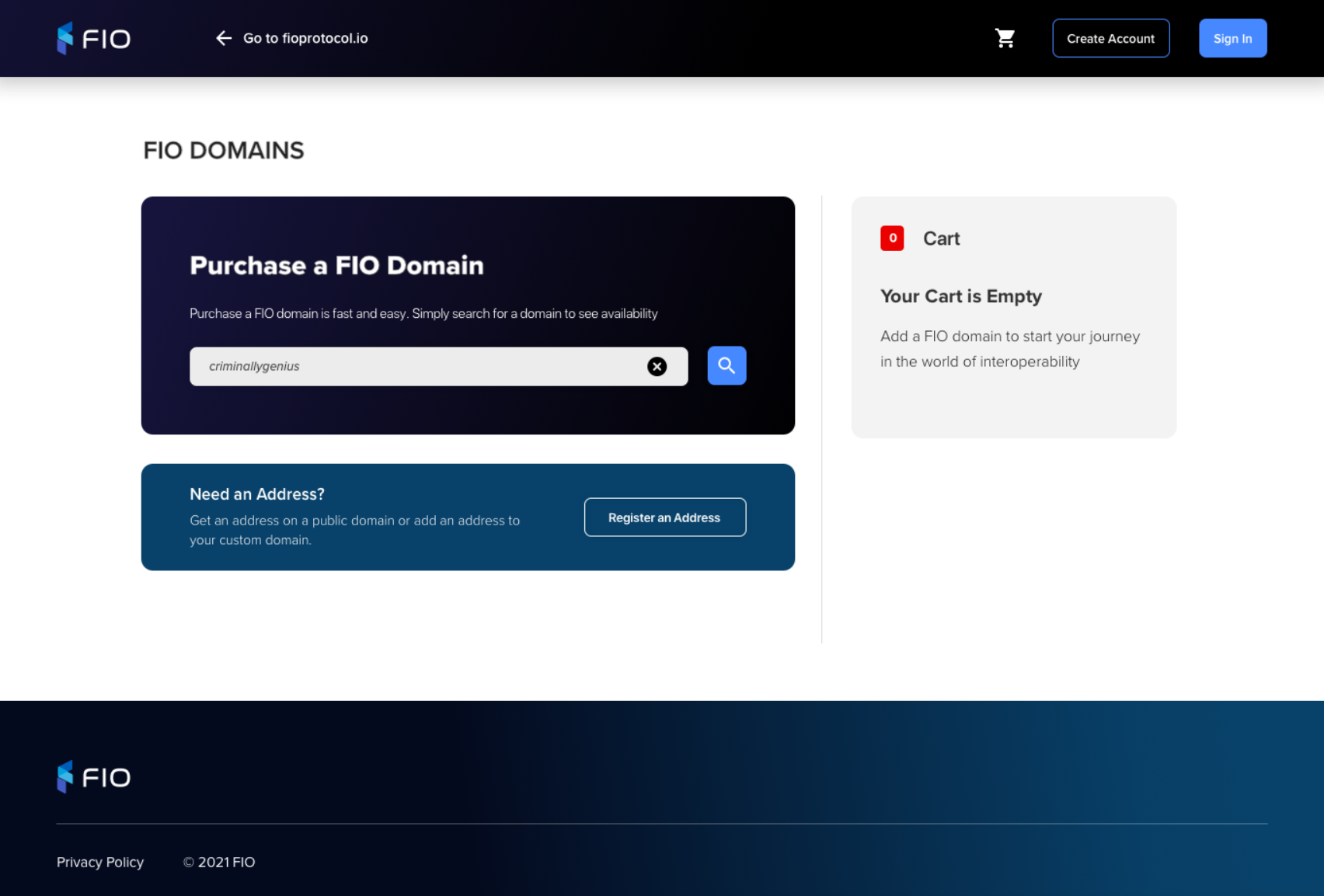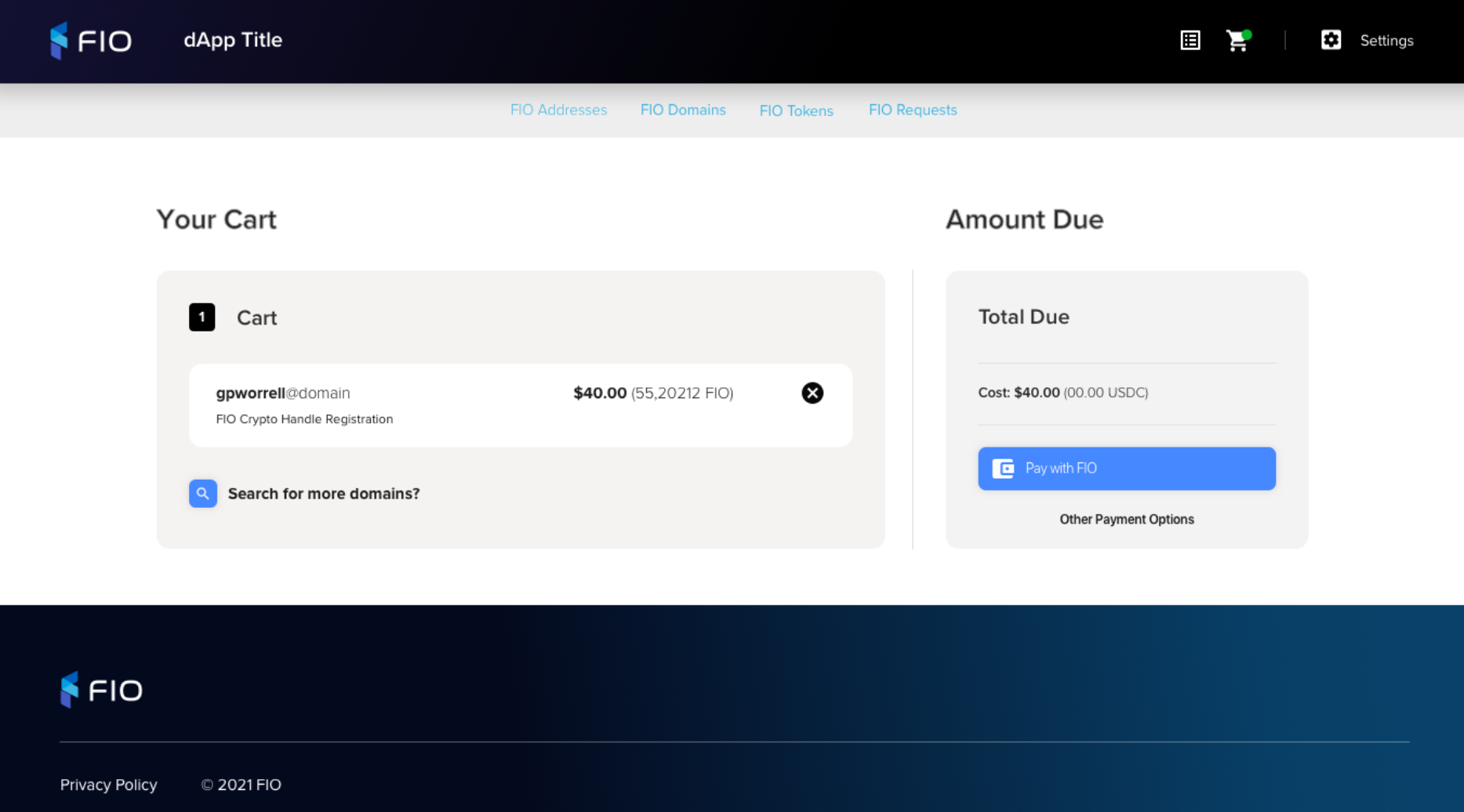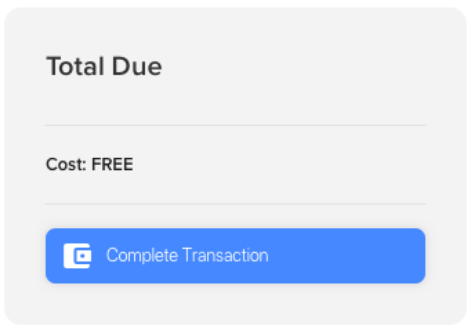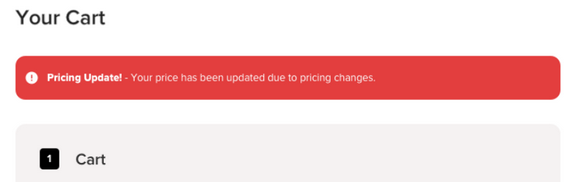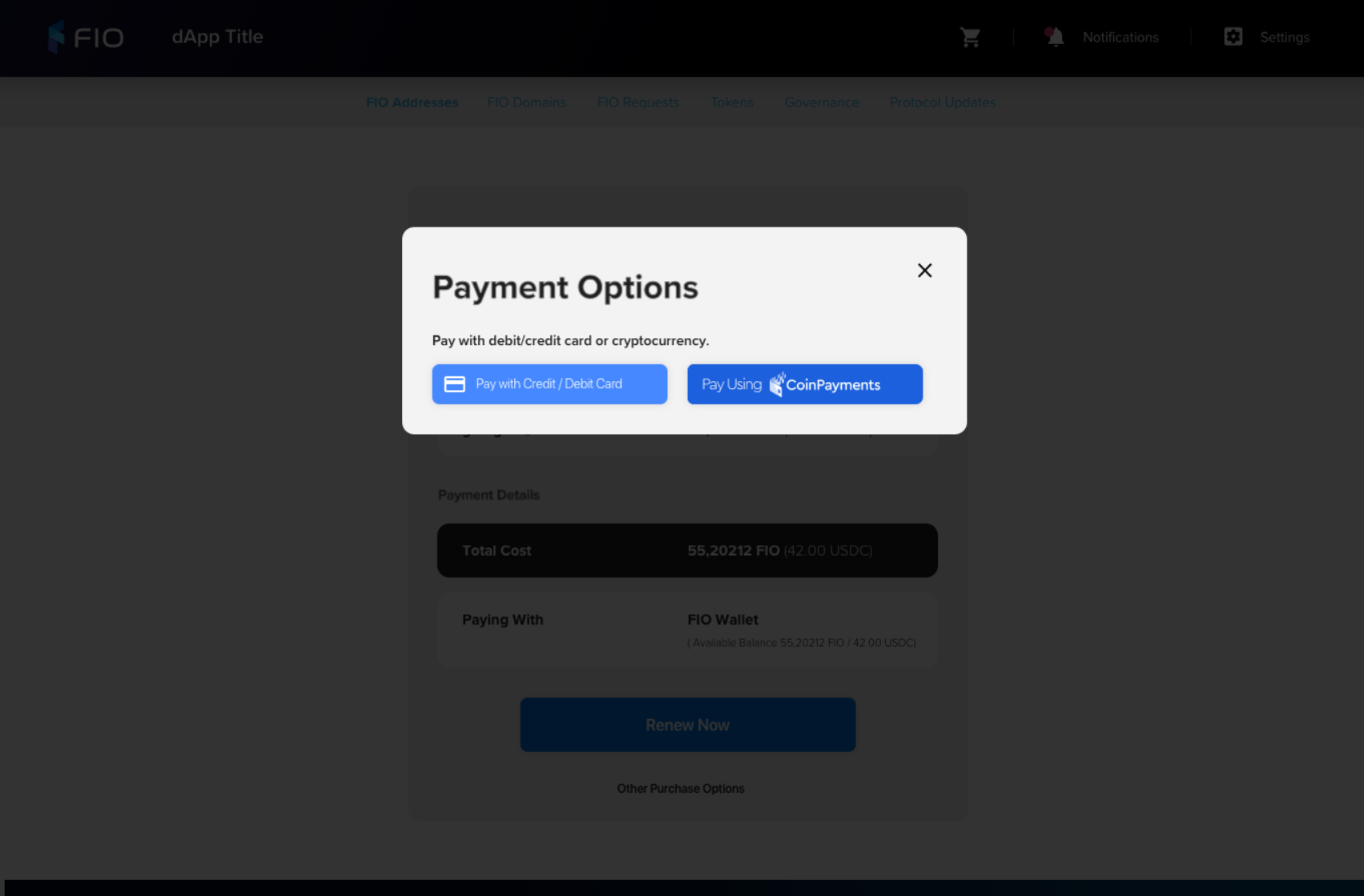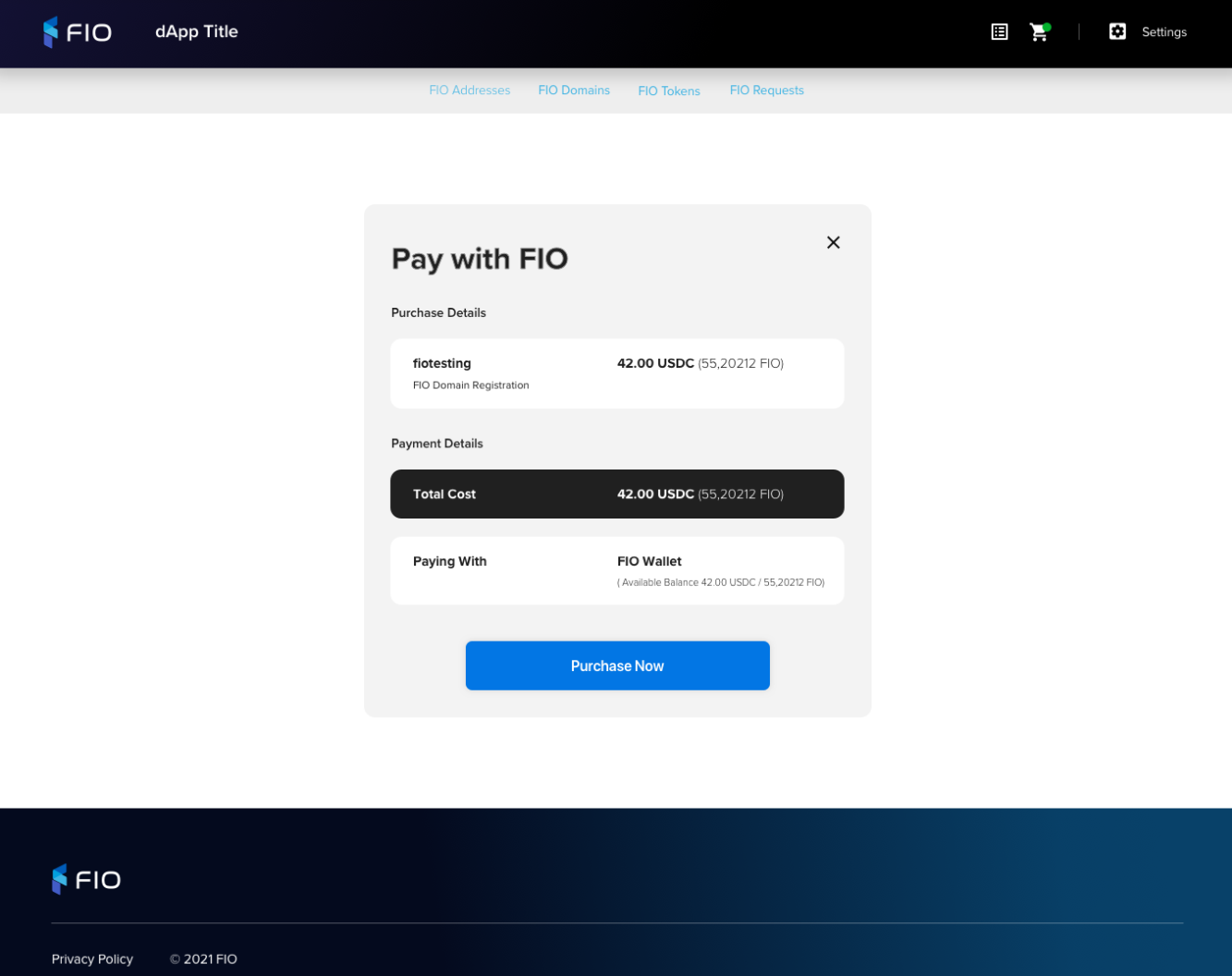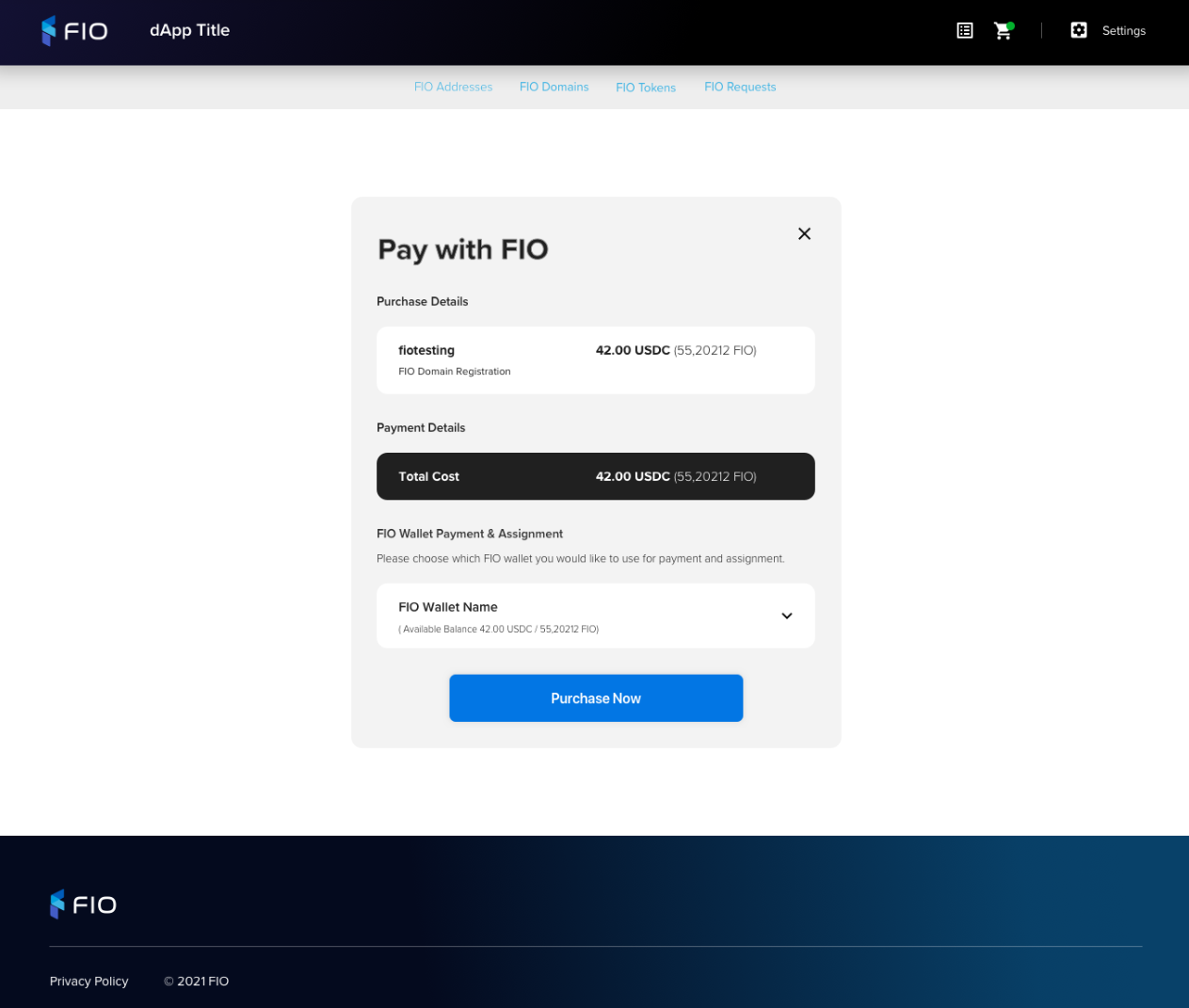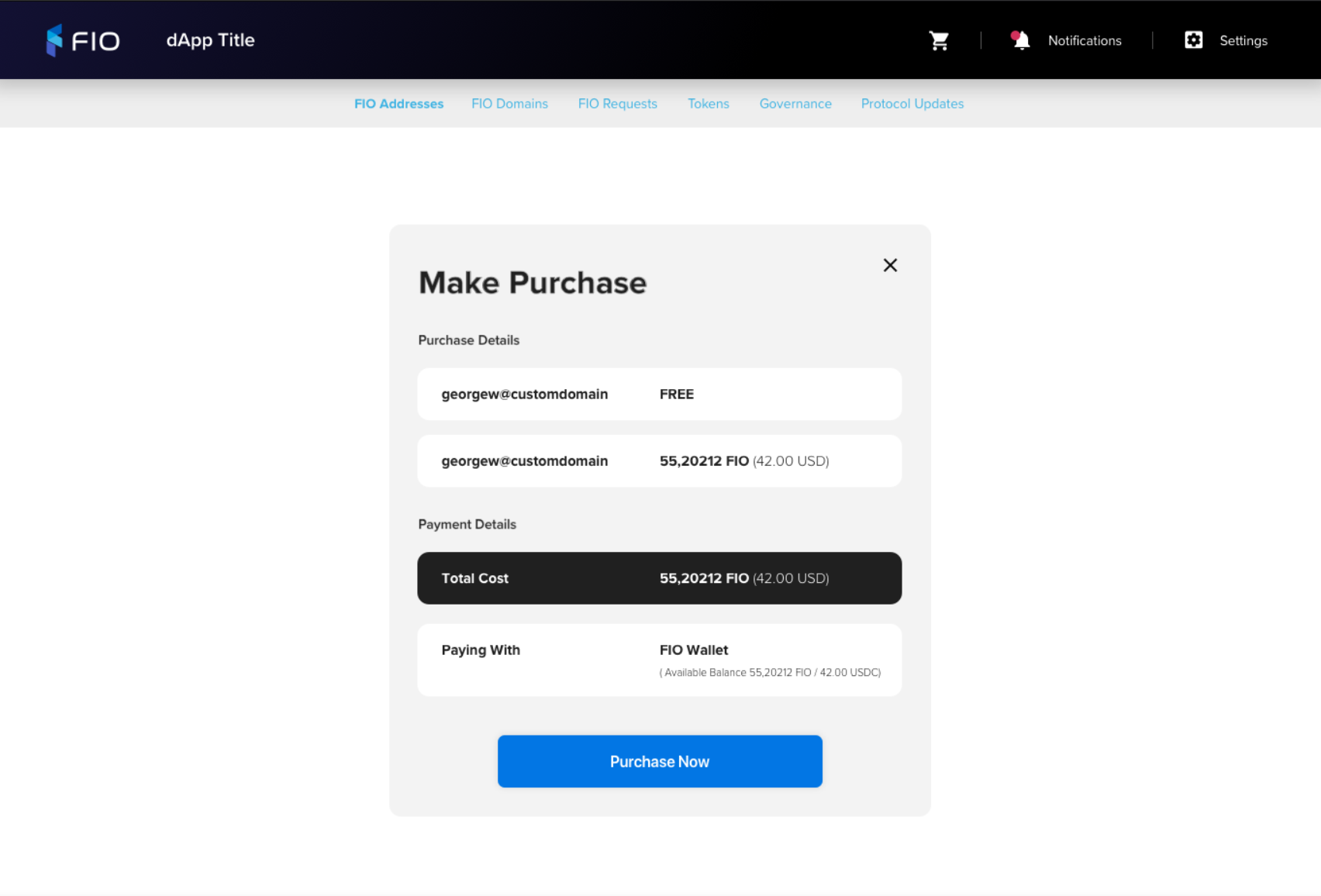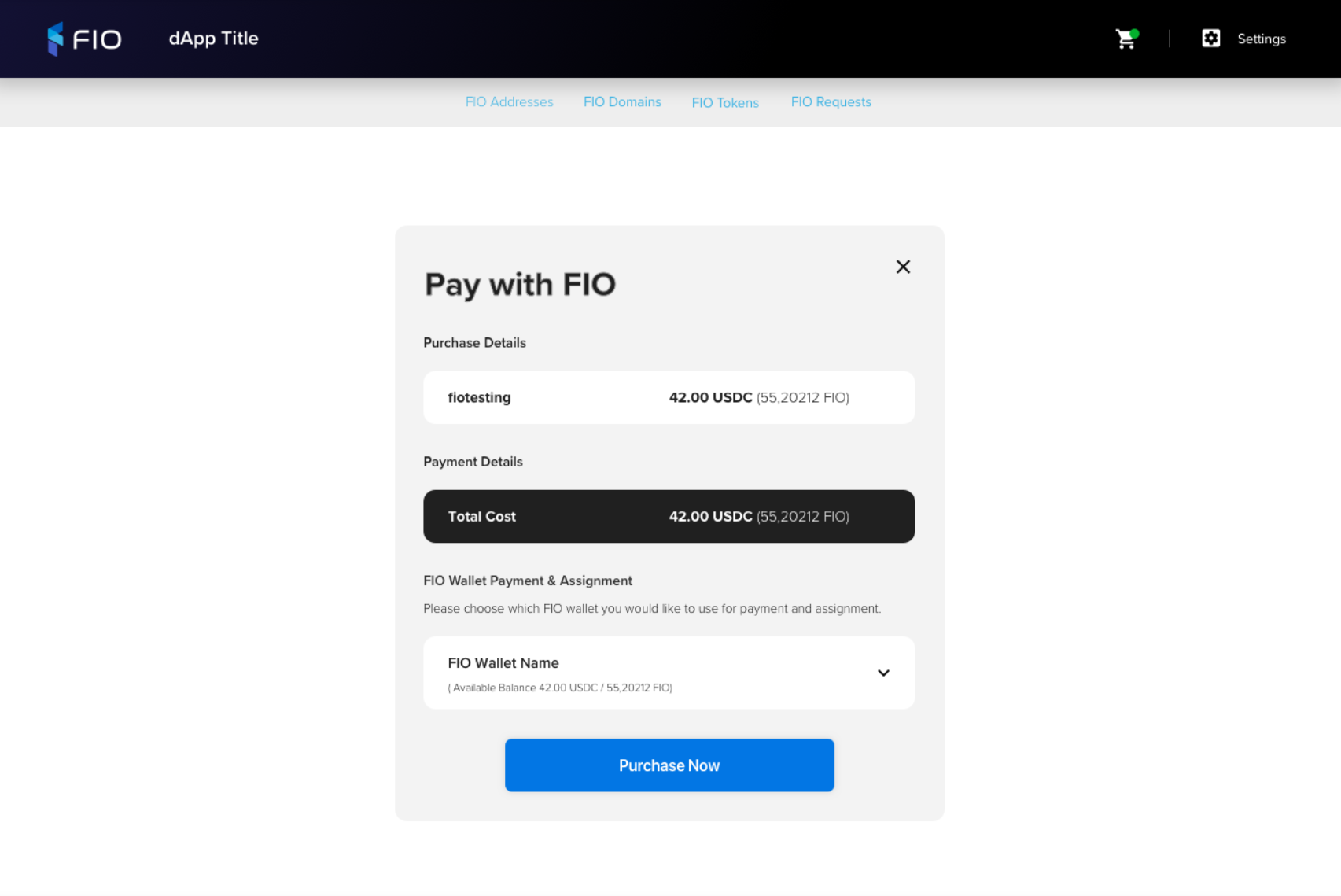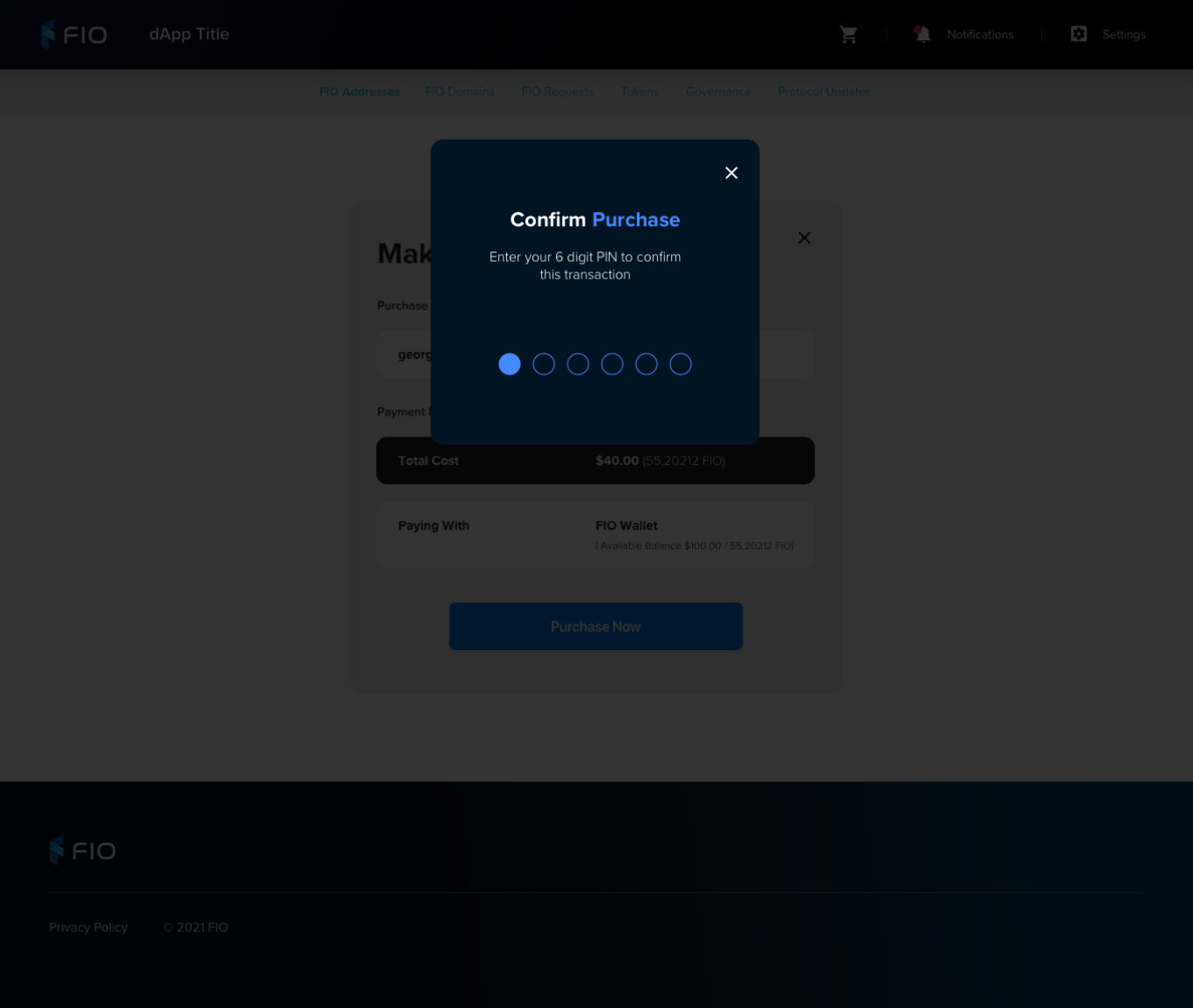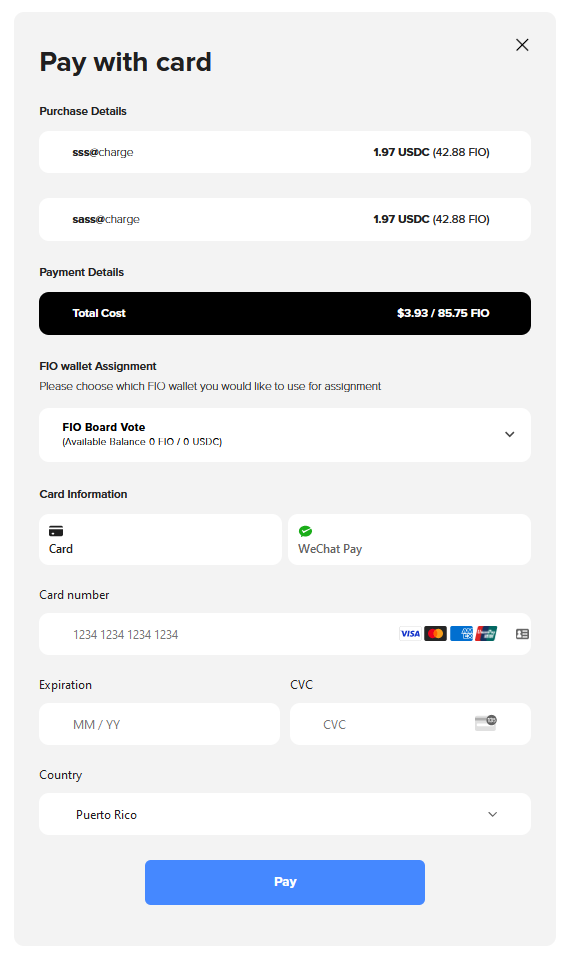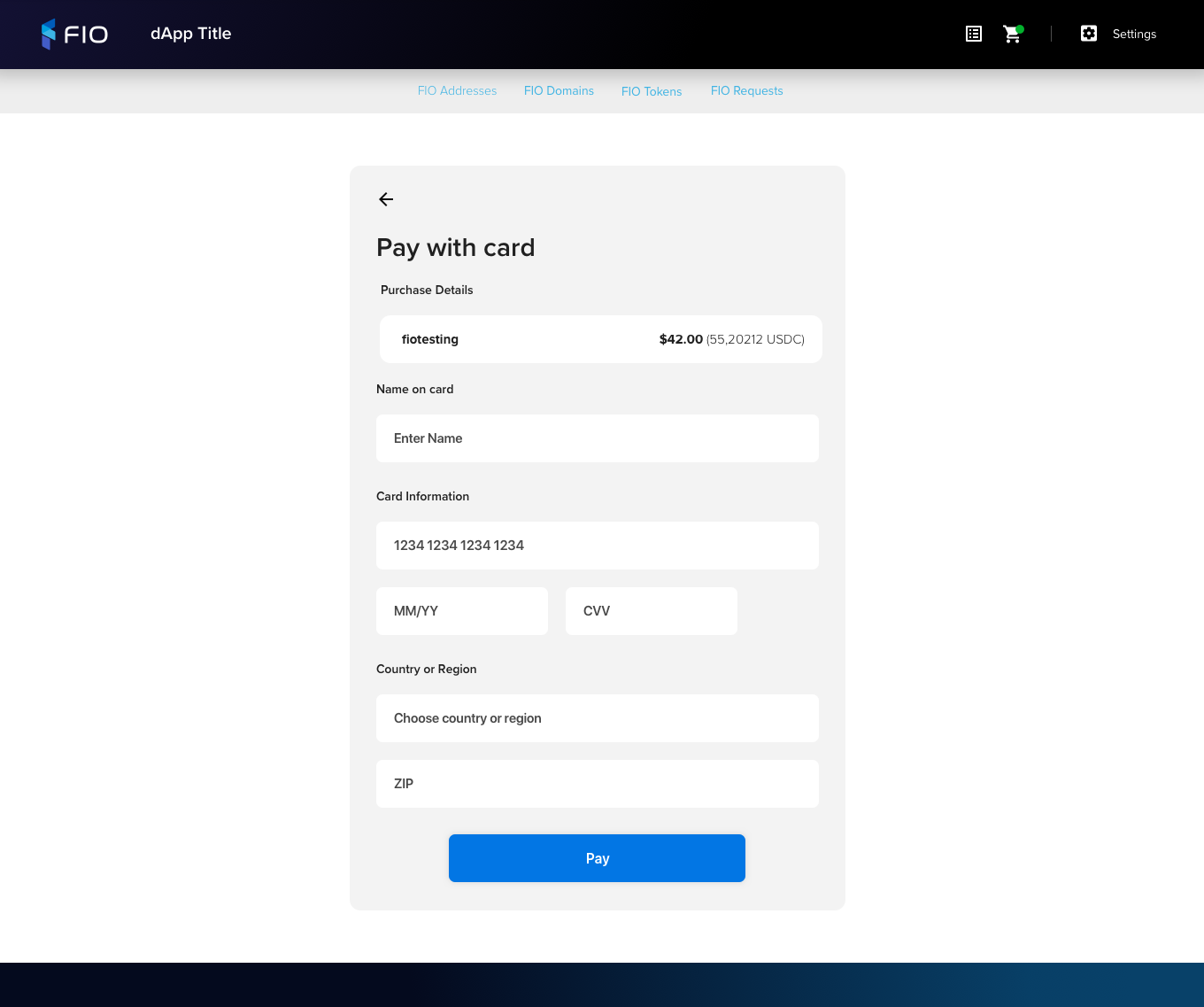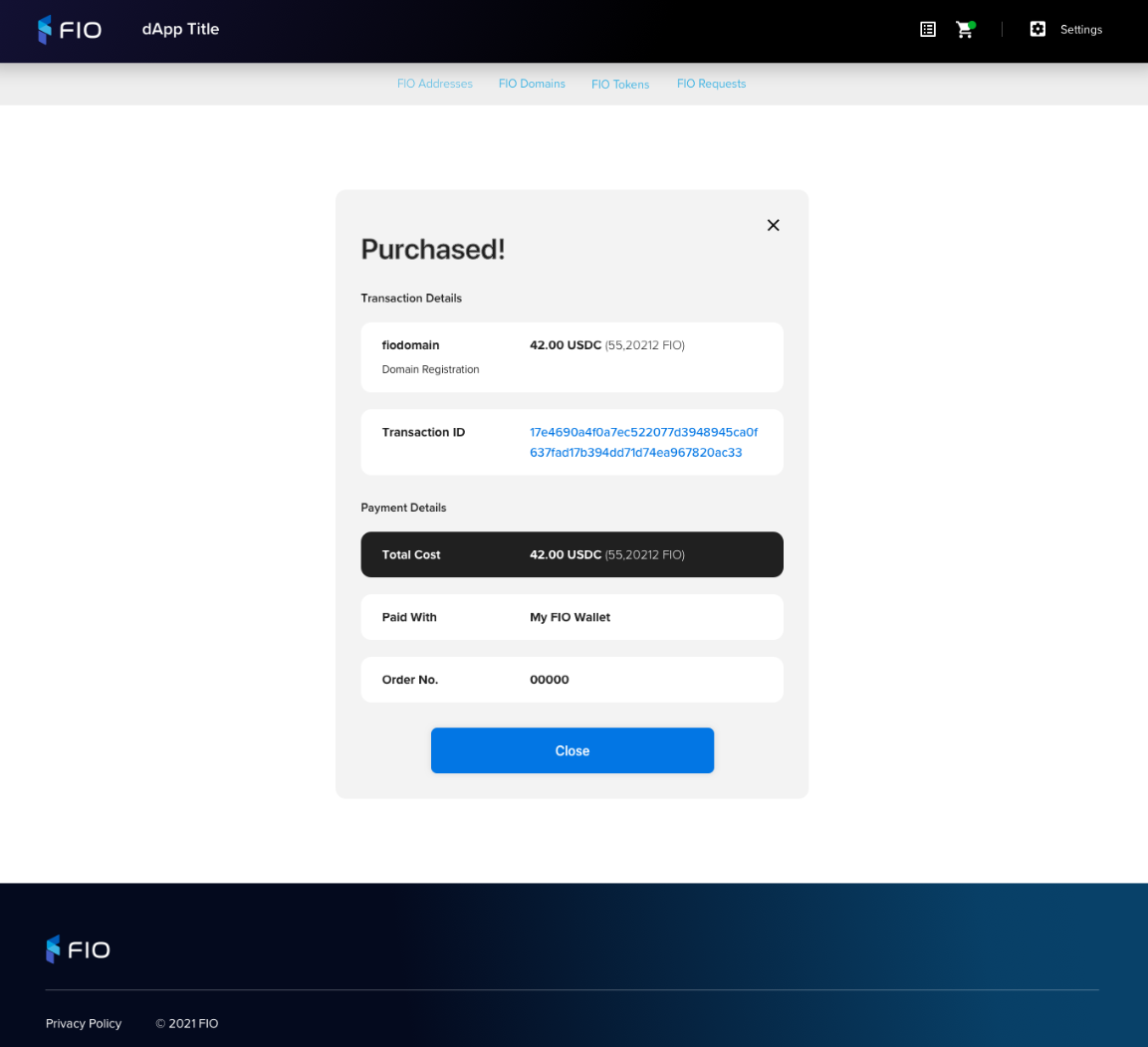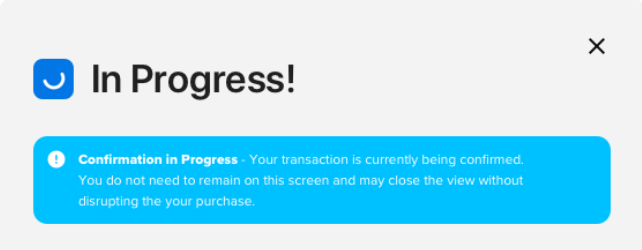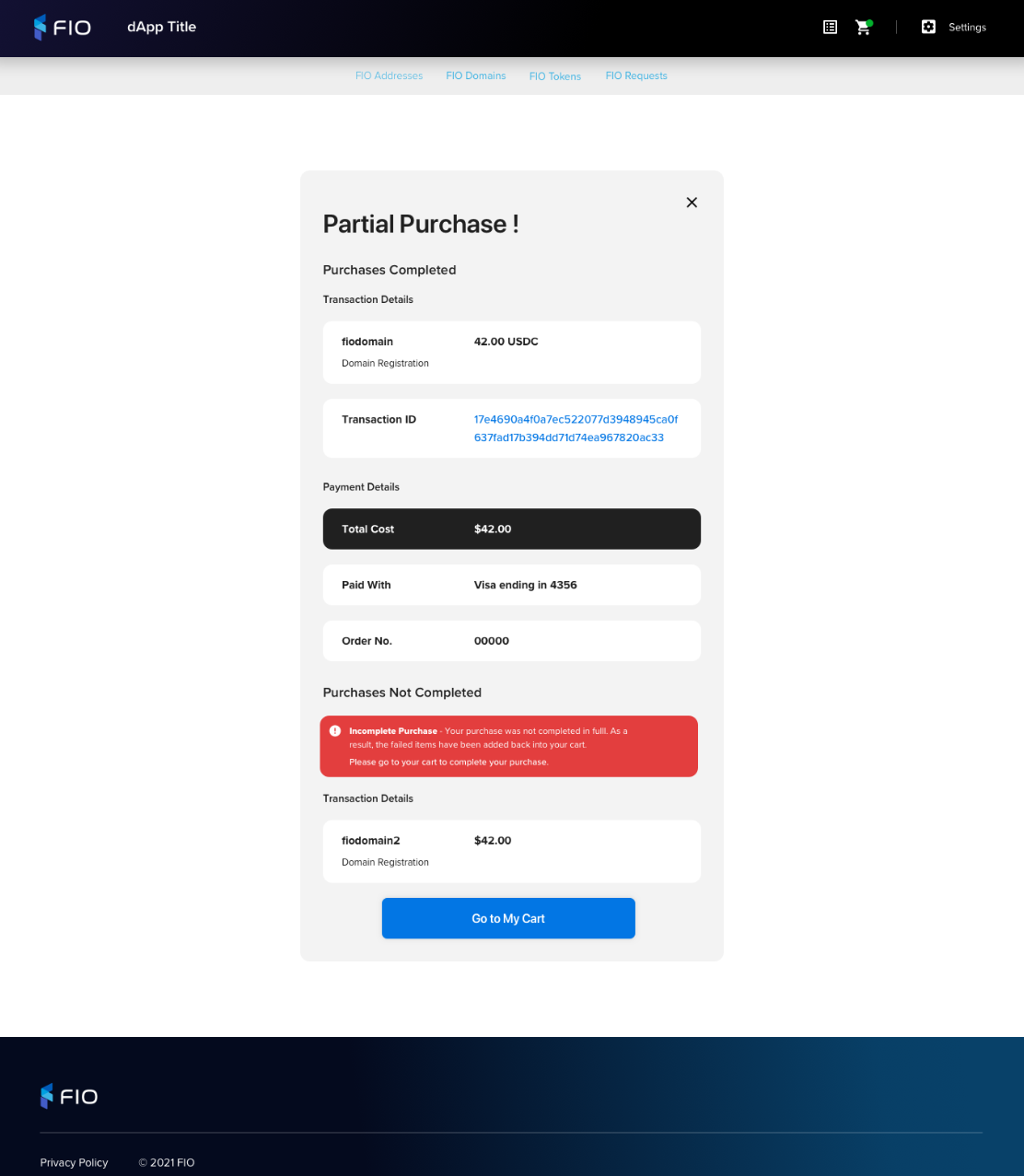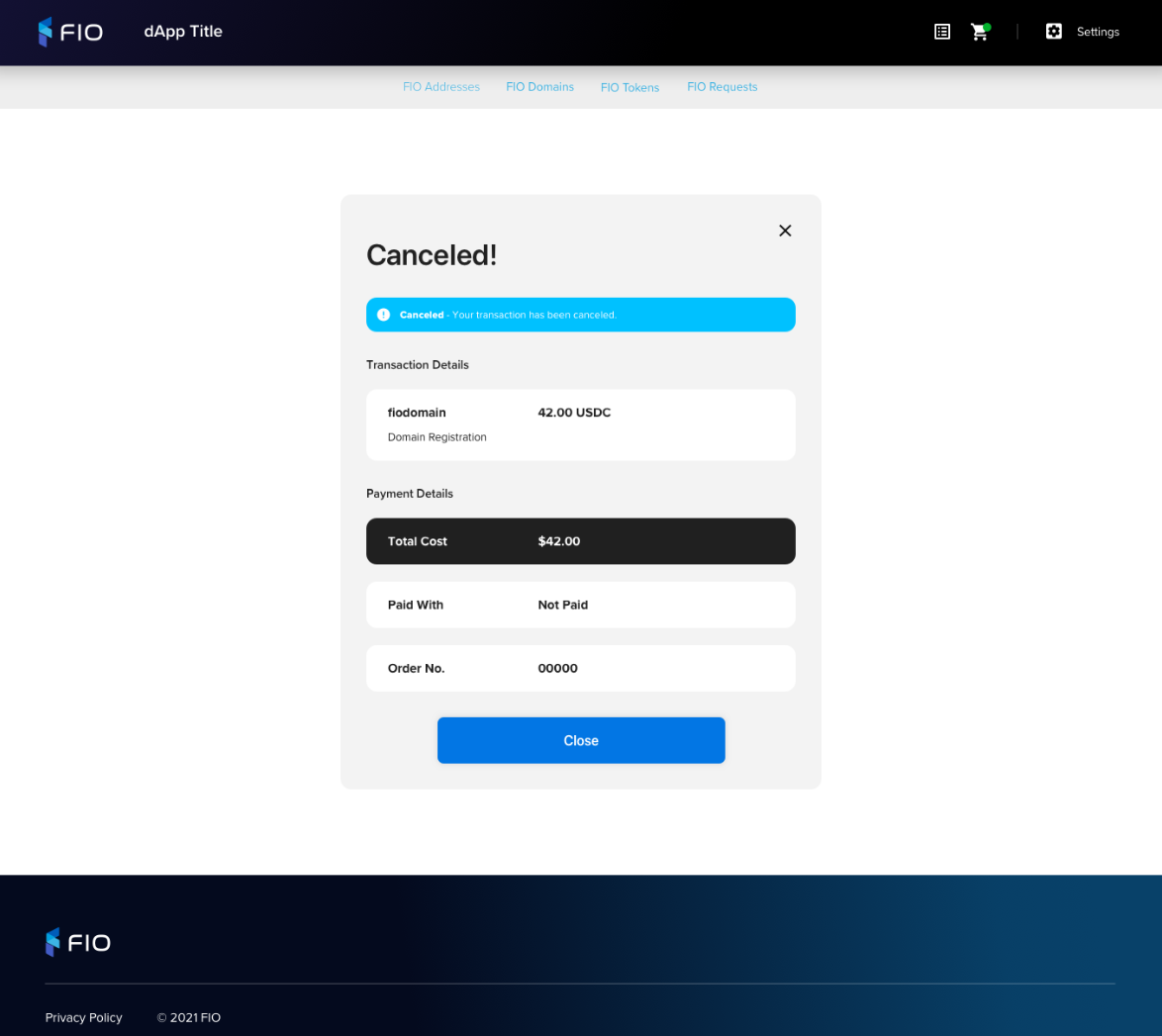Table of Contents
| Table of Contents |
|---|
UX
Updated Payments Flow
Includes:
Domain Paid Flow (FIO, Debit/Credit and Coinpayments)
Crypto Handle Flow (Free and Multi Purchase)
Current
https://overflow.io/s/EYVLXRBB
https://www.sketch.com/s/386ed687-c1e2-4d54-af2d-bf75e7937fae/a/v8la2a4
...
Old
https://overflow.io/s/G9WS0H80?node=52fd5316
Original Paid Flow For Reference
These flows represent the original flow and are for reference as needed. The new flows above will supersede these based on the addition of the new payment methods.
https://overflow.io/s/Z6B8A8VT
...
Free Address and USDC Price Computation
Visual | Functionality |
|---|---|
Free FIO Address |
|
USDC Price Computation |
|
FIO Price Display |
|
Shopping
Product items and descriptors
Action | Cart item | Descriptor | Example |
|---|---|---|---|
FCH Registration (Free or Paid) | FCH | FIO Crypto Handle Registration | bob@hodl FIO Crypto Handle Registration |
Domain Registration | Domain | FIO Domain Registration | amazon FIO Domain Registration |
FCH and Domain Registration | FCH | FIO Crypto Handle and Domain Registration | bob@hodl FIO Crypto Handle and Domain Registration |
Domain Renewal | Domain | FIO Domain Renewal | amazon FIO Domain Renewal |
Add Bundles | FCH | Add Bundled Transactions | bob@hodl Add 100 Bundled Transactions |
Shopping Selection
View | Requirements |
|---|---|
Free CartNo Payment Required | These paths already exists and can persist now for single free crypto handle transactions.
|
Paid CartPay with FIO CartPay with non-FIO CartPrice Change | |
FIO Address Selection |
|
FIO Domain Selection |
|
Mini-cart |
|
Checkout
Cart
View | Requirements |
|---|---|
Template |
|
|
|
|
On click display FIO Payment Page
Other Pay Options
On click display Payment Options
|
|
|
|
Pay with CoinPayments
On click redirect to CoinPayments
Payment Options
Display
Pay with FIO Credit Card
On click display Pay with Credit Card Page
Pay with CoinPayments
On click clear cart and redirect to CoinPayments
|
Purchase Page
View | Requirements |
|---|---|
Pay with FIO |
Requirements
Purchase Page
Collect
FIO Wallet name - only show if user has more than 1 FIO Wallet irrespective of balance
Display
FIO Addresses and FIO Domains in cart
Show price
Show FIO price with 2 decimal precision, e.g. 1.23 FIO
|
FIO price as obtained from /get_fee
Total cost
Sum of all items' cost in cart
|
|
|
|
Pay with Stripe |
Requirements
Pay with card
Display
FIO Addresses and FIO Domains in cart
Show price
Show USDC price as USD ($)
|
|
|
Total cost
Sum of all items' cost in cart
Links
Pay
On click
Execute Purchase and Display Pay with Stripe
|
Execute Purchase
...
Free |
|
Purchase Confirmation
View | Requirements |
|---|---|
Template |
Action
|
Pending |
|
Partial Success |
|
Purchase Error |
|
Declined (Stripe) |
|
Canceled |
|
...