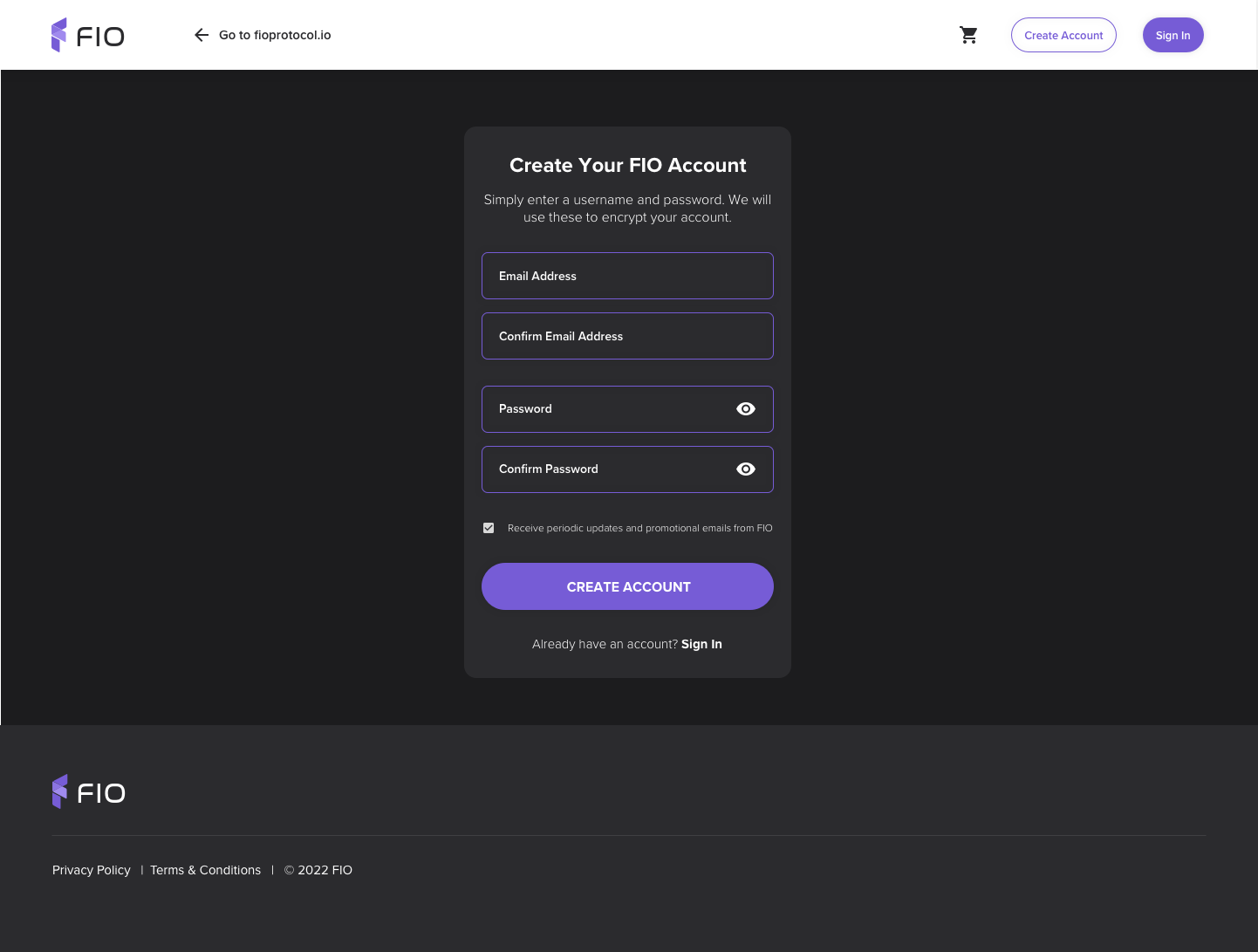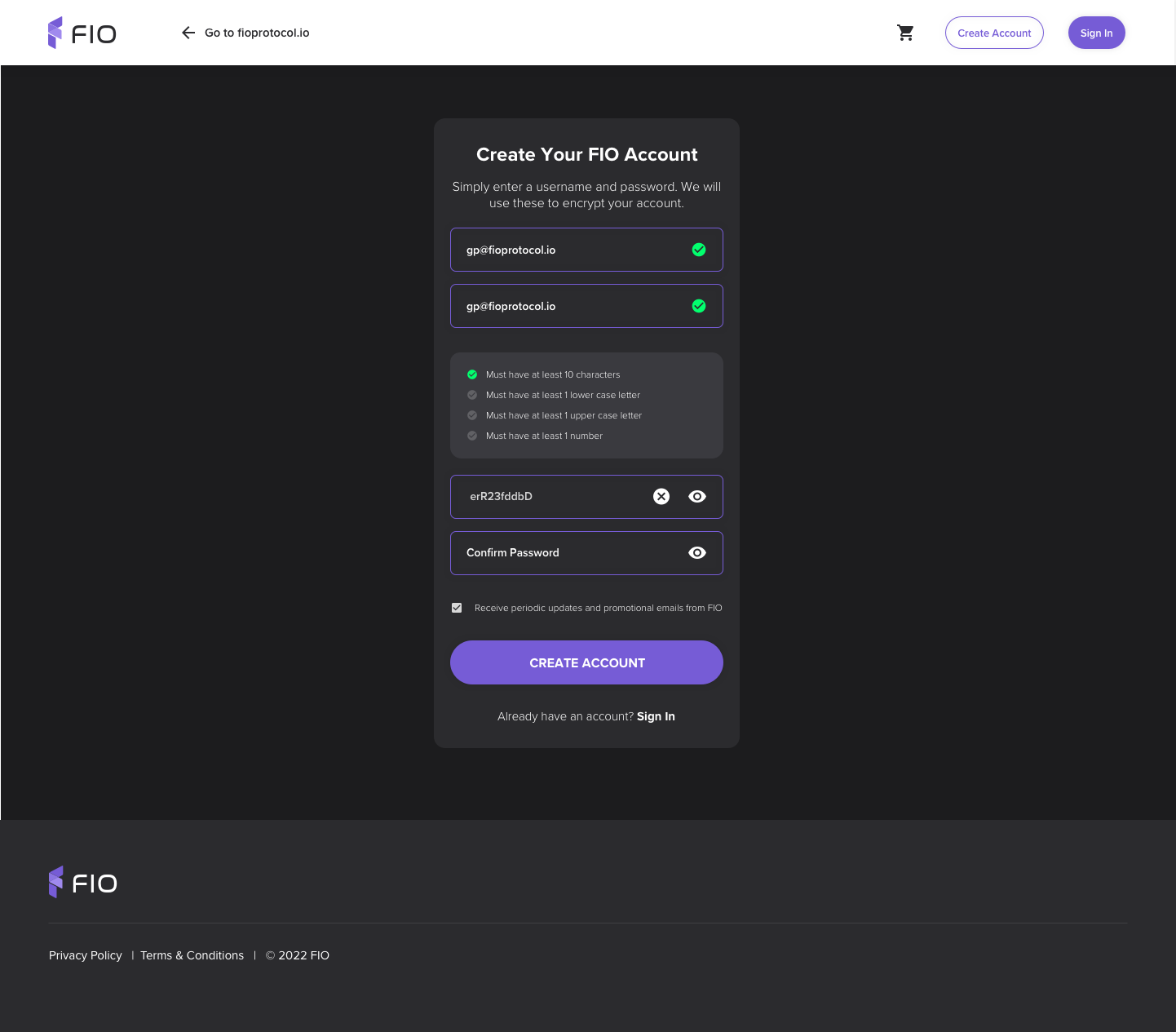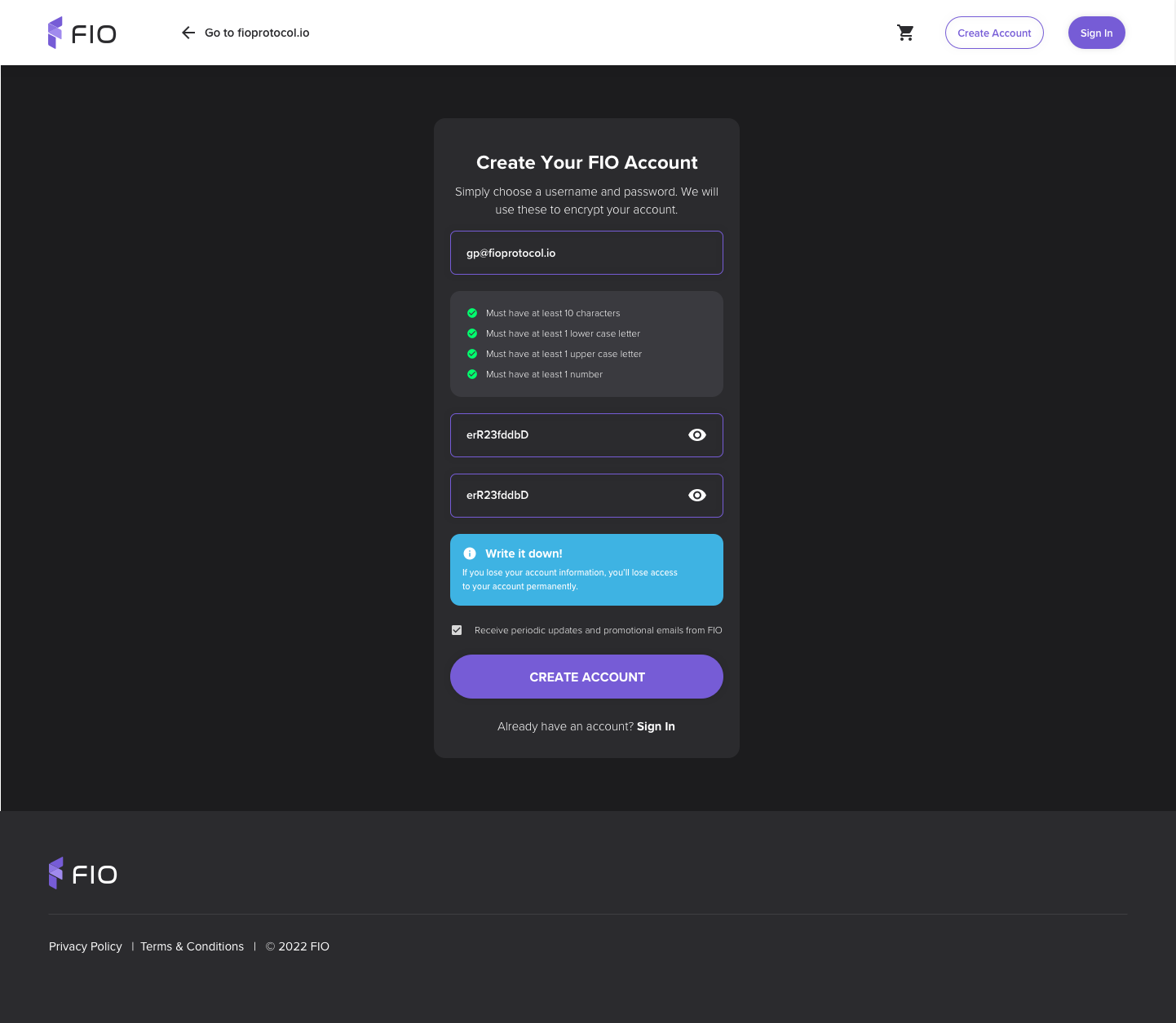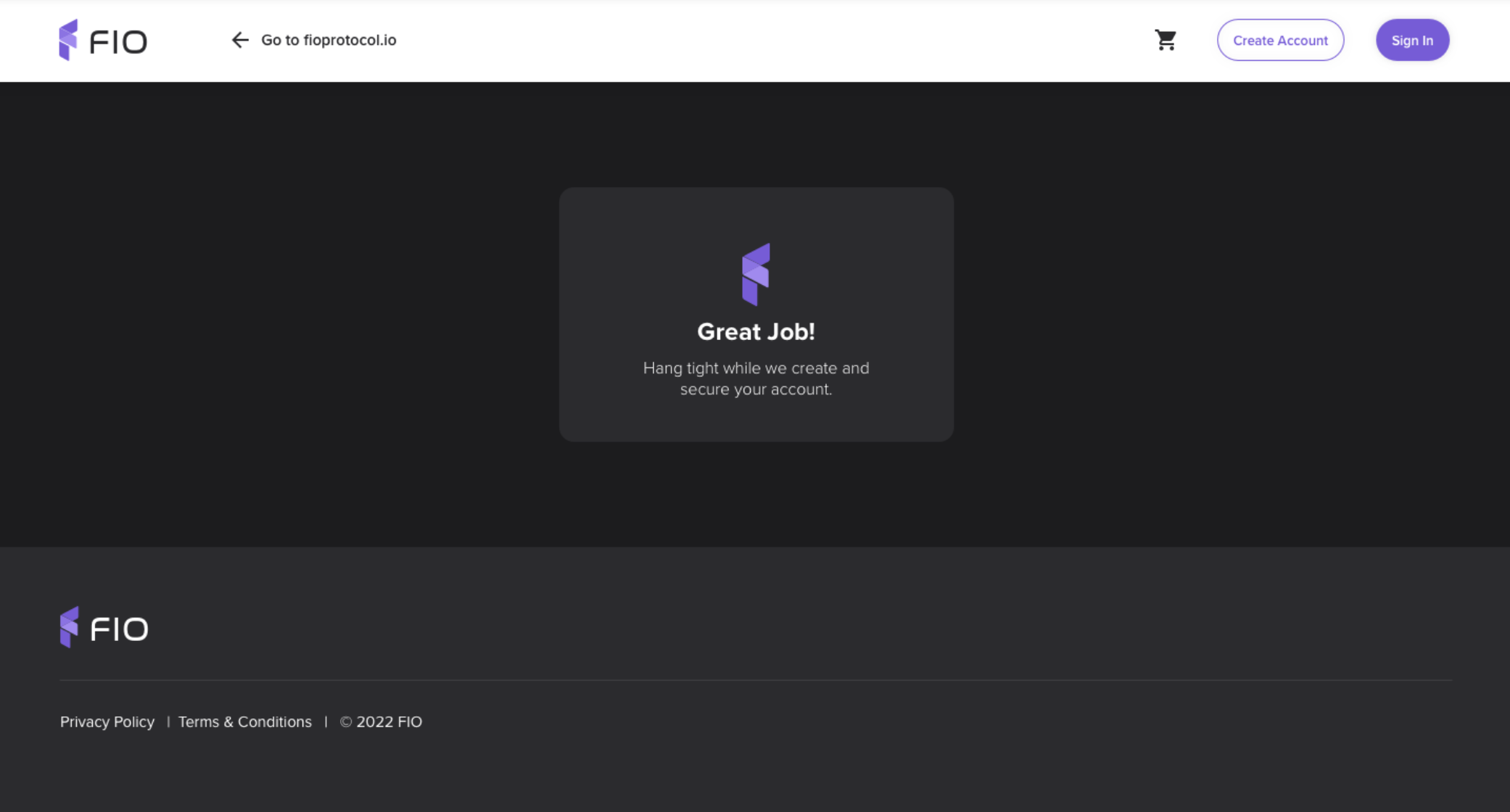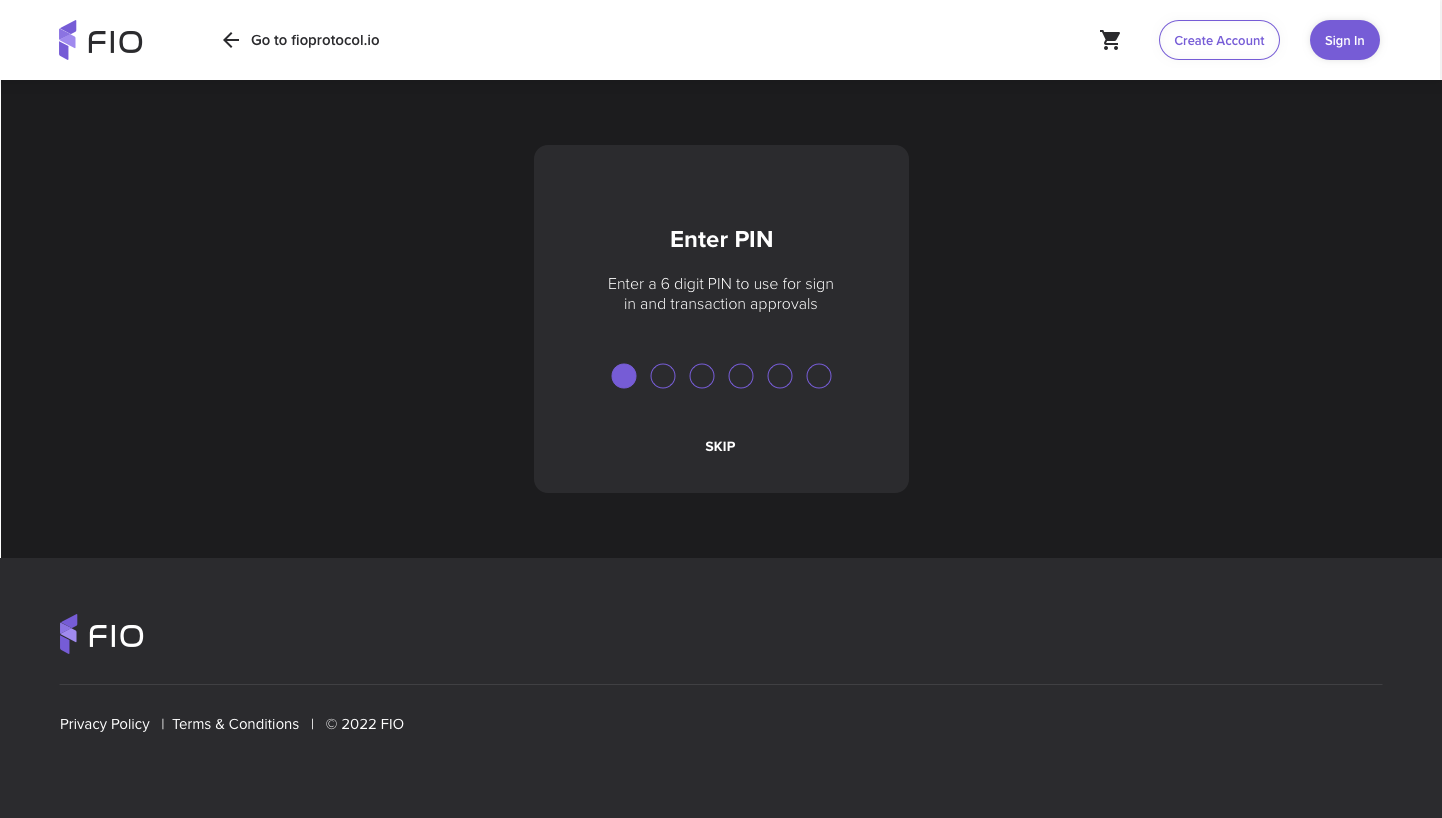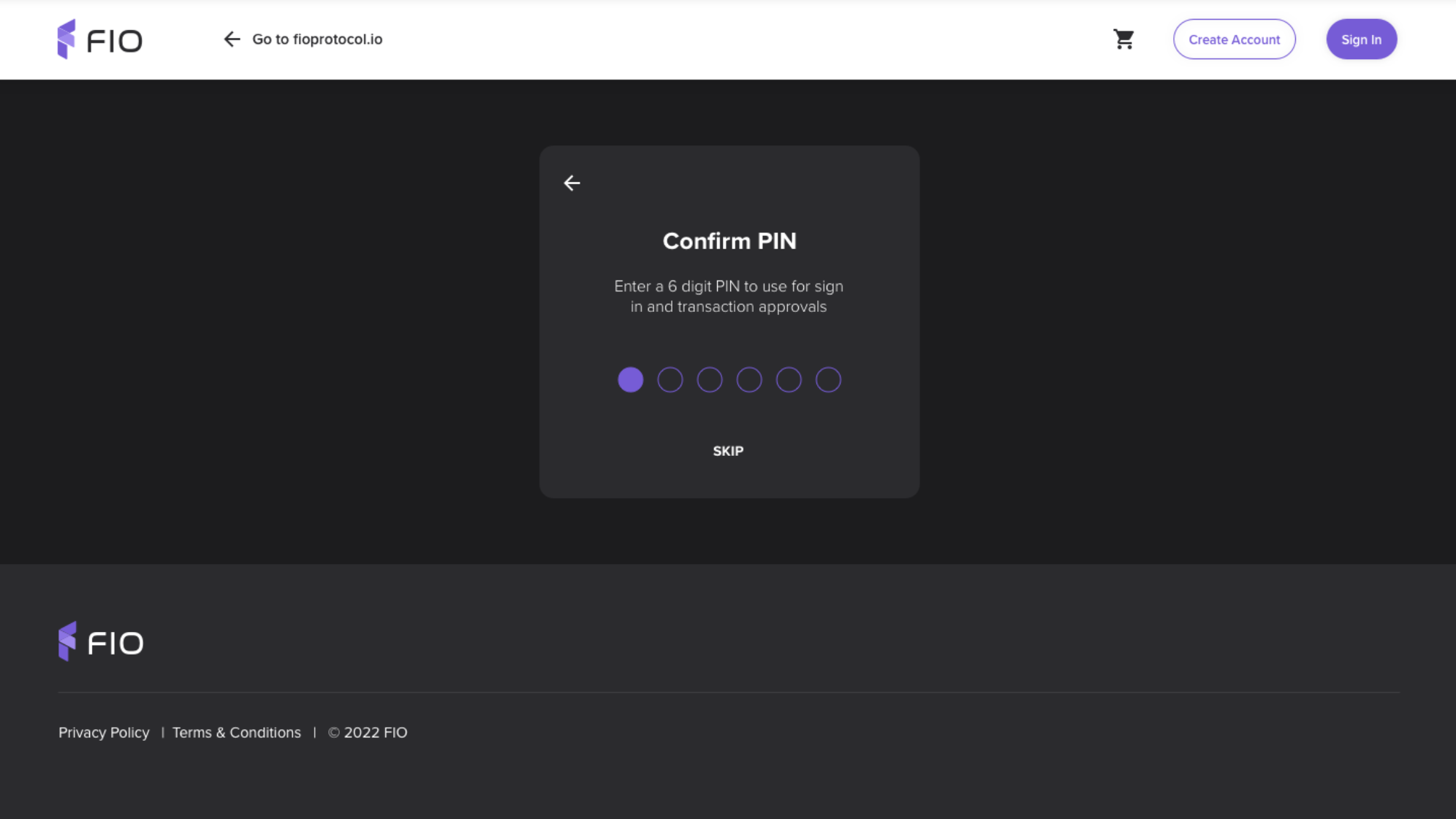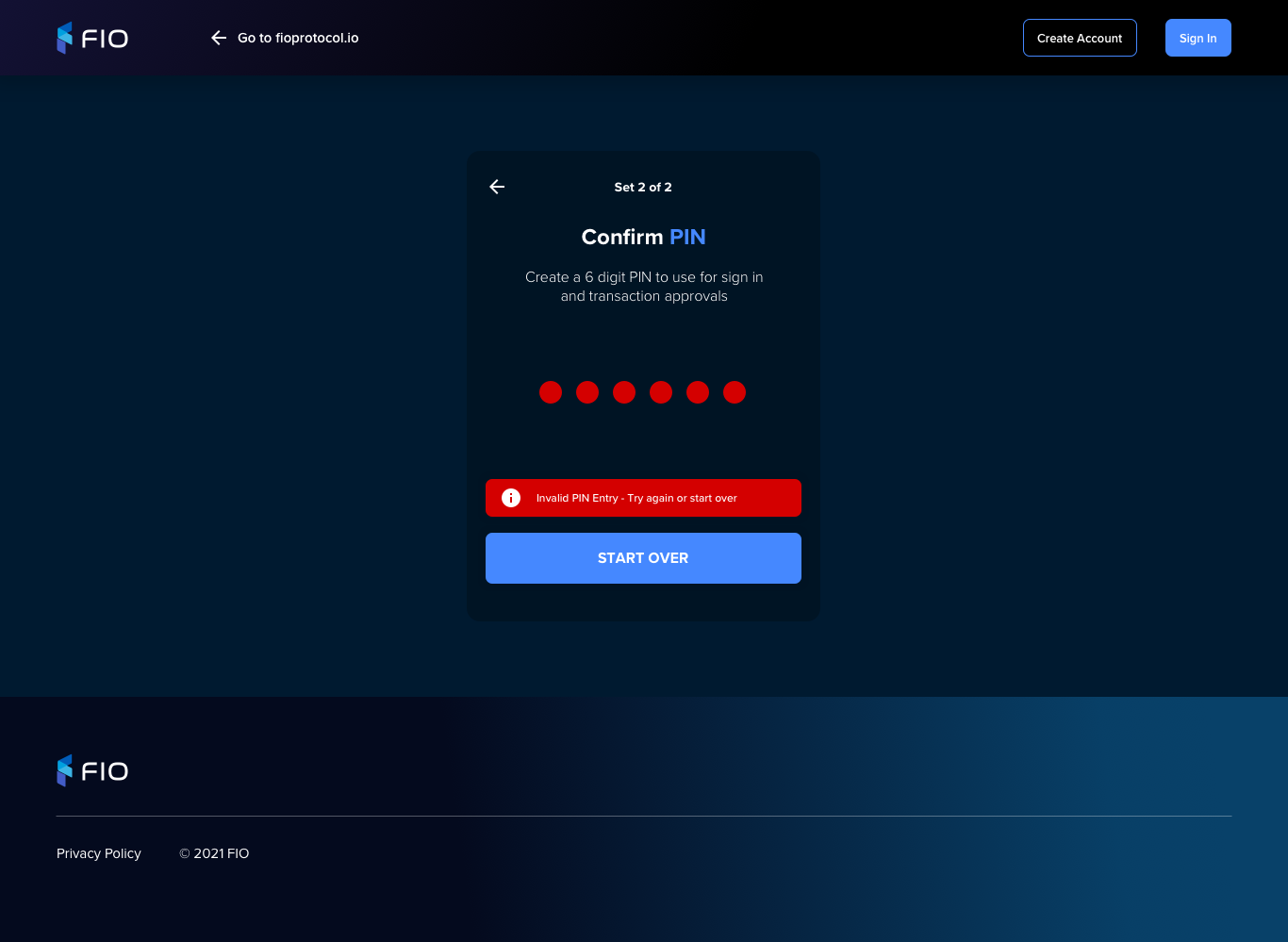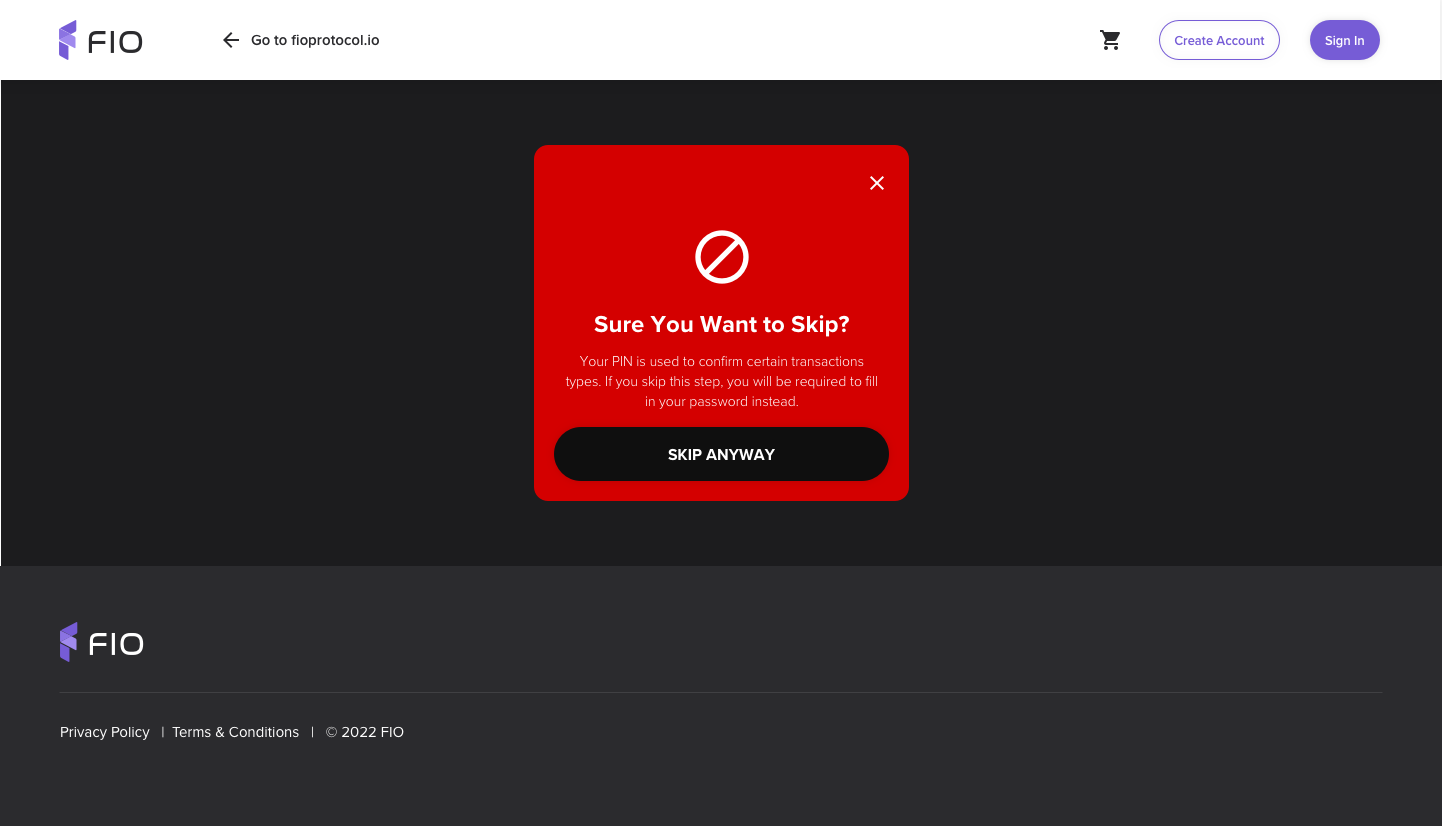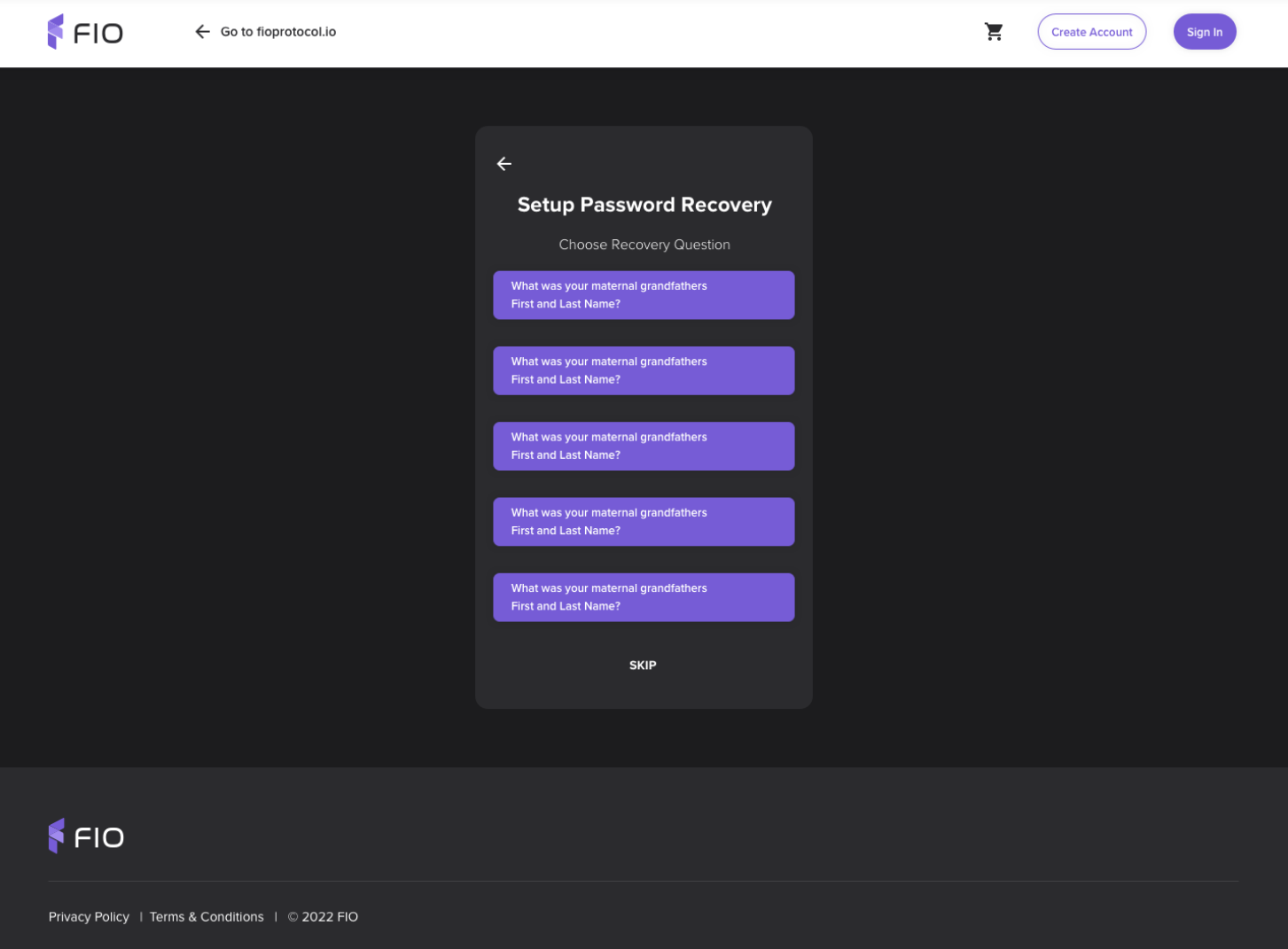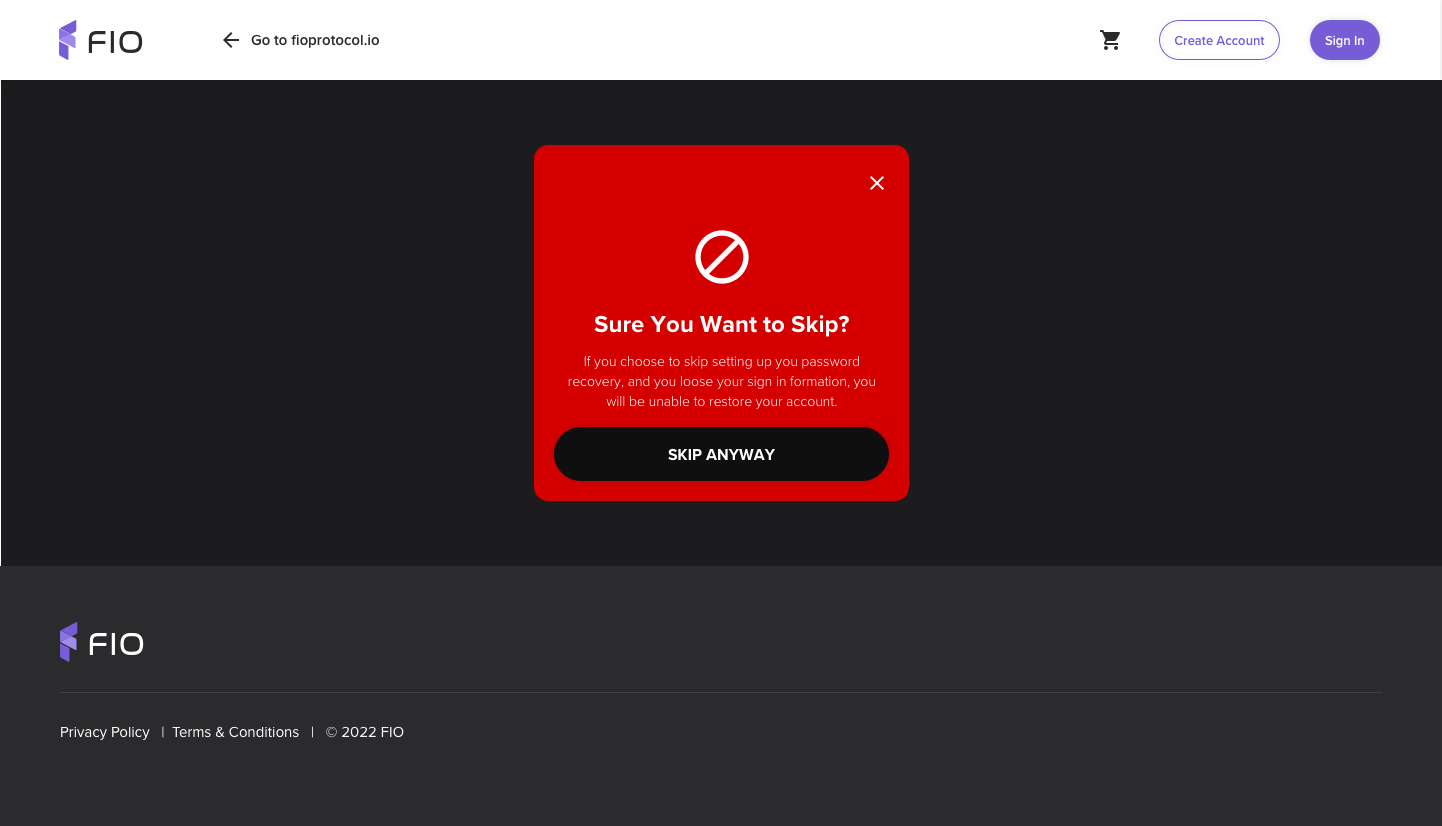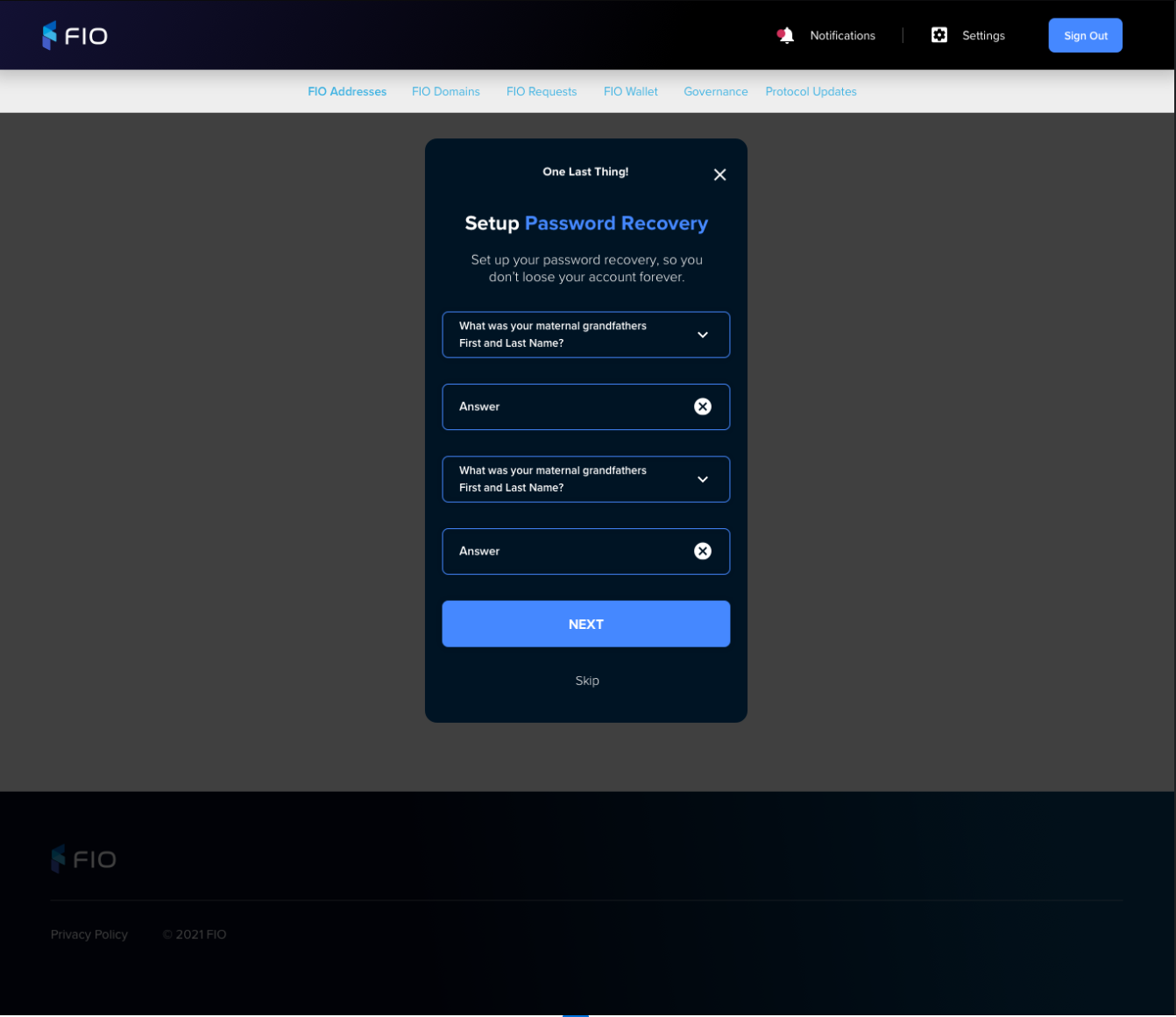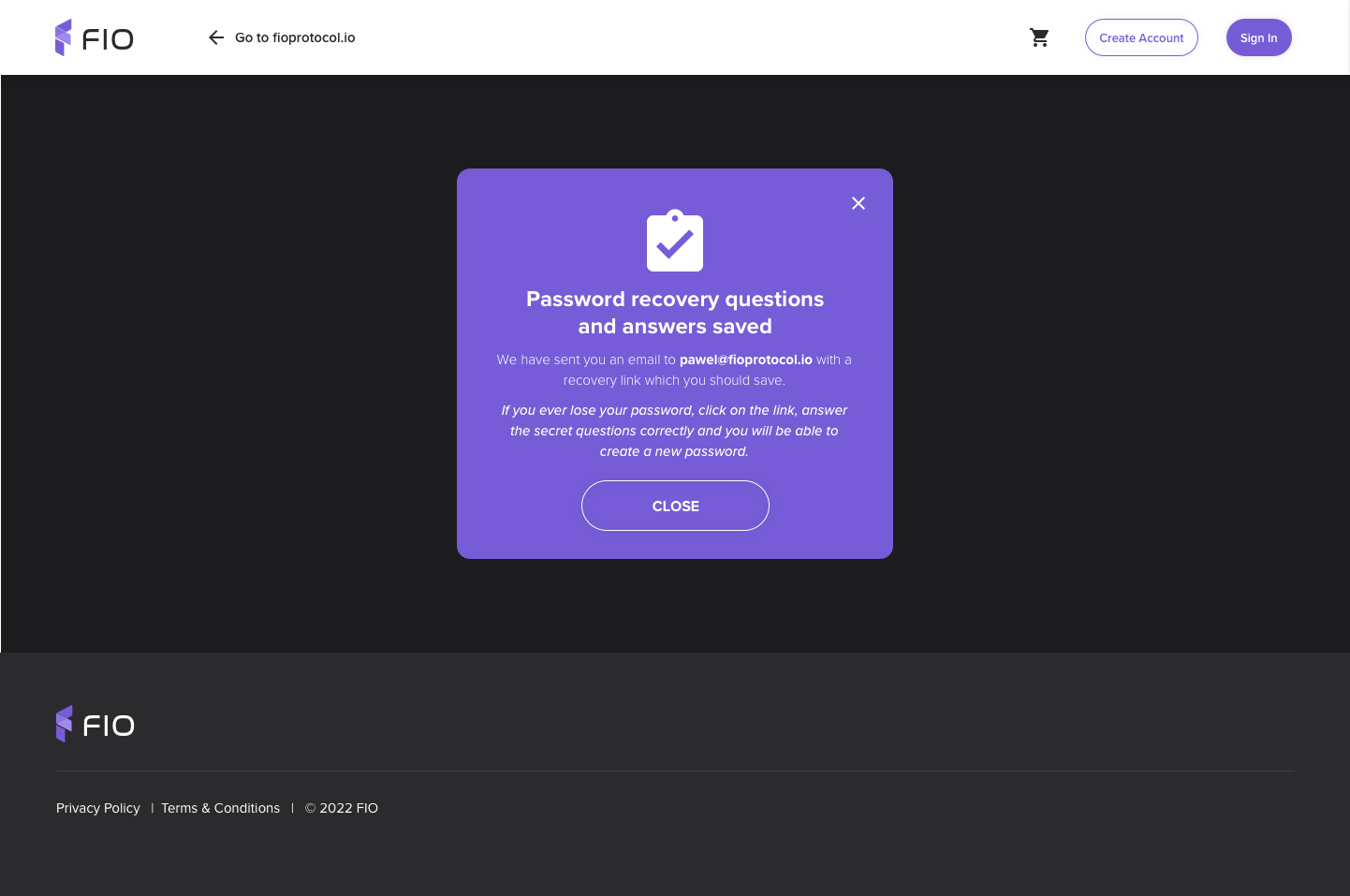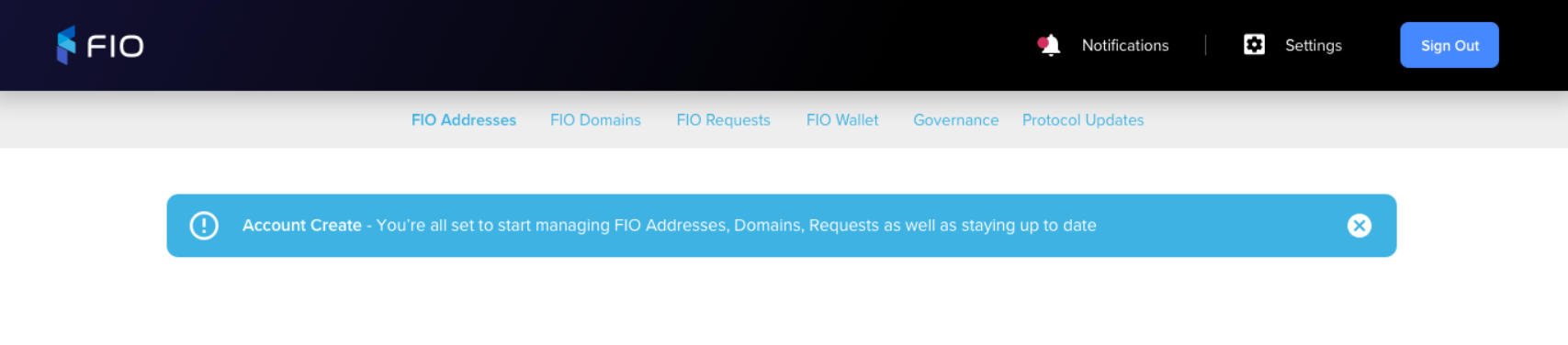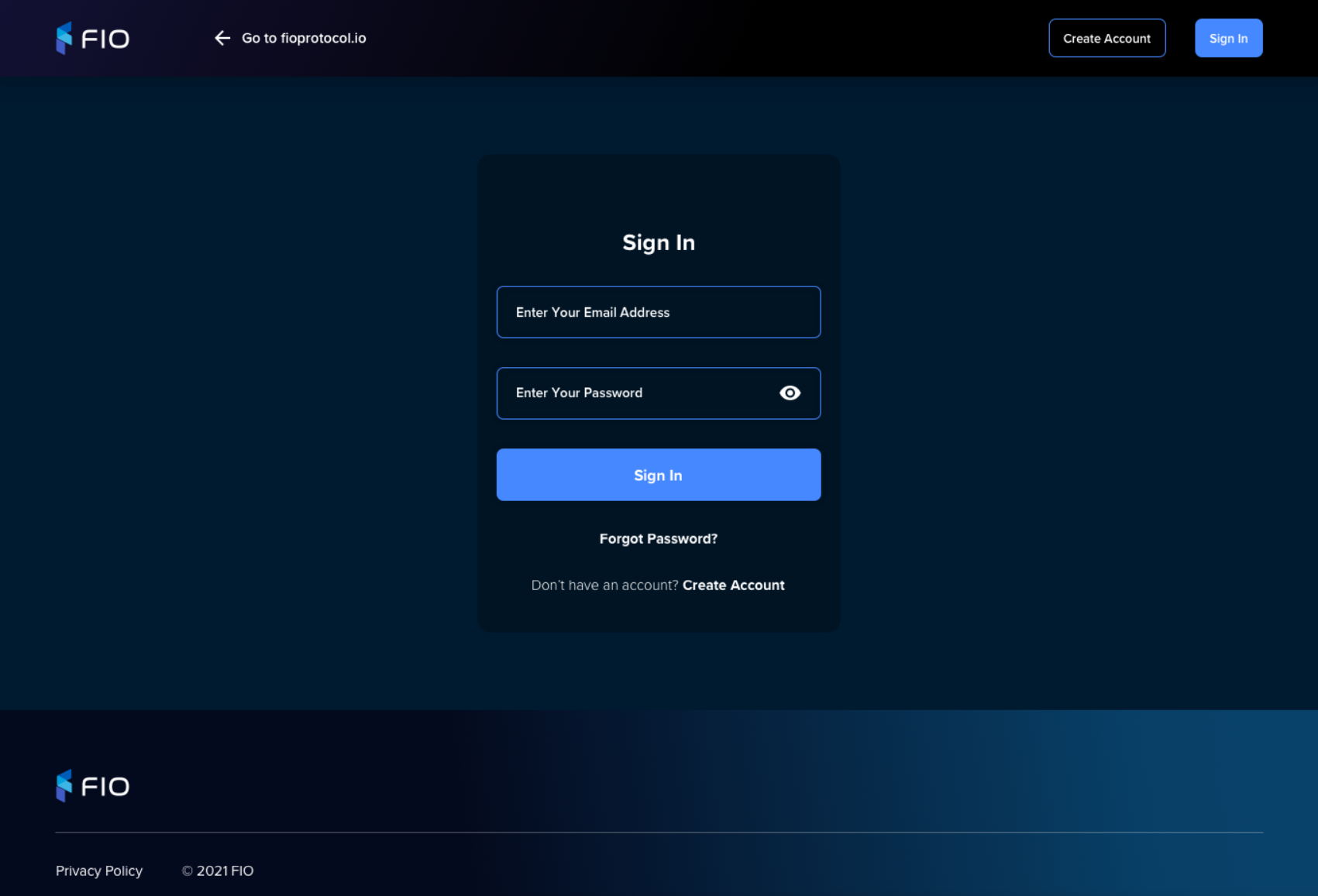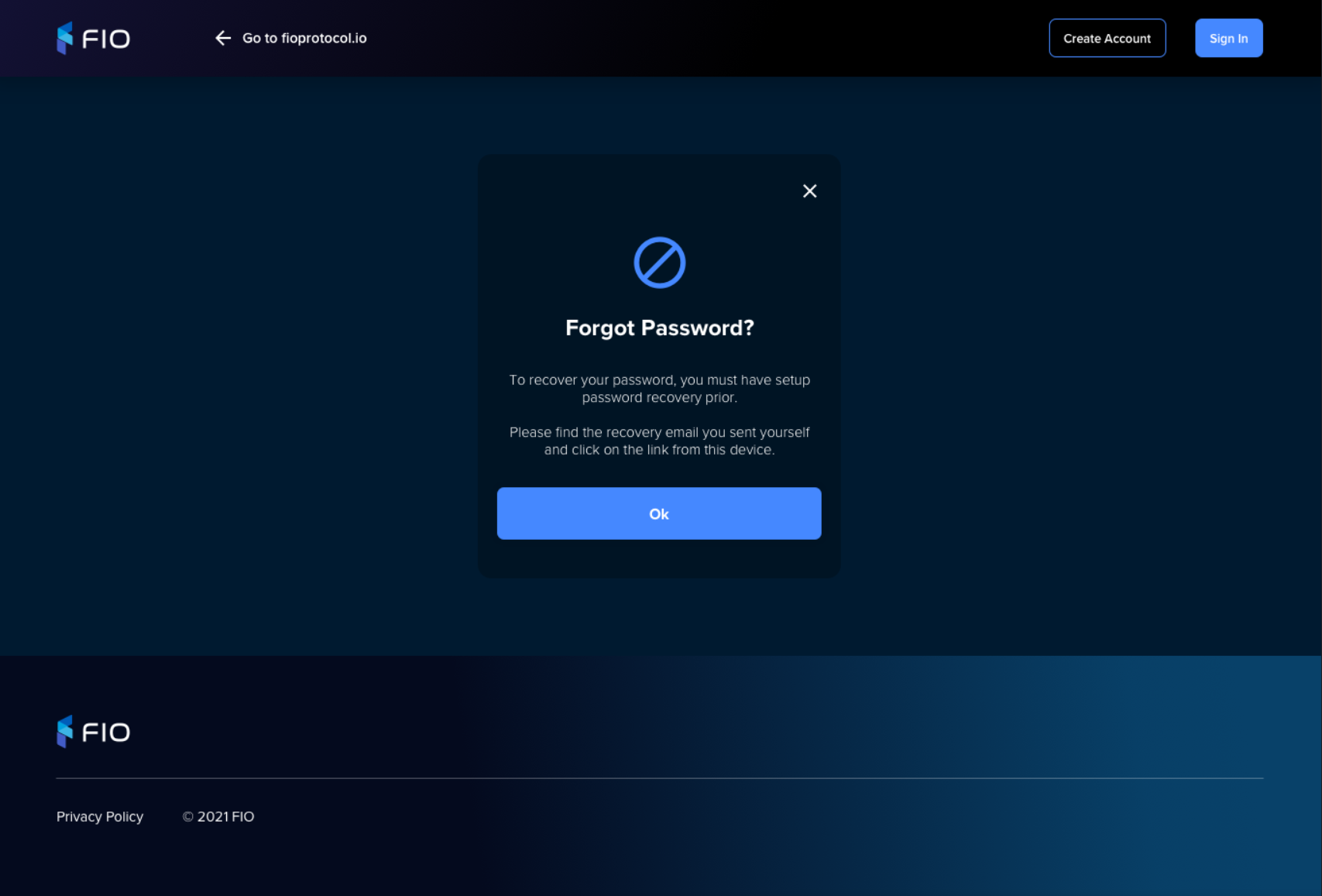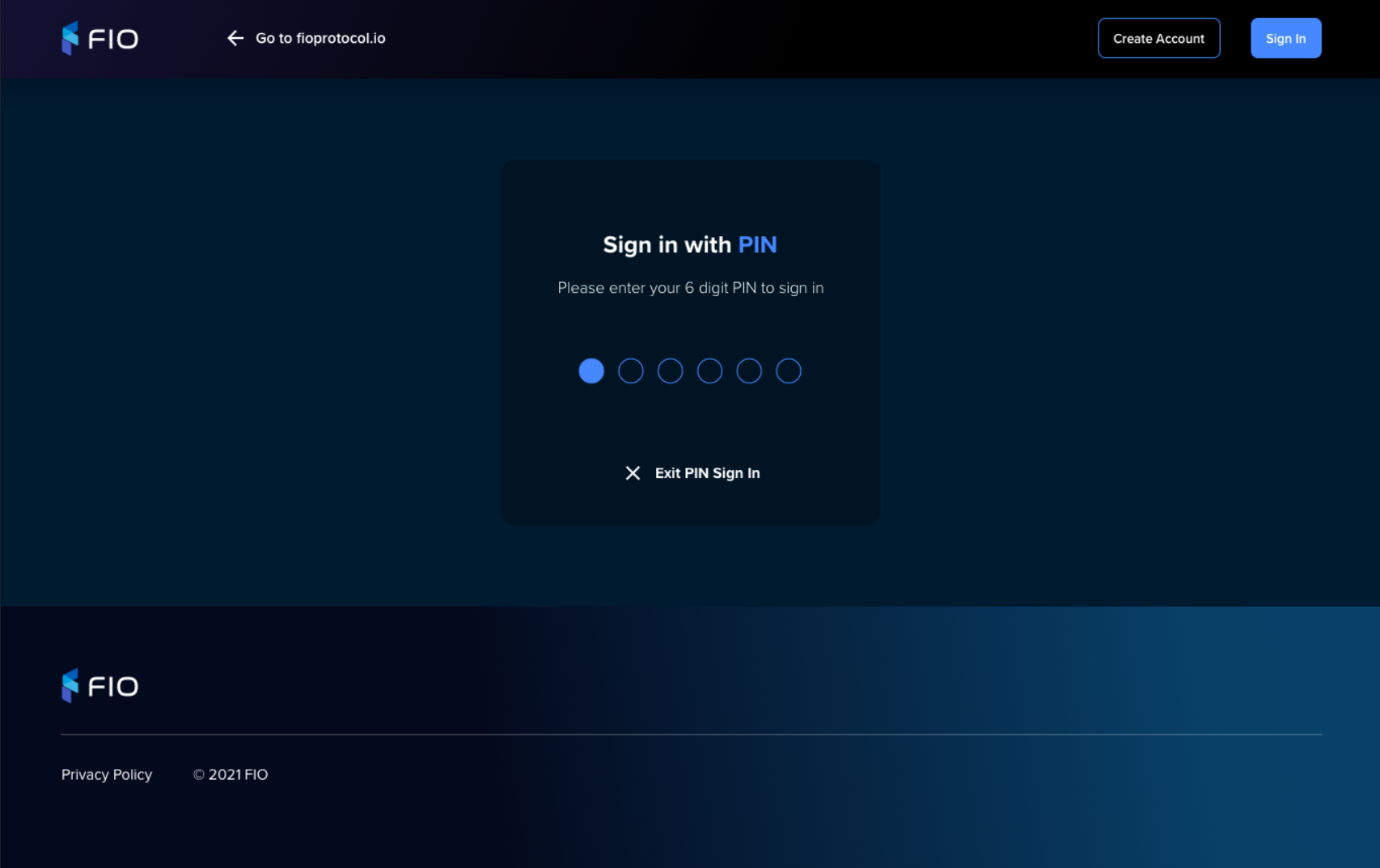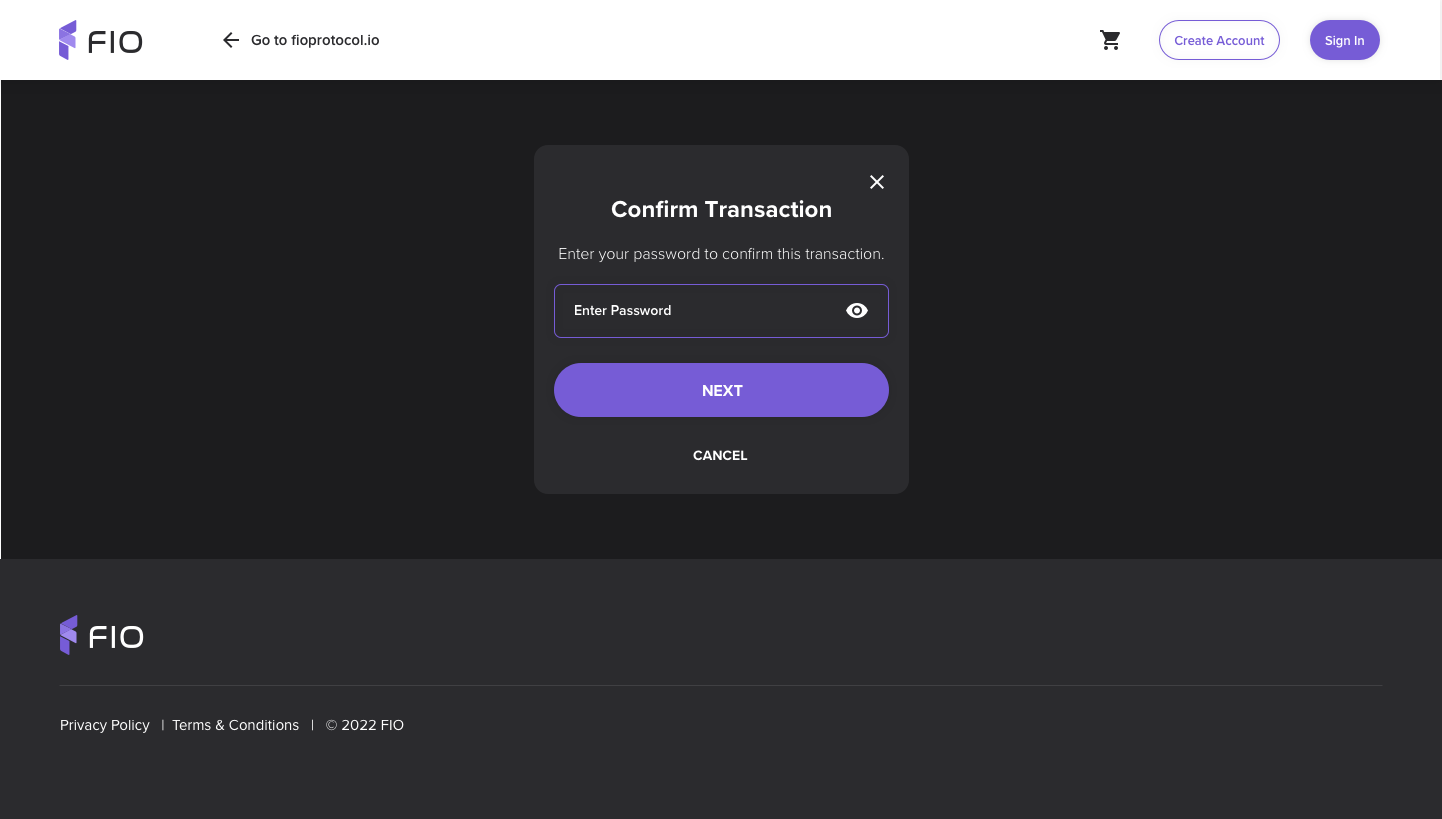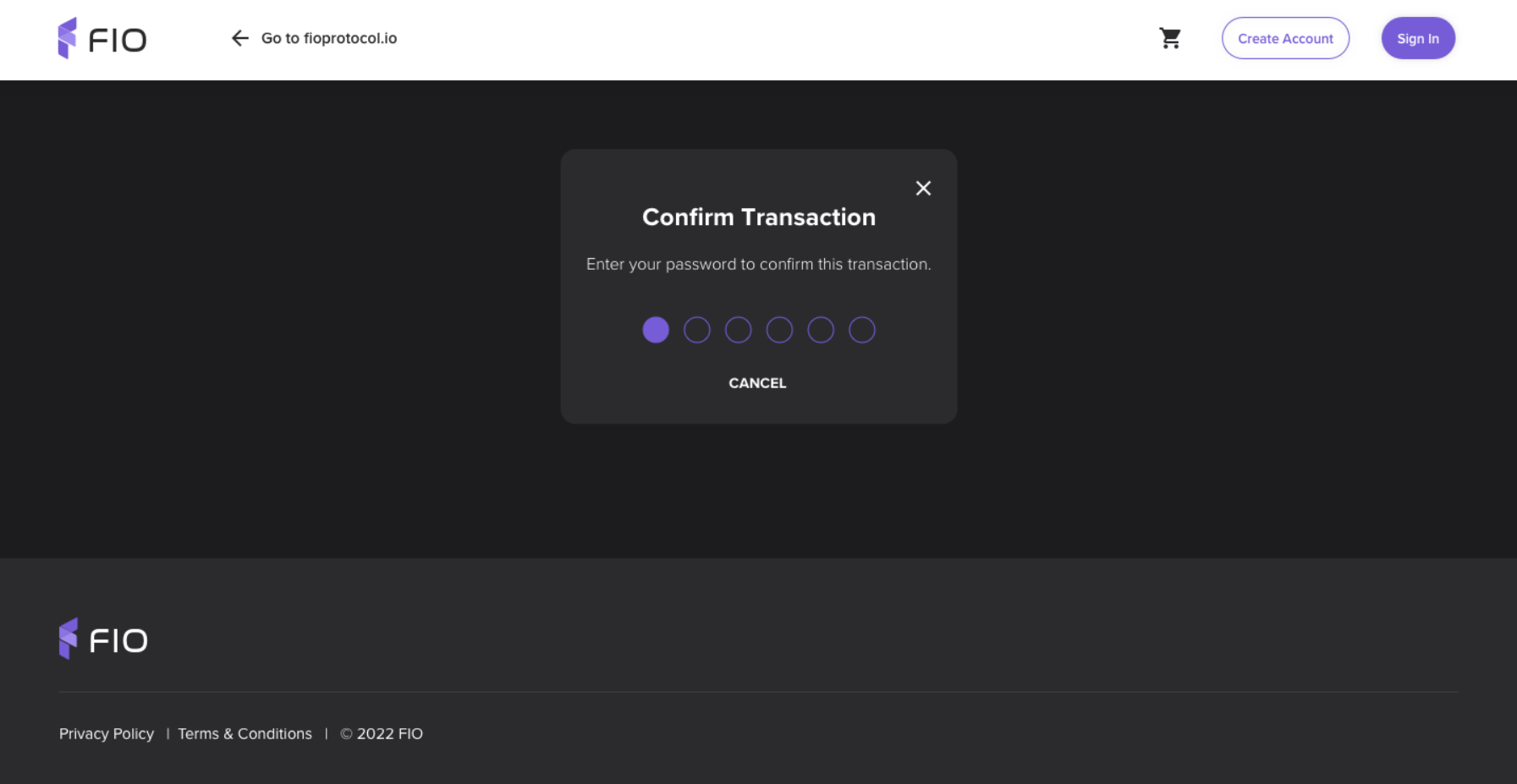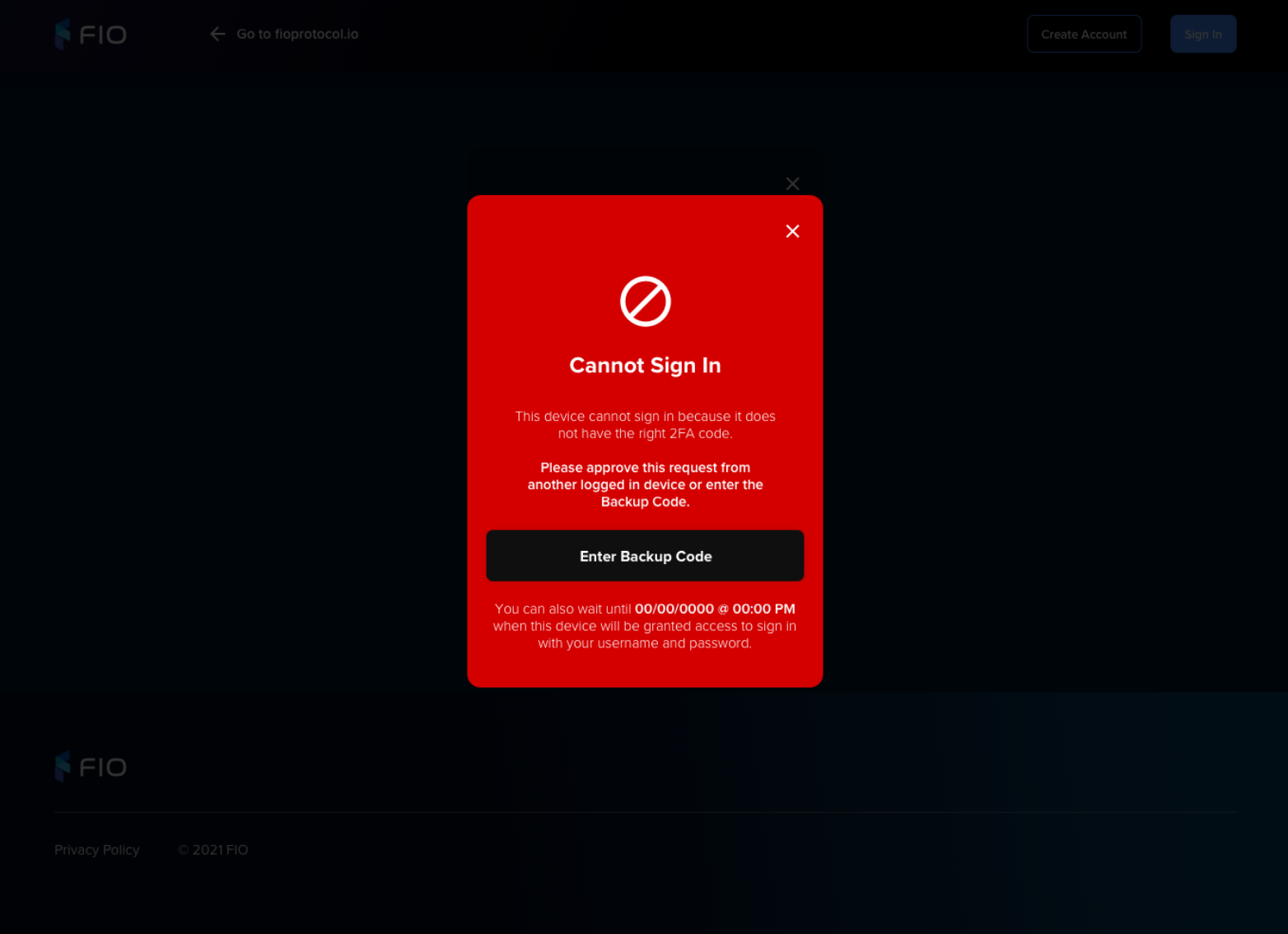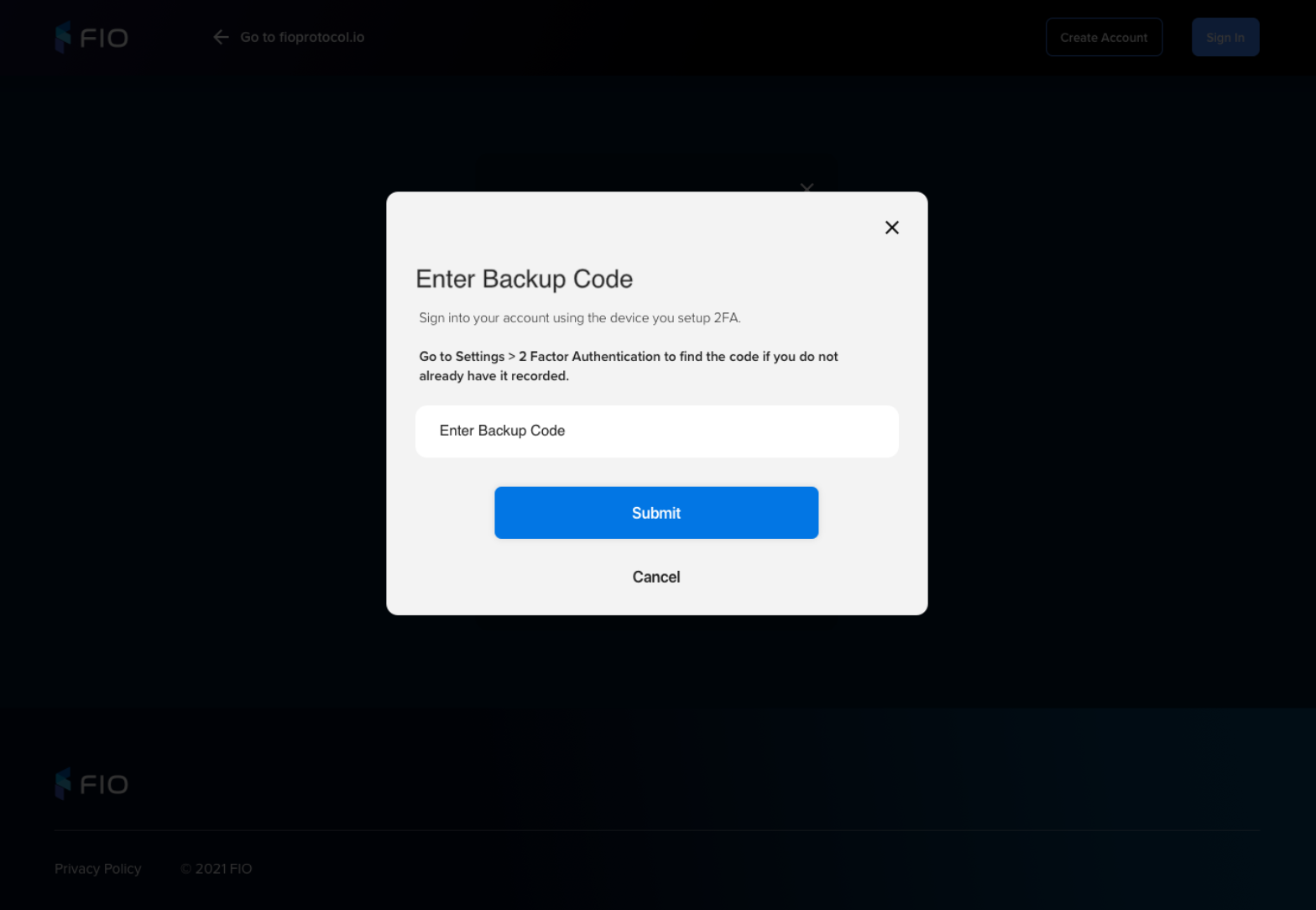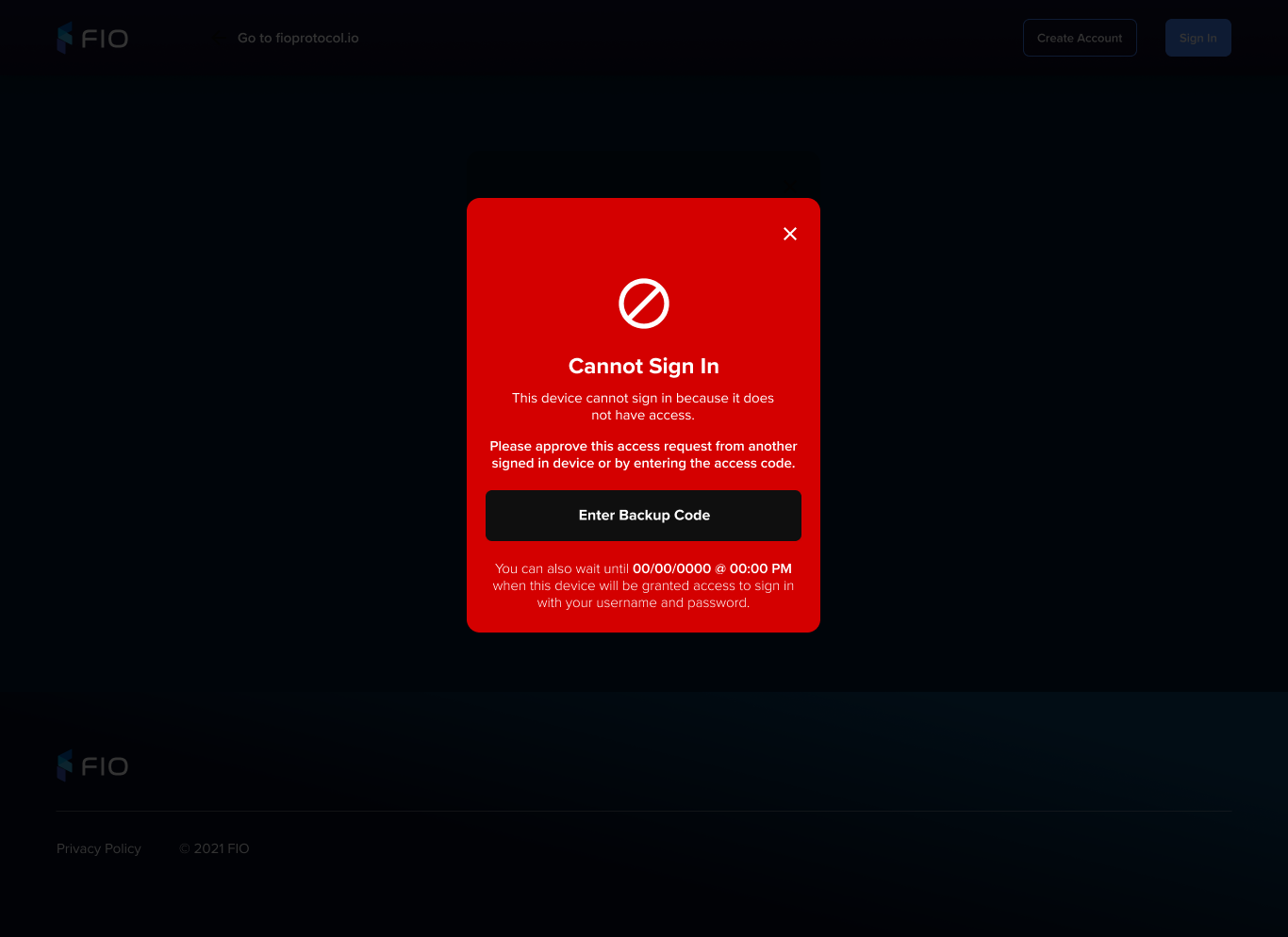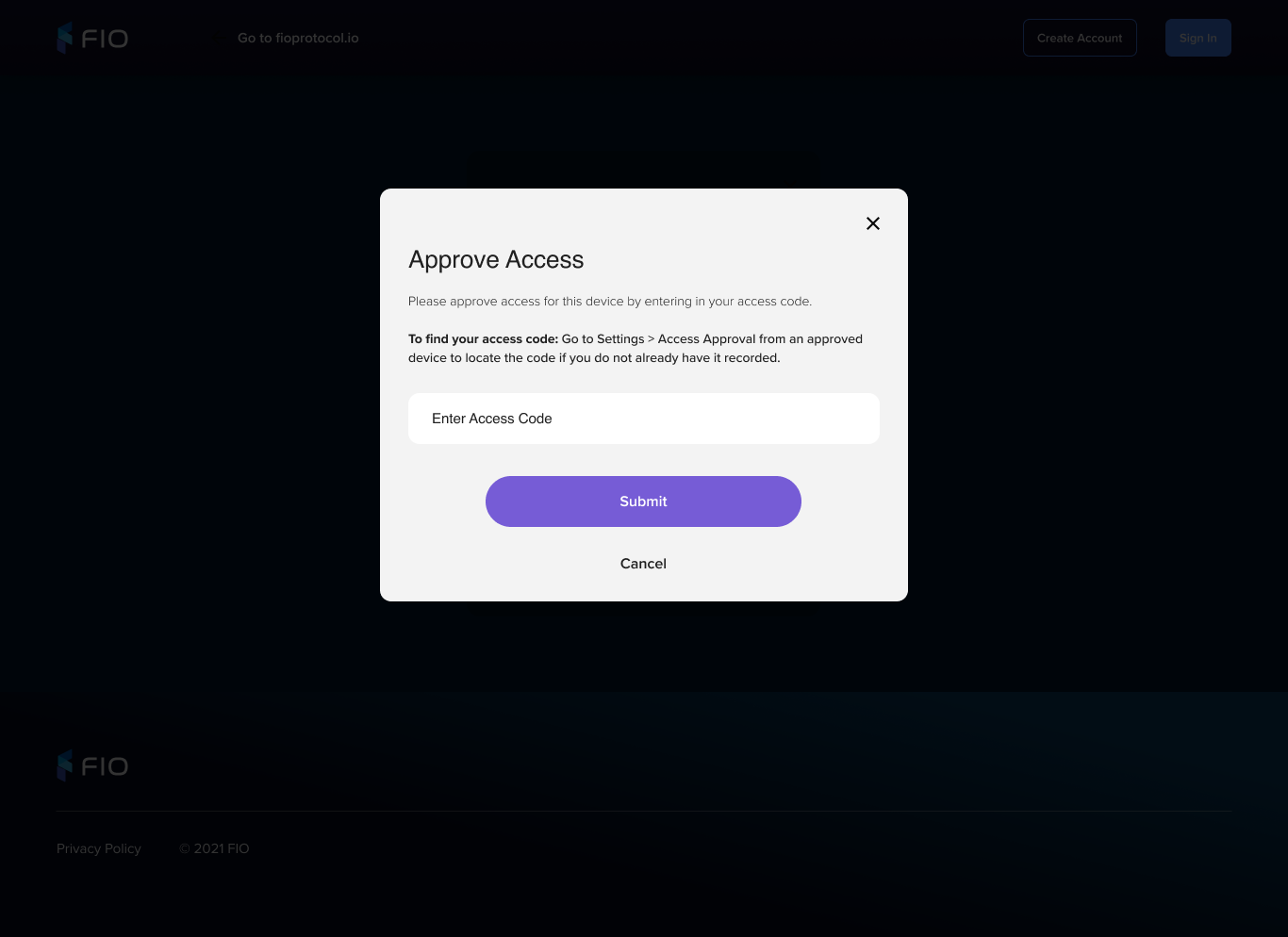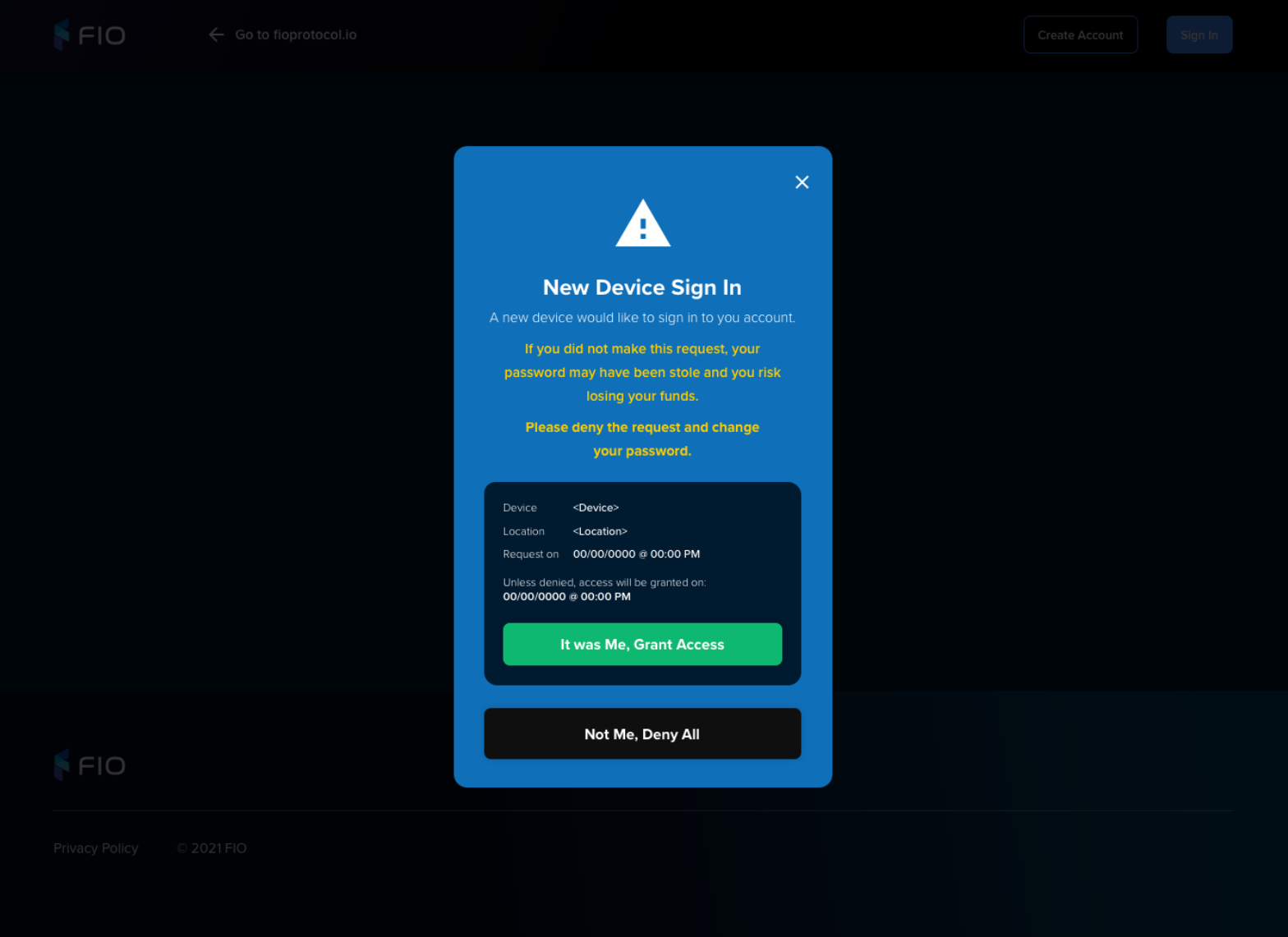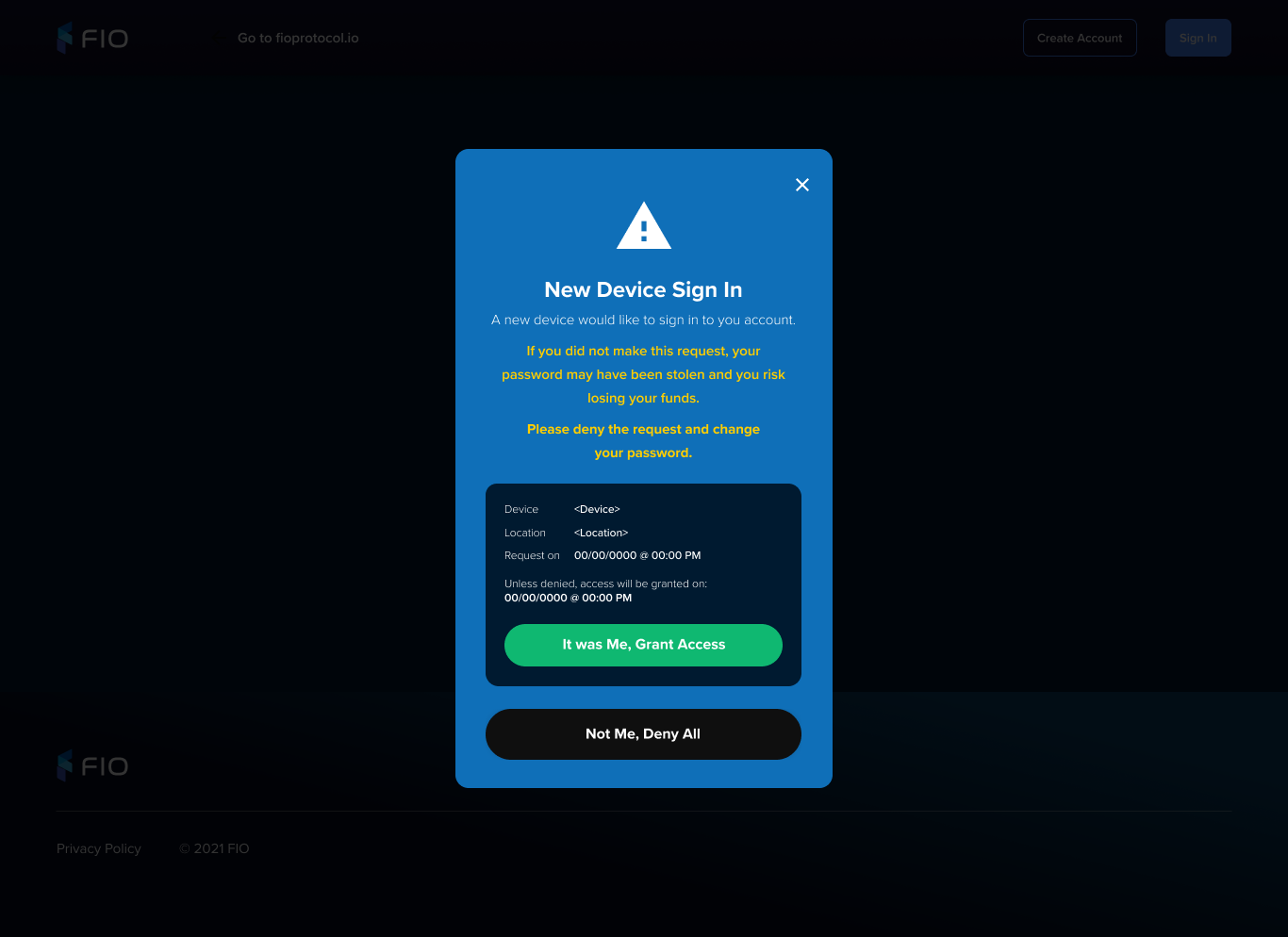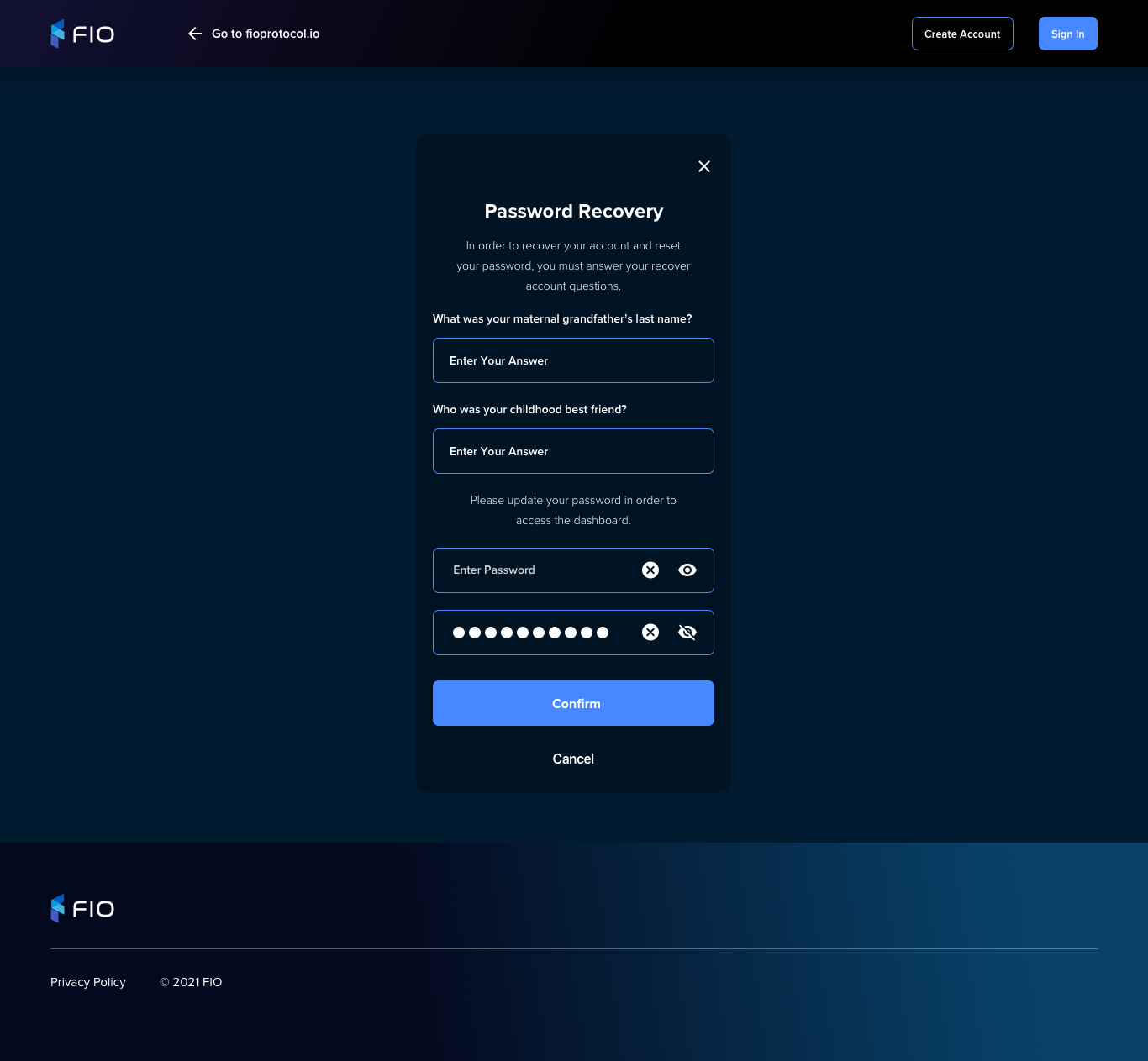...
https://gpworrell428458.invisionapp.com/overview/FIO---Account-Creation---Mobile-Views---April-12th--2021-cknewdhnf00kf0115be92b111/screens
Create Account
Visual | Functionality |
|---|
Email & Password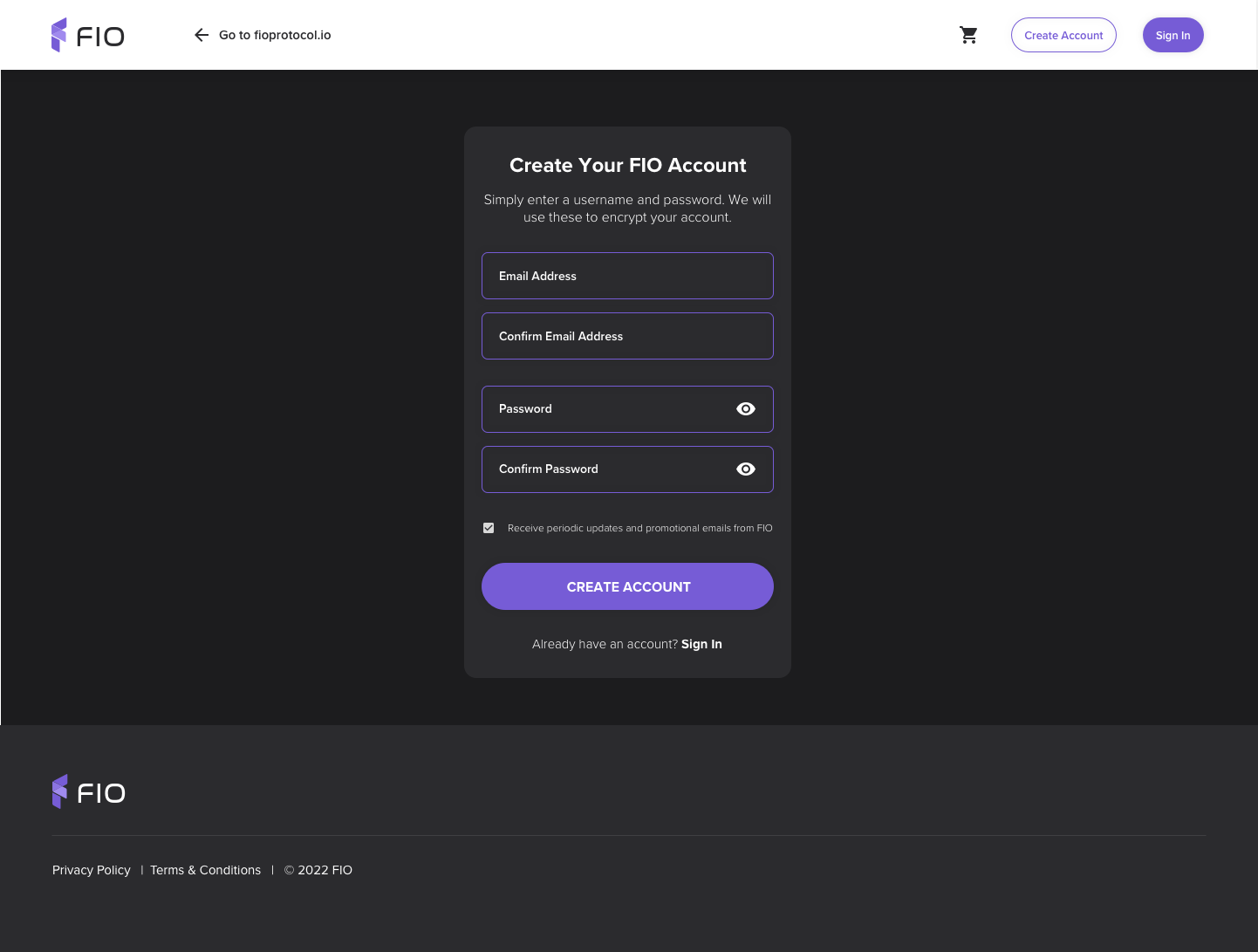 Image Modified Image Modified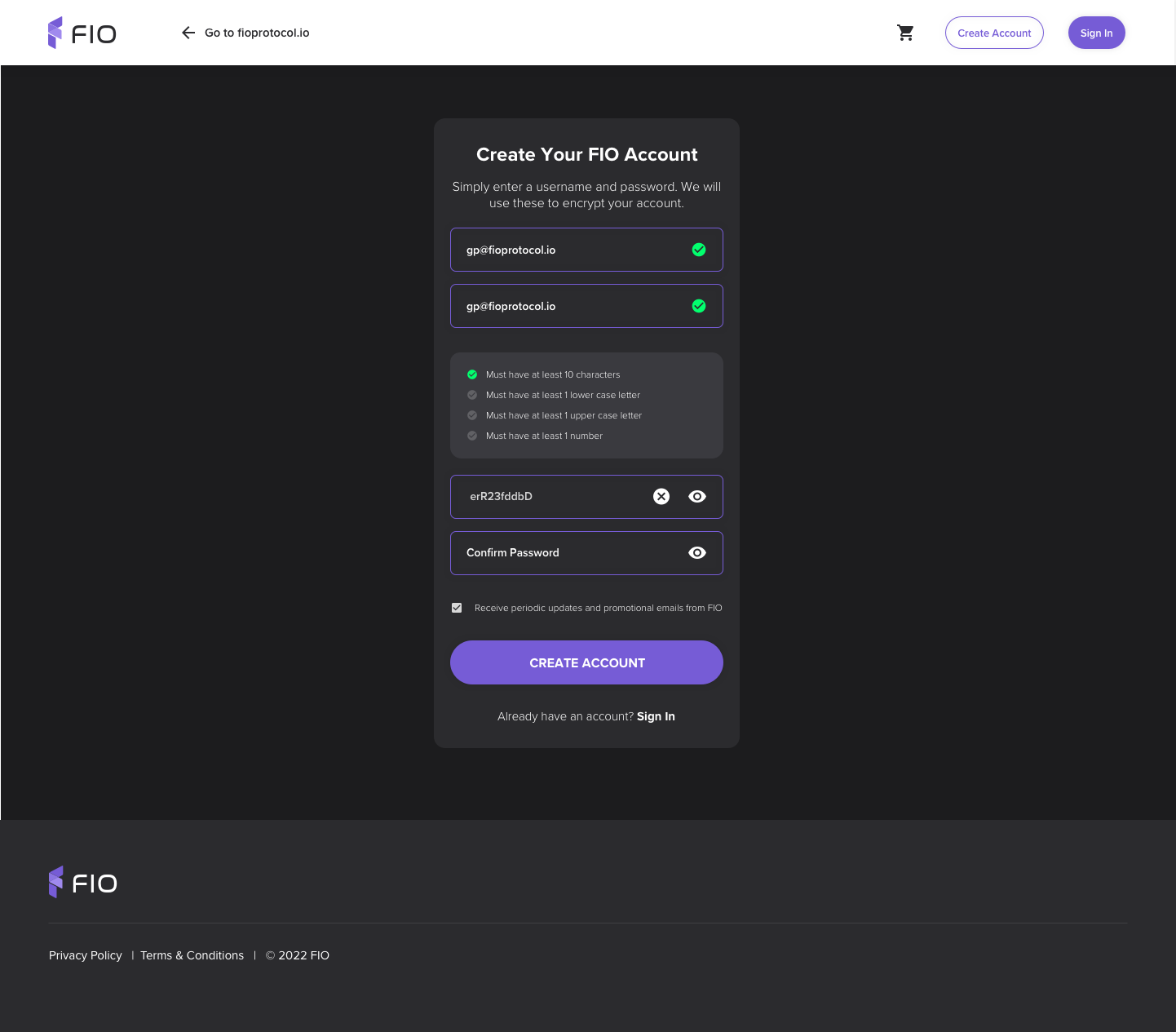 Image Modified Image Modified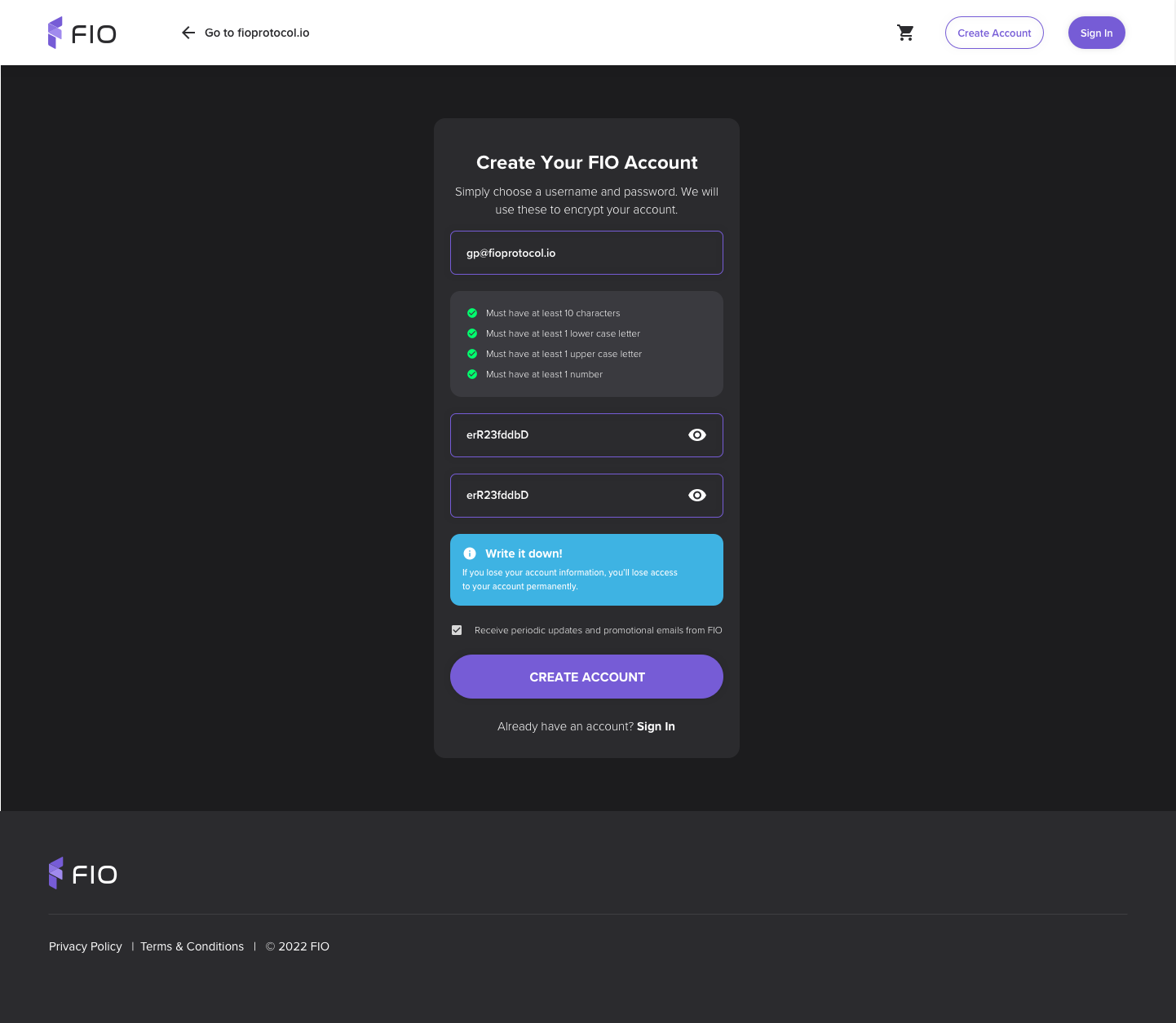 Image Modified Image Modified | Collect Validate Email Address Validate onkeyup Validate onfocusout On validation error Turn border red Display error message:
Validation rules
Email Address Confirm Validate onkeyup Validate onfocusout Validation rules
Password Password Confirm Validate onkeyup Validation rules
Display Write it down! box Create Account link Log-in link
|
Create account | |
Account Create Confirmation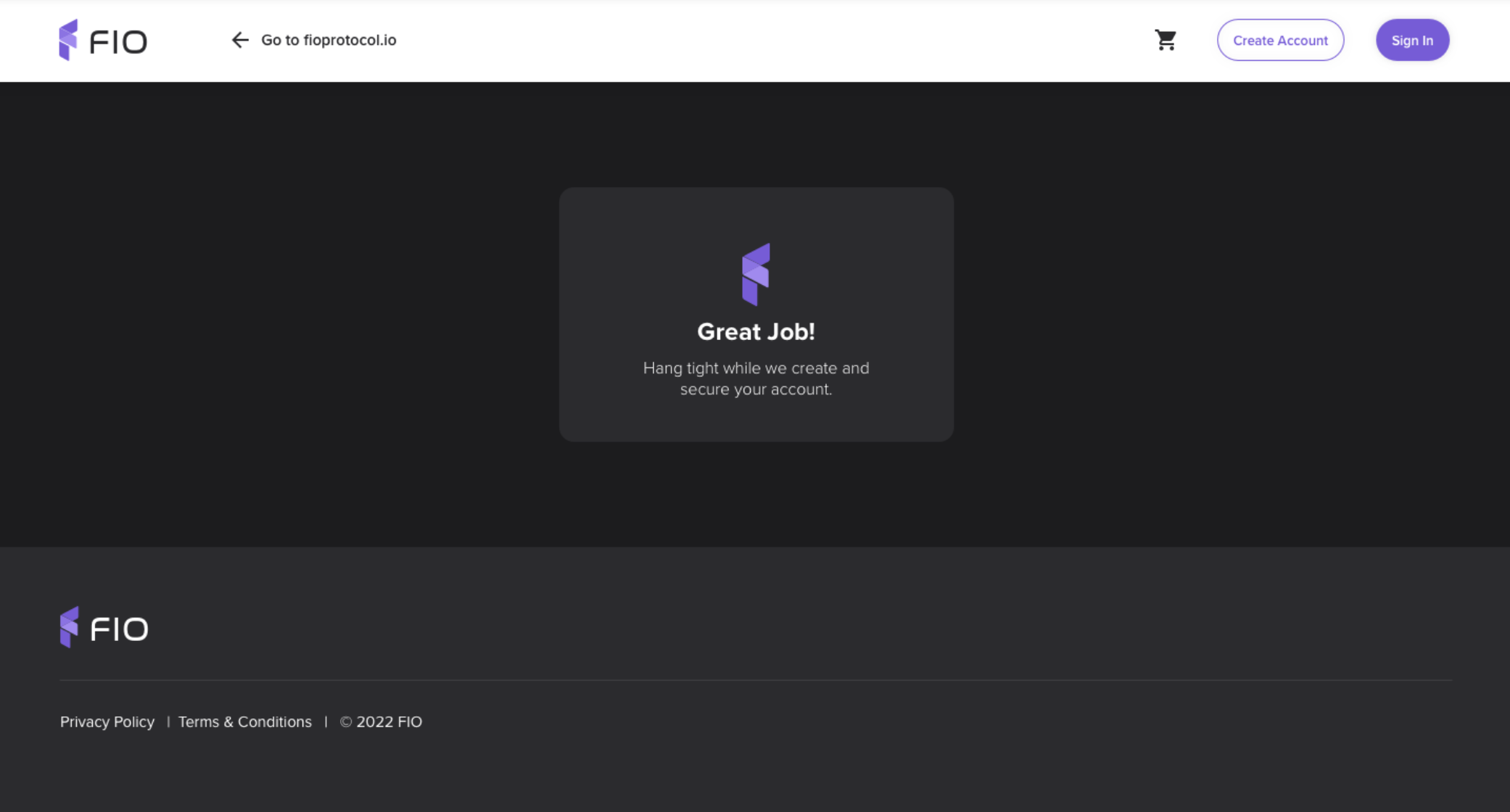 Image Modified Image Modified | |
Flow variance| Zenuml graph macro lite |
|---|
| uuid | 31edaf6d-e8dc-4e97-a445-d955319b3077 |
|---|
| customContentId | 613711877 |
|---|
| updatedAt | 2023-01-31T21:29:46Z |
|---|
|
| |
PIN Code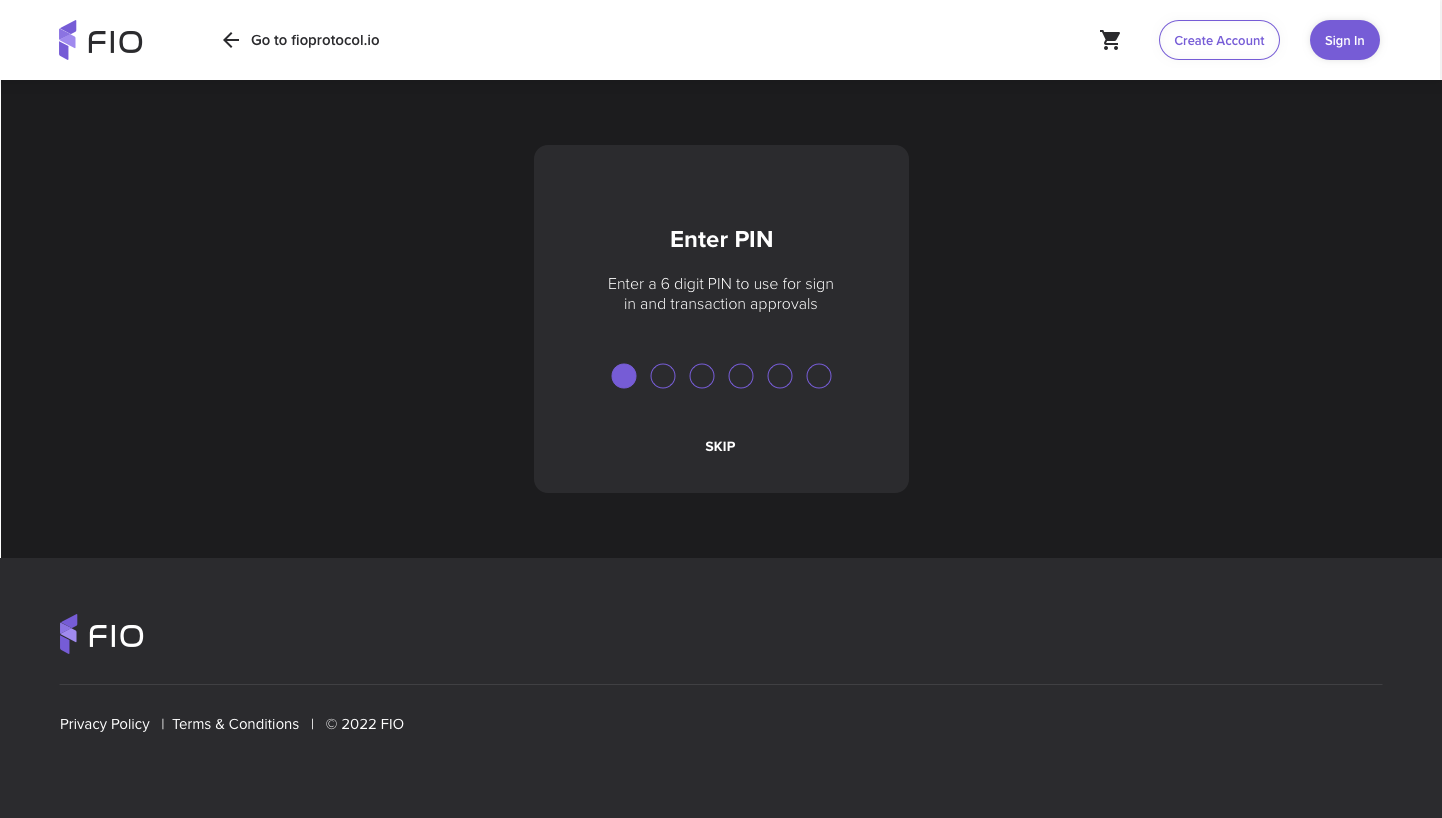 Image Modified Image Modified | |
PIN Code Confirm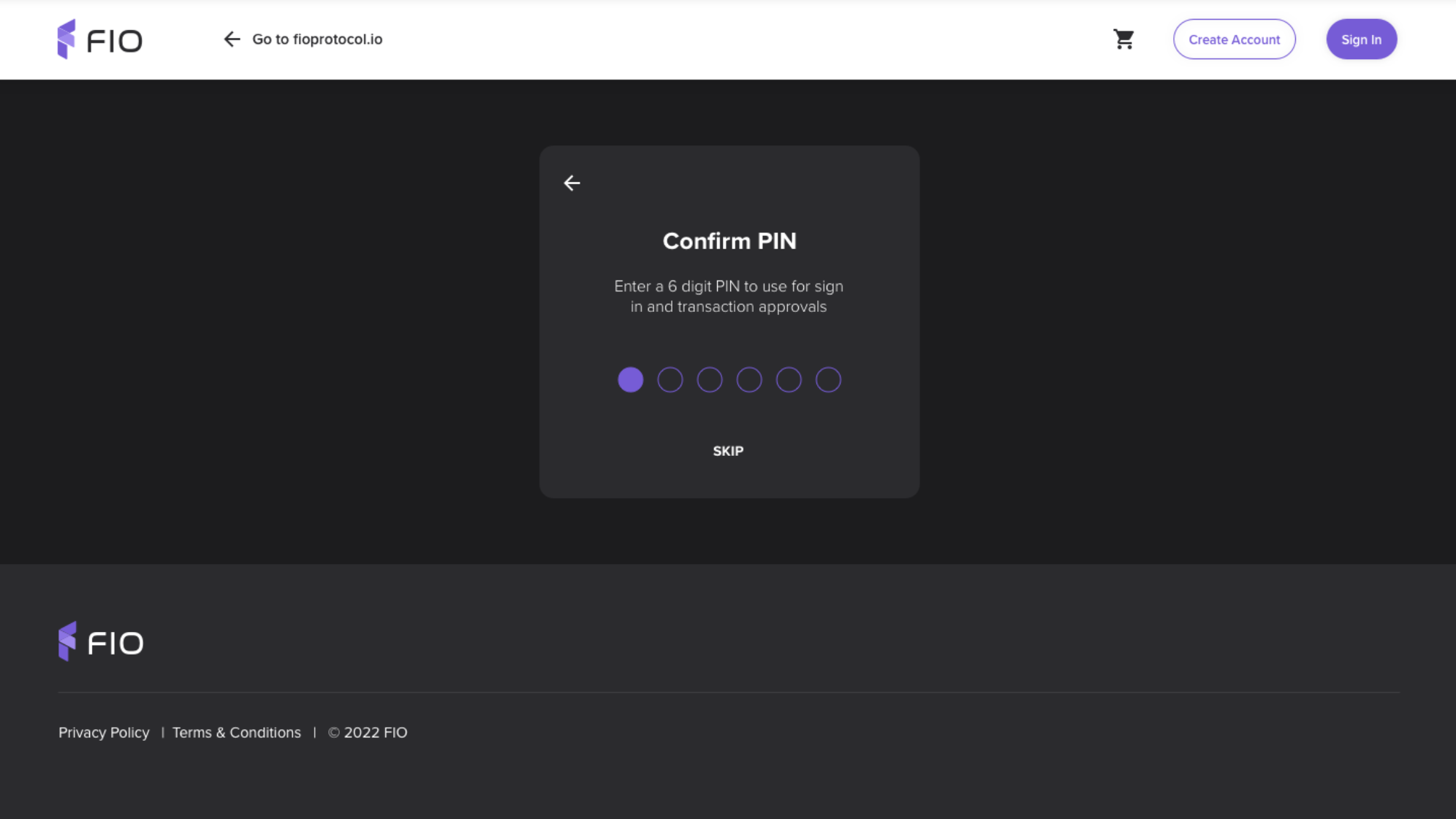 Image Modified Image Modified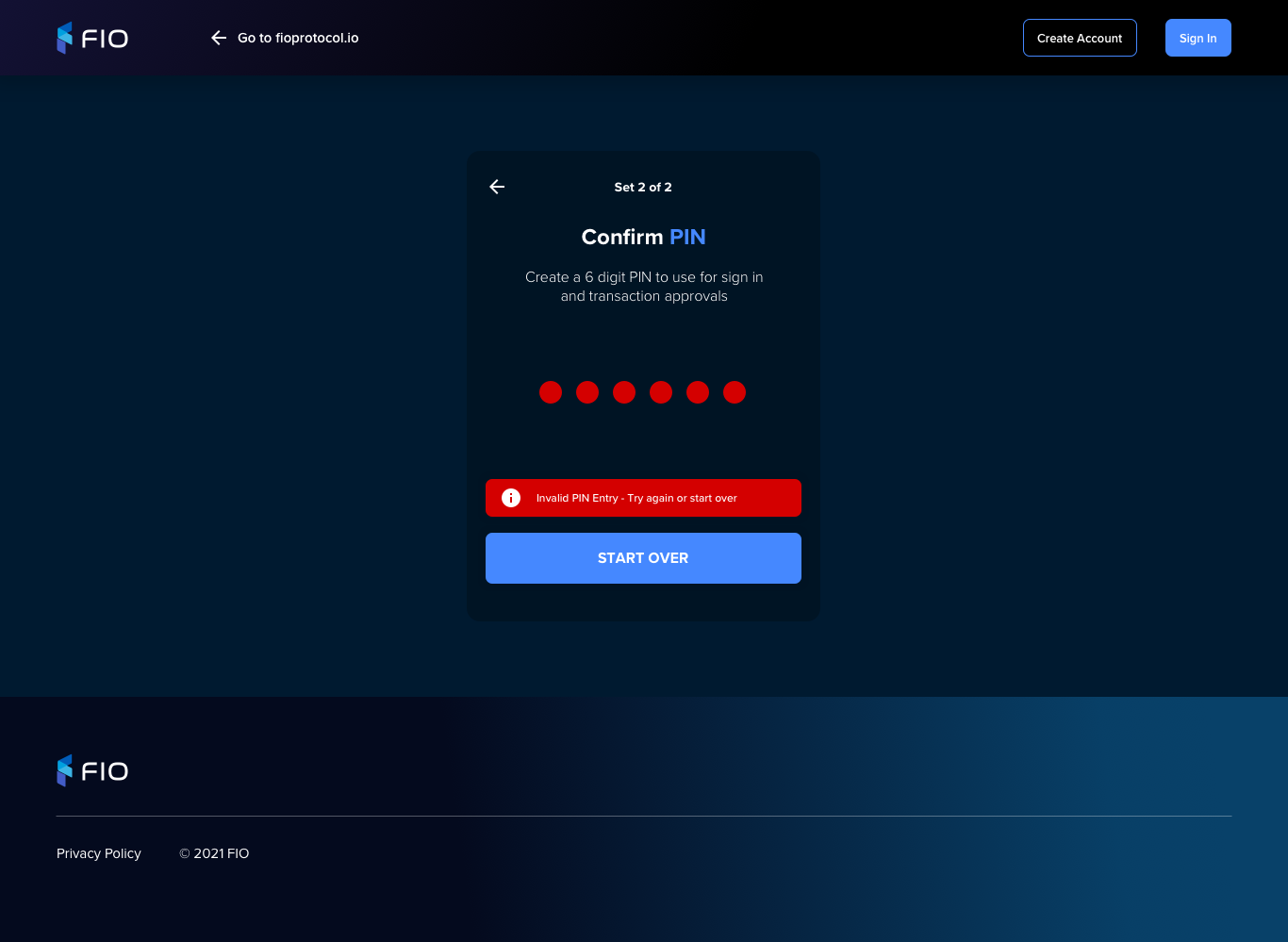 Image Modified Image Modified | |
PIN Skip Confirm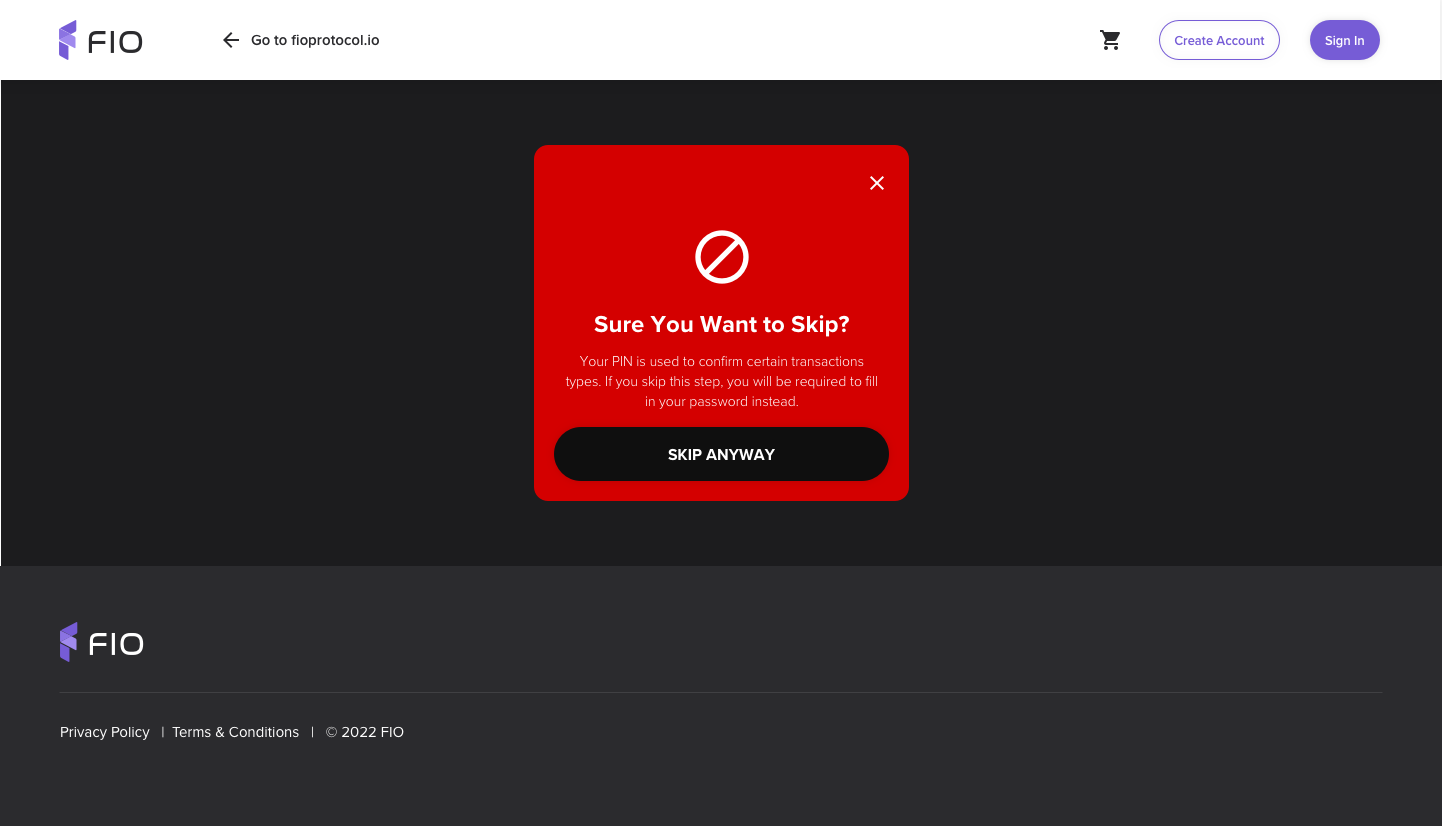 Image Modified Image Modified | |
Secret Questions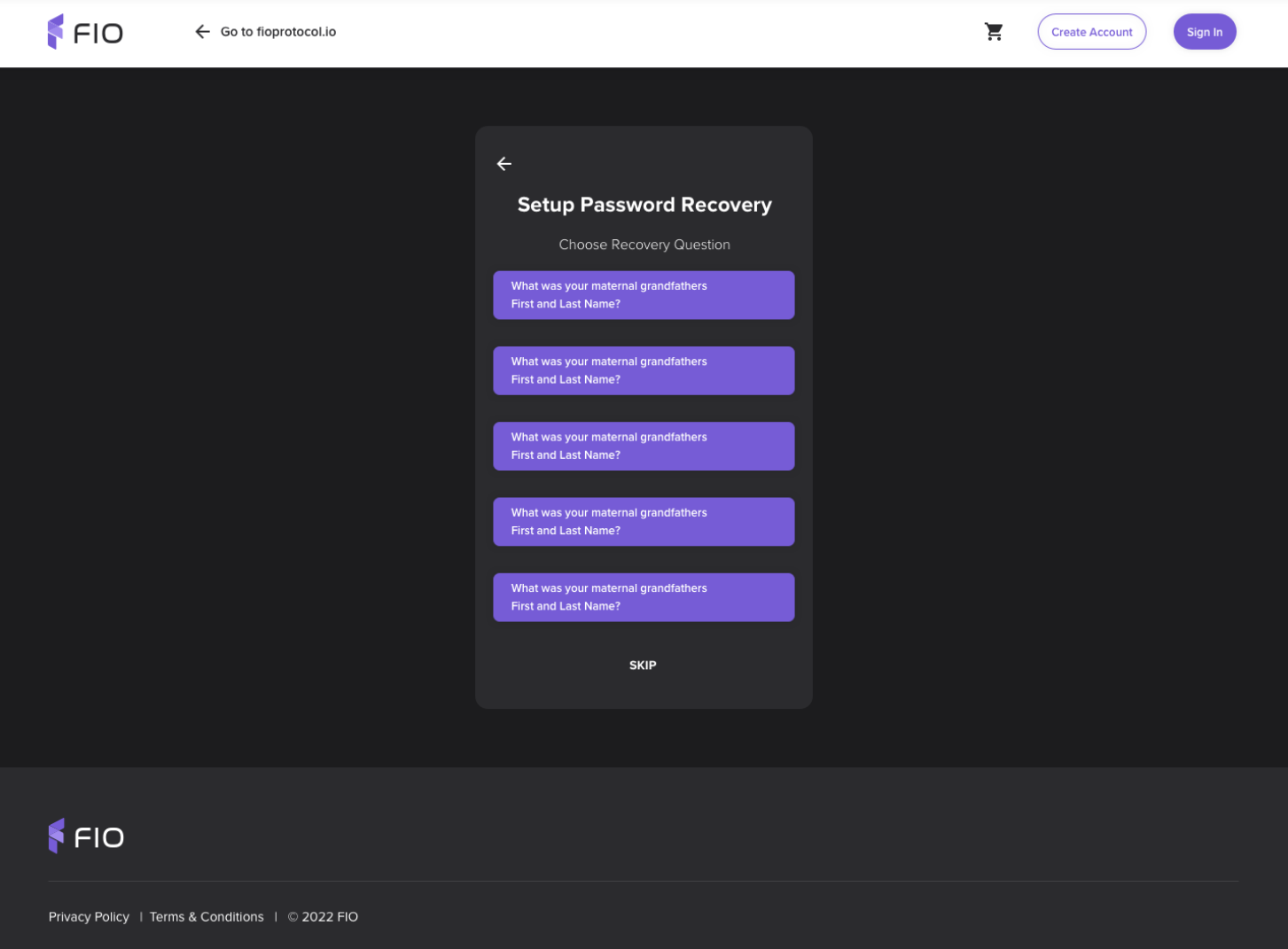 Image Modified Image Modified | |
Secret Questions Skip Confirm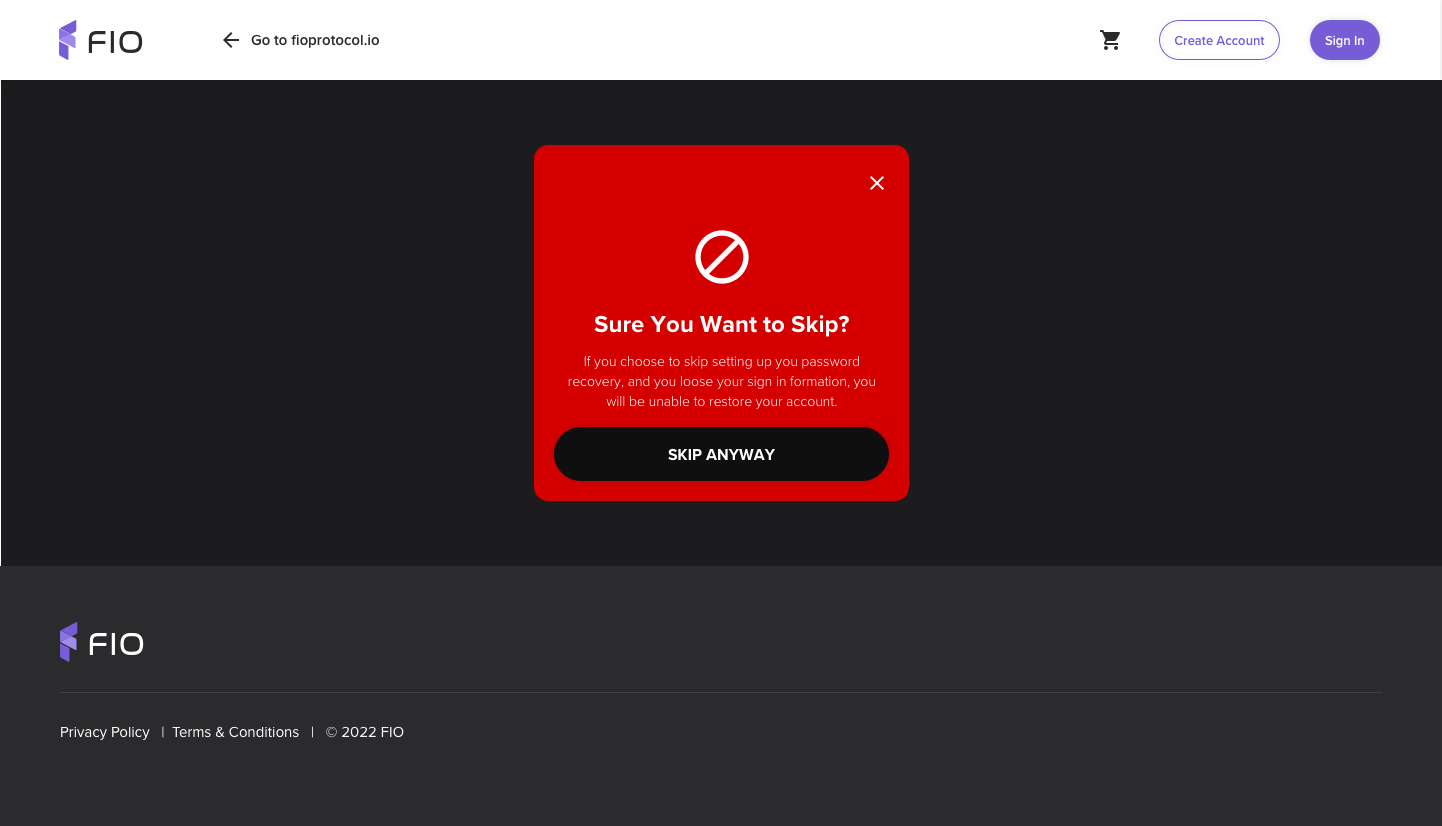 Image Modified Image Modified | |
Secret Questions Answer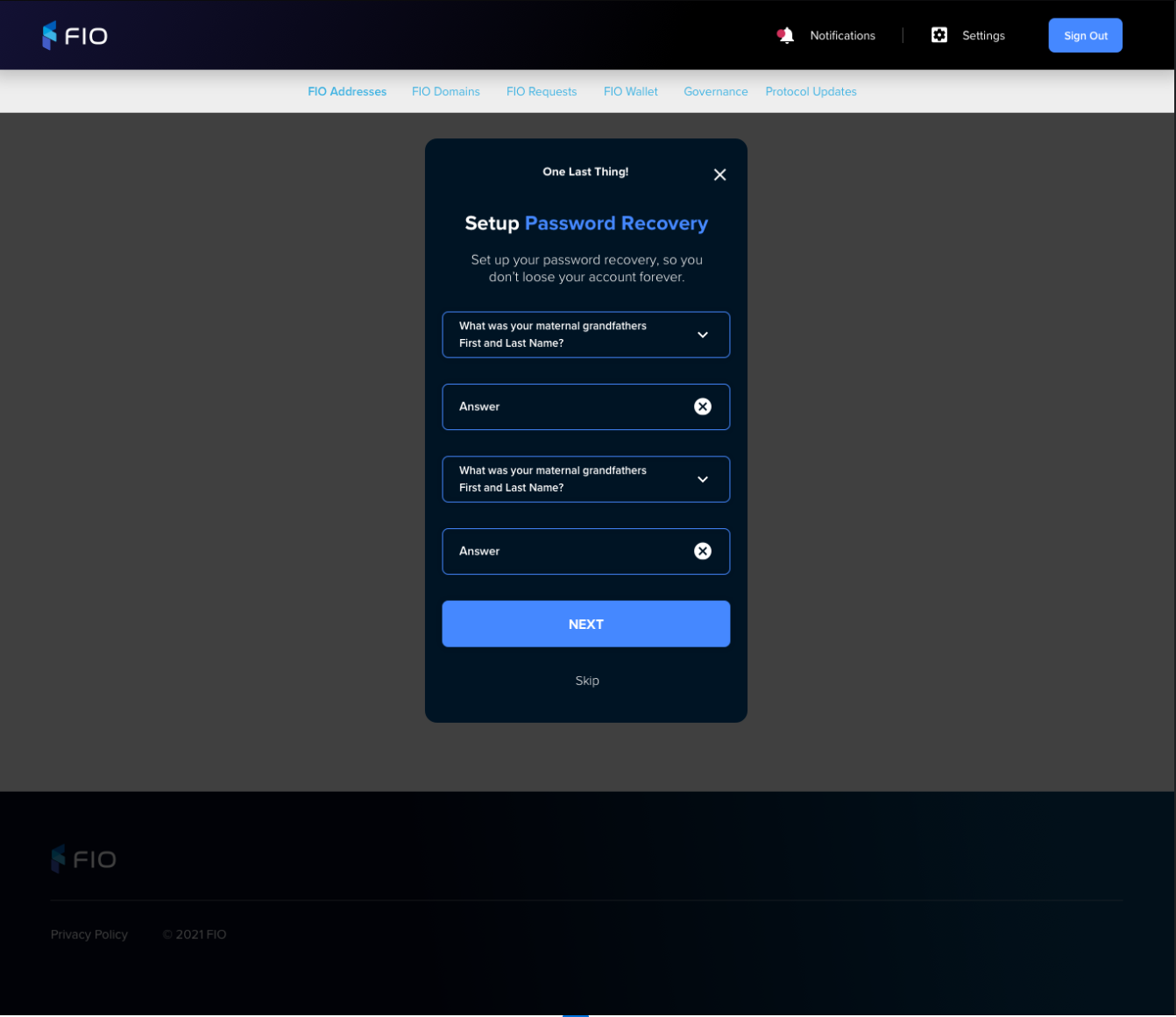 Image Modified Image Modified | Collect Secret Question 1 Answer Secret Question 2 Answer
Validate Secret Question 1 Answer Validate onfocusout On validation error Validation rules
Secret Question 2 Answer Validate onfocusout On validation error Validation rules
Display
|
Secret Question and Answers Saved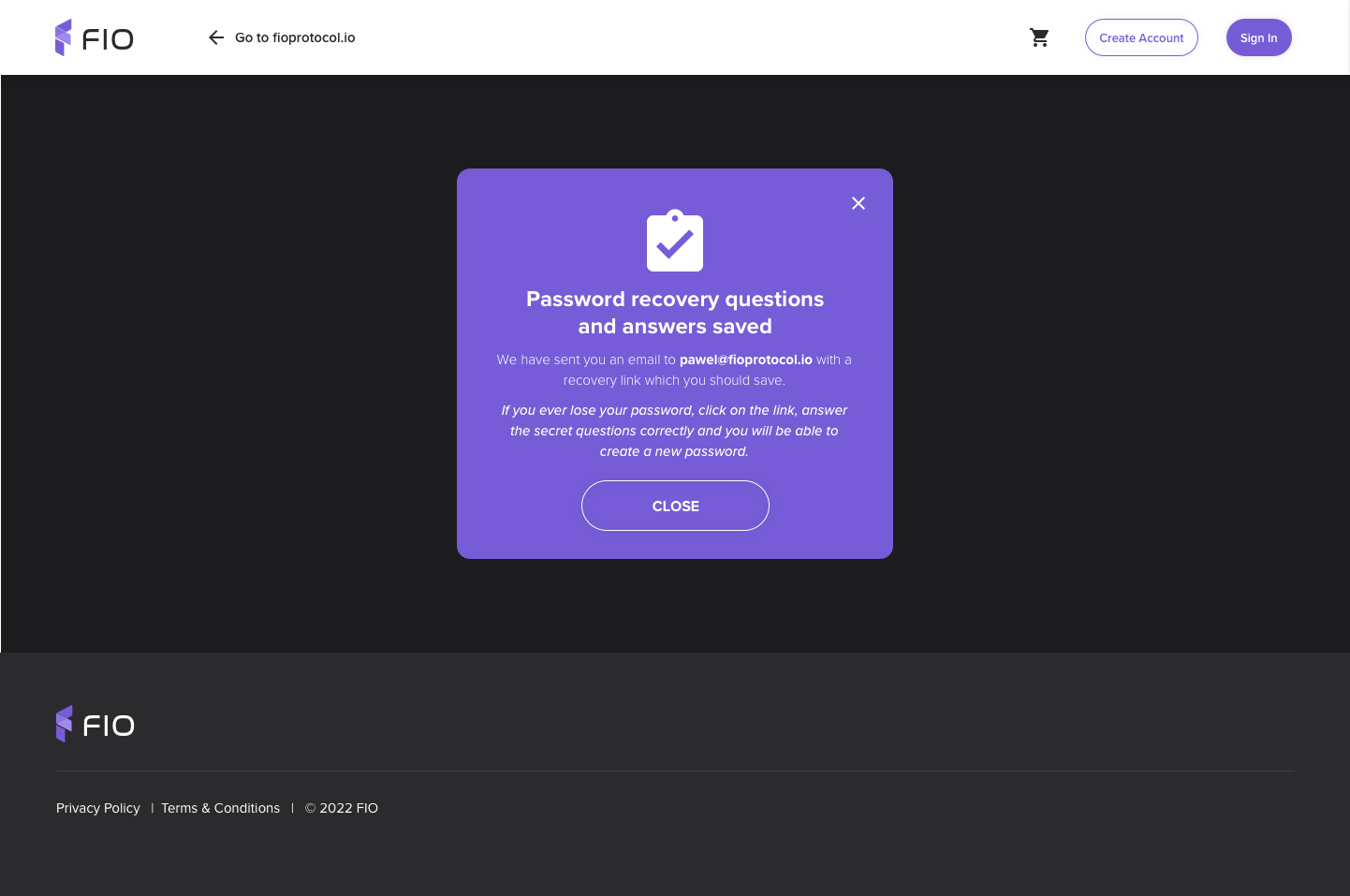 Image Modified Image Modified | |
Home Page Authenticated Page with Account Created Notice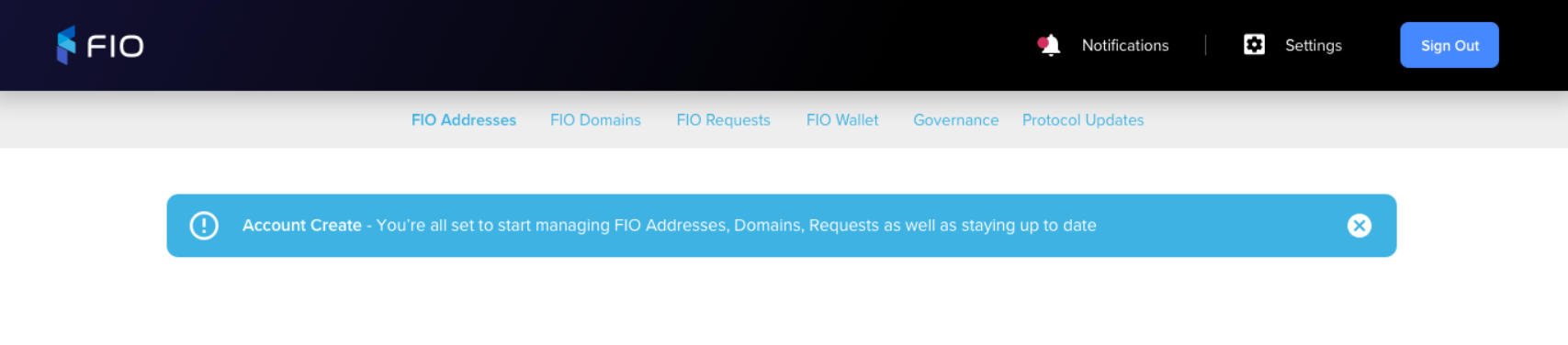 Image Modified Image Modified | |
Home Page Authenticated Page with Secret Questions Skipped Warning Image Modified Image Modified | |
Sign-in
Visual | Functionality |
|---|
Sign-in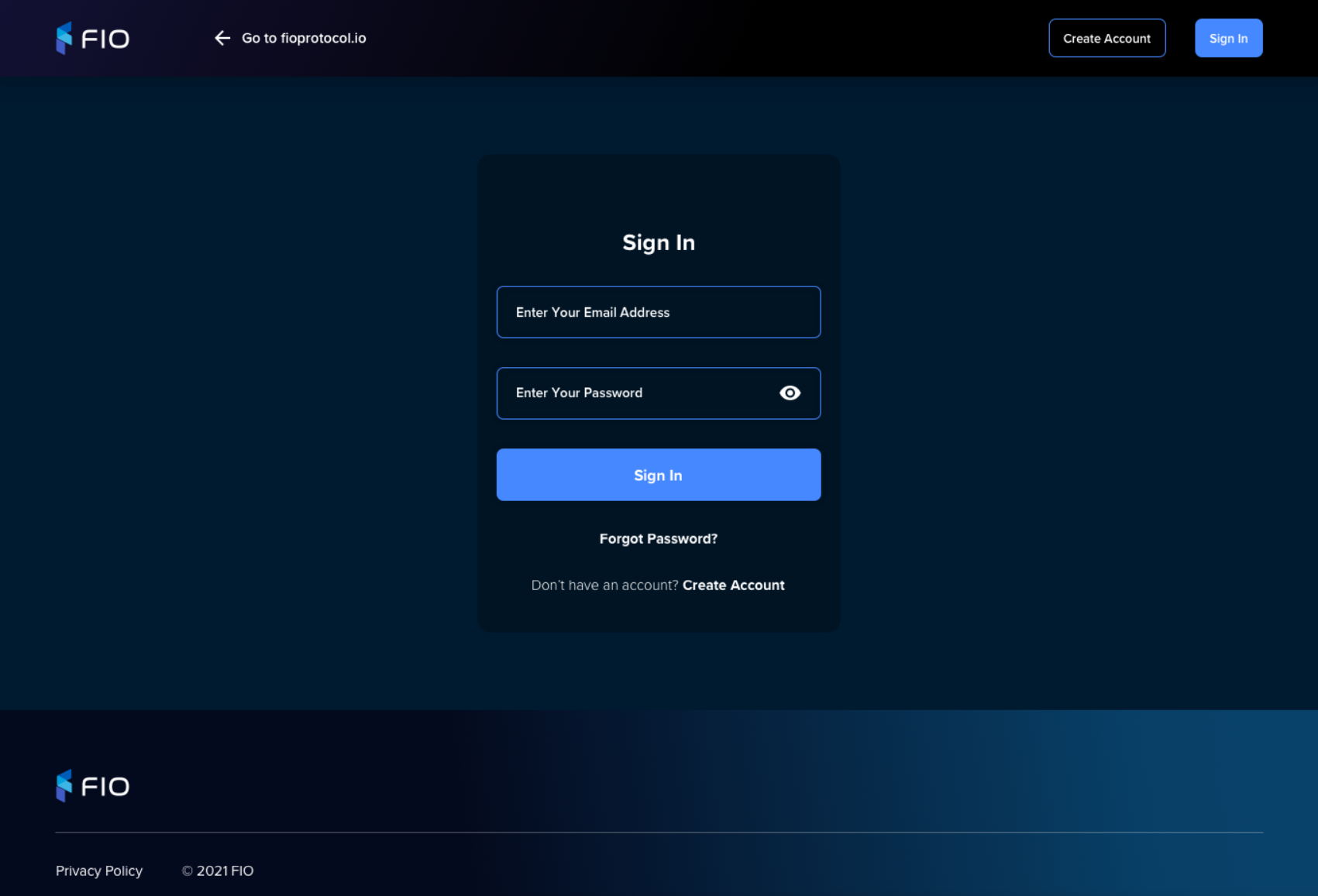 Image Modified Image Modified | Collect Email Address Password By default password is displayed as ••••••• When 👁 clicked show Password X appears when first character is entered
Validate Email Address Validate onfocusout On validation error Validation rules
Log-in
Display Sign In link Forgot Password link Create Account link
|
Forgot Password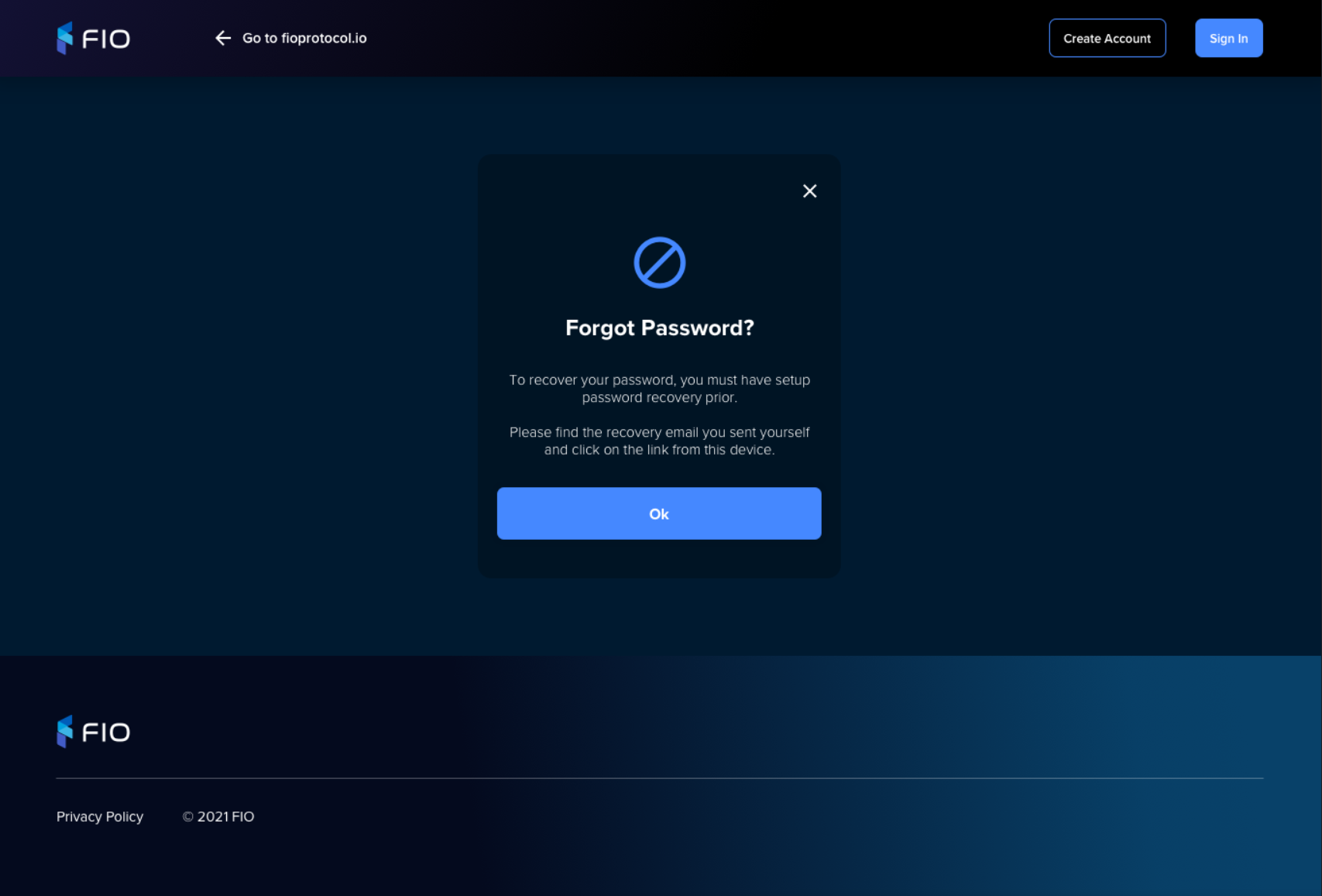 Image Modified Image Modified | |
Sign-in with PIN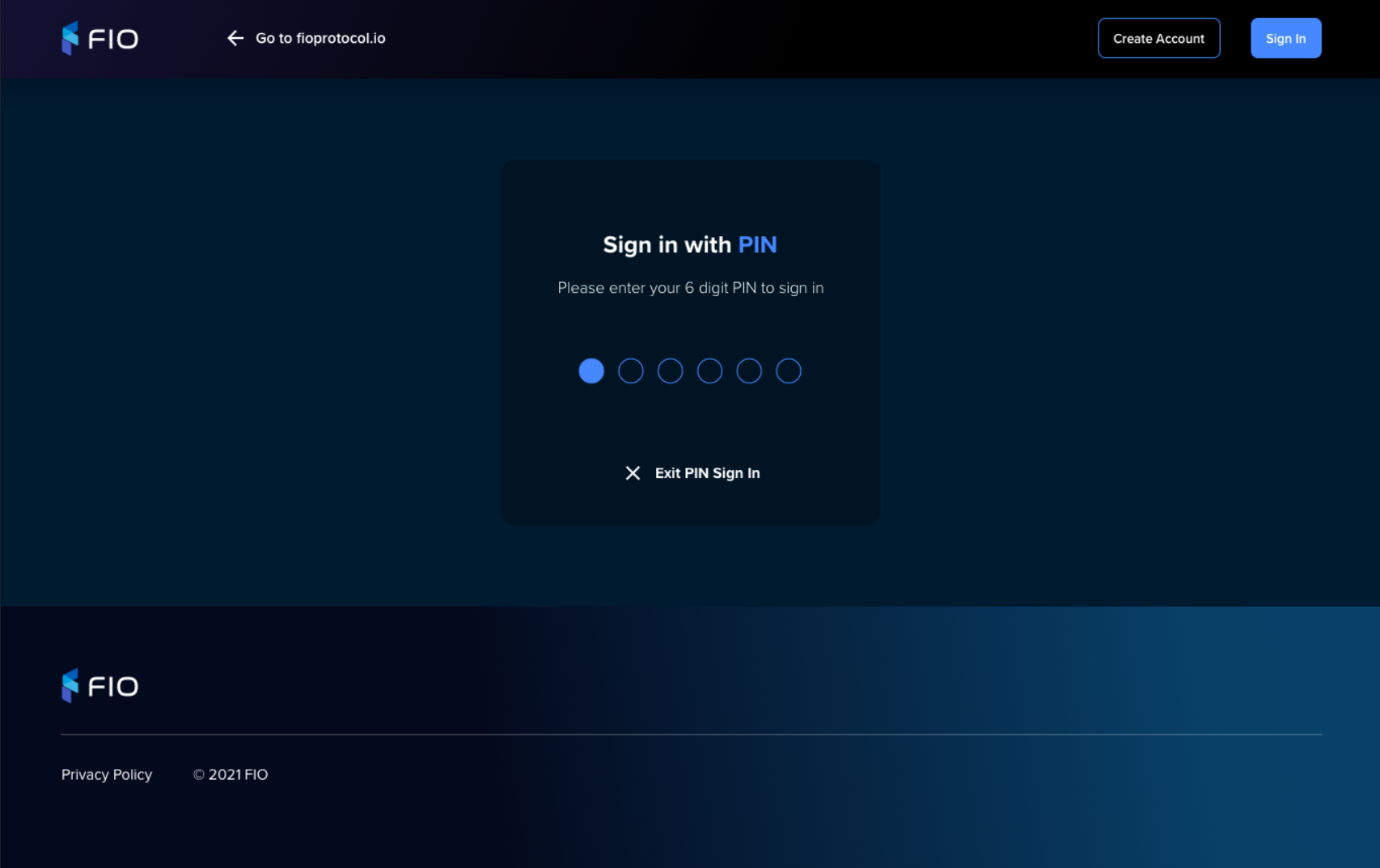 Image Modified Image Modified | This page is displayed by default if user has been logged automatically due to inactivity and clicks Sign-in or tries to access a page which requires log-in. It is not shown when user logs out by clicking Sign-out button. Collect
|
Sign Transaction
Visual | Functionality |
|---|
Sign using password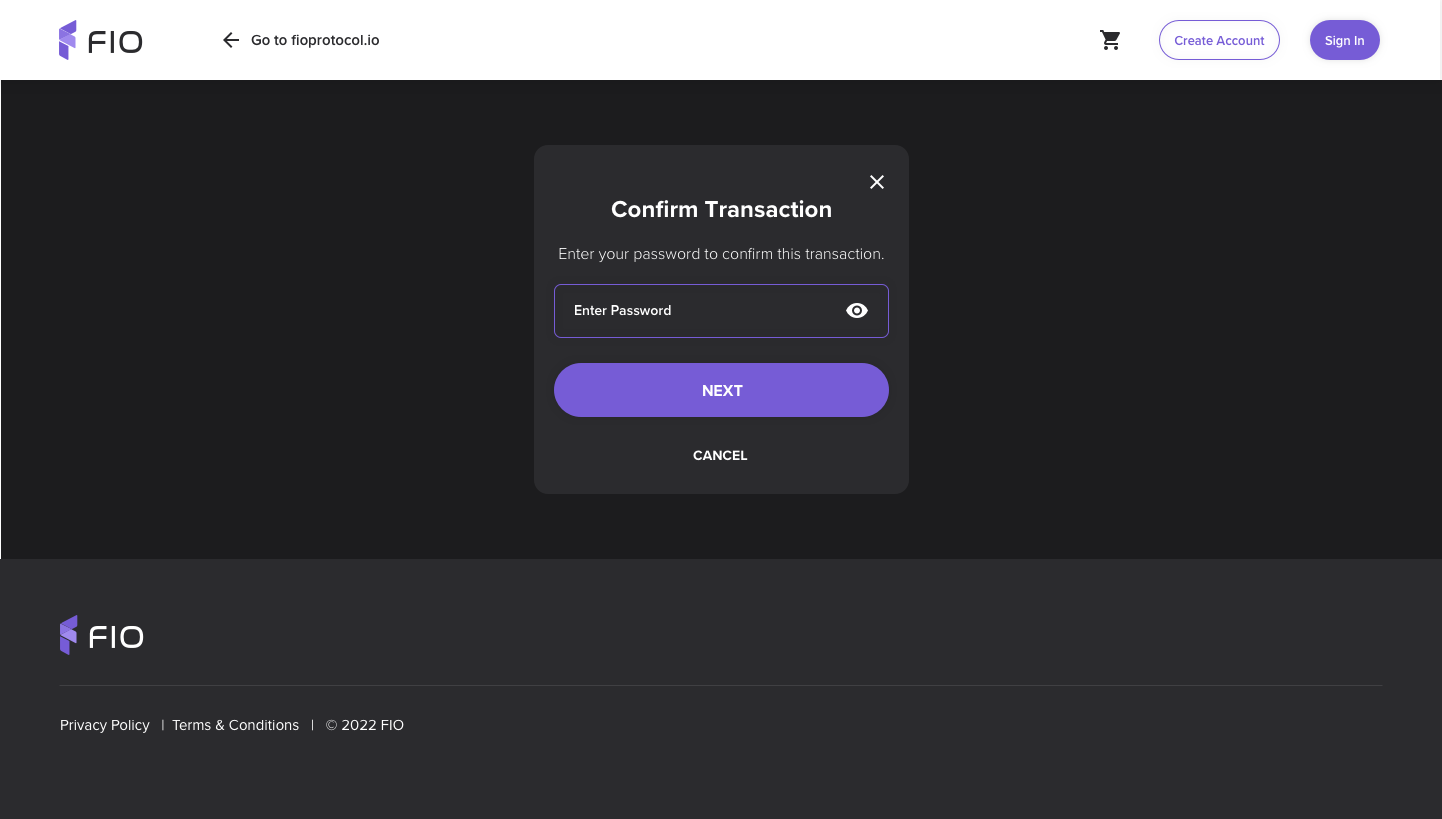 Image Modified Image Modified | |
Sign using PIN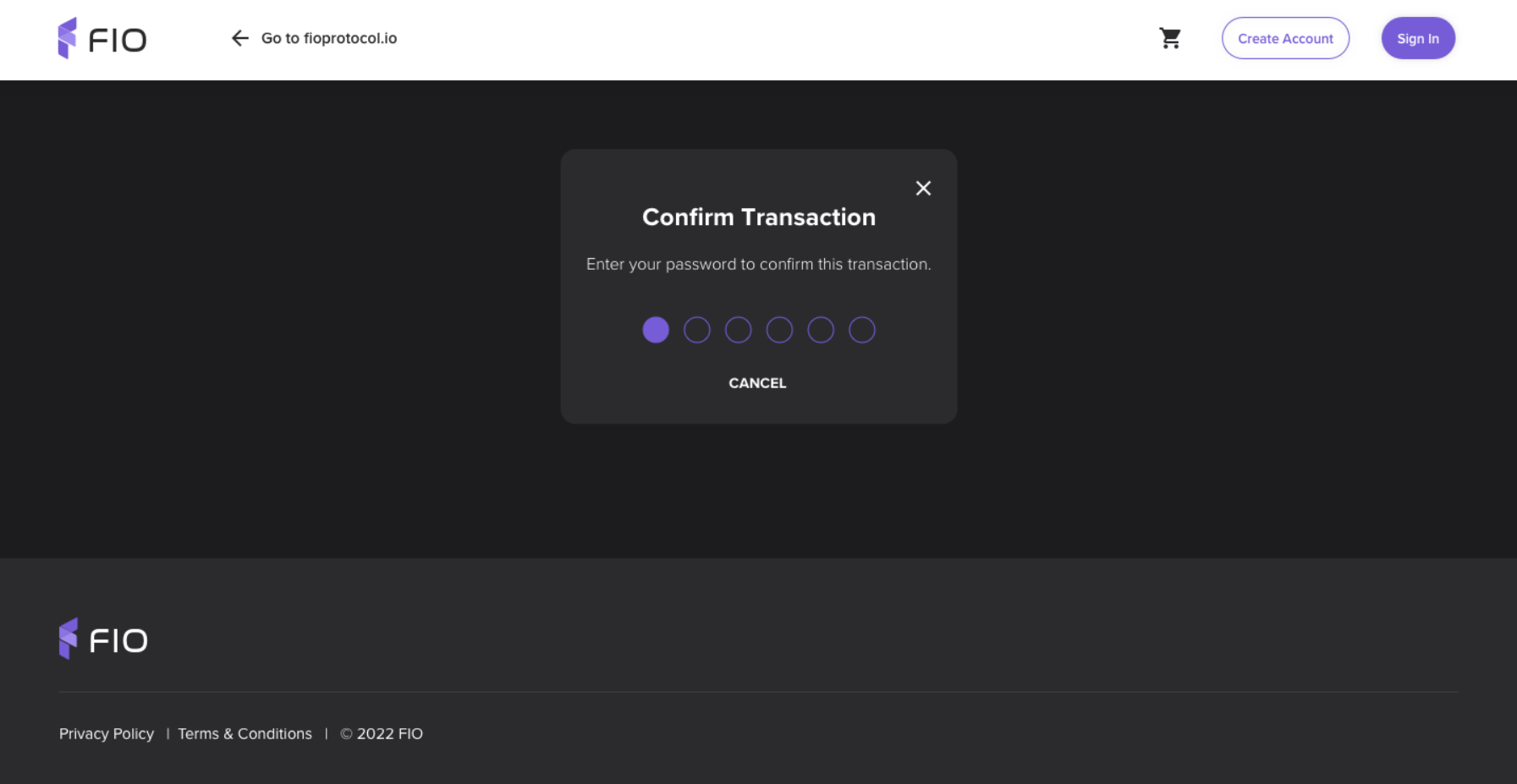 Image Modified Image Modified | |
2AF Approval
Visual | Functionality |
|---|
Sign-in blocked by |
2FA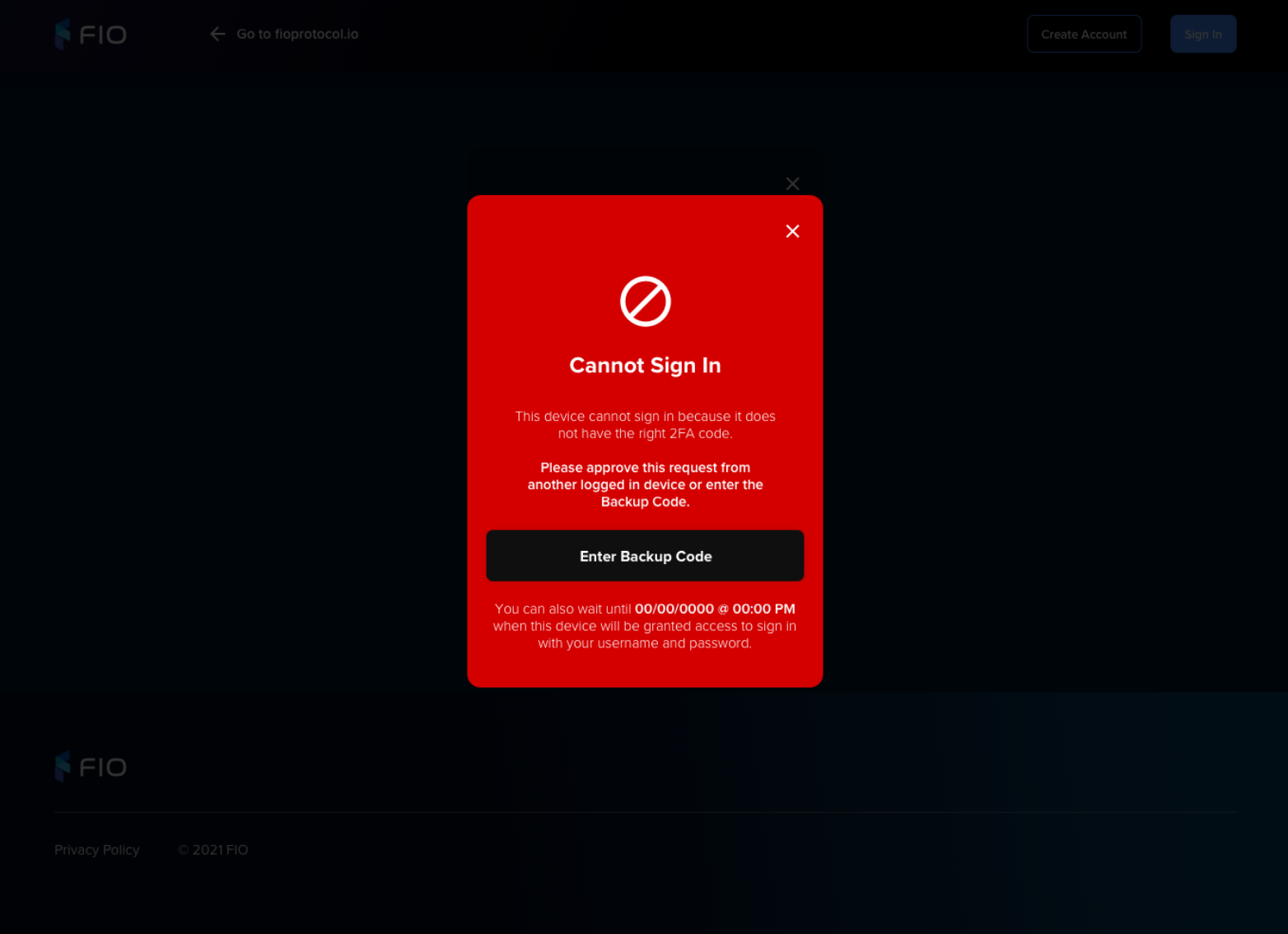 Image Removed
Image Removed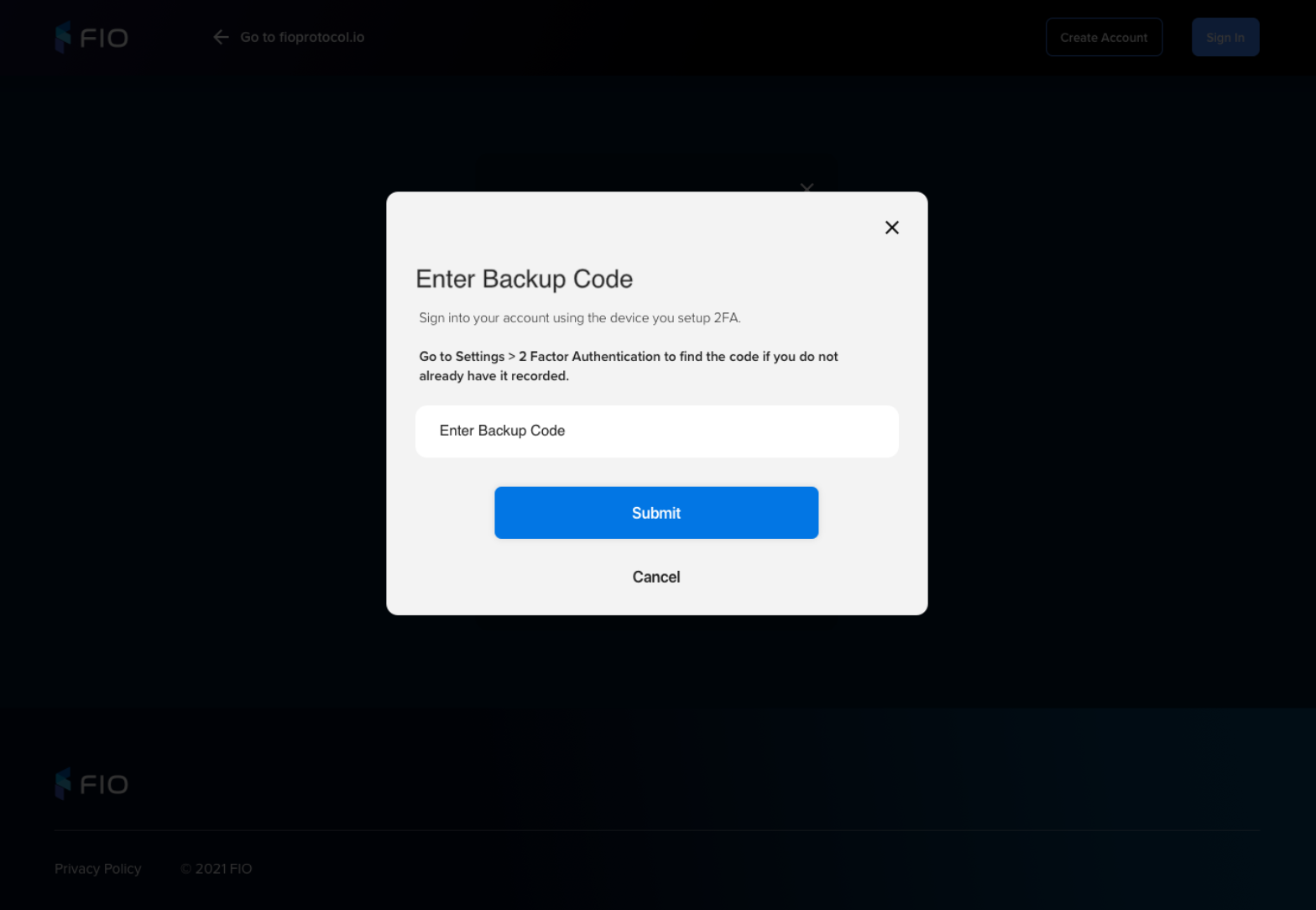 Image Removed
Image RemovedNew Device Approval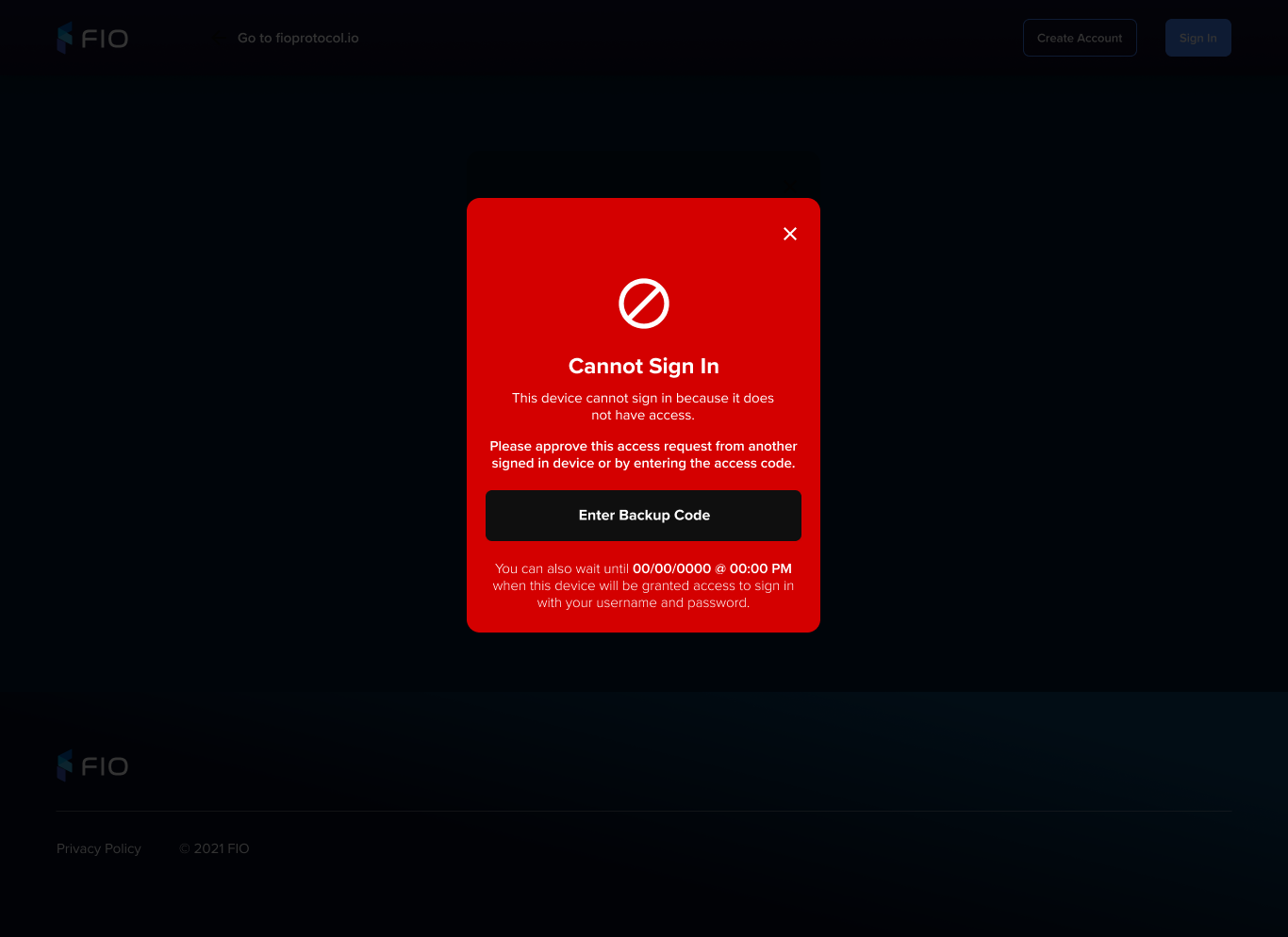 Image Added Image Added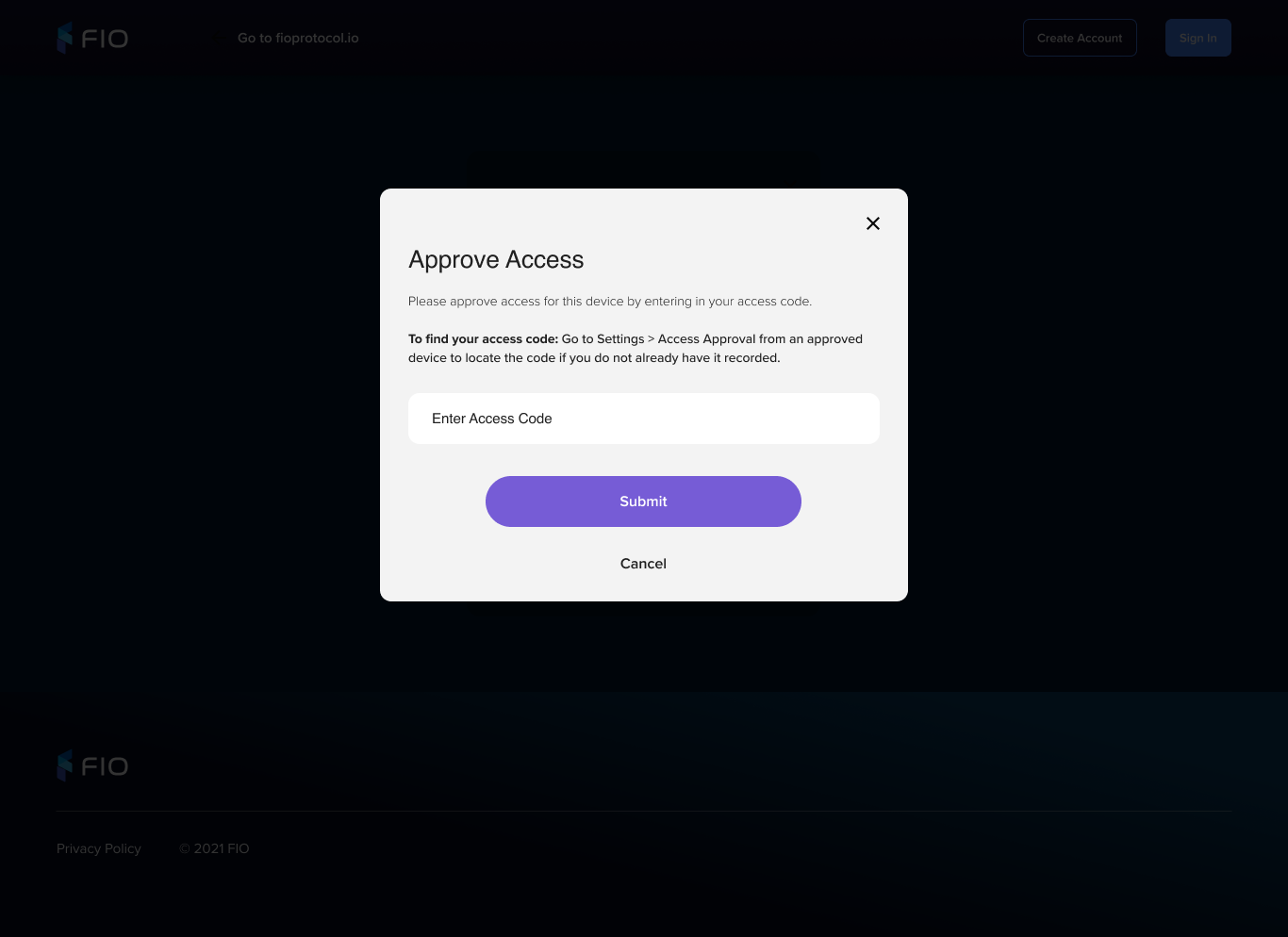 Image Added Image Added
| |
2FA 2FA 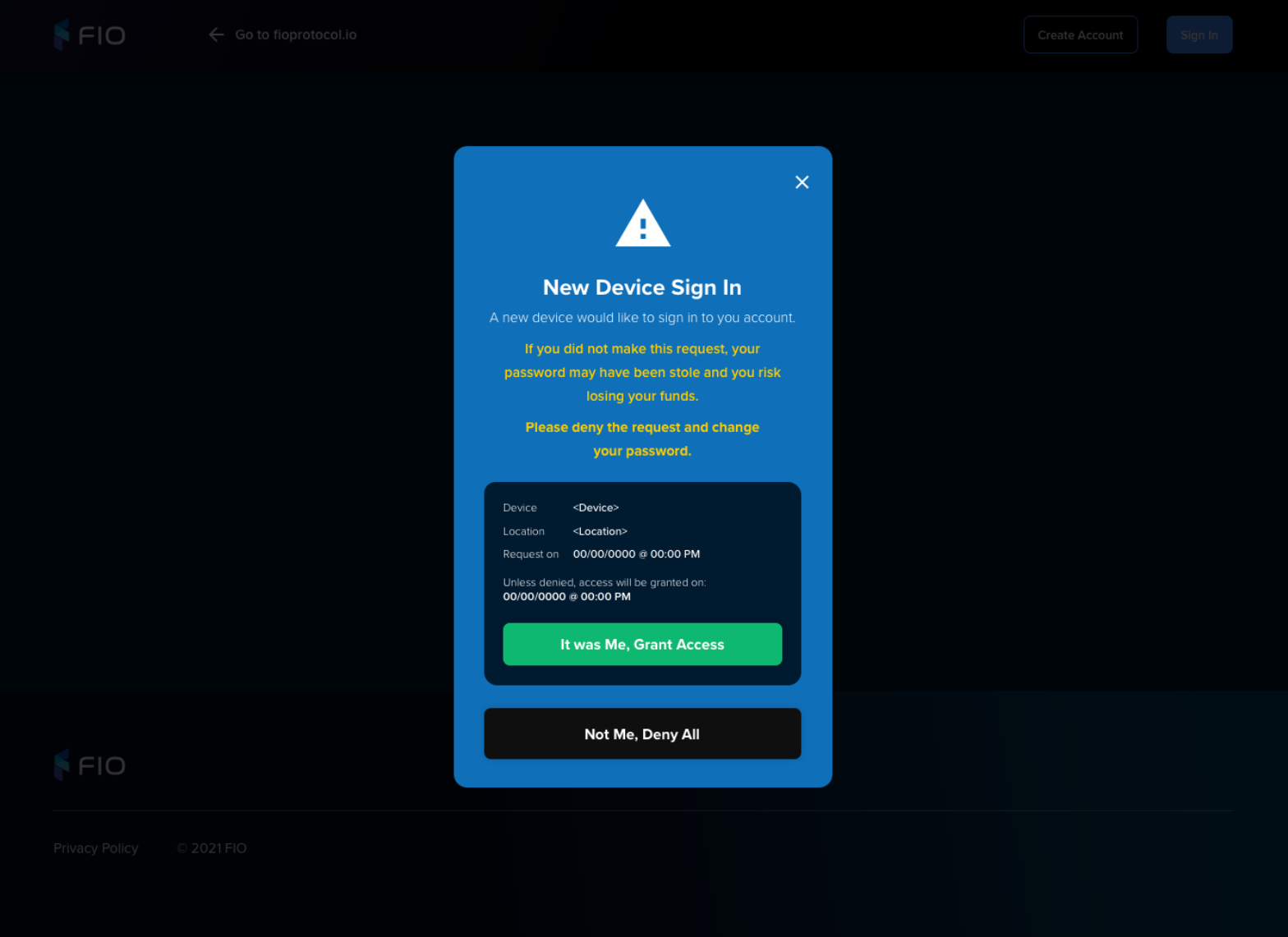 Image Removed
Image Removed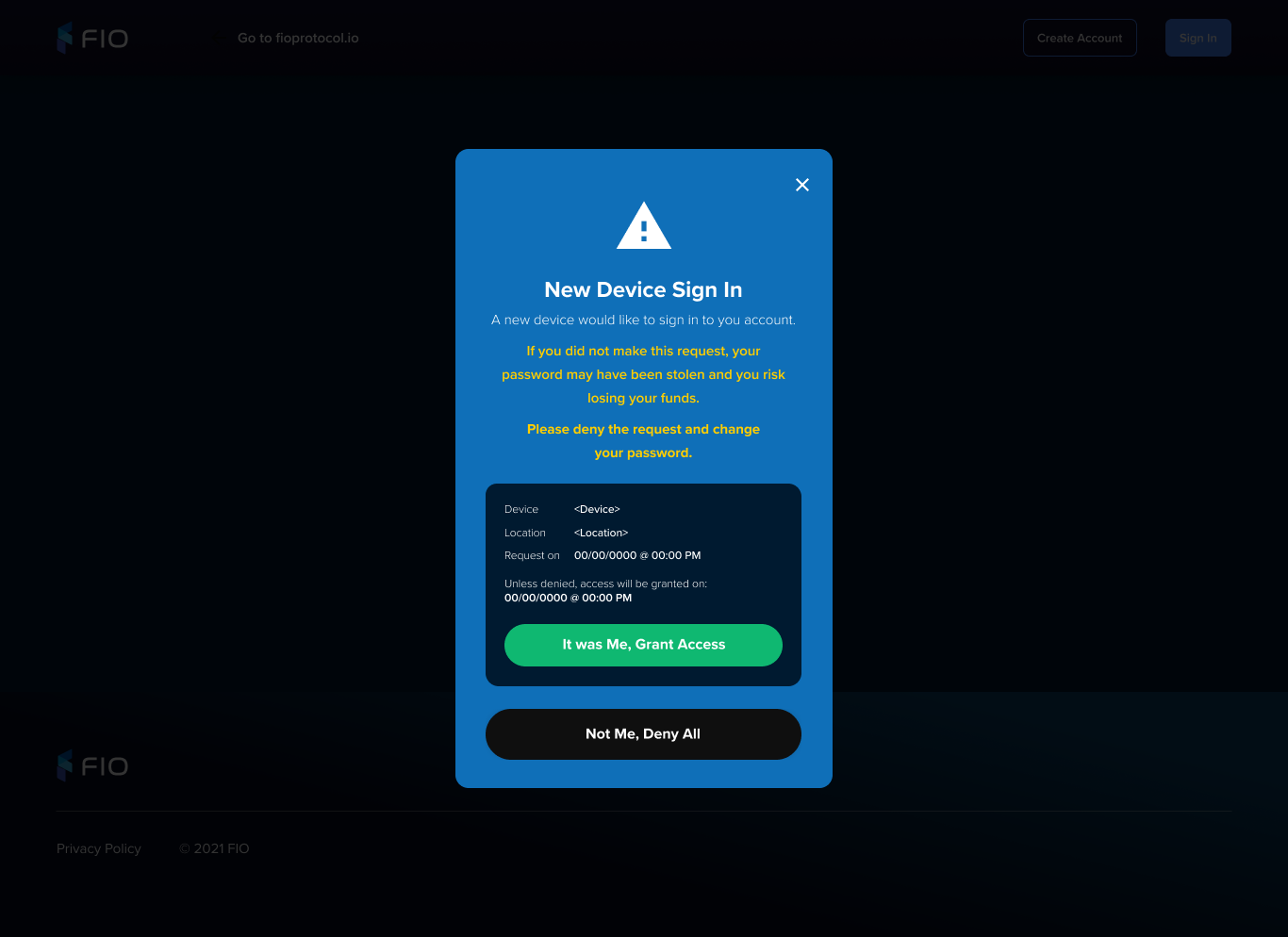 Image Added Image Added | |
2FA 2FA Password Recovery
Visual | Functionality |
|---|
Landing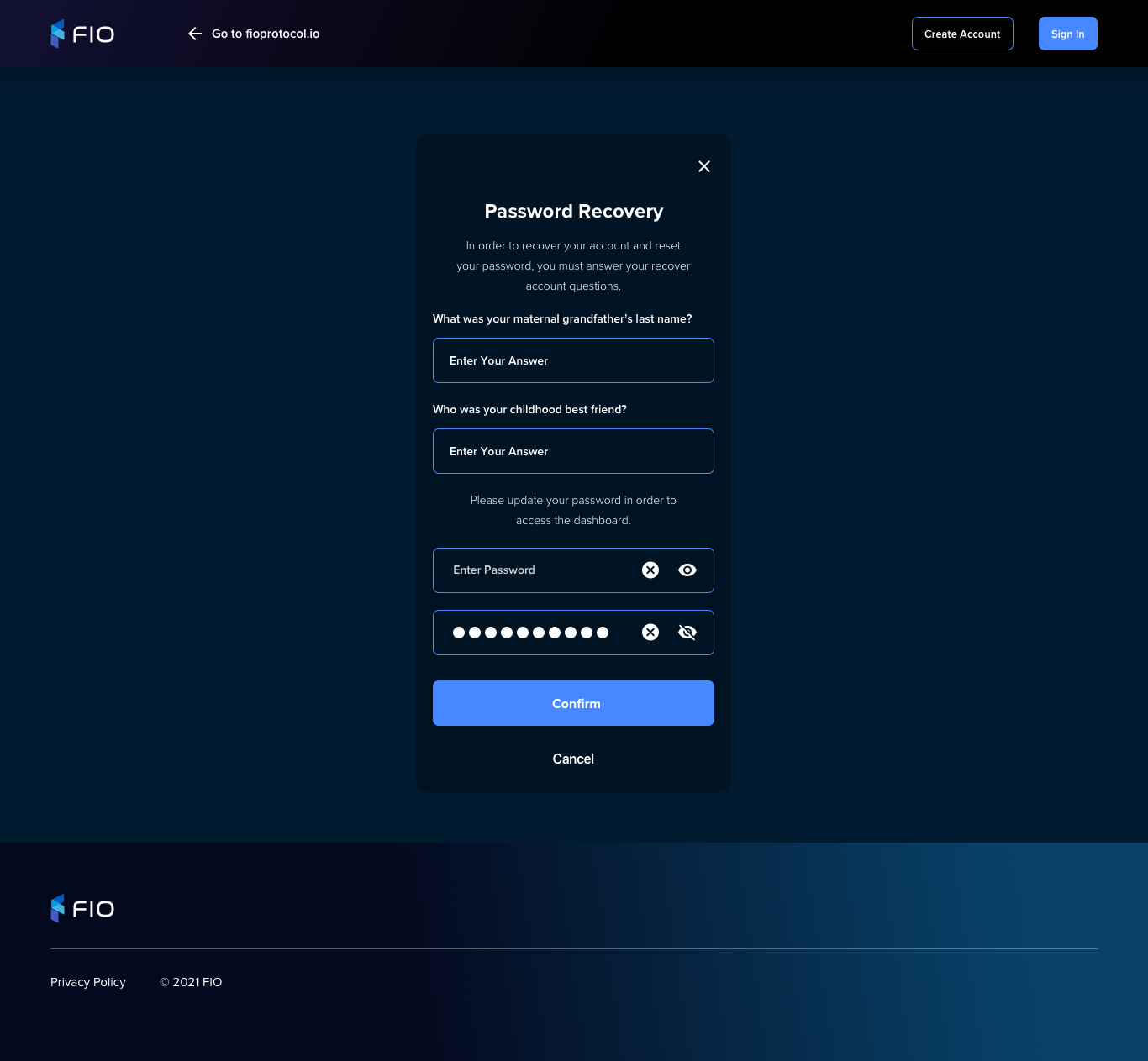 Image Modified Image Modified | |
Partial registration recovery
...